Can QR codes be edited? Have you ever wanted to update the QR code content after distributing it, for example, to introduce a new product?
Don't worry, we've got you covered! This article aims to provide a comprehensive guide on how to edit QR codes. You can completely replace the target link of a QR code without having to regenerate the QR code.
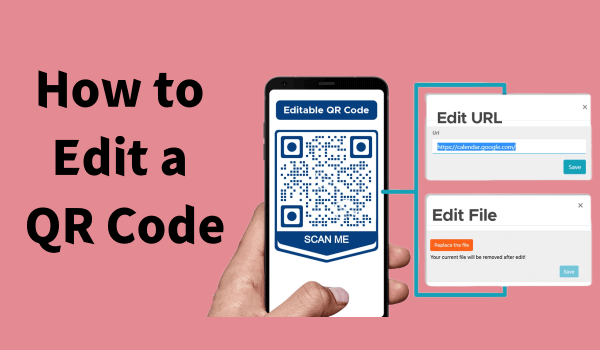
Part 1. Can You Change a QR Code Link after Printing?
The answer to this question depends on the type of QR code you are using. There are two types of QR codes, static and dynamic. Dynamic QR codes can be edited after they are generated, while static QR codes cannot.
| Dynamic QR Codes | Static QR Codes | |
|---|---|---|
| Editable after Creation | ||
| Link Type | Changeable destination | Fixed, unchangeable destination |
1. Static QR Codes:
Static QR codes are created with a fixed destination link that cannot be changed once generated. Once a static QR code is printed, the link encoded in it will remain the same indefinitely.
2. Dynamic QR Codes:
Dynamic QR codes, on the other hand, utilize redirect links, which means there is a short link between the dynamic QR code and your final destination. Therefore, dynamic QR codes can change the destination link even after they are printed.
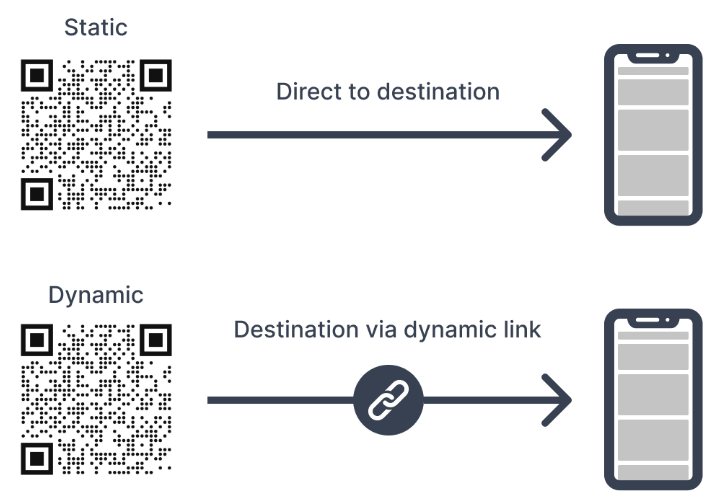
Part 2. How to Create a Editable QR Code
According to the above, to edit the QR code, you need to create a dynamic QR code. Next we will show you how to create an editable QR code using QRShow:
- Change the target URL or content linked to the QR code without generating a new code.
- Customize the appearance of the QR code by changing the color, adding a logo, etc.
- Track the number of times the QR code has been scanned, the geographical location of the scan, etc.
- Save time with fast generation and editing capabilities.
Step 1: Access QRShow Editable QR Code Generator
Click the button below to go to QRShow's dashboard. Please register or log in to your account.
Step 2: Select a Dynamic QR Code Type
Click Create QR Code and select Dynamic QR Code. After that, select a type of QR code you want to create, such as website, social media profile, video, etc. Here we will take website as an example. Click it and enter your target link.
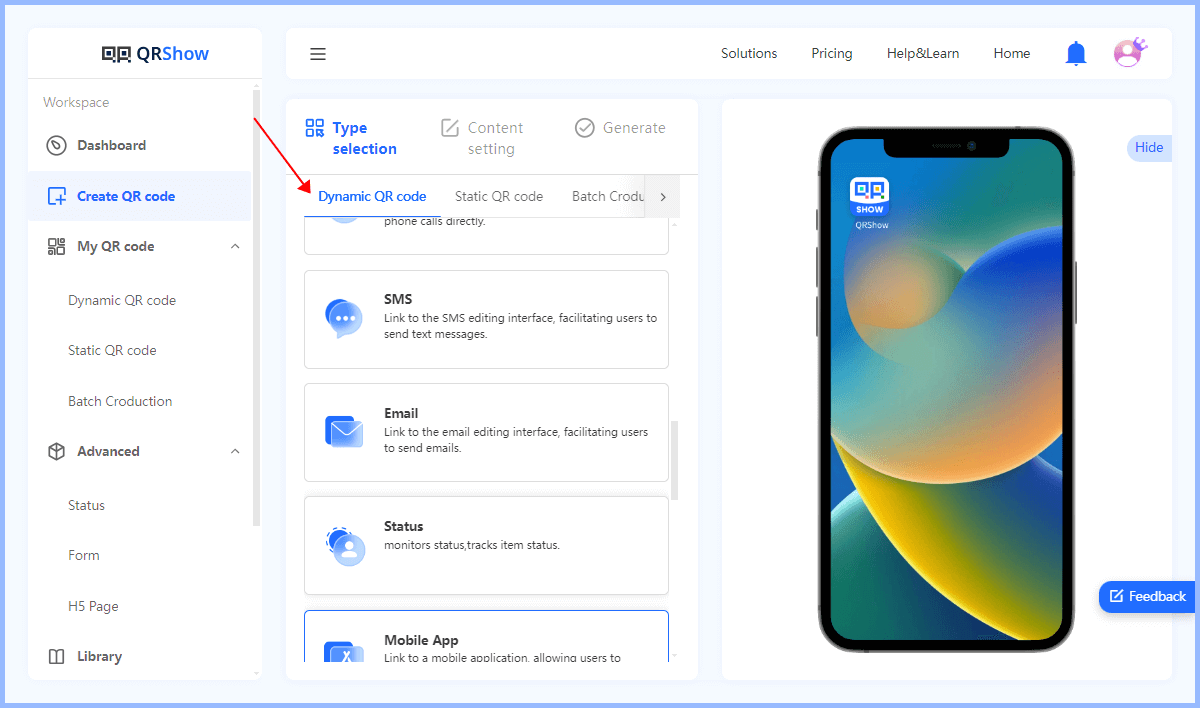
Customize QR Code (Optional)
QRShow QR Code Generator allows you to customize the appearance of the QR code including color, add logo or adjust the shape of the QR code. You can also use the preview function to see how the generated QR code will look like.
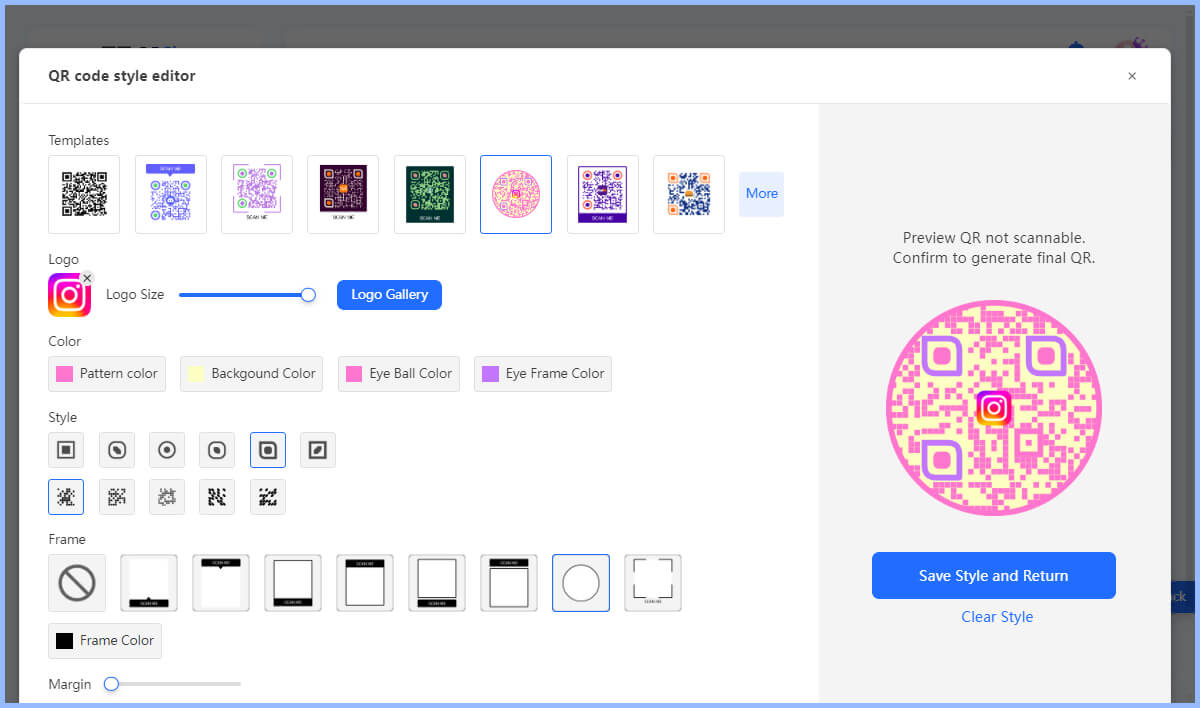
Step 3: Generate Editable QR Code
Click the Generate button to create a QR code. This QR code is a dynamic, editable QR code. After that, you can save the QR code image to your device in the desired format (PNG, SVG, etc.).
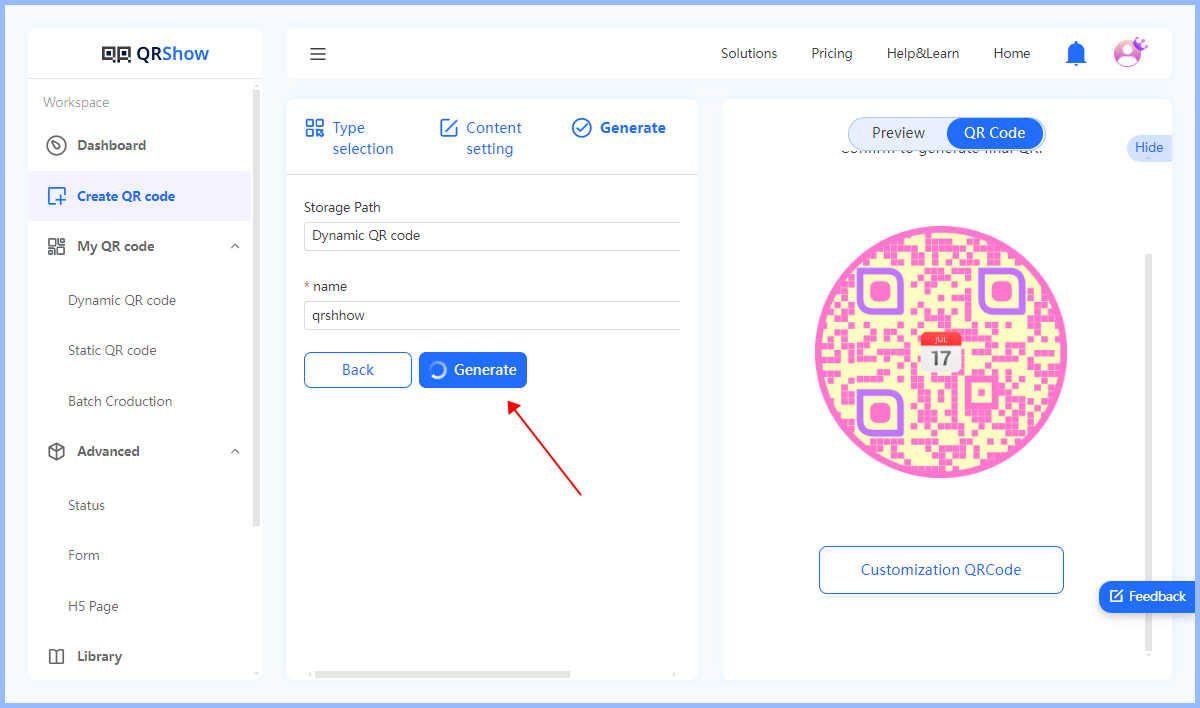
Part 3. How to Edit a QR Code
According to the above steps, you have created an editable QR code. Now, let's see how to modify a QR code simply and quickly using QRShow!
Step 1: Access the QRShow Dashboard
Similarly, launch the iMyFone QRShow dashboard.
Step 2: Find the Editable QR Code
Click My QR Code > Dynamic QR Code and then find the QR you want to modify.
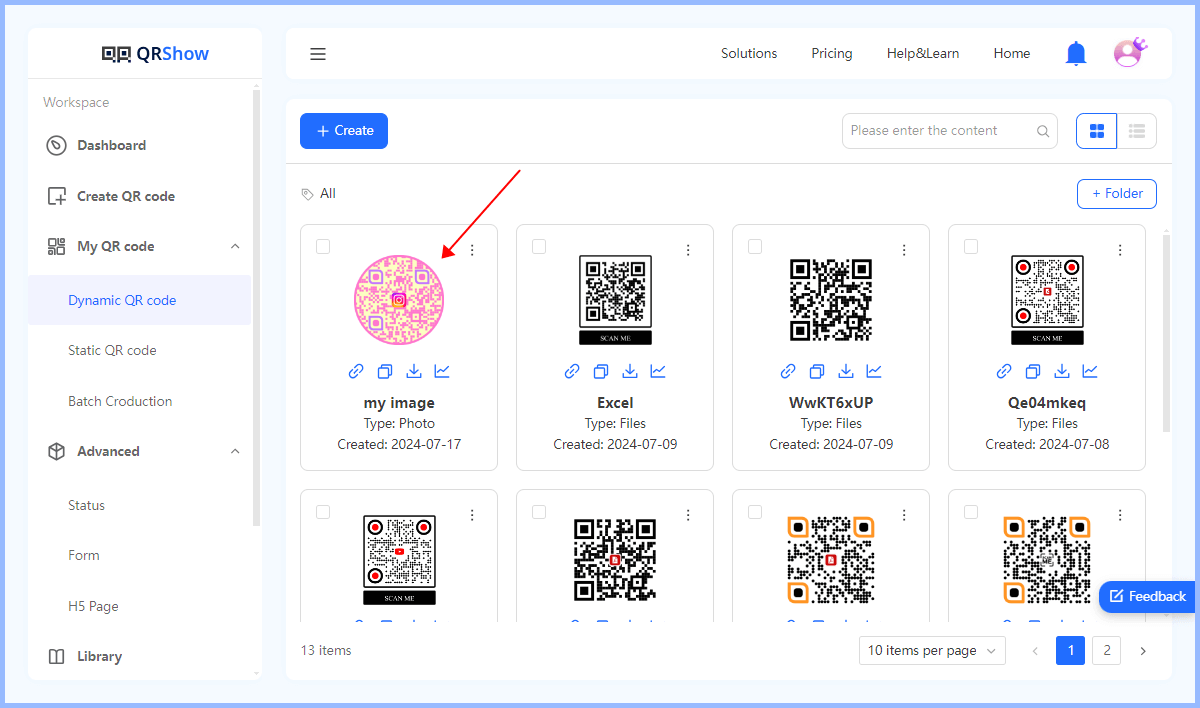
Step 3: Edit the QR Code
Click on the Three Dots icon and then choose Re-Edit. You will then be able to update the destination URL or content as needed. (It is worth noting that you can also click Custom to re-customize the appearance of the QR code.)
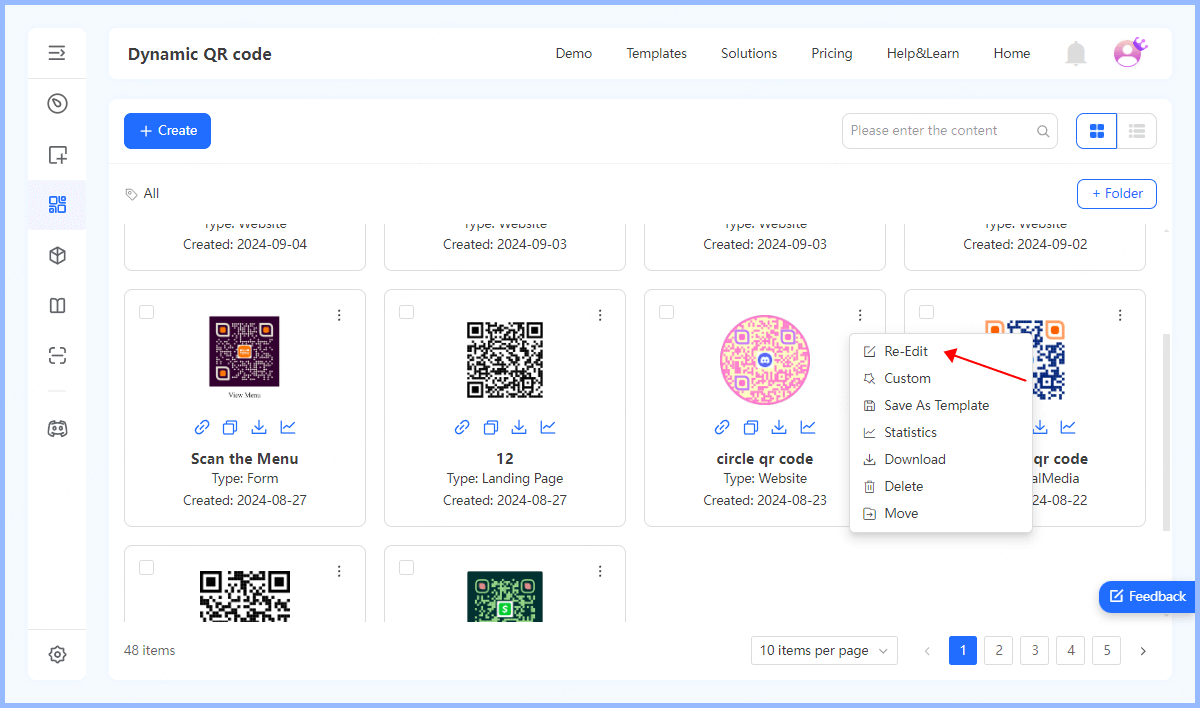
Finally, save the changes. And the QR code will now point to the new link without having to reprint.
Part 4. Benefits of Editing QR Codes
Editing QR codes has a variety of benefits, some of which are listed below:
1. Content Updates
You can update the content that the QR code links to in real time without having to generate and distribute new QR codes. This provides great flexibility, allowing you to adapt to changes in marketing campaigns, promotions, or events.
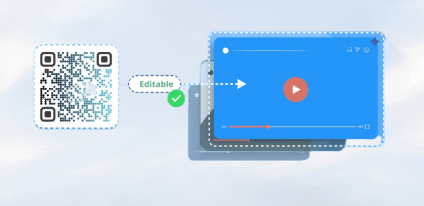
2. Reduced Printing Costs
You can edit QR codes without having to regenerate or print them. This significantly reduces printing and material costs.
3. Improved User Experience
By editing QR codes, you can ensure that users always have access to the most relevant and up-to-date information. This enhances the user experience and avoids any confusion or frustration caused by outdated content.
Part 5. Best Use Cases for Editable QR Codes
Editable QR codes have many advantages and can be used in a variety of different industries. Here are some of the best use cases for editable QR codes:
1. Restaurants:
Editable QR codes allow restaurants to easily change menu items, prices, specials, etc. without having to reprint the entire menu, making it a convenient and efficient solution.
View also: How to Use Menu QR Codes
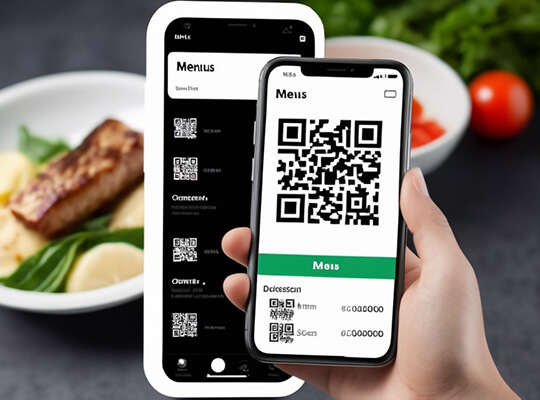
2. Real Estate:
Real estate agents can use QR codes to provide listing information, contact details, etc. on signs, brochures, online, etc. Dynamic QR codes allow them to edit real-time listing prices, eliminating the need for reprinting.
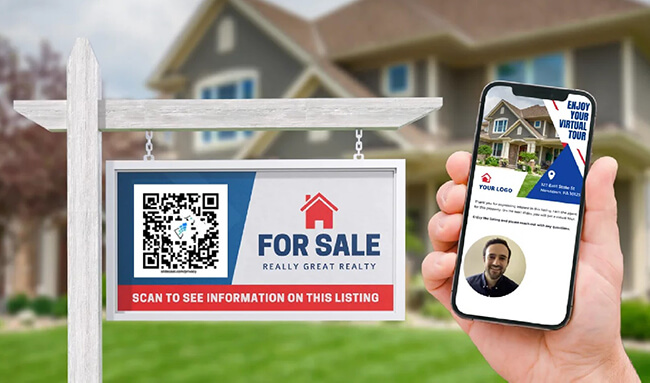
3. Marketing:
QR codes can be found everywhere in marketing pages, such as flyers, posters, brochures, etc. Editable QR codes will allow you to easily update marketing content such as promotional offers, landing pages, or product information.
4. Events and Conferences
Using editable QR codes at events allows you to update schedules, times, meeting information, etc. in real time. Attendees will be able to stay up to date with the latest information.
FAQs
1. Can I Edit an Existing QR Code?
Yes, you will be able to edit an existing QR code if you create a dynamic QR code. Dynamic QR codes allow you to change the destination link without creating a new QR code.
2. Is There a Limit to the Number of Times a QR Code Can Be Edited?
No. Generally, you can edit a QR Code an unlimited number of times.
3. Can I Edit a Static QR Code?
No. The target link of a static QR code is fixed and you cannot change it after the QR code is generated. But there are workarounds, for example, you can redirect the URL that the QR code links to to new content. This way you can direct users to a new page without changing the QR code.
Conclusion
Today we showed you how to edit a QR code. Just create a dynamic QR code and you can change the QR code URL or content without changing the QR code itself. With QRShow, you can not only edit the QR code content but also customize the QR code appearance again.









Rated Successfully!
You have already rated this article!