QR codes have become an integral part of our digital landscape, but have you ever thought about adding a colored background to make them stand out? We've all seen those plain black and white squares, but adding a splash of color can turn them into an eye-catching design element.
In this article, we'll explore how to easily add a QR code colored background to give your code a fresh, modern look that grabs attention and strengthens your brand. We'll walk you through the steps to create a QR code with a colored background, ensuring it looks great while still being scannable.

Part 1. Do QR Codes Work on Colored Background?
Yes, QR codes can be used on colored backgrounds, but you need to make sure there is a good contrast between the QR code itself and its background. This ensures that they remain functional and easy to scan.
Part 2. Why Add Color to Your QR Code Background?
Adding color to your QR code background can provide a variety of benefits, especially in terms of branding, engagement, and aesthetics. Here are some reasons why you might consider adding color to your QR code background:
Improve Visual Appeal
Traditional black and white QR codes, while useful, tend to blend into the background or appear bland. By adding color, you can make your QR code more effective in attracting the eye, thereby increasing scan rates.
Colored QR codes have been proven to be more engaging than monochrome QR codes. In fact, colored custom QR codes are scanned 18% more than black and white QR codes.
Improve Brand Integration
Adding color to your QR code background provides a unique opportunity to fit in with your brand identity. By incorporating your brand colors into your QR code design, you can reinforce your brand message. Plus, you can even add your brand logo to enhance brand recognition and trust.
Part 3. How to Create a QR Code with a Colored Background
Adding color to your QR code background Let us introduce you to QRShow QR Code Generator - a versatile and user-friendly tool designed to help you create custom QR codes with colored backgrounds.
- Supports multiple QR code types such as text, email, social media link, etc.
- Supports batch generation of QR codes, suitable for businesses or projects that need a large number of QR codes.
- Choose from a variety of colors for the QR code and its background, add logos, frames, etc.
- Make sure your QR code is generated in high resolution and download it in multiple formats such as PNG, SVG, and PDF.
Here is a step-by-step guide to help you create a QR code with a colored background:
Step 1: Log in to QRShow QR Code Generator
Choose a QR code generator that offers customization options (including color adjustments) such as QRShow QR Code Generator. You can create a free account to access premium features.
Step 2: Enter your data
Click Create QR Code and select the QR code type based on your needs. Then enter the required data.
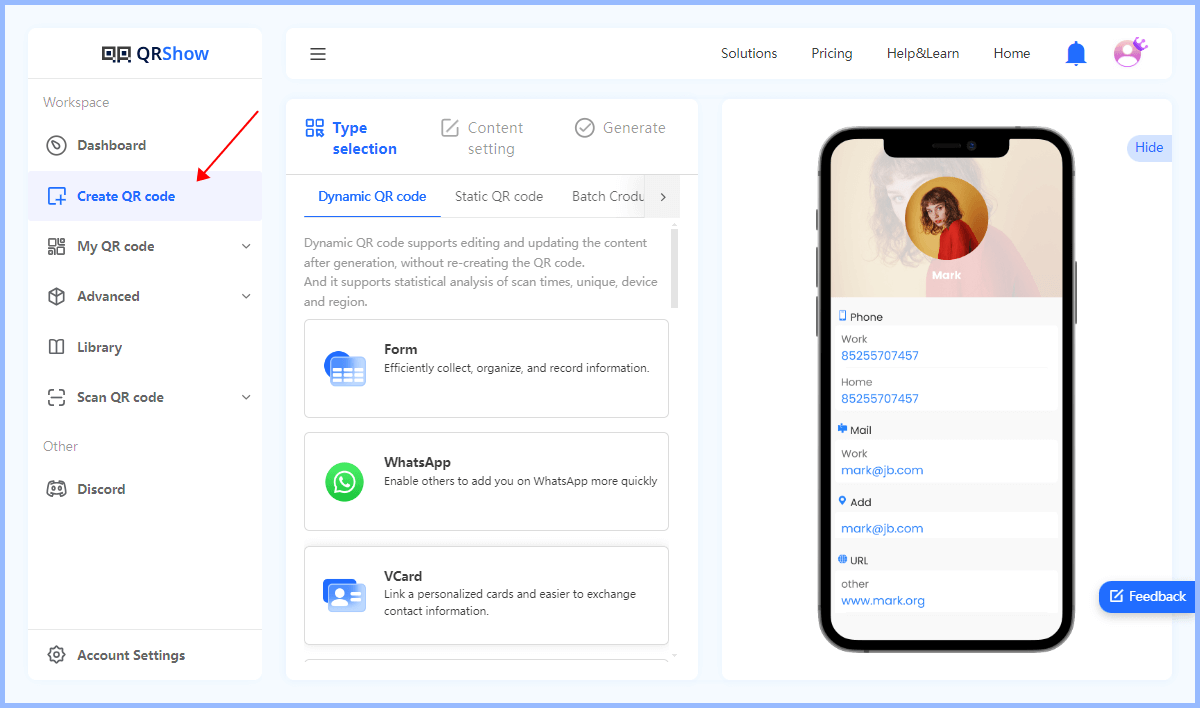
Step 3: Change the QR code background color
Click Customize QR Code and you can select the background color of the QR code, choose a pattern, add a frame or text, and more. Make sure that the modified QR code does not affect the scannability of the QR code.
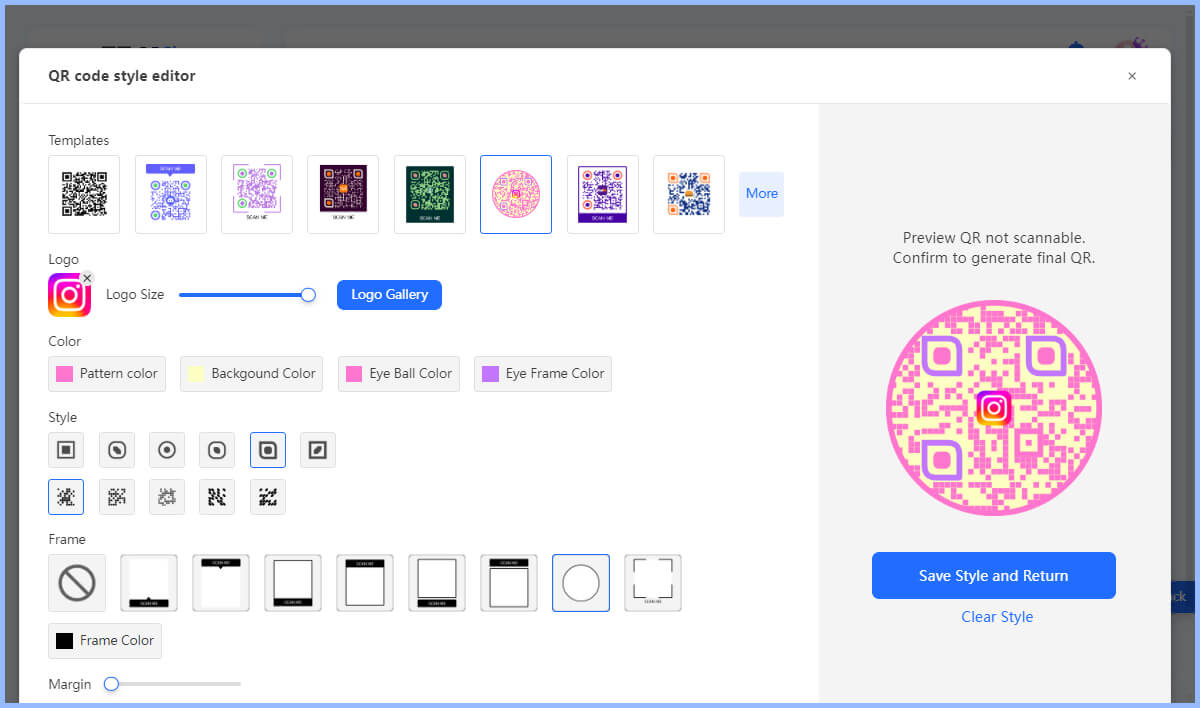
Step 4: Download and use the QR code
Once the design is complete, click Generate to generate the QR code in one click. After that, choose the file format that suits your needs and download it.
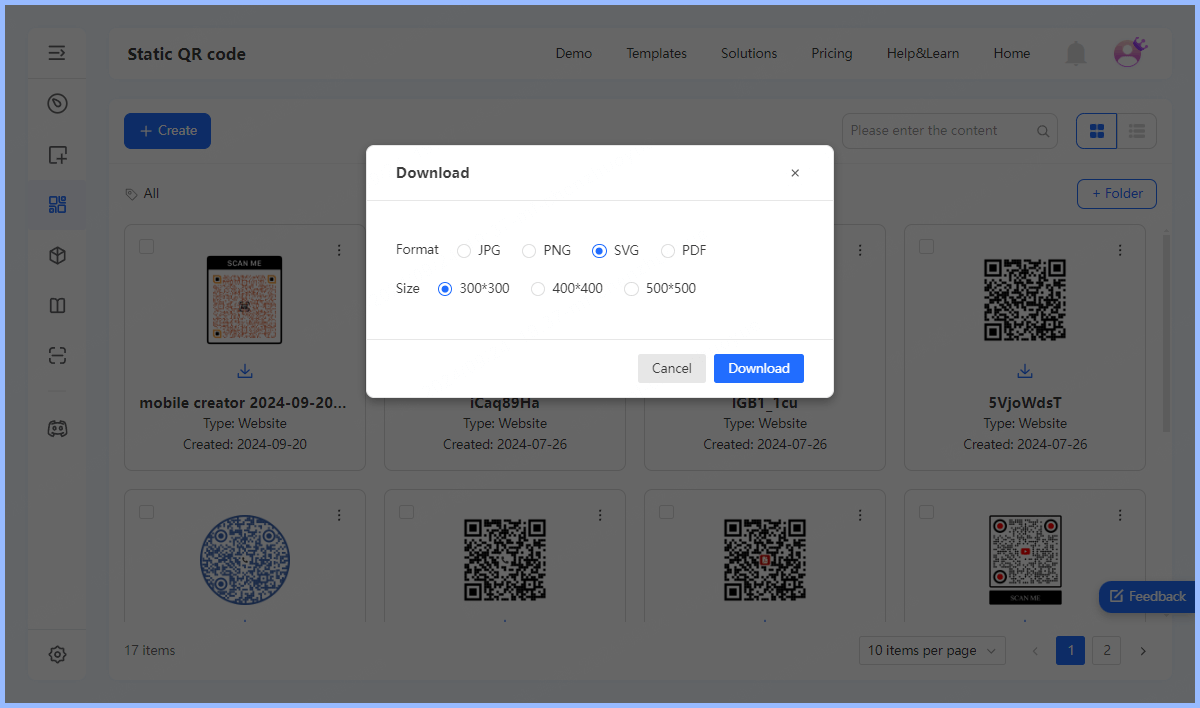
Part 4. Best Practices for Designing QR Codes with Color Backgrounds
Research shows that custom-designed codes generate 18% more engagement than traditional black and white QR codes. However, when adding a QR code color background, there are some basic tips to ensure your color QR code is both aesthetically pleasing and effective.
1. Maintain Scannability
The most important aspect of implementing a QR code color background is maintaining its scannability. The contrast between the background and the data module (or dots) plays a major role in how easily the QR code is scanned. The greater the color difference, the easier it is for smartphone cameras to read the code.
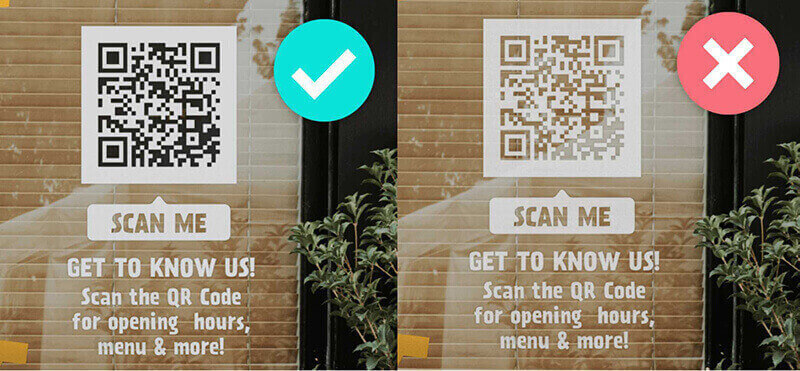
To ensure your QR code remains scannable:
Use high-contrast colors for background and foreground elements.
Keep the eyes and dots of the QR code in high contrast with the background color.
Avoid using inverted codes (dark background with light pattern) as some phone models have difficulty reading them.
Before finalizing a color QR code, be sure to test it using different devices and in various lighting conditions.
2. Coordinate with Existing Designs
When implementing a QR code color background, it is important to consider how it fits into your overall design scheme. Color is an integral part of branding, so your QR code should blend seamlessly with your existing marketing materials.
To coordinate your QR code with your brand:
Incorporate your brand colors into the QR code design.
Consider using your logo or other brand elements as part of the QR code customization.
SVG can be scaled to any size without losing quality, making it ideal for printing and high-resolution displays.
Make sure the style of the QR code matches your overall brand personality.
3. A/B testing different colors
To optimize the performance of your QR code background color, consider A/B testing different color combinations. This process can help you determine which colors perform best in terms of scan rate and user engagement.
Here's how you can A/B test:
Create multiple versions of your QR code with different color combinations.
Use these different codes in different marketing materials or locations.
Track the scan rate and engagement of each version.
Analyze the results to determine which color combination performs best.
In Conclusion
Adding color to a QR code can have a significant impact on its effectiveness and visual appeal. This simple change can increase scan rates, better integrate branding, and improve user engagement. By following a step-by-step process and keeping in mind tips for effective implementation, businesses can create QR codes that not only work well, but also look great.









Rated Successfully!
You have already rated this article!