In today's digital age, customer reviews are more influential than ever, shaping the reputation and success of businesses across industries. Google Reviews, in particular, play a vital role in building trust and credibility with potential customers. But how can you make it easier for satisfied customers to leave positive reviews, thereby boosting your business's online presence?
QR codes are a simple yet effective tool that can streamline the review process and enhance customer engagement. In this guide, we'll walk you through the step-by-step process of creating a QR code for Google Reviews. Whether you're a small business owner looking to increase visibility or a marketing professional aiming to enhance customer feedback, this article will equip you with the knowledge to leverage Google Review QR codes for maximum impact.
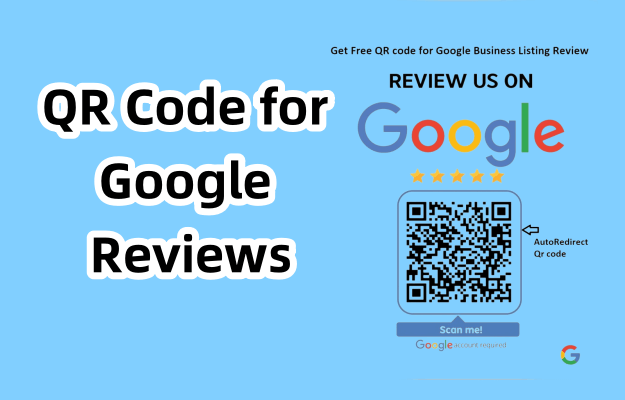
Part 1. What Is a Reverse QR Code?
As the name implies, a Google Review QR Code is a QR code that leads to a specific Google Review page. By scanning the QR code with a smartphone, users are instantly taken to the review section of a business' Google profile, where they can easily rate their experience and leave a review. This digital shortcut simplifies the process of customers leaving feedback without having to manually search for the business on Google.
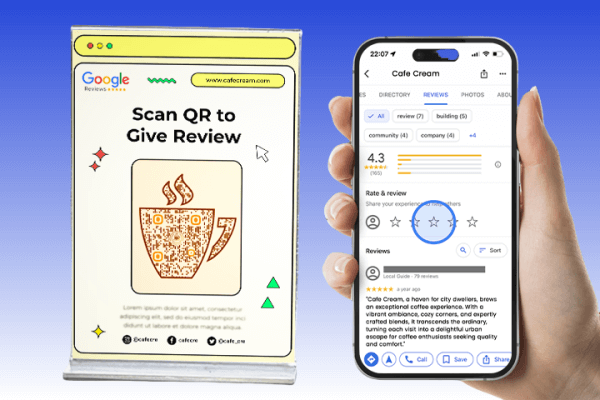
Part 2. Benefits of Using Google Review QR Codes
Google Review QR Codes are a bridge between the physical and digital worlds. Here are the benefits of using QR Codes to collect Google Reviews.
1. Ease of Use:
QR codes simplify the review process for customers. Instead of having to go through multiple steps to find a business's review page, customers can access it instantly with a single scan. This convenience encourages more customers to leave reviews.
2. Increase Response Rate:
By reducing the hassle of leaving a review, QR codes can significantly increase the number of customer reviews a business receives. The easier it is for customers to provide feedback, the more likely they are to do so.
3. Enhance Customer Engagement:
QR codes offer businesses a modern, interactive way to engage with their customers. By incorporating QR codes into their customer service strategy, businesses can demonstrate their commitment to customer feedback and continuous improvement.
4. Cost-Effective Marketing Tool:
QR codes are relatively inexpensive to create and distribute, making them an affordable option for businesses of all sizes to enhance their customer review collection efforts.
5. Versatility and Flexibility:
QR codes can be placed on a variety of materials and locations, from physical storefronts to digital platforms, ensuring that customers have multiple opportunities to leave reviews.
Part 3. How to Create a QR Code for Google Reviews
To create a Google Reviews QR code, you need a reliable QR code generator. We recommend QRShow QR Code Generator, which can generate a unique QR code for any URL, page, text, image, video, and more. If you choose a dynamic QR code, you will also be able to modify the target content after the QR code is generated.
You can generate your own Google Reviews QR code by following these steps:
Step 1: Log in to your Google My Business account. Find your business listing and click on the Get More Reviews tab. Then copy the review link.
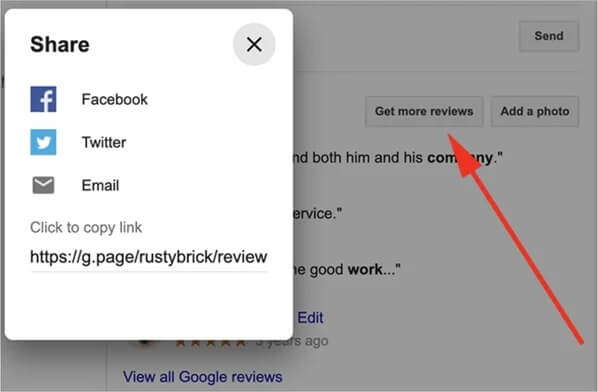
Step 2: Click the button below to log in to the QRShow QR code generator.
Step 3: Once you reach the QRShow dashboard, click on the Create QR code option and select Website. Then paste the Google Reviews link you copied into the QR code generator.
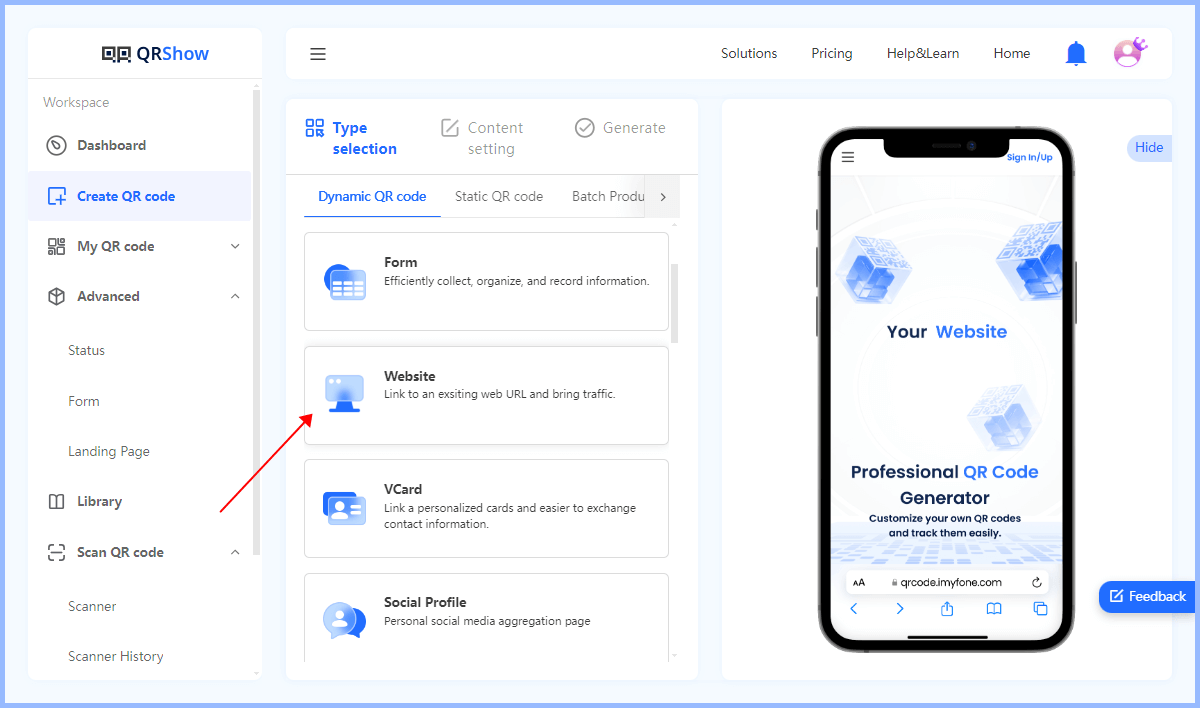
Optional: The QRShow QR code generator offers customization options. You can change the color scheme, add your business logo, or adjust the design to match your brand's aesthetic.
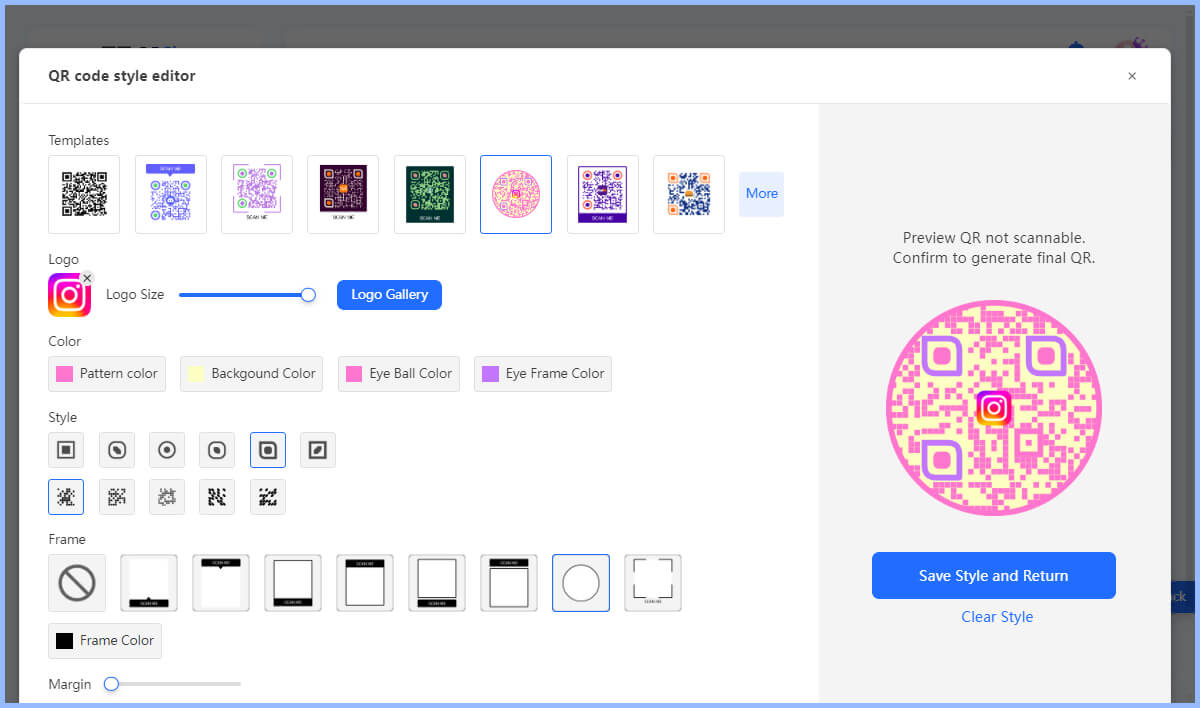
Step 4: Click Generate to generate your QR code in one click. You can then download the QR code in various formats, such as PNG or SVG.
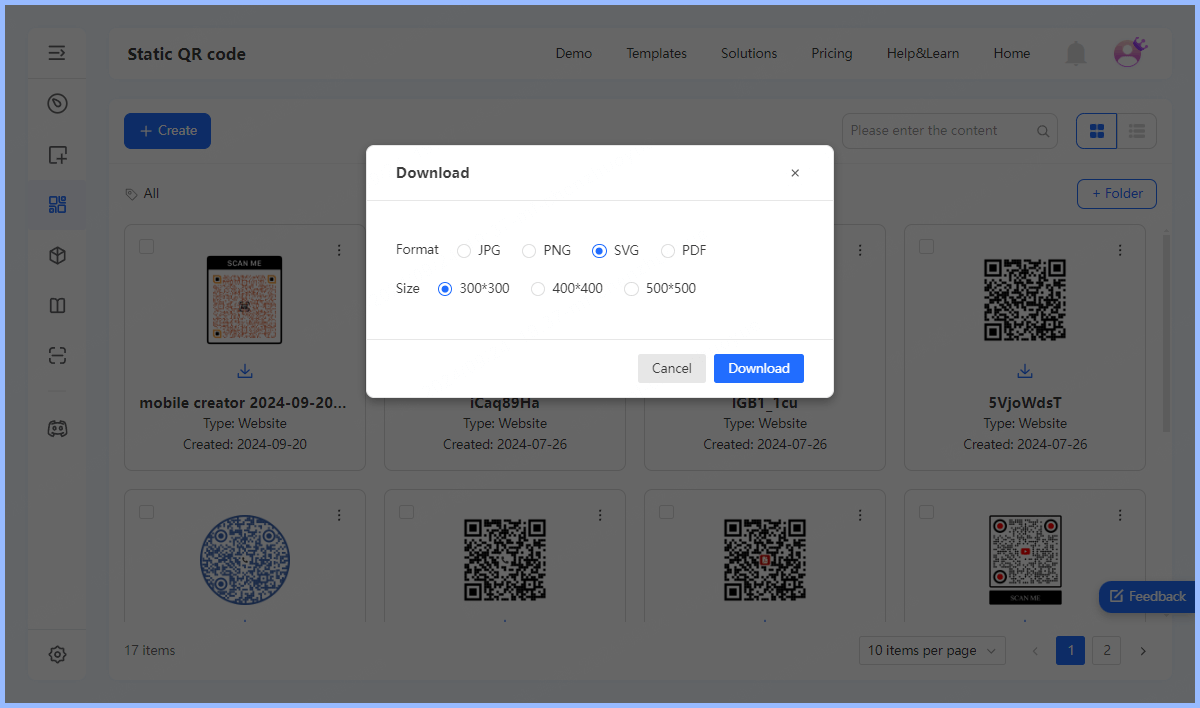
Part 4. Best Practices for Implementing Google Review QR Codes
Effective implementation of Google Review QR codes can significantly increase customer engagement and boost your online reputation. Here are some best practices to ensure you’re making the most of your QR codes:
1. Strategic placement
Place your QR codes where customers are most likely to see them, such as near the checkout counter, on receipts, and in high-traffic areas.
2. Clear instructions
Provide a call to action to entice users to scan the QR code. For example, "Rate us" or "Leave a review" can increase scan rates and lead to more reviews.
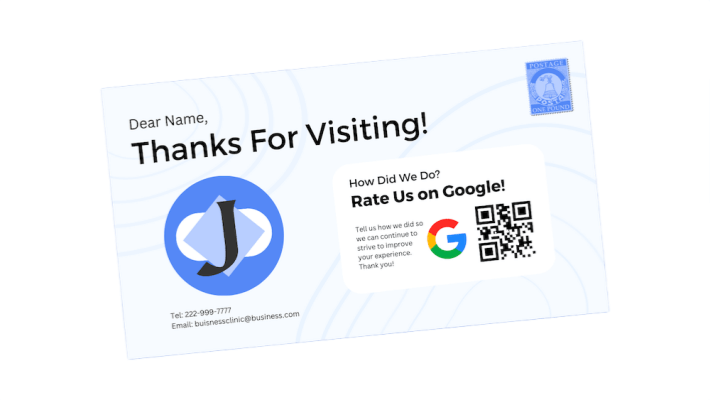
3. Incentivize reviews
Encourage customers to leave reviews by offering small incentives, such as a discount on a future purchase or entry into a sweepstakes. Make sure these incentives comply with Google’s review policy.
4. Maintain brand consistency
Customize your QR codes to reflect your brand's colors and logo, ensuring they are visually appealing and consistent with your overall brand.
5. Monitor and analyze performance
Use analytics tools such as QRShow QR code generator to monitor how often your QR codes are scanned and how many reviews are generated as a result. This can help you optimize your QR code placement, promotional strategies, and more.
In Conclusion
Incorporating Google Reviews QR codes into your business strategy offers numerous benefits that can significantly improve your customer engagement and online reputation. By streamlining the review process, QR codes make it easier for satisfied customers to share their positive experiences, increasing review volume and improving visibility on Google. Not only does this help build trust with potential customers, but it also provides valuable insights that can drive business improvements.









Rated Successfully!
You have already rated this article!