Have you ever thought about 3D printing a QR code into three dimensions? 3D printing is a process that creates three-dimensional objects from digital models. It can utilize a variety of materials, including plastics, metals, ceramics, and even biomaterials, allowing for a variety of applications.
The combination of 3D printing and QR codes offers many advantages, it is more durable and also greatly improves interactivity. This article aims to delve into the innovative world of 3D printed QR codes.
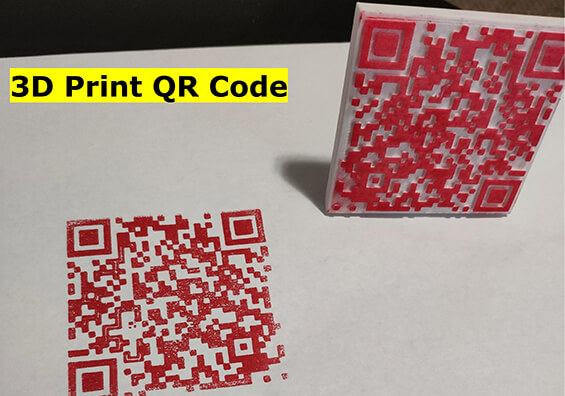
Step 1. Generating QR Codes
The first thing you need to do when creating a 3D printable QR code is to generate the QR code. QRShow QR Code Generator allows you to generate various QR codes for free. It also provides many advanced features such as custom QR codes, batch generation of QR codes, real-time tracking data, etc.
- Support multiple QR code types, generate static and dynamic QR codes.
- Batch generate QR codes quickly, saving a lot of time.
- Provides multiple custom options such as colors and styles.
- Generate high-resolution QR code images for 3D printing.
Here are some simple steps to generate a QR code:
1. Open QRShow QR code generator and determine what information you want the QR code to convey, such as a URL, SMS, contact information, etc. Then click Create QR Code and choose the QR code type.
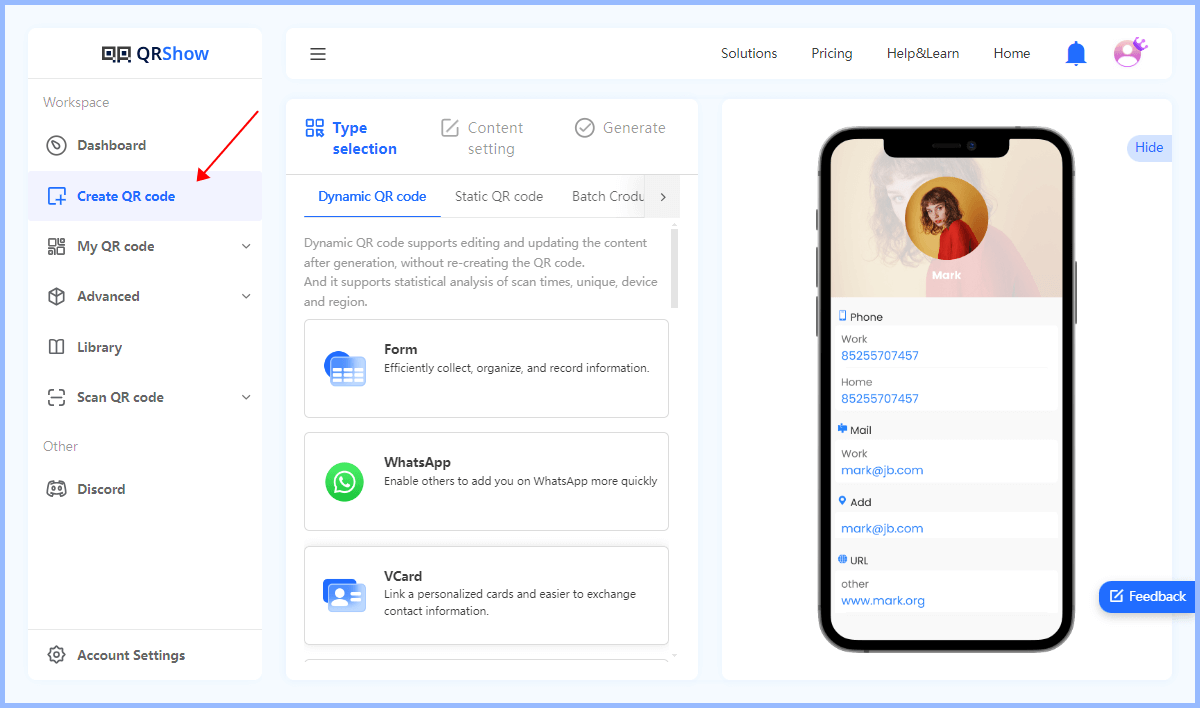
2. Fill and enter the required data, and always pay attention to the information embedded in the QR code.
3. You can customize your QR code, change the color, add a logo or image, and more.
4. Click Generate to create your QR code. To 3D print your QR code, it's important to export and download it in the Scalable Vector Graphics (SVG) file format. This vector-based format can be resized without losing quality.
Step 2. Converting QR Code Images to 3D Models
Now that you have a clear SVG file with QRShow, let's see how to convert it to a 3D model.
1. Choose a suitable 3D modeling software, such as Blender, Fusion 360, or SketchUp. Here we show you Blender.
2. In Blender: Select "File" > "Import" > "SVG". Find and select your SVG file to import.
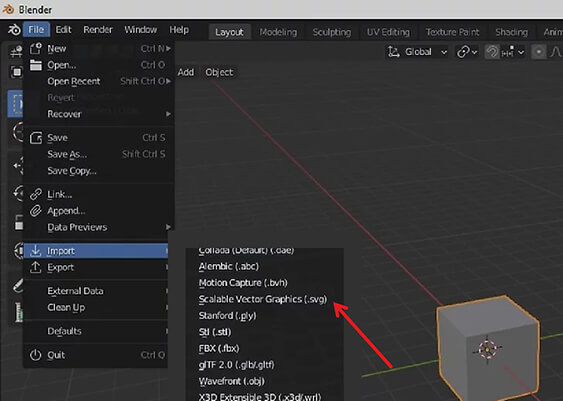
3. Select the imported SVG graphic and enter "Edit Mode". Select all faces (press the A key), then use the "E" key to extrude and set the desired thickness.
4. Make sure there are no extra faces, overlapping geometry, or other issues that may affect the print quality.
5. Select the model and click "File" > "Export" > "STL". With the above steps, you can successfully convert a 2D SVG file into a 3D model, ready for printing or further creation. This process can be used to create unique artwork, functional items, or other creative projects.
Step 3. 3D Printing QR Codes
Now, you are finally ready to print your QR code 3D model! Please follow the steps below.
1. Launch Cura software on your computer and click "Open File" or "Open" to import your STL file.
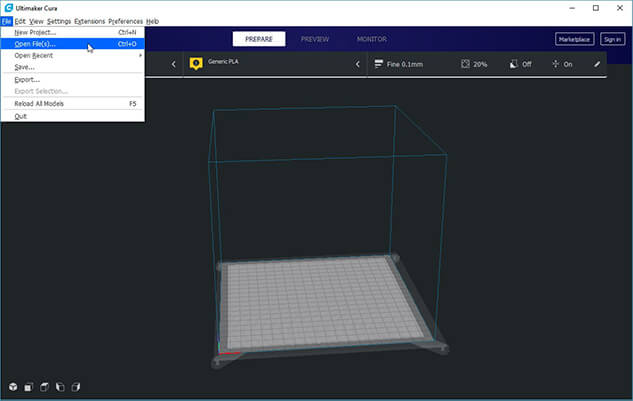
2. Set the desired print settings such as layer height, infill density, print speed, and support structures according to your preferences and the capabilities of your 3D printer. We recommend increasing the number of walls (or setting the infill to 100%) to ensure that the QR code is completely solid.
3. Click the "Slice" button in Cura to generate the G-code instructions for your 3D printer based on the configured settings.
4. After slicing, save the G-code file to your computer. This file contains the instructions for your 3D printer to print the QR code.
5. Transfer the saved G-code file to your 3D printer using a USB drive, SD card, or any other method supported by your printer.
6. Insert the transferred media (USB drive or SD card) into your 3D printer and start the print job. The printer will 3D print the QR code according to the instructions in the G-code file.
7. After printing, test the QR code using a mobile phone or QR code scanner to make sure it can correctly link to the information you entered.
Through the above steps, you can successfully convert the QR code into a 3D model and print it out, making a unique QR code artwork or practical tool.
FAQs about 3D Print QR Code
1. What Are 3D Printed QR Codes?
A 3D printed QR code is a physical representation of a QR code, meaning that the two-dimensional QR code is converted into a three-dimensional 3D model. It is usually printed using a 3D printer and can be scanned like a regular QR code to access the encoded information.
2. Are All QR Codes 3D Printable?
Most QR codes can be 3D printed, but the complexity and size of the QR code may affect its printability and scannability. It is important to ensure that the QR code is large enough and has high enough contrast to be scanned effectively.
3. What Materials Can Be Used to 3D Print QR Codes?
QR codes can be printed using a variety of materials, including PLA, ABS, PETG, and other common 3D printing filaments. The choice of material depends on the intended use and environmental conditions.
4. How Can I Ensure that My 3D Printed QR Code Is Scannable?
To ensure scannability, maintain a high contrast between the raised and recessed areas of the QR code. Use dark filaments for the raised parts and light colors for the background. Also, make sure the QR code is printed at adequate resolution and size.
5. What Software Do I Need to Convert a QR Code to a 3D Model?
You can convert a 2D QR code image to a 3D model using software such as Blender, Tinkercad, or Fusion 360. These programs allow you to import the QR code as an SVG file and extrude it into a 3D shape.
6. How Can I Ensure that My 3D Printed QR Code Is Scannable?
To ensure scannability, maintain a high contrast between the raised and recessed areas of the QR code. Use dark filaments for the raised parts and light colors for the background. Also, make sure the QR code is printed at adequate resolution and size.
Conclusion
Today we walked you through how to 3D print a QR code. Learning this trick will take your QR code marketing to the next level. In the process we remind you to use a reliable QR code generator such as QRShow to create a high-quality image of the QR code and encode the required information. This will ensure that your 3D printed QR code is clearly visible. This process not only provides a practical solution for embedding digital information into physical objects, but also opens up creative possibilities for customization and design innovation.









Rated Successfully!
You have already rated this article!