Once you've created a QR code, you don't know how to download it? How do you download it? In this guide, we'll walk you through the simple steps to create and download QR codes, ensuring you can get the most out of this technology. So, let's dive in and uncover the secrets of QR codes!
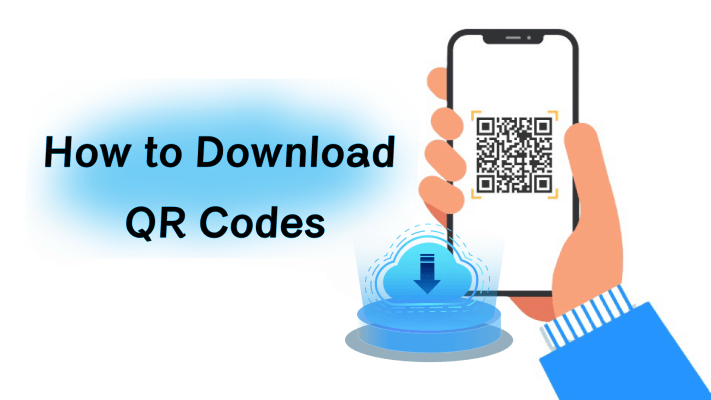
Part 1. How to Download QR Codes on iPhone/Android/Desktop
Downloading a QR code is a simple process no matter which device you use. Most QR code generators allow you to download the QR code after you create it. Below we will use QRShow, a professional QR code generator, as an example to break down the steps to download QR codes on iPhone, Android, and desktop:
Step 1. Open the QR code generator and sign in for free.
Step 2. Click Create QR Code and select the type of QR code you want to create (URL, text, email, etc.) and enter the relevant information.
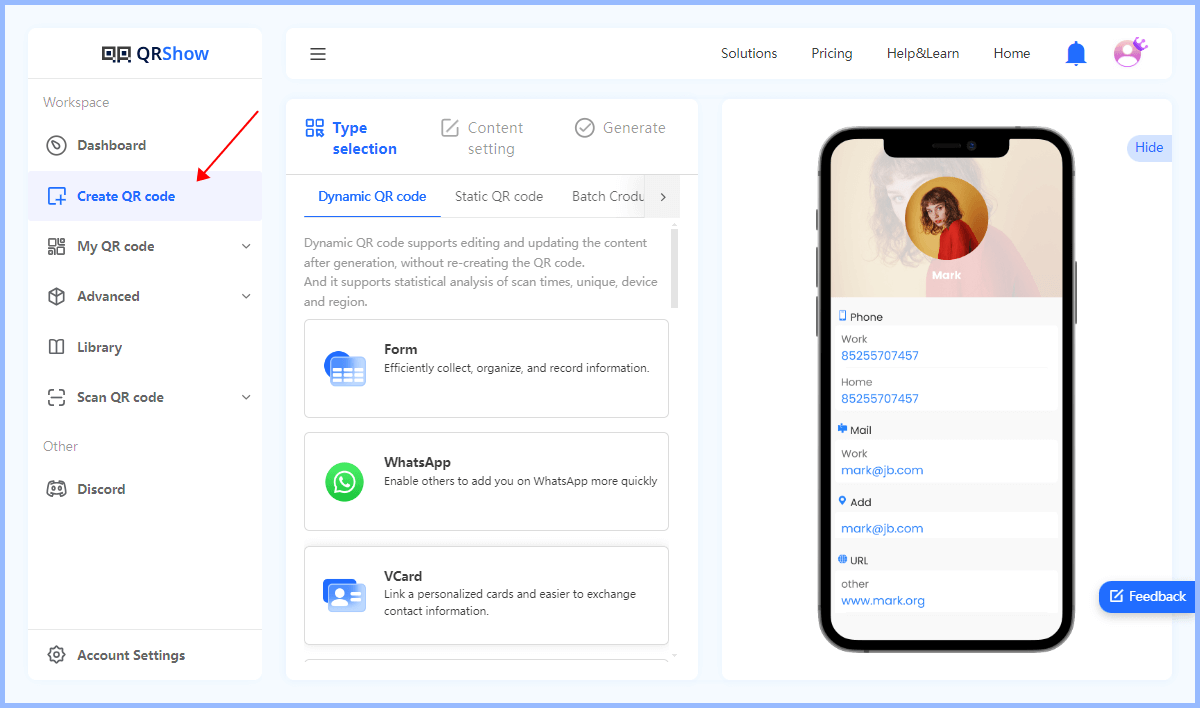
Optional: You can click Customization QR Code to personalize the appearance of the QR code.
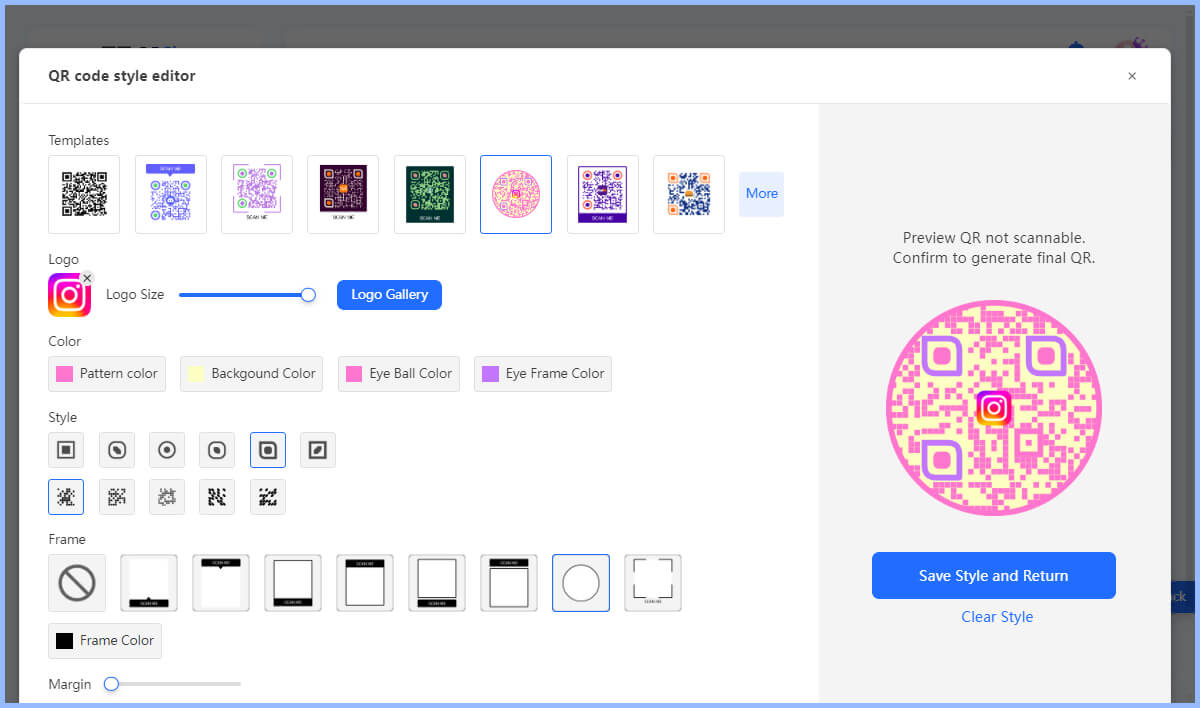
Step 3. Click the Generate button to generate your QR code.
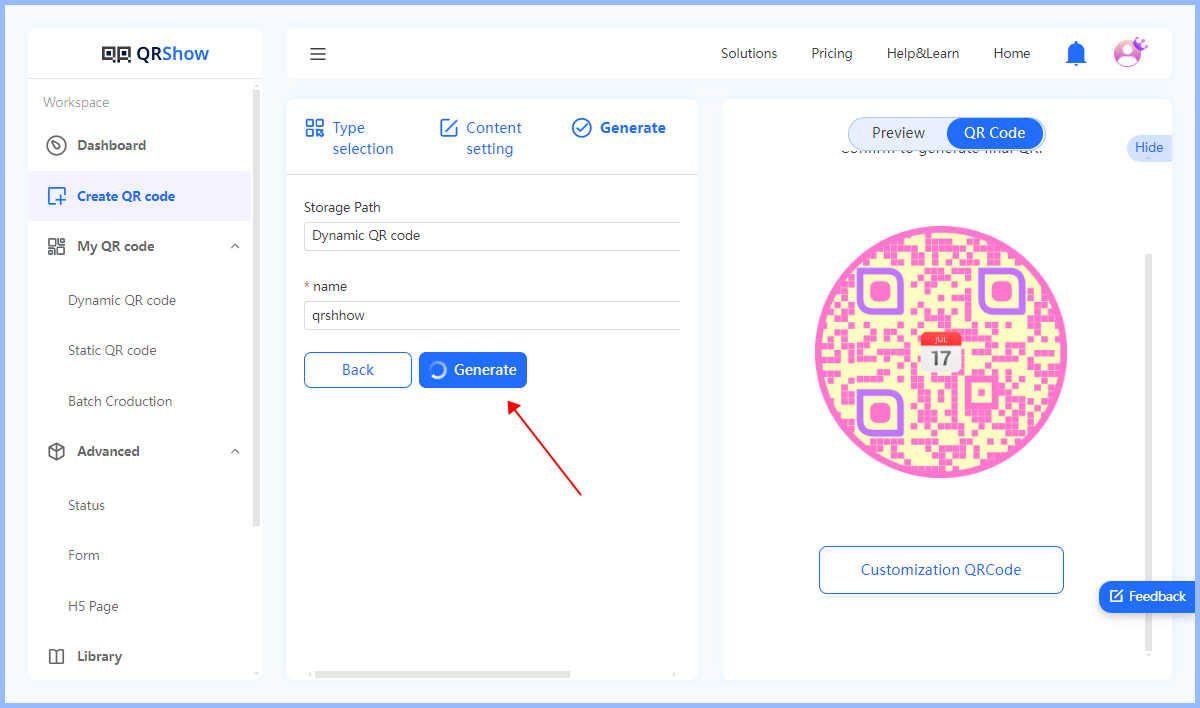
Step 4. After the QR code is generated, click the Download icon and select the format to save the QR code to your iPhone, Android or computer.
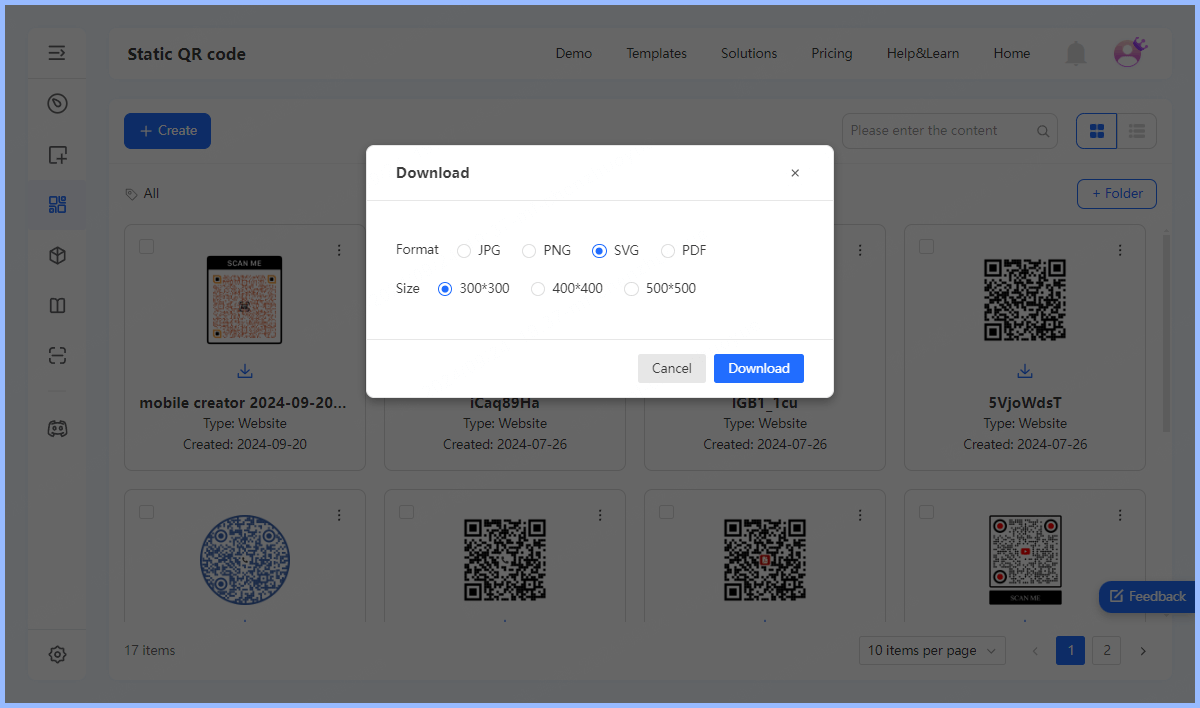
Part 2. Best Practices for QR Code Downloads
Now that you know how to download QR codes on a variety of devices, it's critical to understand the best practices for creating and effectively using QR codes.
1. Choose the Right Format
A good QR code generator like QRShow will offer different formats for you to choose from. So how do you choose the right QR code format? SVG and EPS allow for unlimited scalability without losing quality. These formats are ideal for printing QR codes on large surfaces like billboards or posters. PNG and JPG, being pixel-based, are better suited for digital display.
2. Size is Important
Make sure your QR code is large enough to be easily scanned. The recommended minimum size for printed materials is 1 inch x 1 inch, but for better visibility, it's best to use larger sizes. For medium-distance scanning on posters or flyers, go for at least 1.5 x 1.5 inches (3.8 x 3.8 cm). For long-distance scanning, such as on billboards, a larger size of 2 inches (5 cm) or larger is needed to ensure visibility from a distance.
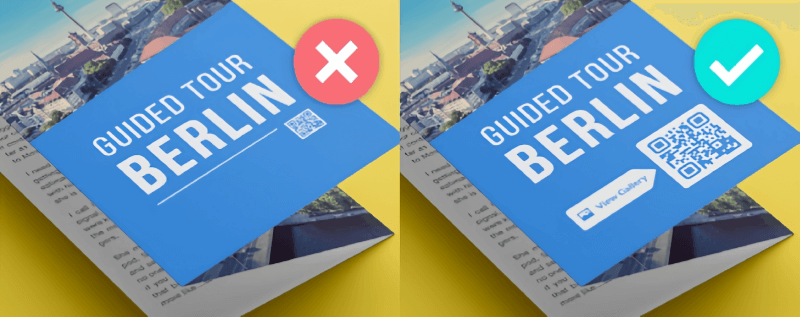
After downloading your QR code, always test it. Use your smartphone's camera to scan your QR code to ensure it directs users to the correct information.
Part 3. QR Code Basics and File Types
What is a QR code?
QR code, short for Quick Response Code, is a two-dimensional barcode that stores information in a square grid of black and white pixels. Invented in 1994 by the Japanese company Denso Wave, QR codes have become an integral part of our digital lives. These codes can store various types of data, including website URLs, contact information, plain text, and more.
Common QR code file formats
When downloading or exporting QR codes, you may encounter a variety of file formats. Here are some common file types and their characteristics:
PNG, widely used for images on the web.
JPEG, with a small file size, suitable for web use.
SVG can be scaled to any size without losing quality, making it ideal for printing and high-resolution displays.
PDF, suitable for printing and sharing.
EPS, high-quality graphics suitable for professional printing.
Naming conventions for downloaded QR code files
When saving QR codes, it is critical to establish a consistent naming system. Users should consider including relevant information in the file name, such as the project name, date, or purpose. For example, "ClientA_ProductLaunch_20230615.png" provides clear information about the QR code content and creation date. Avoiding special characters and using underscores or dashes instead of spaces can prevent compatibility issues between different platforms.
In Conclusion
Downloading a QR code is a simple process that involves selecting a generator, entering data, customizing the design, generating the QR code, and downloading it in your preferred format. By following these steps, you can create and effectively utilize QR codes for a variety of applications, ensuring your audience can easily access information. Be sure to test the QR code after downloading to confirm that it works as expected.









Rated Successfully!
You have already rated this article!