QR codes have become an integral part of our digital lives, offering a quick and convenient way to access information. For Android users, learning how to scan a QR code on Android opens up a world of possibilities. Android smartphones, including popular brands like Samsung Galaxy, Google Pixel, and OnePlus, come equipped with built-in QR code scanning capabilities.
This guide will walk you through the process of scanning QR codes using your Android device's camera, Google Lens, or third-party apps. Whether you need to scan a QR code from a photo or directly from your surroundings, we'll cover various methods to help you master this essential skill on your Android phone.
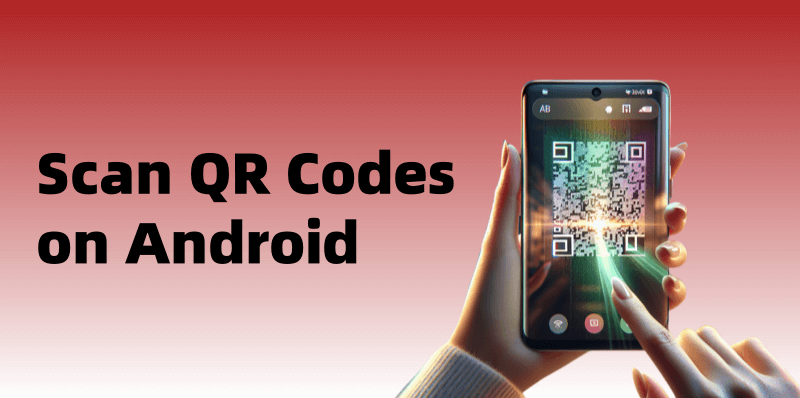
Method 1. How to Scan QR Code on Android Phone with Camera
Most modern Android smartphones come with built-in QR code scanning. Before downloading any third-party apps, it's worth checking if your device already has this feature. This section will guide you through the process of verifying and enabling QR code scanning on popular Android devices such as Samsung Galaxy, Google Pixel, and OnePlus.
The easiest way to check if your Android phone can scan QR codes is to use the native camera app. Here's how:
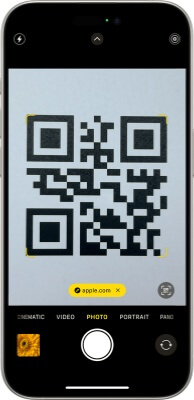
Step 1. Open the Camera app on your Android device.
Step 2. Hold the camera at the QR code for 2-3 seconds. If your device supports QR code scanning, a notification or pop-up will appear with the corresponding information.
For Samsung Galaxy users with One UI 9 and above, QR code scanning is a native feature in the Camera app. Here's how to use it:
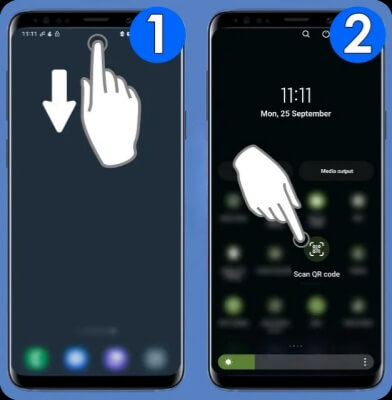
Step 1. Swipe down to access Quick Settings and select QR Code Scanner. This will open the Camera app.
Step 2. Hold the camera at the QR code for a few seconds.
If the QR code doesn't scan automatically, you may need to enable the feature in the camera settings. The exact process may vary depending on the device model, but here are some general steps: Open the Settings app on your Android phone. Look for options related to camera or Scan QR code. Enable QR code scanning if available.
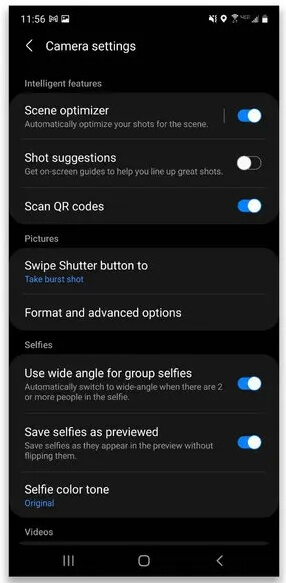
Method 2. How to Scan a QR Code on Android with Google Chrome
Scanning a QR code using Google Chrome on your Android device is a convenient option, especially if you use the browser frequently. Here's how you can do it:
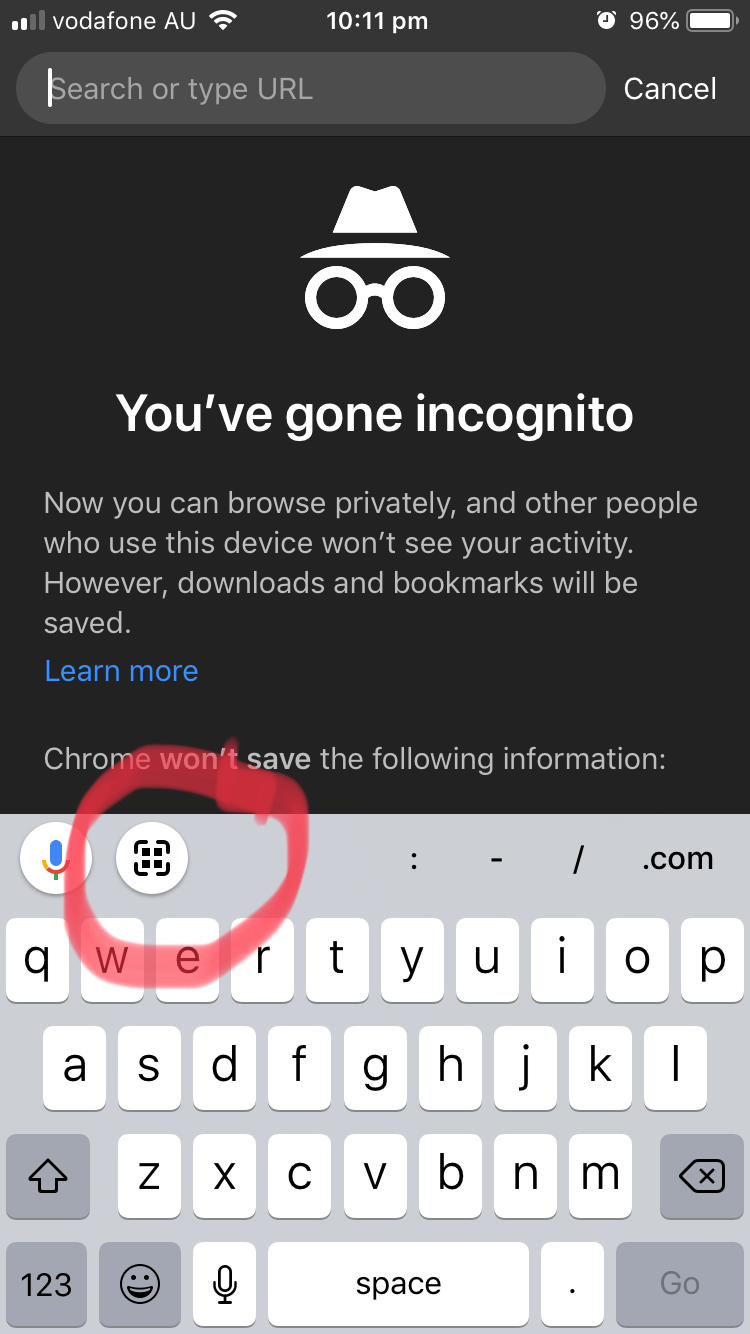
Step 1. Before you begin, make sure Google Chrome is updated to the latest version.
Step 2. Launch the Google Chrome app on your Android device.
Step 3. Tap the image icon to the right of the search bar.
Step 4. Point your camera at the QR code or select a photo of a QR code from your gallery.
Method 3. How to Scan QR Code without App Android with Google Lens
Google Lens is a powerful tool that allows Android users to scan QR codes quickly and efficiently. Launched in 2017, the AI-powered app has become a must-have feature on many Android devices, including Samsung Galaxy, Google Pixel, and OnePlus phones.
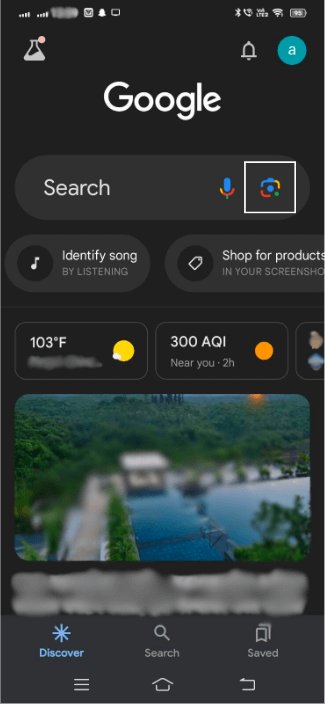
There are several ways to access Google Lens on an Android device, depending on the phone model and Android version:
Google app: Open the Google app and look for the Lens icon in the search bar. Tap this icon to activate Google Lens.
Google Photos: If your photo contains a QR code, open it in the Google Photos app and tap the Lens icon at the bottom of the screen.
Google Assistant: On many Android phones, users can access Google Lens through the Google Assistant. Just activate Google Assistant and look for the Lens icon.
Camera app: Some Android phones, especially Google Pixel devices and other recent models, have integrated Google Lens directly into the native camera app.
Home screen icon: If Google Lens is installed as a standalone app, users can access it directly from the home screen or app drawer.
Method 4. How to Scan a QR Code with an Android Phone with Third-party Scanner Apps
While many Android devices come with built-in QR code scanning, some users may prefer to use third-party apps for additional or improved functionality. This section explores some of the top QR code scanning apps for Android devices, including popular apps for Samsung Galaxy, Google Pixel, and OnePlus phones.
Top 3 QR Code Scanner Apps
1. QRShow: It is an all-in-one QR code generator and scanner app that can be used on Android, iPhone, and desktop. It combines the functions of creating and scanning QR codes into one user-friendly application. Users can also access the history of scanned QR codes to easily retrieve and manage previously scanned data.
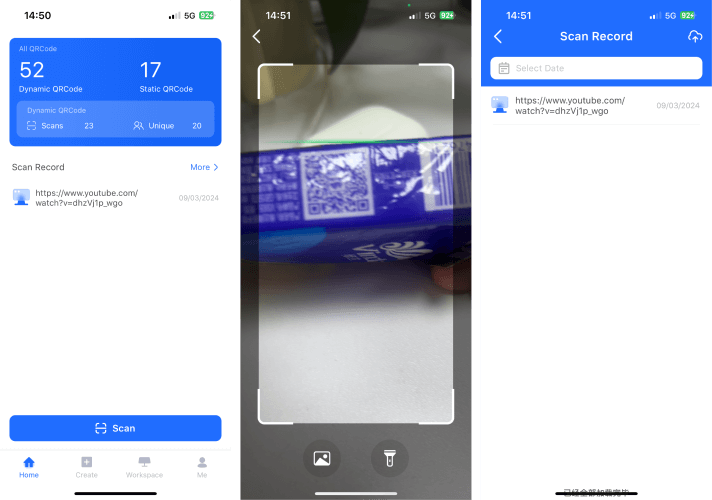
2. QR and Barcode Scanner by Gamma Play: This app is very popular, with over 500 million downloads and 2.66 million reviews on Google Play. It offers a variety of features and can scan QR and barcodes. The app is free to use, but users can pay a one-time fee of $5.99 to remove ads.
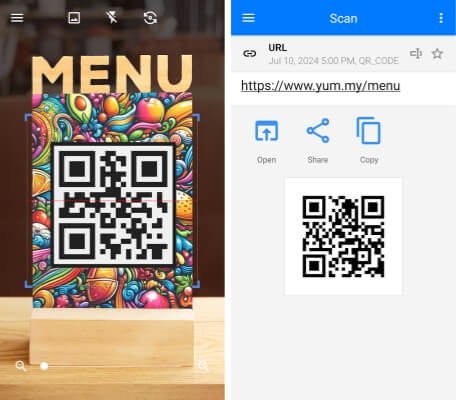
3. QR Code Reader by TeaCapps: This highly-rated app has 4.4 stars out of 2.8 million reviews on Google Play. It offers quick scanning capabilities, stores scan history, and includes a handy zoom-in feature. The app requires very few permissions, making it a lightweight option for Android users.
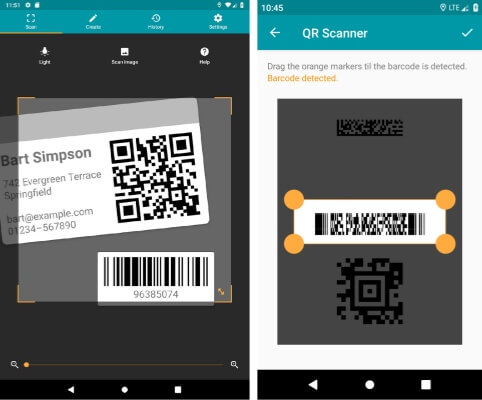
Feature Comparison
When choosing a QR code scanner app for your Android device, consider the following features:
Scanning speed: Apps like QRShow and QR Code Reader by TeaCapps offer fast scanning features that allow users to capture QR codes in seconds.
Security: TrendMicro's Secure QR Code Reader excels in this area, providing strong security checks to protect users from malicious content.
Additional features: Some apps, such as Gamma Play's QR and Barcode Scanner, offer versatility by scanning both QR and barcodes, making them useful for a variety of purposes, from marketing to inventory management.
User interface: Look for apps with a clean, intuitive interface for ease of use. For example, Simple Design's QR Scanner offers a lightweight app that focuses on basic features.
FAQs
Make sure the QR code is well-lit and clearly visible.
Make sure your camera lens is clean.
Make sure you are holding your phone steadily.
Make sure your camera app or QR code scanner app is updated.
In Conclusion
Now you've learned how to scan a QR code on Android. Mastering this technology can open up a world of convenient, fast access to information. From the built-in camera feature to Google Lens and third-party apps, Android users have access to a variety of tools to effectively scan QR codes. This skill has a significant impact on the way we interact with the digital world, making it easier to access websites, share contact information, and connect to Wi-Fi networks with a simple scan.









Rated Successfully!
You have already rated this article!