Imagine you're organizing a big event, and you need hundreds or even thousands of QR codes. Creating them one by one would take forever, right? That’s where a batch QR generator comes in handy! This amazing tool allows you to create multiple QR codes at once, saving you tons of time and effort. This guide will walk you through the process of using a mass QR code generator to make multiple QR codes efficiently.
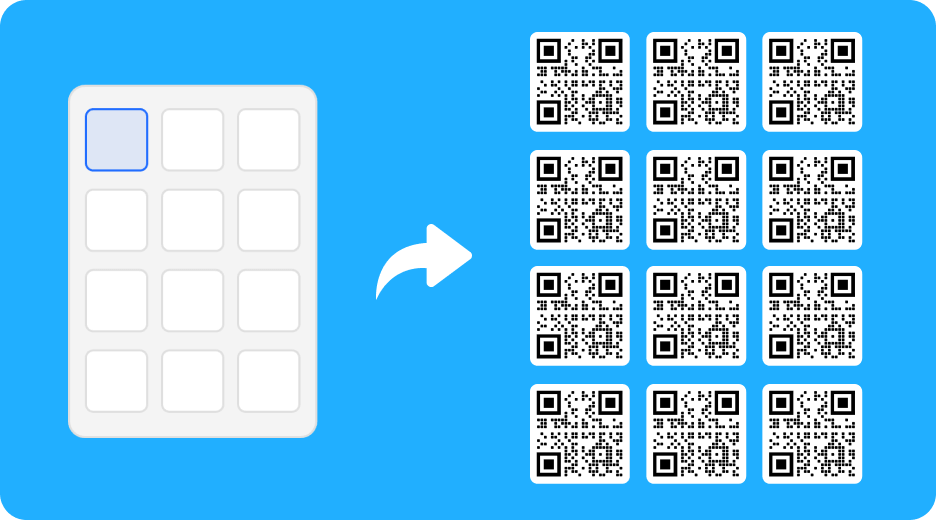
Part 1. Why Would You Need Multiple QR Codes Generator?
A bulk QR generator allows you to create multiple QR codes simultaneously, rather than creating them one by one. This tool is handy for businesses and organizations that need to produce a large number of QR codes for various purposes. Whether you’re looking to generate QR codes for different URLs, text snippets, contact information, or other types of data, batch generators streamline the process.
Here are some common situations where multiple QR codes Generator are necessary:
Event Planning:
If you’re organizing a big event with many attendees, you might want to create different QR codes for each ticket or attendee.
Marketing Campaigns:
Businesses often create unique QR codes for different products, flyers, or posters to track which one is getting more attention.
Educational Purposes:
Teachers might create QR codes for different learning materials or activities, especially for large groups of students.
Product Packaging:
If you have a variety of products, each one might need its own QR code linking to its specific information or user manual.
In all these cases, creating QR codes one by one would be too slow and tedious. That’s why using a batch QR code generator is so valuable.
Part 2. How to Use a Batch QR Generator to Bulk QR Codes [in a Few Clicks]
iMyFone QRShow offers an efficient and user-friendly solution for bulk QR code generation. Whether you need static or dynamic QR codes, this software offers flexibility, customization, and ease of use. With the bulk generation feature, you can create hundreds or even thousands of QR codes in just a few clicks, making it an ideal choice for businesses and organizations of all sizes.
Step 1: Creating an Account
- Generate QR codes for your images, portfolios, Google photos, etc.
- Help you bulk QR codes more easily. Allow for better organization and management of various tasks or events.
- Customize your QR code with images, logos, frames, etc.
- Batch create QR codes, edit QR codes without creating a new one.
Step 2: Preparing Your Data for Mass QR Code Generator
Before using a batch QR code generator, you need to prepare the data that will be encoded into each QR code. This data could be a list of URLs, product codes, contact details, or any other type of information. Here’s how to prepare your data:
Organize Your Data: Ensure that all the data is well-organized in a spreadsheet or CSV file. Each row should represent one QR code, and each column should contain the specific data to be encoded.
Check for Accuracy: Double-check your data for any errors or inconsistencies to avoid generating incorrect QR codes.
Step 3: Choose Batch Production
After creating an account, log in to your account. Find the “Batch Production” feature, select your prepared Excel file, and upload it to the generator.
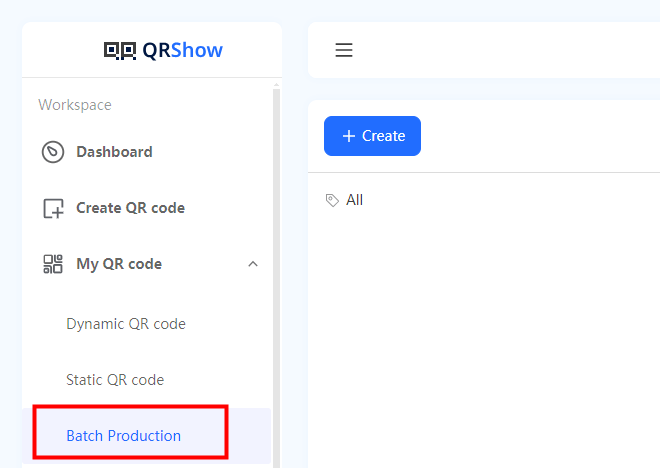
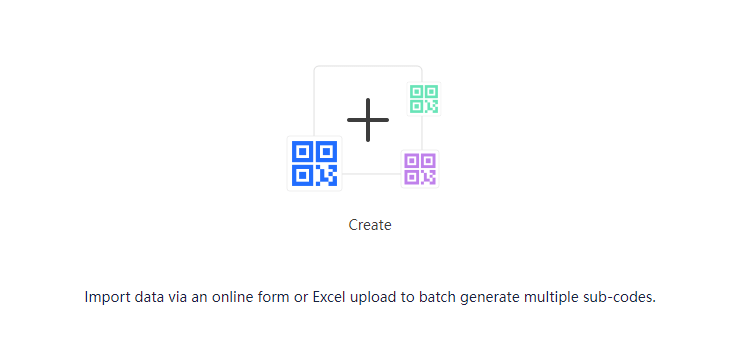
Step 4: Uploading Data to the Batch QR Code Generator
Before uploading a file, make sure that your file's table header and “Label Settings” are the same.
Encoding Content is the content that will be written into the QR code, in other words, the content that will be displayed when the QR code is scanned.
Text: this type is commonly used for key information already existing in systems, such as device IDs, allowing for quick lookup, input, or modification;
URL: this type is often used to display specific web pages;
TEL: this type is commonly used in scenarios like business cards or ID cards, allowing for direct dialing after scanning.
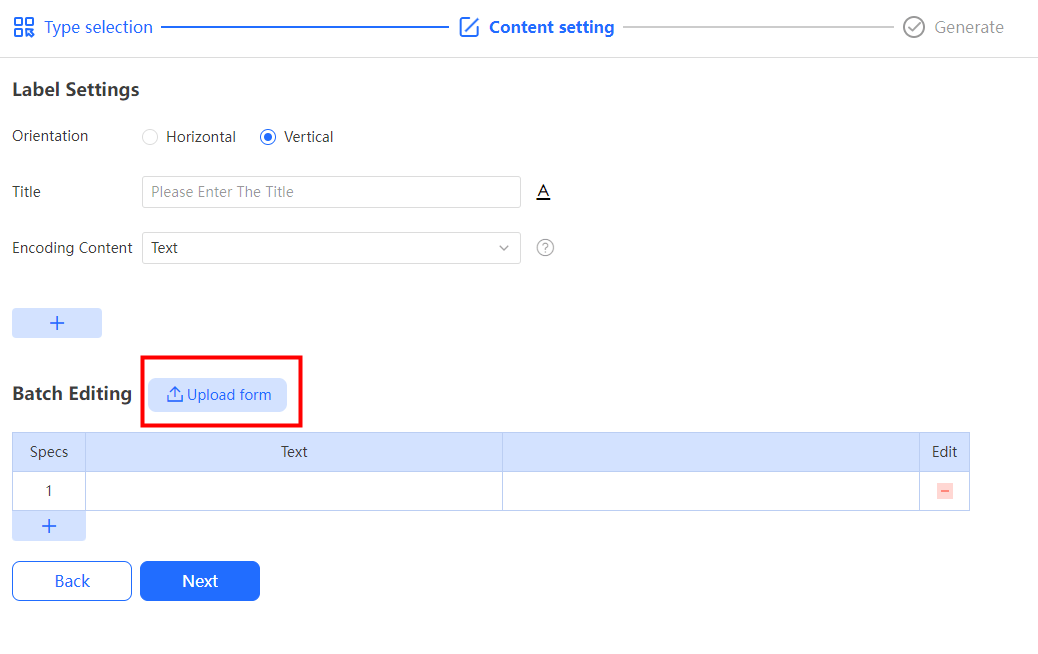
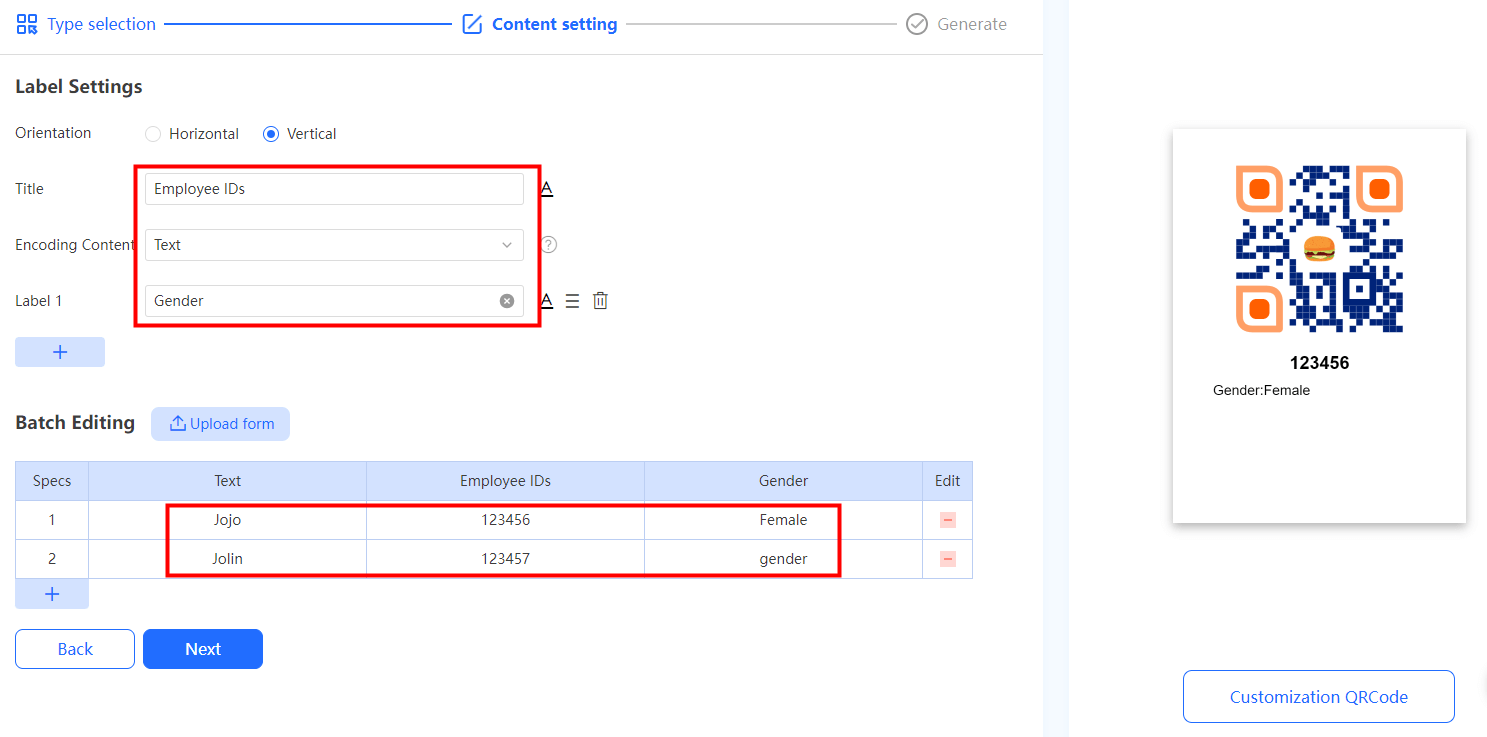
Step 5: Customizing Your QR Codes
Customize the design of your QR codes by changing colors, adding logos, or selecting different patterns. Set the size and resolution of your QR codes to fit your needs, whether they’ll be printed on small labels or large posters.
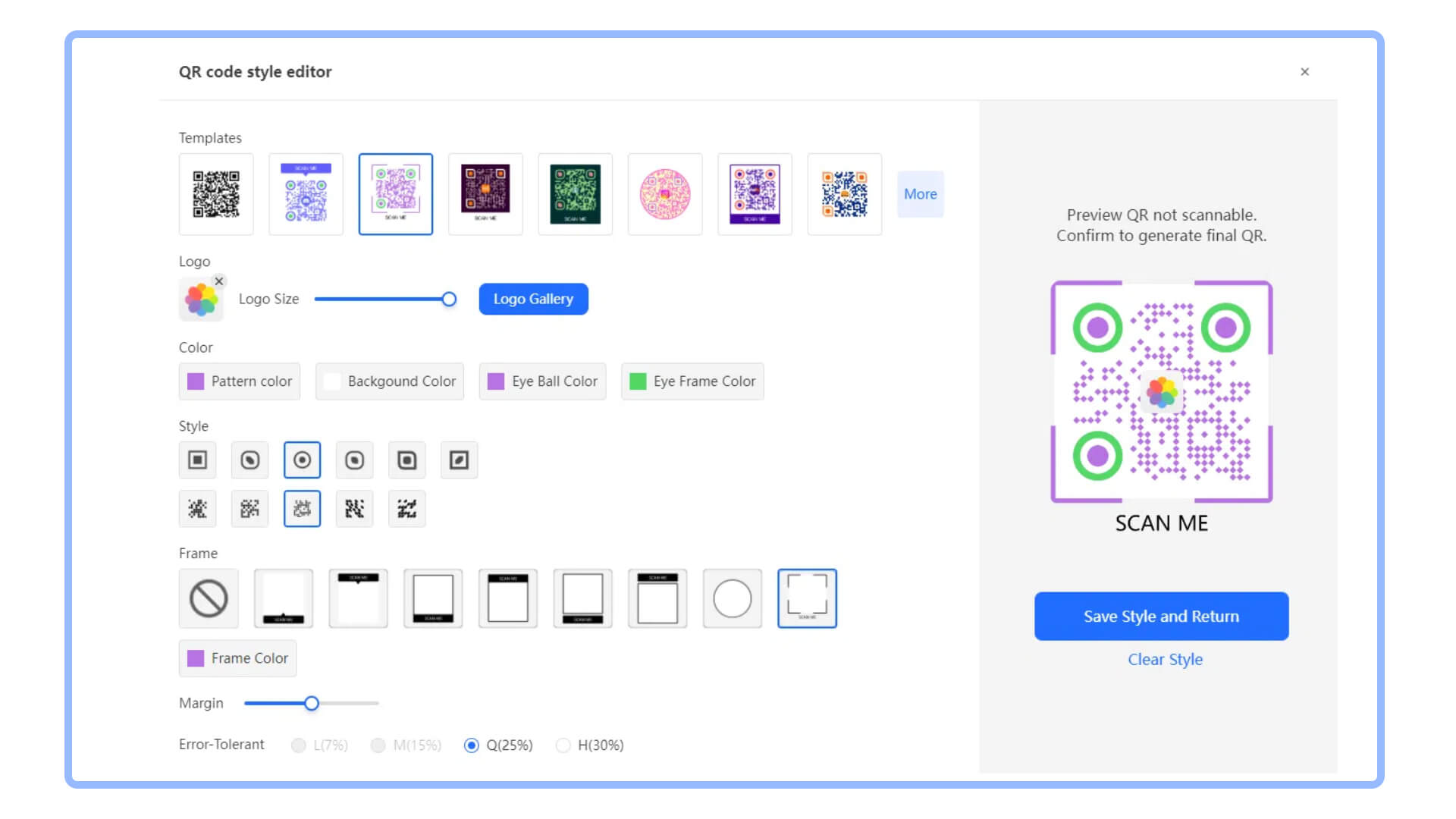
Step 6: Generating and Exporting Your QR Codes
Click on the “Generate” button to produce the batch of QR codes. This process may take a few moments, depending on the number of codes and the complexity of your customizations.
Choose the format in which you want to export your QR codes. Common formats include PNG, SVG, and zip files containing individual images. After exporting, download the QR codes to your computer. Now, try to create it!
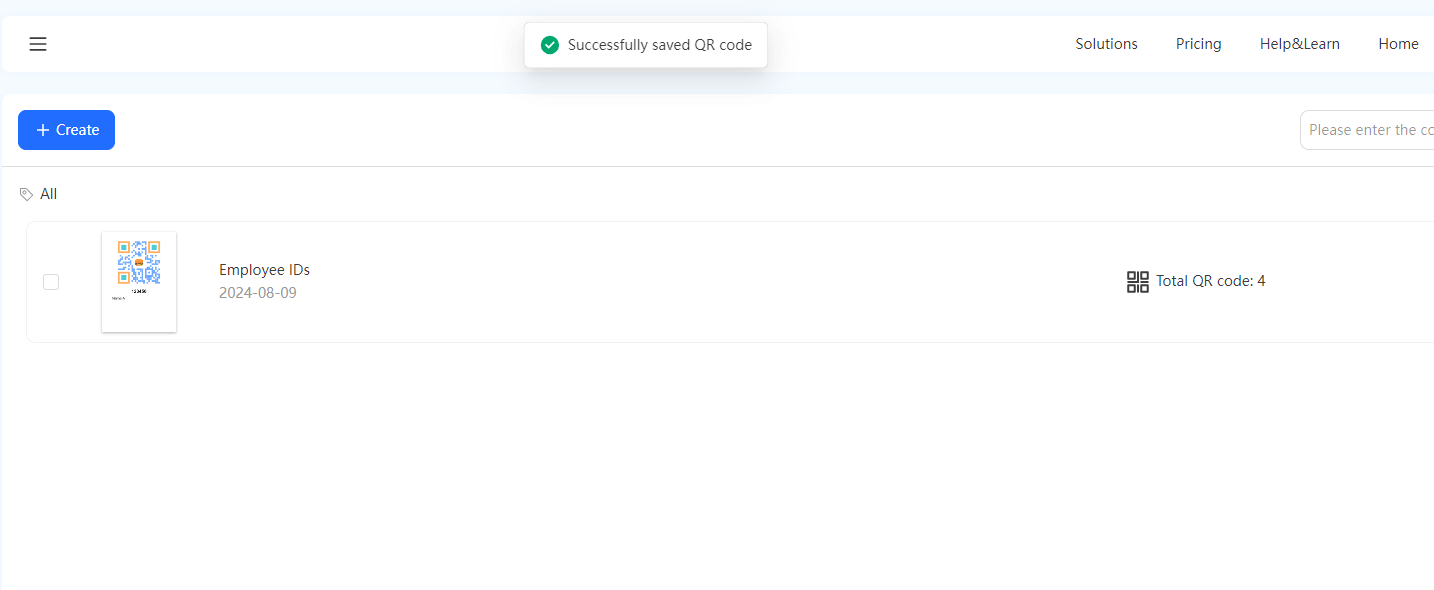
Part 3. Troubleshooting Common Issues for Bulk QR code
If you encounter any issues during the process, here are some common troubleshooting tips:
Invalid Data Errors:
If the generator reports errors, check your data file for any formatting issues or invalid characters.
Missing QR Codes:
Ensure that all rows in your data file are properly formatted. If some QR codes are missing, it might be due to incorrectly mapped fields.
Poor Image Quality:
If the generated QR codes are blurry or pixelated, try increasing the resolution or choosing a different output format.
Part 4. Tips for Using Batch QR Code Generators
To get the most out of your batch QR code generator, keep these tips in mind:
1.Double-Check Your Data:
Before generating your QR codes, make sure all your data is accurate. A simple typo could lead to incorrect QR codes.
2.Test Your QR Codes:
After generating your QR codes, test a few of them to ensure they work correctly. This is especially important if you're using them for important events or marketing campaigns.
3.Keep Track of Your QR Codes:
If you're generating a lot of QR codes, make sure to keep them organized. Some tools offer dashboards where you can manage and track all your QR codes in one place.
4.Consider Dynamic QR Codes:
Dynamic QR codes can be edited after they’re created. If you think you might need to change the information later, this could be a valuable feature.
Conclusion
Batch QR code generators are incredibly powerful tools that can save you time, improve efficiency, and help you manage large numbers of QR codes with ease. Whether you're organizing an event, running a marketing campaign, or managing product packaging, a batch QR code generator can make your life much easier.









Rated Successfully!
You have already rated this article!