Hyperlinks are a part of our everyday online experience. Whether you're sharing a website, a video, or an article, a simple hyperlink gets the job done. But what if you could make sharing even easier? Converting a hyperlink to a QR code is a smart way to do just that. Instead of copying and pasting long web addresses, you can share a quick scan-and-go QR code that takes people directly to the link. It's super convenient and perfect for anyone on the go.
In this guide, we'll walk you through the simple steps to turn a hyperlink into a QR code in no time.
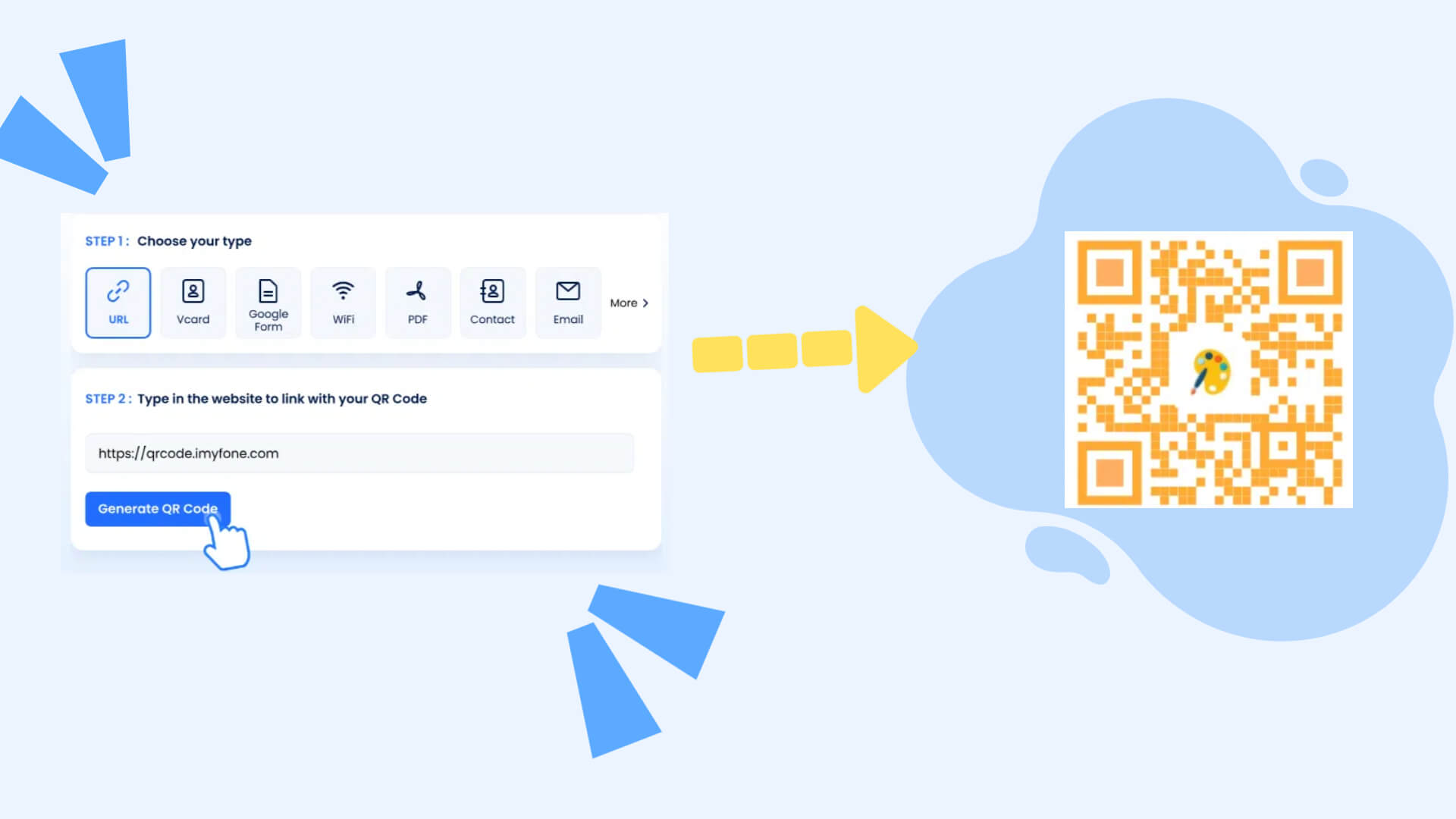
Part 1. Why Use QR Codes instead of Hyperlinks?
QR Codes for Easy Link Sharing in Physical Spaces
Converting a hyperlink into a QR code can be highly advantageous when sharing links in physical spaces, such as posters, brochures, or business cards. A QR code allows users to access digital content seamlessly without the need to manually type a URL. This convenience is particularly beneficial in marketing campaigns, where quick and easy access to a website can significantly boost user engagement.
Streamlining Presentations with Hyperlinks to QR Code
In presentations or on-screen displays, QR codes offer an efficient way for the audience to scan and access links directly with their smartphones. This eliminates the hassle of typing out long URLs, making the process faster and more user-friendly. It also enhances the overall experience by allowing instant access to additional information or resources.
Quick Access with QR Codes Instead of Long Hyperlinks
Moreover, QR codes are ideal in situations where typing a long URL might be cumbersome or prone to errors, such as on product packaging or public transportation ads. They contribute to a cleaner, more visually appealing design while still providing a direct link to detailed online information, enhancing both accessibility and user experience.
Part 2. Step-by-Step Guide to Convert Hyperlink to QR Code
Now, let’s get into the practical part—creating your own QR code from a hyperlink. A hyperlink is just another word for a website link or URL (Uniform Resource Locator).
We'd like to recommendiMyFone QRShow—it's hands down the best bang for your buck among all the hyperlink QR code generators we've tried. It's super easy to use, generates codes quickly, and even lets you customize the design. The coolest part? It can track scan data from the backend, which is a huge win for marketers who need to analyze their campaigns.
Step 1: Sign Up for Free
- Create QR codes for links, websites, URLs, texts, VCards, social media, emails, etc.
- Convert hyperlink to QR code, makes it easier to share and access information quickly.
- Customize your QR code with images, logos, and frames for others to recognize and remember.
- Batch create QR codes, edit QR codes without creating a new one.
Step 2: Copy the Hyperlink
Next, you need the hyperlink you want to turn into a QR code. This could be a link to your favorite website, a YouTube video, or a social media profile. Just go to the website and copy the link from the address bar at the top of your browser.
Step 3: Paste the Hyperlink into the QR Code Hyperlink Generator
After logging in, click "dashboard", and select "Website" for creating the QR Code for your hyperlink. Paste the copied hyperlink into this box.
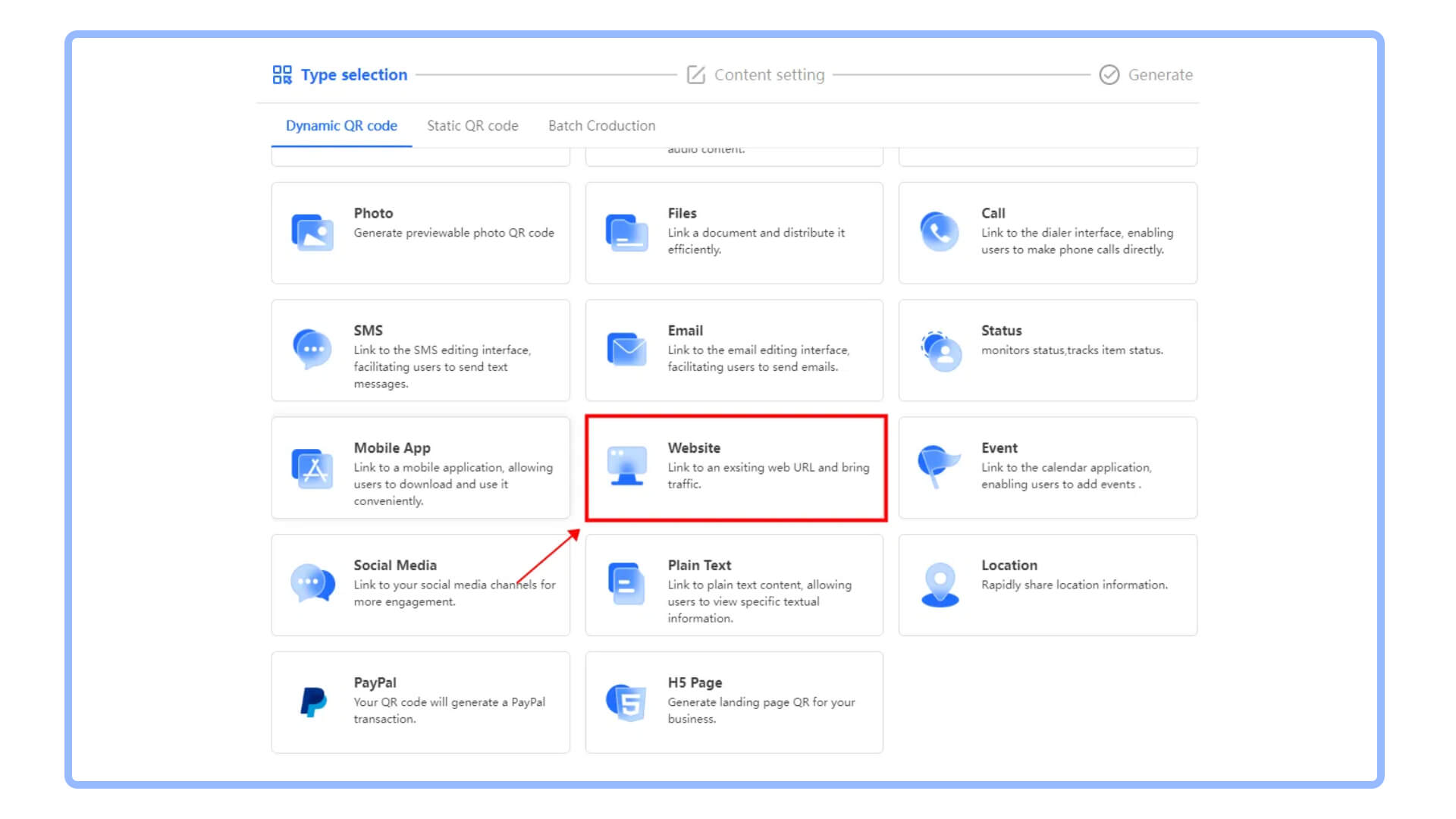
Step 4: Customize Your QR Code (Optional)
You can choose different colors, add a logo, or change the shape of the code. This is optional, but it can make your QR code stand out, especially if you’re using it for something like a business card or a promotional flyer.
For example, you might want to make your QR code blue instead of black, or add your company’s logo in the middle of the code. If you’re making this for a personal project, the default black-and-white code will work just fine.
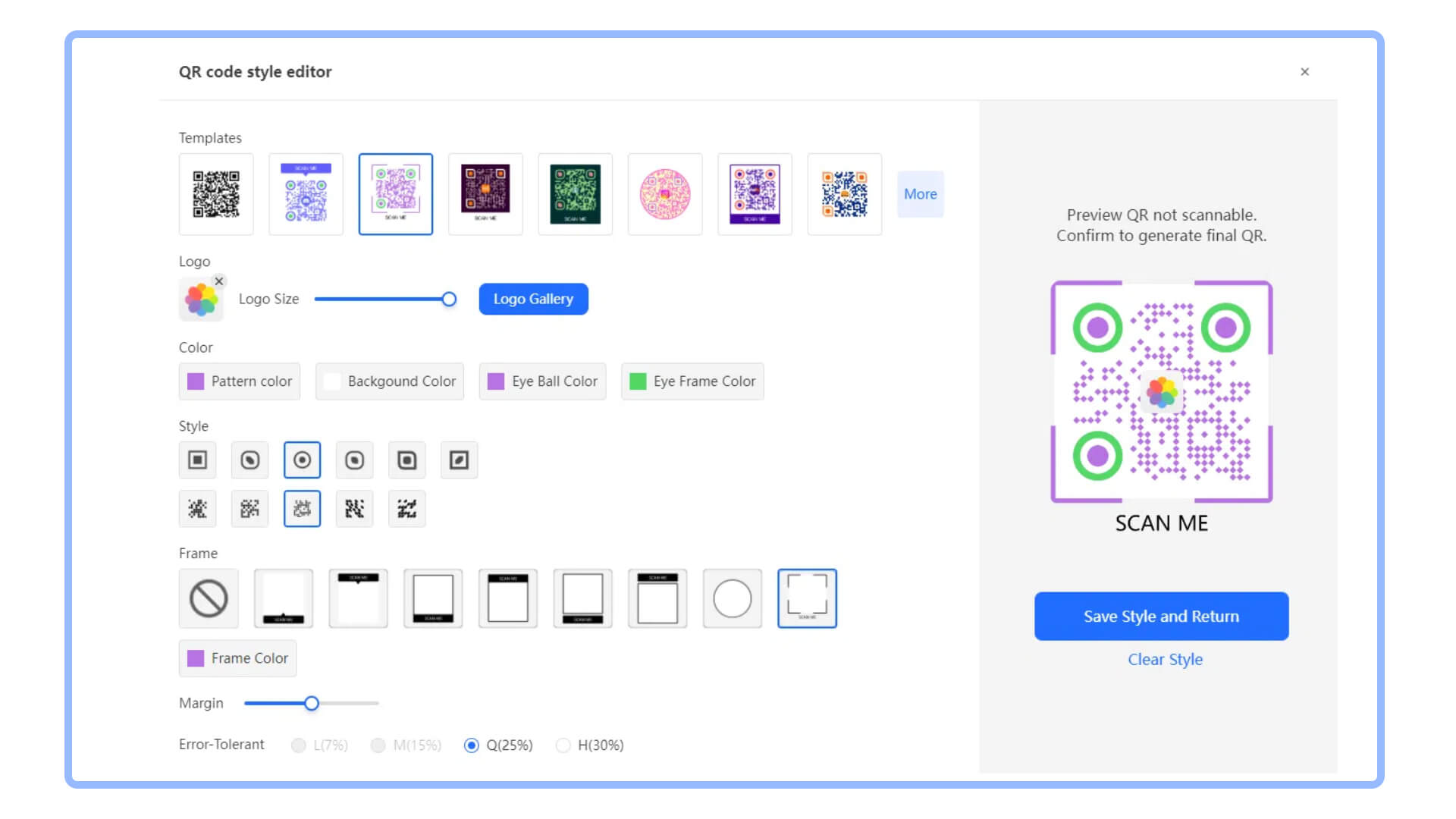
Step 5: Generate and Download Your QR Code
After you’ve pasted the link and made any customizations, you’re ready to generate the QR code. Click the "Generate" button, and your QR code will appear on the screen.
Once it’s generated, you can download the QR code as an image file. This file can be saved to your computer, and you can print it out or share it online. Try it out!
Part 3. Supercharge Your Snapchat QR Codes
Event Promotion on Posters:
Imagine you're organizing a local concert or community event. Instead of cluttering your poster with a long URL, you can create a QR code that links directly to the event's ticketing page. Attendees can simply scan the code with their smartphones to buy tickets instantly. This approach was used in various events to streamline the ticket purchasing process and increase attendance.
Restaurant Menus:
Many restaurants now use QR codes on tables that link directly to their online menus. This became especially popular during the COVID-19 pandemic as a contactless way to view menus, reducing the need for physical menus. For example, many restaurants adopted this practice, which was reported to enhance customer experience and convenience.
Product Packaging:
Brands often place QR codes on their product packaging, linking to detailed product information, usage instructions, or promotional videos. For instance, a skincare brand might include a QR code that directs customers to a video tutorial on how to use the product, providing added value and enhancing customer engagement.
Educational Materials:
In schools and universities, QR codes are being used to make educational materials more accessible. A teacher might include a QR code on a worksheet that links to an online video or additional resources, allowing students to easily access supplementary materials. This method is increasingly popular in modern classrooms, where integrating technology enhances the learning experience.
Part 4. Additional tips: How to Create Hyperlink in Markdown?
Markdown syntax for a hyperlink is square brackets followed by parentheses. The square brackets hold the text, the parentheses hold the link.
1. Basic Syntax
[Link Text](URL)
2. Example
If you want to create a hyperlink to Google with the text "Visit Google," you would write:
[Visit Google](https://www.google.com)
This will display as: [Visit Google]
3. Adding a Title (Optional)
You can also add a title that appears when you hover over the link:
[Link Text](URL "Title")
4. Example with a Title
[Visit Google](https://www.google.com "Go to Google")
This will display as: [Visit Google](https://www.google.com "Go to Google")
Conclusion
Creating a QR code from a hyperlink is a simple and fun way to share information. Whether you’re using it for a school project, a business promotion, or just to share your favorite website with friends, QR codes are a handy tool that anyone can use. By following the steps outlined in this guide, you can create your own QR codes in just a few minutes. So go ahead, try it out, and see how easy it is to bring your links to life with a QR code!









Rated Successfully!
You have already rated this article!