One of the most practical applications of QR codes is sharing map locations. In an age where navigation has become an integral part of our daily lives, QR codes provide a seamless way to direct users to a specific geographic location. Whether it's a restaurant, tourist attraction, or business location, QR codes can simplify the process of finding directions. This article will show you how to pick a right QR code generator for map location and a step-by-step guide to making a location QR code.
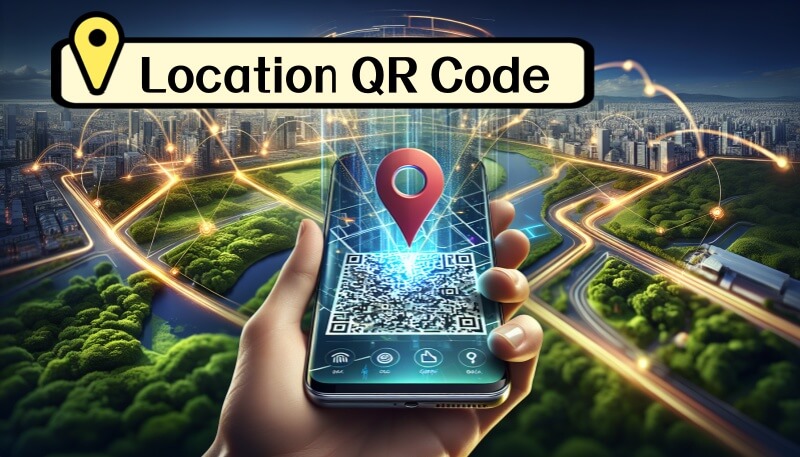
Part 1. Choosing the Right QR Code Generator for Map Location
When choosing a location QR code generator, you should consider several key features:
1. Editability:
Look for platforms that offer dynamic QR codes that can be updated after creation.
View also: Edit QR Code after Creation.
Choose a generator that provides detailed insights into scan rates, user locations, and engagement metrics.
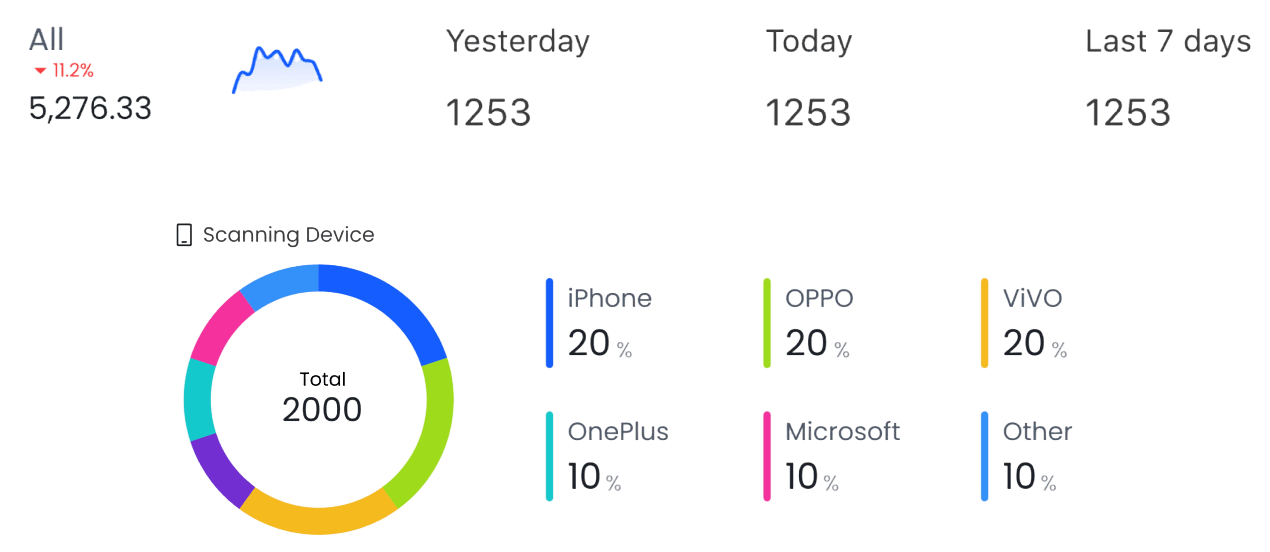
3. Customization options:
Choose a platform that allows for personalized designs, including color changes and logo integration.
4. Security measures:
Make sure the selected generator implements advanced security protocols to protect QR codes and linked content.
5. Batch generation:
For businesses that need multiple QR codes, choose a platform with batch generation capabilities.
In the QR code generation market, iMyFone QRShow stands out for its coverage of all the above features, as well as its variety of QR code types. Read on to learn how to generate a QR code for location.
Part 2. How to Make a Location QR Code - Four Easy Steps
Creating a QR code for a specific location using QRShow QR Code Generator for Map Location is a simple process. By following these four simple steps, you can create a fully functional and great-looking QR code for any location.
1. Select the "Location" QR code type
Please first go to the QRShow QR Code Generator. Then click Create QR Code and select the "Location" QR code option for Google Maps locations or other locations.
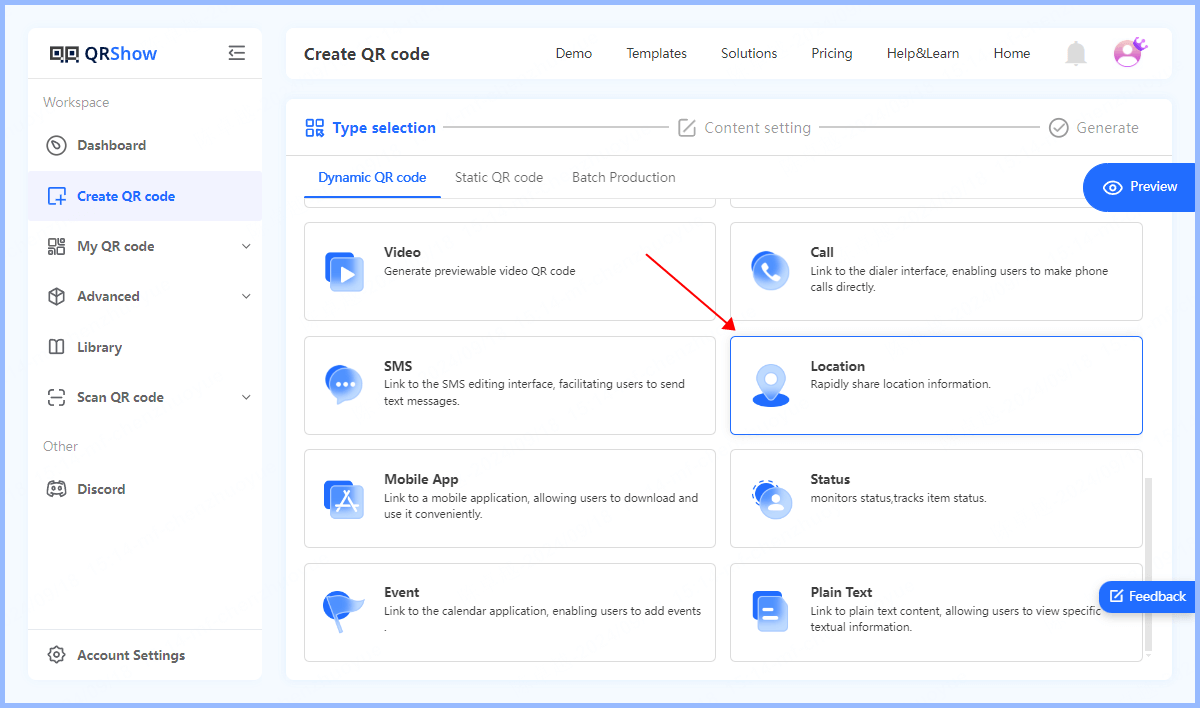
(Or you can select the "Website" option, which allows you to enter a specific location URL to convert it into a QR code.)
2. Enter the location details
Search for the desired location directly within the platform, you can directly enter the address or name of the location.
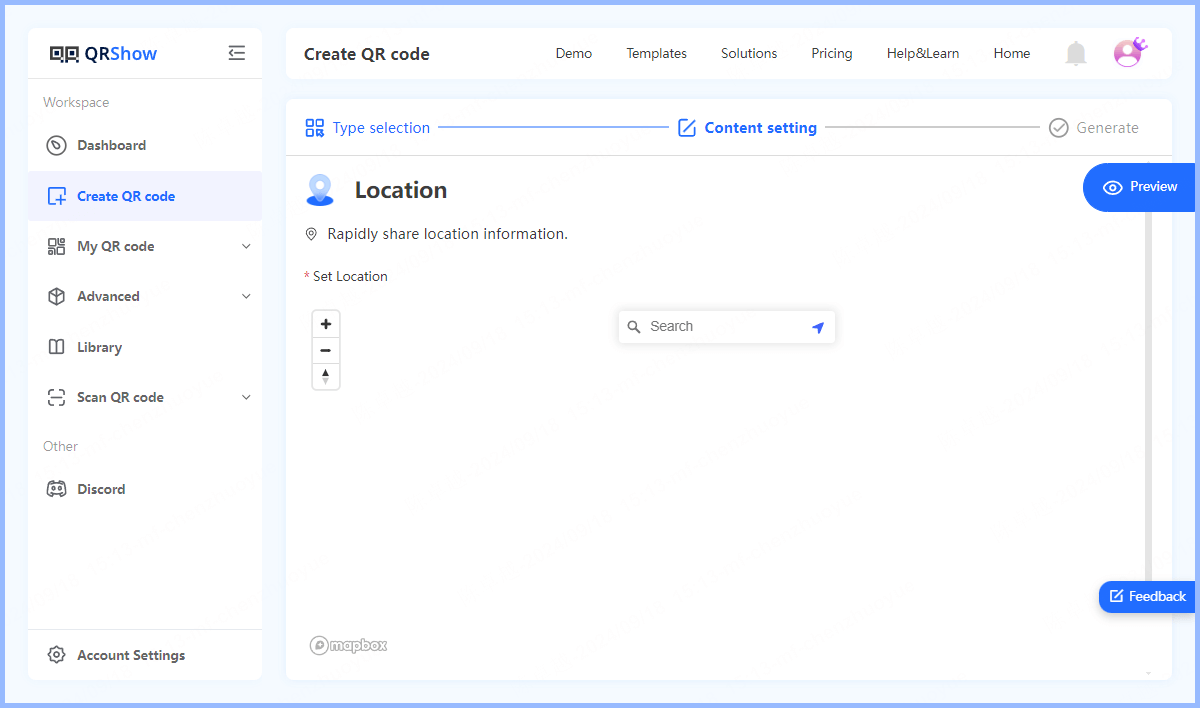
3. Customize the QR code
After entering the location details, you will have the opportunity to customize the QR code color, logo, etc. to design your location QR code.
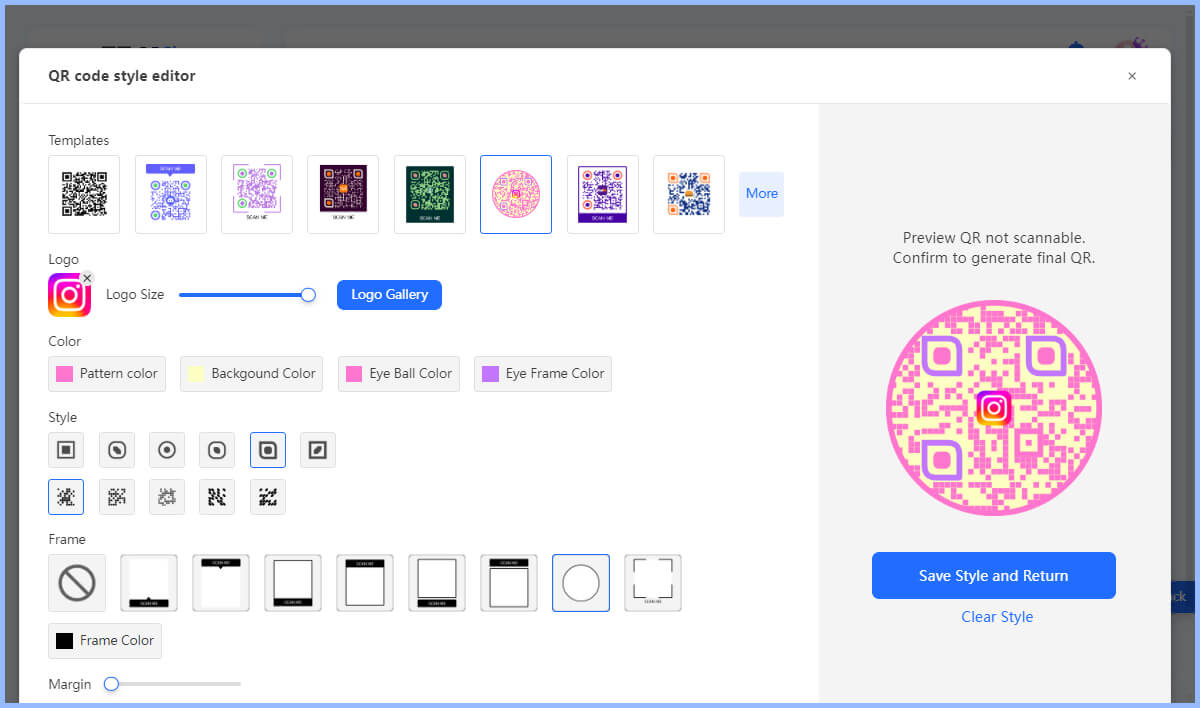
4. Generate and download the QR code
Once customization is complete, click Generate to convert location to QR code. Then test the QR code to ensure that it points to the correct location. Once verified, the QR code can be downloaded in the preferred format (e.g. PNG, SVG, PDF).
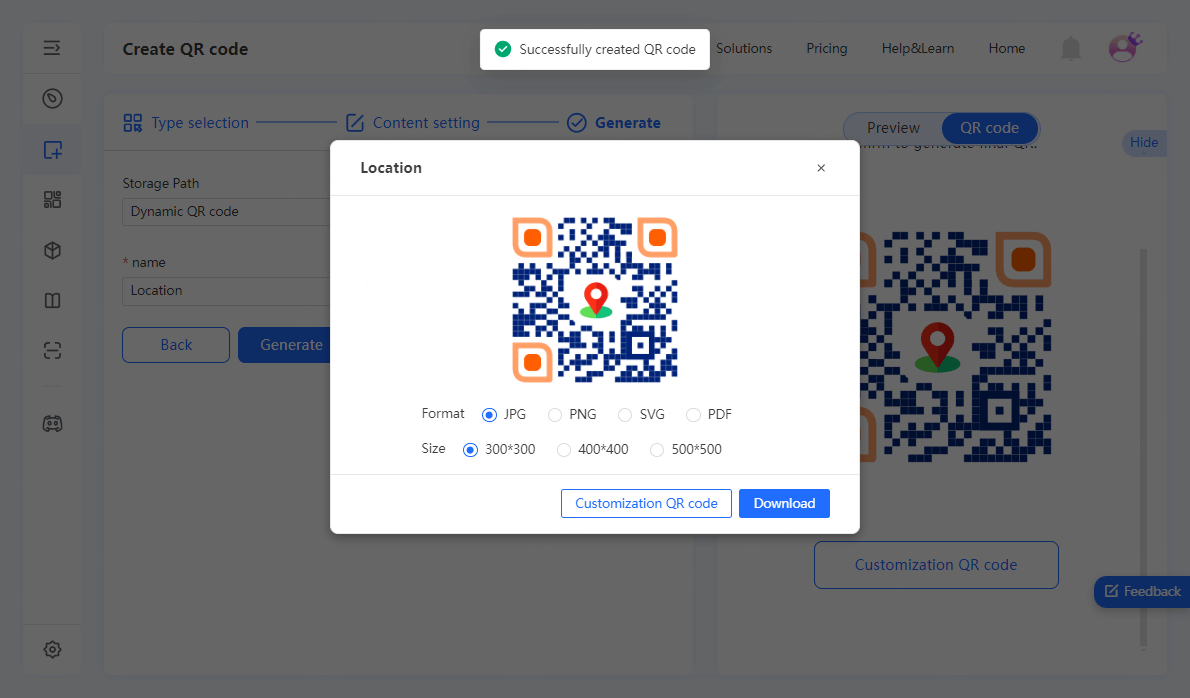
Finally, you can use the QR code for location in marketing materials, signage, or digital platforms.
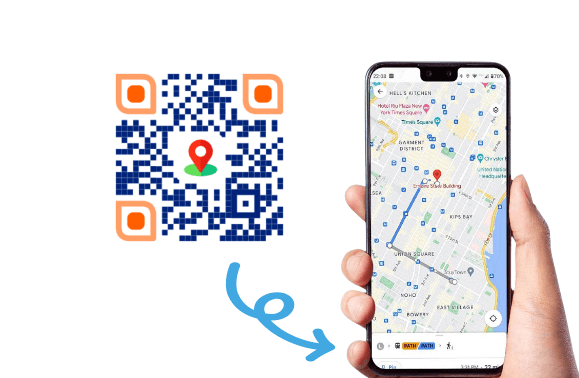
Part 3. Best Practices for Implementing Your Location QR Code Effectively
When implementing a location QR code, it's important to consider its placement and purpose. Consider the following strategies:
1. Choose the Right Location
Place the QR code where your target audience is likely to see it, such as storefronts, event booths, and other high-traffic areas. Make sure the QR code is clearly visible and easily accessible. Avoid placing it too high or in hard-to-reach areas.
2. Provide Clear Instructions
Include simple instructions on how to scan the QR code, especially if your audience may not be familiar with QR codes. For example, "Scan with your smartphone camera to find us on a map!"
3. Optimize for Mobile Experience
Make sure the link embedded in the QR code points to a mobile-friendly webpage or map. Since users are typically scanning the code on their mobile phones, make sure users have a smooth experience when accessing location information.
4. Customize the QR Code Design
Match the QR code's color scheme to your brand logo or background for visual appeal.
In Conclusion
Map location QR codes have revolutionized the way we share geographic information. By choosing the right QR code generator and following the steps outlined in this article, anyone can create a custom map location QR code that fits their needs. So don't miss out on the opportunity to enhance your marketing strategy and improve your user experience. Start incorporating QR codes into your marketing campaigns and see the positive impact they can have on your business.









Rated Successfully!
You have already rated this article!