You’ve created a PowerPoint presentation packed with great content, and now you need an easy way to share it with your audience. Sure, you could send an email or a link, but what if you could simplify it? That’s where QR codes come in handy. By making a QR code for PPT, anyone can access your presentation instantly with just a quick scan. In this guide, I’ll show you exactly how to make a QR code for your PowerPoint presentation—it’s really easy!
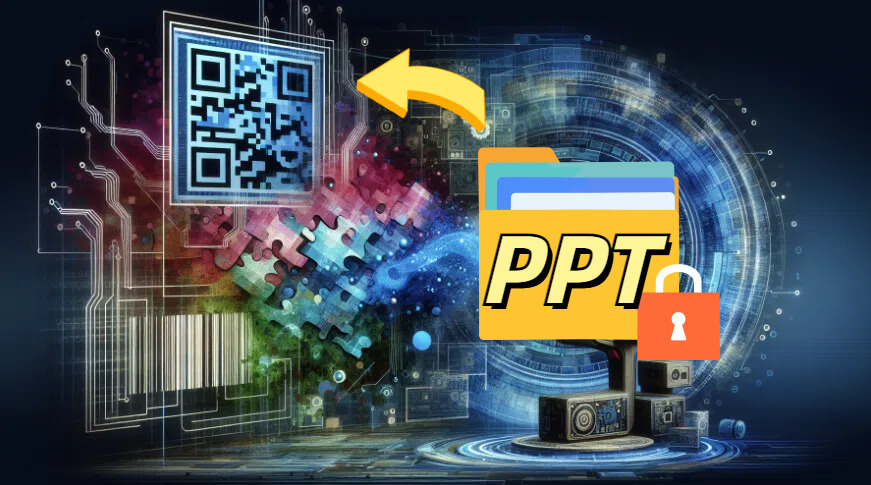
Part 1. How to Make a QR Code for PPT [6 Steps]
Creating a PowerPoint QR code is straightforward, and there are several methods you can use, depending on your preferences and available tools. Below, we will explore these methods in detail.
The most common way to create a QR code for your PowerPoint presentation is by using an online QR code generator. Here's a step-by-step guide:
1. Choose a QR Code Generator:
There are numerous online QR code generators available, For this guide, let's use iMyFone QRShow as an example. It is one of the best options out there, with a super easy, no-fuss setup.
- Create QR codes for PPT, excel, links, websites, social media, emails, etc.
- Track and analyze QR code scanning time, location, user device, etc.
- Customize your QR code with images, logos, and frames for others to recognize and remember.
- "Use QR codes to convey information in a faster way, simplifying the process."
2. Select the Type of QR Code to presentation
Options typically include URL, text, email, phone number, and more. For PowerPoint presentations, the “file” option is the most commonly used.
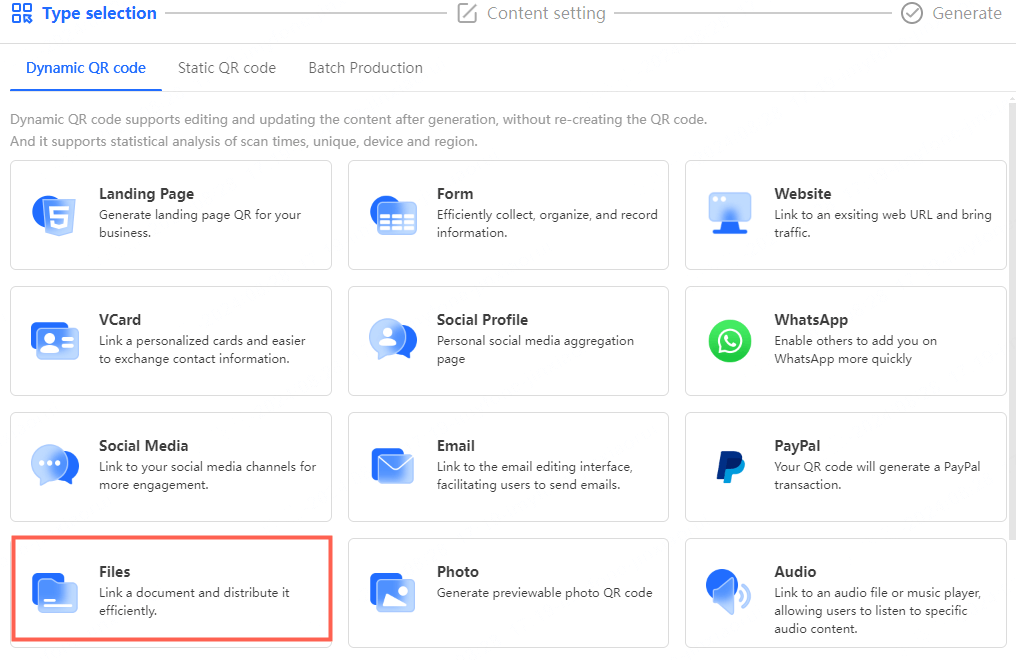
3. Upload local PPT files or add PPT files from the library
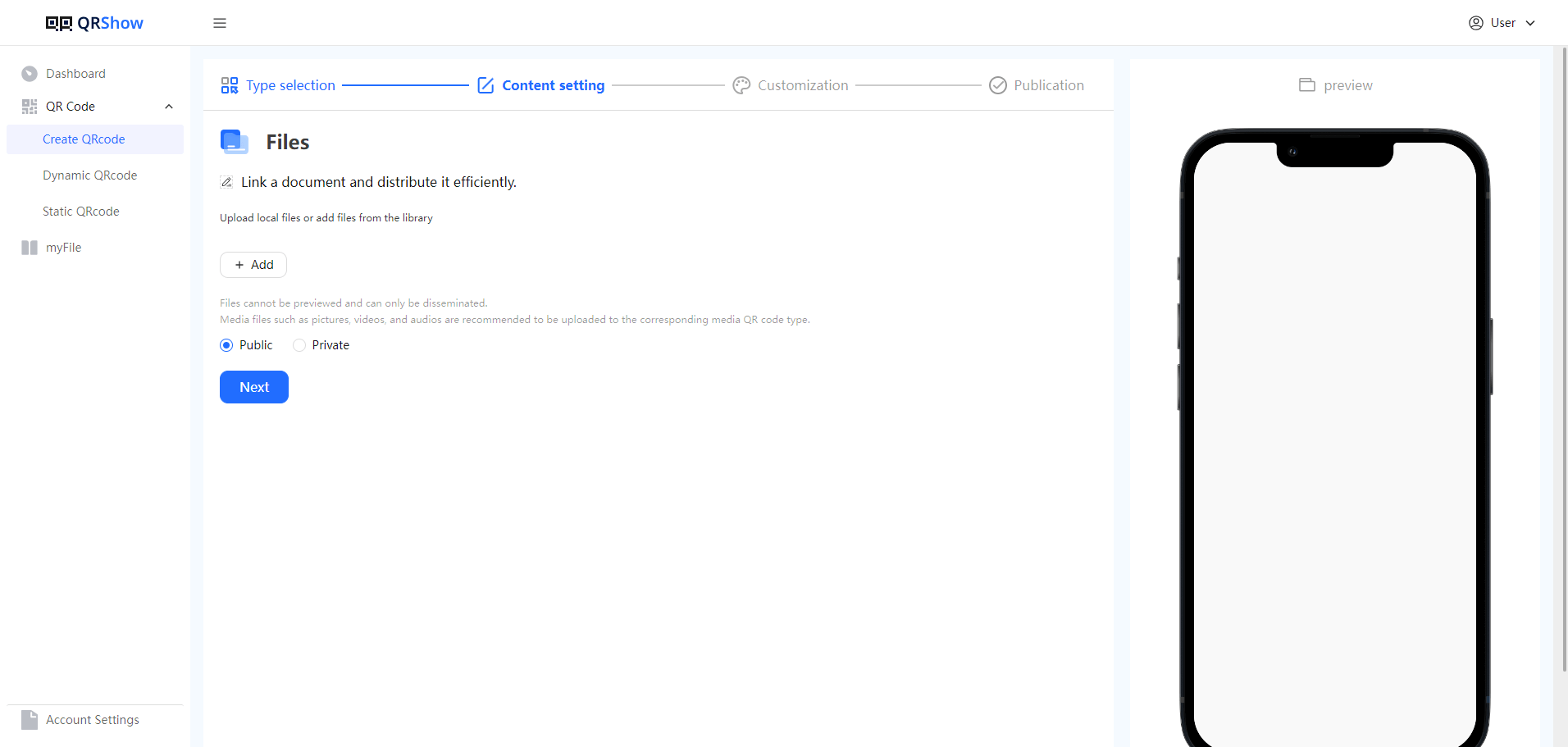
4. Customize the PowerPoint QR Code
You can design a PowerPoint QR code that matches the overall color scheme and theme of your PowerPoint presentation.
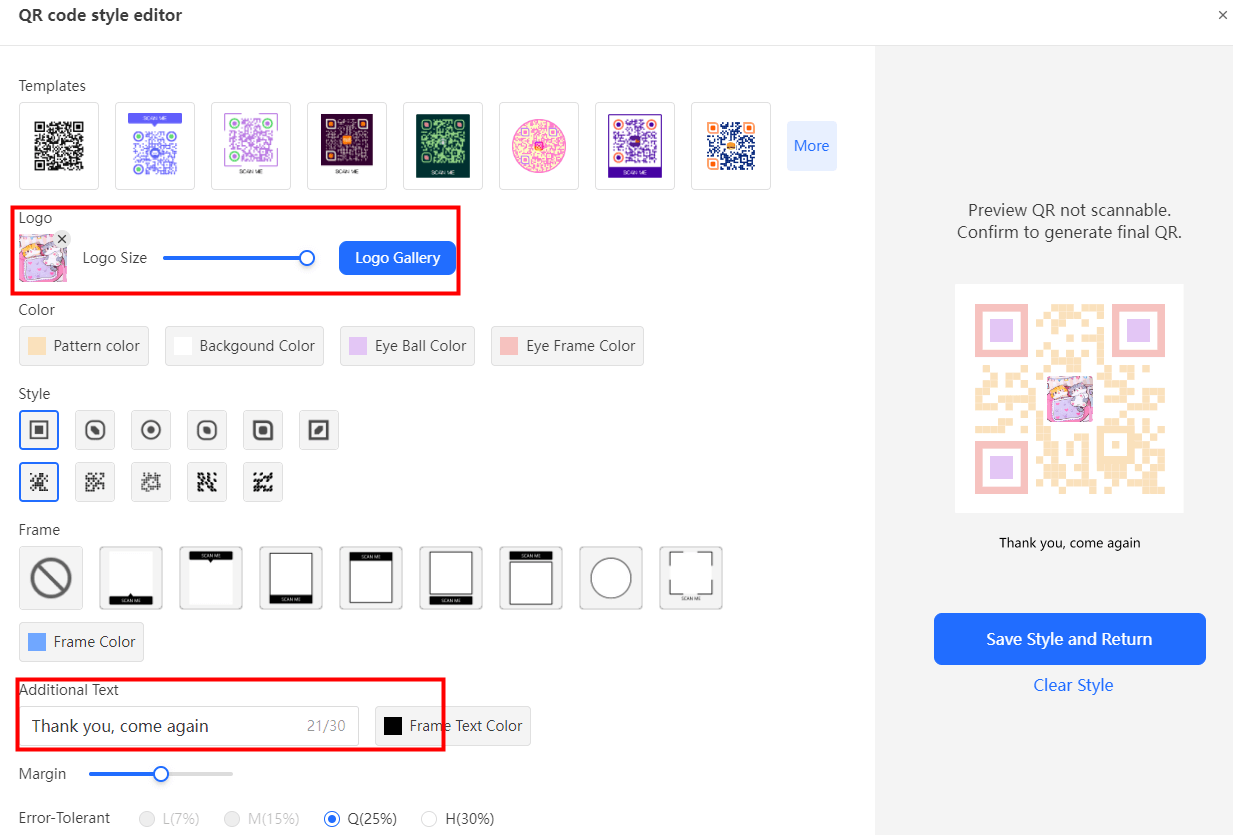
5. Generate and download
Generate the QR code and download it in a suitable format, such as PNG or JPEG.
6. Insert the QR Code in PowerPoint
Open your PowerPoint presentation, go to the slide where you want to insert the QR code, and insert the image file. You can resize and position the QR code as needed.
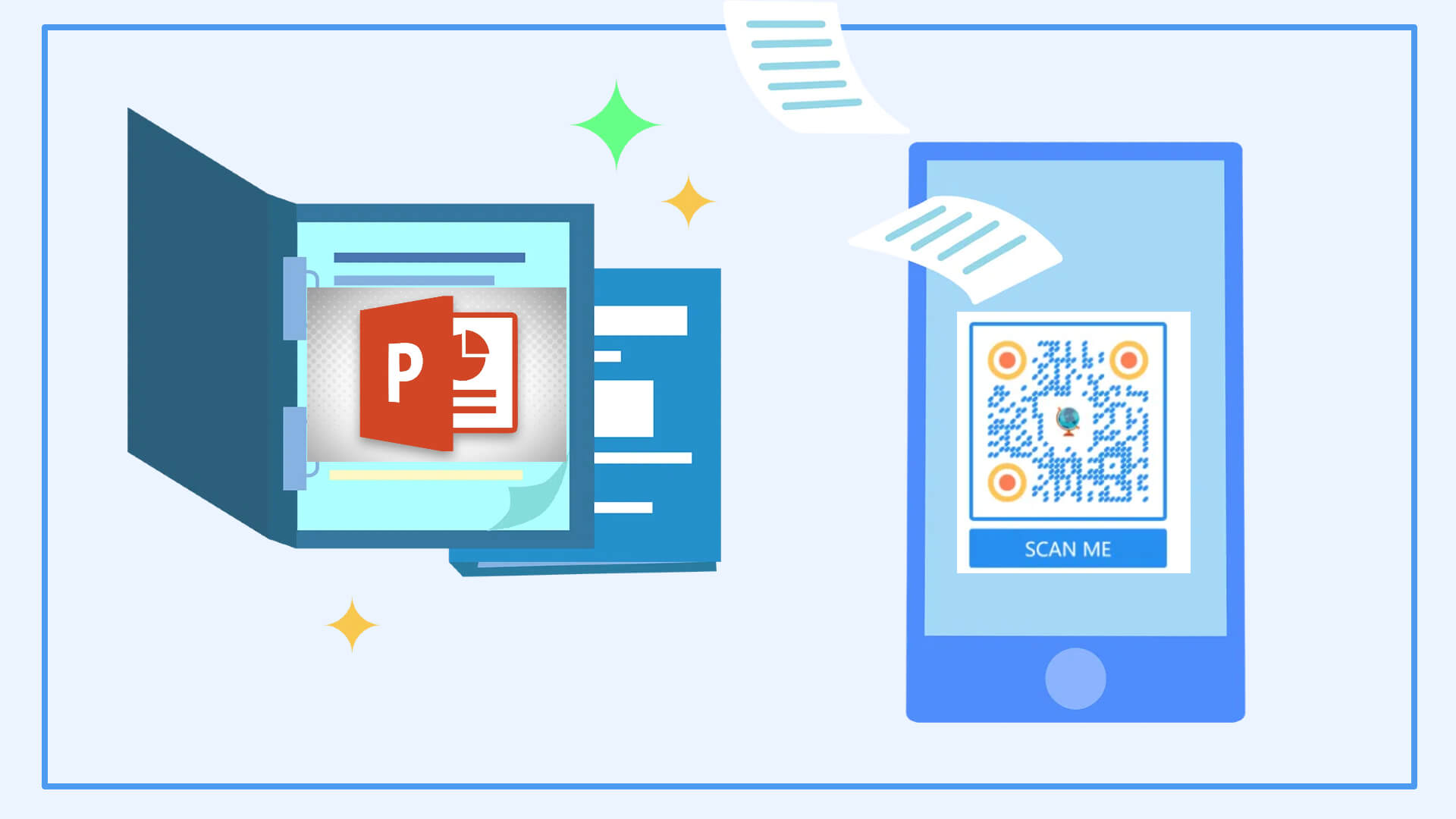
Part 2. Why Use QR Codes for PowerPoint Presentations?
1. Interactive Engagement:
QR codes for PowerPoint presentations transform the traditional slideshow into a dynamic, interactive experience. By scanning a QR code, the audience can instantly access supplementary content such as videos, articles, surveys, or social media pages. Research shows that it takes just 2-3 seconds for a smartphone to scan and process a QR code, making the interaction nearly instantaneous. This quick and easy access to additional resources keeps the audience engaged and encourages active participation throughout the presentation.
2. Ease of Access:
One of the main advantages of using QR codes is the simplification of accessing content. Instead of requiring the audience to manually type out long URLs or follow complex instructions, a simple scan of a QR code does the job. According to recent studies, nearly 70% of smartphone users report that they prefer using QR codes over manually entering URLs because it saves time and reduces the risk of errors. This ease of access ensures that your audience can effortlessly connect to the content you intend to share.
3. Enhanced Connectivity:
QR codes serve as a bridge between the physical and digital realms, making it easier to transition between different forms of media. Whether you're linking to an online video, a downloadable document, or an external website, QR codes offer a seamless connection. With over 6 billion smartphone users worldwide, the potential reach of QR codes is vast, enabling your presentation to extend far beyond the confines of a single room or event.
4. Data Collection:
If your presentation involves surveys or polls, QR codes can streamline the process of gathering audience feedback. By directing participants to online tools, you can collect data in real time, allowing for instant analysis and response. Studies have shown that QR code-driven surveys often yield higher response rates, as the quick scan-and-respond mechanism is more appealing to participants. This method not only enhances audience engagement but also provides valuable insights for future presentations or projects.
Part 3. Applications of PowerPoint QR Codes
QR codes in PowerPoint presentations are versatile and can be used in various scenarios:
1. Effortlessly distribute your presentation with a simple QR code scan
Converting a PowerPoint presentation into a QR code allows for easy sharing. Attendees can simply scan the code to download or view the presentation on their devices. Whether in meetings, lectures, or classrooms, this method eliminates the hassle of distributing paper materials and ensures that everyone has quick access to the necessary content.
2. Ensure your presentation is accessible on any device through a QR code
Sharing a PowerPoint as a QR code removes device and platform limitations. Whether the audience is using a smartphone, tablet, or laptop, they can instantly access the presentation by scanning the code. This greatly enhances the accessibility of the presentation, ensuring that all participants can engage seamlessly.
3. Protect your presentation by sharing it securely
Converting a PowerPoint into a QR code can increase the security of the presentation. By setting up password protection or restricting access, only authorized users can view the presentation through the QR code. This method is particularly valuable in corporate meetings or academic conferences where sensitive information needs to be protected.
4. Keep your audience up-to-date by linking to real-time content via QR code
Presenters can generate a new QR code whenever the PowerPoint content is updated and share it with the audience. Unlike static PPT files, QR codes can link to cloud-stored files, allowing attendees to access the most up-to-date version of the presentation at any time, ensuring everyone has the latest information.
5. Reduce paper waste by sharing presentations digitally
Sharing a PowerPoint via QR code reduces the use of paper and printing costs, making it an eco-friendly option. This digital method is especially suitable for large-scale meetings or conferences, significantly reducing the environmental impact.
6. Use QR codes to adapt your presentation for any scenario or audience
Whether in corporate meetings, academic lectures, educational training, or product demonstrations, converting PPTs into QR codes can be highly effective. Its wide range of applications makes it suitable for both small team discussions and large public presentations, offering great flexibility.

Part 4. Troubleshooting Common QR Code Issues
Even with careful planning, you may encounter issues with QR codes in your presentation. Here’s how to address some common problems:
1. QR Code Not Scanning:
If the QR code isn't scanning, ensure it's large enough and positioned correctly on the slide. Also, verify that the contrast between the QR code and the background is sufficient.
2. Incorrect URL or Content:
Double-check the URL or content encoded in the QR code before finalizing your presentation. A small mistake can lead your audience to the wrong content.
3. Poor Internet Connection:
If your presentation is in an area with a weak internet connection, inform your audience in advance and provide an alternative way to access the content if possible.
4. Outdated QR Code:
If you reuse a presentation, make sure the QR codes are still relevant and link to active content.
Conclusion
QR codes are a powerful tool for enhancing PowerPoint presentations by making them more interactive and engaging. Whether you're linking to additional resources, conducting live polls, or sharing contact information, QR codes provide a seamless way to connect your audience with the digital content that complements your presentation. By following the methods and best practices outlined in this guide, you can create effective QR codes that add significant value to your presentations. Remember to test your Presentation QR codes, consider your audience's technical capabilities, and use them judiciously to maximize their impact.









Rated Successfully!
You have already rated this article!