Dealing with a blurry QR code can be super frustrating, especially when you’re in a rush to scan it and move on. Whether it's due to low-quality printing, poor resolution, or just general wear and tear, QR code blurry can be a real headache. But don’t worry—this guide is here to help. We’ll walk you through some simple methods to get that QR code clear and scannable again in no time.
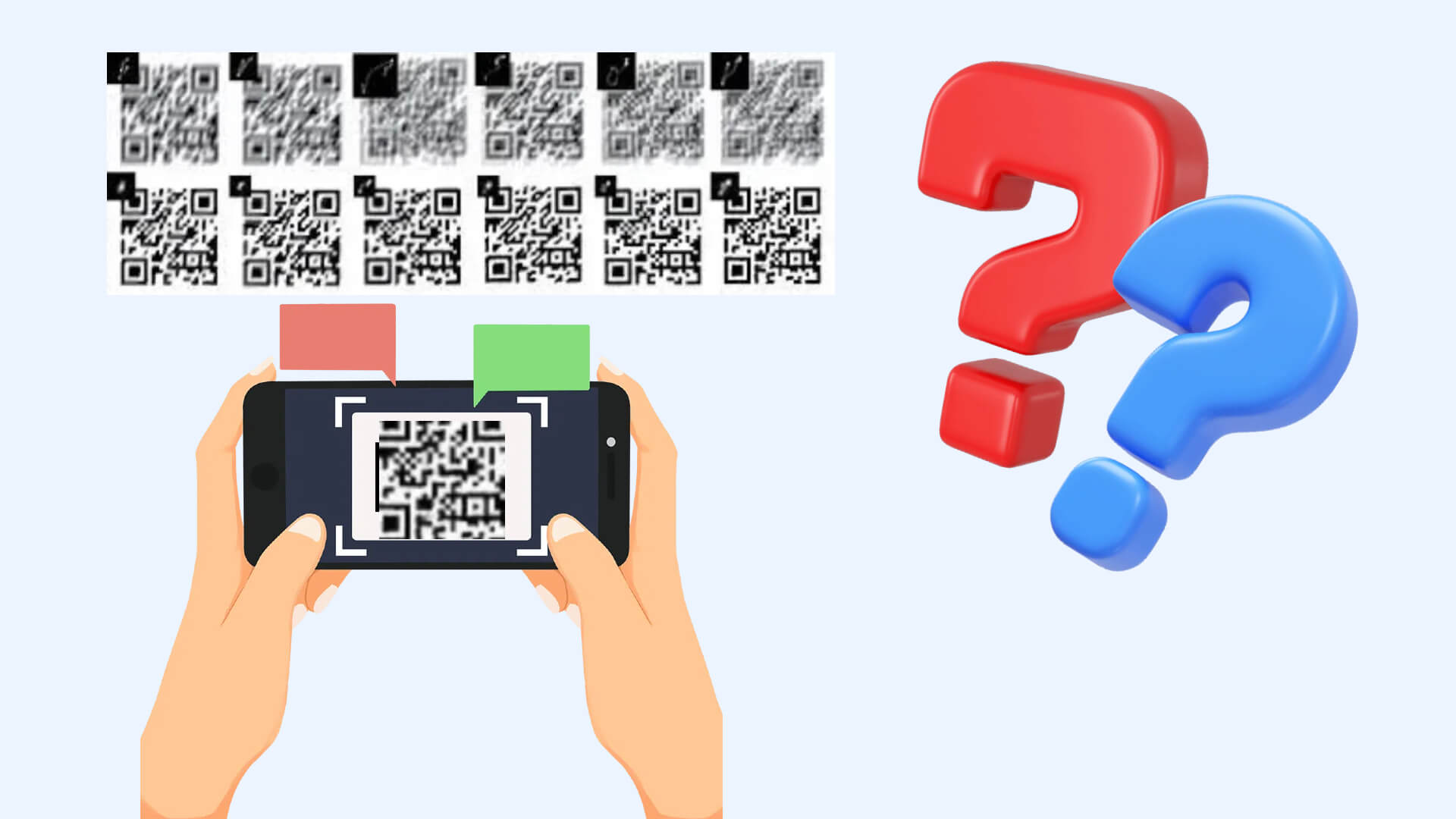
Part 1. QR Code Blurry, How to Scan it?[Tested and Proven Effective]
Method 1: Using Your Phone’s Built-In Photo Editing Tools
1.Adjust the brightness to -100.
2.Set the contrast to the maximum level.
3.Enhance the sharpness.
4.Increase the clarity to the maximum (this step may need to be repeated several times).
5.If the QR code is still not scannable at this point, open any scanning app, import the image, select the "Smart HD" mode, and save the result.
Method 2: For QR Codes Blurred Due to Fading
Dampen the back of the QR code paper—be careful not to use too much water! Then, lay it flat on a table and scan it again. The code should now be clearer.
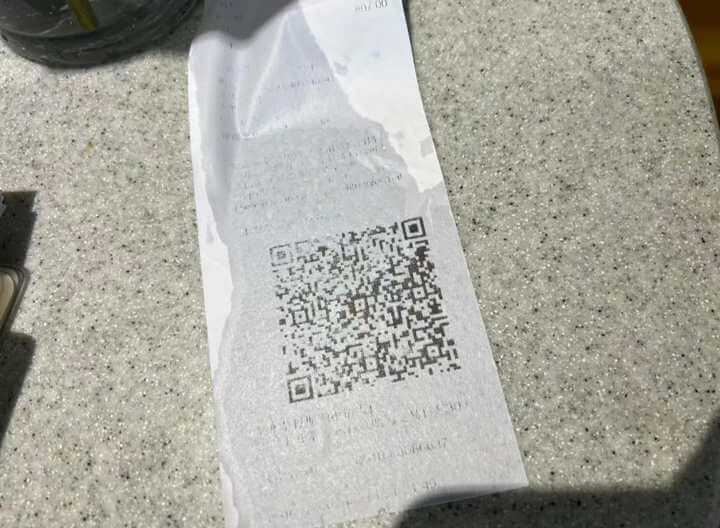
Part 2. Best Practices for Creating Clear and Scannable QR Codes
To prevent QR code blurriness from occurring in the first place, it is important to follow best practices throughout the design and deployment process.
1. Generate QR Codes with Reliable Tools:
Use reputable QR code generators that allow you to customize resolution and format. Tools like iMyFone QRShow offer dynamic QR code generation, enabling you to adjust and optimize the code as needed without losing quality.
- Create QR codes for links, websites, URLs, texts, VCards, social media, emails, etc.
- Track and analyze QR code scanning time, location, user device, etc.
- Customize your QR code with images, logos, and frames for others to recognize and remember.
- Create clear and easily scannable QR codes to avoid any issues with blurry QR codes.
2. Test Before Deployment:
Always test your QR codes on multiple devices and under different conditions before full-scale deployment. This ensures that they scan correctly in various environments and that there are no issues with blurriness or scanning errors.
3. Keep It Simple:
While customization can enhance the visual appeal of a QR code, overly complex designs can lead to scanning issues. Stick to simple, clean designs, and avoid adding too many decorative elements that could interfere with the code's functionality.
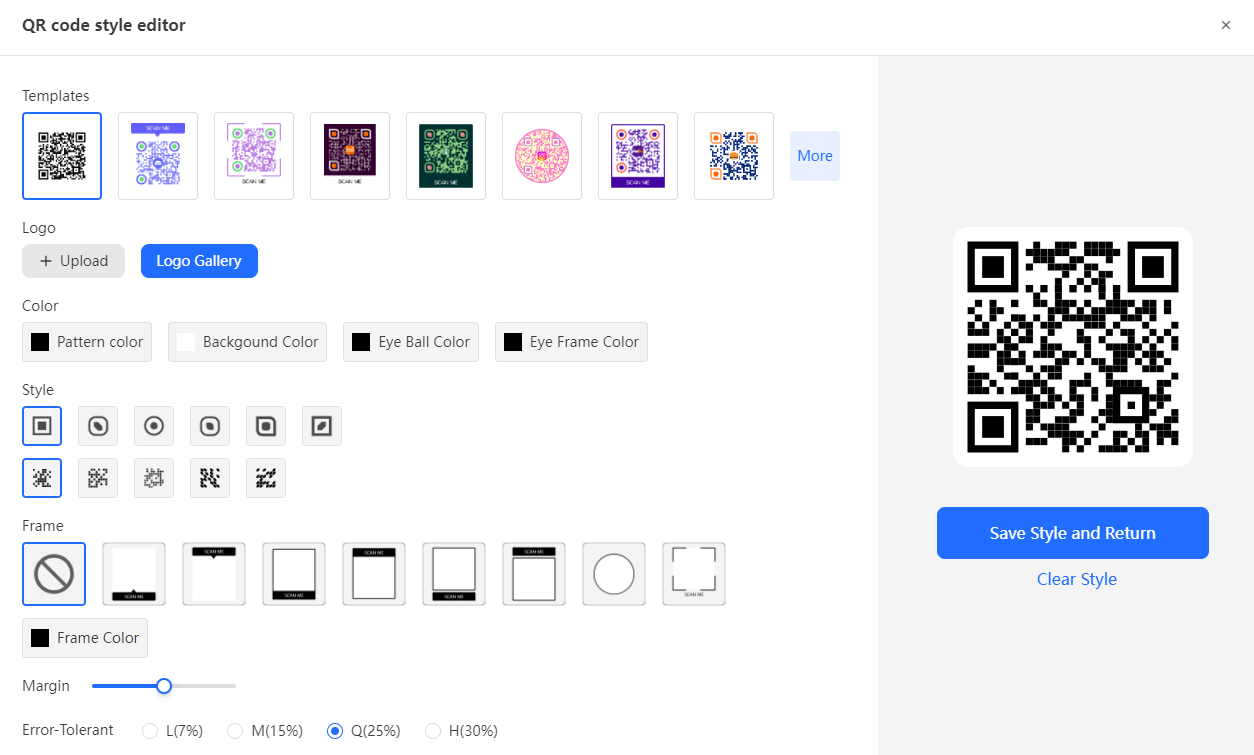
4. Choose Appropriate Sizes:
Ensure that your QR codes are appropriately sized for their intended use. Codes that are too small can be difficult to scan, while excessively large codes may become distorted. A minimum size of 2 x 2 cm is recommended for most print applications.
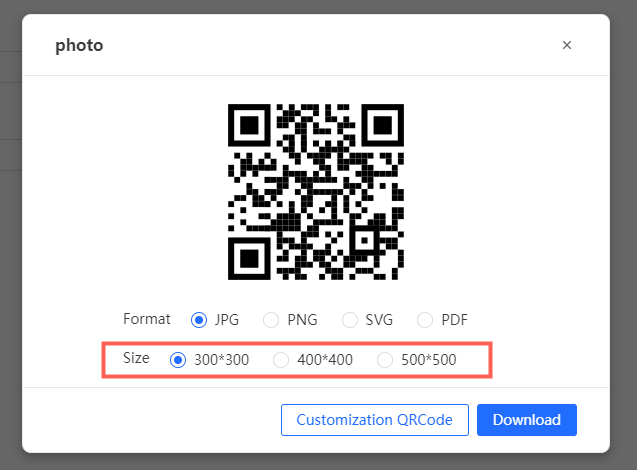
5. Monitor Printing Quality:
If you are printing QR codes in bulk, such as for a marketing campaign, monitor the printing quality throughout the process. This includes checking for any issues with ink distribution, color consistency, and clarity to catch any potential blurriness early.
6. Educate Users:
Inform your audience about the importance of clear QR codes. This is particularly important for businesses that rely on user-generated QR codes, such as those for event tickets or personal websites. Providing guidelines for generating and printing QR codes can help minimize issues related to blurriness.
Part 3. What Causes a QR Code to Appear Blurry?
Blurry QR codes can result from several factors, ranging from technical issues to design choices. Understanding these causes is the first step toward preventing and fixing the problem.
1. Low Resolution Images:
QR codes are often generated as image files, and the resolution of these images plays a critical role in their clarity. If the resolution is too low, the code will appear pixelated and blurry, especially when printed or displayed on larger surfaces.
2. Improper Scaling:
QR codes are meant to be scaled up or down while maintaining their aspect ratio. However, improper scaling—either enlarging too much or shrinking too small—can distort the code, leading to blurriness. This distortion can occur when a QR code is resized without considering the original resolution.
3. Compression Artifacts:
When QR code images are saved in formats that use lossy compression, such as JPEG, the image quality can degrade, introducing artifacts that cause blurriness. Compression can smooth out the sharp contrasts between the black and white modules, making the QR code harder to scan.
4. Printing Issues:
The quality of the printer and the type of paper used can also affect the clarity of a QR code. Low-quality printers may not accurately reproduce the fine details of a QR code, and certain paper types can absorb ink in a way that causes the image to bleed, leading to a blurred appearance.
5. Color Choices:
While QR codes are typically black and white, many designers choose to experiment with colors to make them more visually appealing. However, poor color contrast can lead to scanning issues. If the colors used are too similar in tone, the QR code can appear blurry or fade into the background, making it difficult for scanners to detect.
6. Environmental Factors:
Lighting conditions and the surface on which the QR code is placed can also impact its clarity. For instance, glare from a glossy surface or insufficient lighting can cause the QR code to appear blurry when scanned.
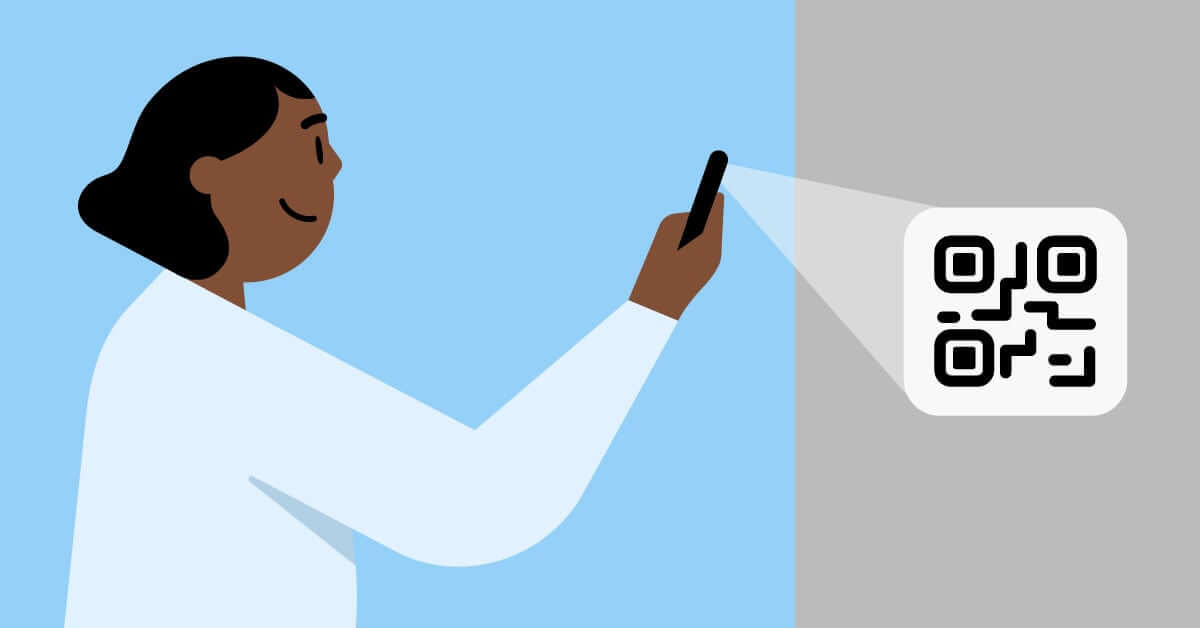
Part 4. Other Solutions for Fixing Blurry QR Codes
Once the cause of the blurry QR code is identified, various solutions can be applied to correct the issue. Here are some effective methods to ensure your QR codes remain sharp and scannable.
1. Use High-Resolution Images:
Always generate QR codes at a high resolution, especially if they will be printed on large surfaces or displayed on high-definition screens. A resolution of at least 300 DPI (dots per inch) is recommended for print, ensuring that the QR code maintains its clarity at different sizes.
2. Maintain Proper Scaling:
When resizing QR codes, ensure that you maintain the aspect ratio and consider the original resolution. Use vector formats like SVG (Scalable Vector Graphics) instead of raster formats like JPEG or PNG, as vectors can be scaled infinitely without losing quality.
3. Avoid Lossy Compression:
Save QR codes in formats that do not use lossy compression. PNG is an ideal choice as it preserves the image quality without introducing compression artifacts. If you must use a format like JPEG, set the compression level to the minimum to retain as much detail as possible.
4. Invest in Quality Printing:
Choose a high-quality printer capable of producing crisp, clear prints, and use paper that does not absorb ink excessively. Matte paper is often preferable to glossy paper, as it reduces the risk of glare and ink bleeding.
5. Optimize Color Contrast:
Stick to high-contrast color combinations when designing QR codes. If you wish to use colors, ensure that the contrast between the foreground and background is sufficient. A general rule is to use dark colors for the QR code and a light background to maximize scanability.
6. Consider the Environment:
When placing QR codes in real-world settings, consider environmental factors such as lighting and surface texture. If necessary, provide adequate lighting and avoid placing codes on reflective surfaces to prevent glare.
Conclusion
Blurry QR codes can be a significant barrier to effective communication and engagement. By understanding the causes of blurriness and implementing the solutions and best practices outlined in this article, you can ensure that your QR codes remain sharp, clear, and fully functional. Whether you are a business owner looking to enhance your marketing efforts or a designer aiming to create visually appealing codes, maintaining the clarity of your QR codes is essential to their success.









Rated Successfully!
You have already rated this article!