A QR code is an array of shapes, usually squares, that can be read by a phone camera or a QR code scanner. This array of shapes contains the information that the user needs, usually in the form of text or a URL location. Do you know that you can connect to your Wi-Fi directly by scanning a QR code?
70% of people find it frustrating to manually enter their WiFi password. But WiFi QR codes offer a perfect solution. With them, connecting to WiFi is as easy as scanning a QR code. After scanning, users can see the password or enter their login details, depending on your preferred setup. This article discusses how to generate QR code for WiFi and other details such as its benefits and where it can be used.!

Part 1: How to Create a QR Code for WiFi
You can scan or decode a QR code to get its URL or embedded information. Hence, you need to create the code and insert a URL or information before it can be scanned. The choicest QR code generator you can use is the iMyFone QRShow. It is a Wi-Fi code generator that you can use to embed login credentials for your Wi-Fi. iMyFone QRShow is very reliable and fast. With only a few steps, you can set it up for your home or business Wi-Fi.
- Generate static and dynamic QR code for WiFi, Email, etc. in several easy steps.
- You can set password for the WiFi QR code.
- Various customization features are available such as templates, adding logo, colors, eyes and frames.
- The WiFi QR code created can be applied into restaurants, hotels and other plases for your customers to connect.
Steps to create QR code for WiFi with iMyFone QRShow:
Step 1: Navigate to QRShow's dashboard and create a free account.
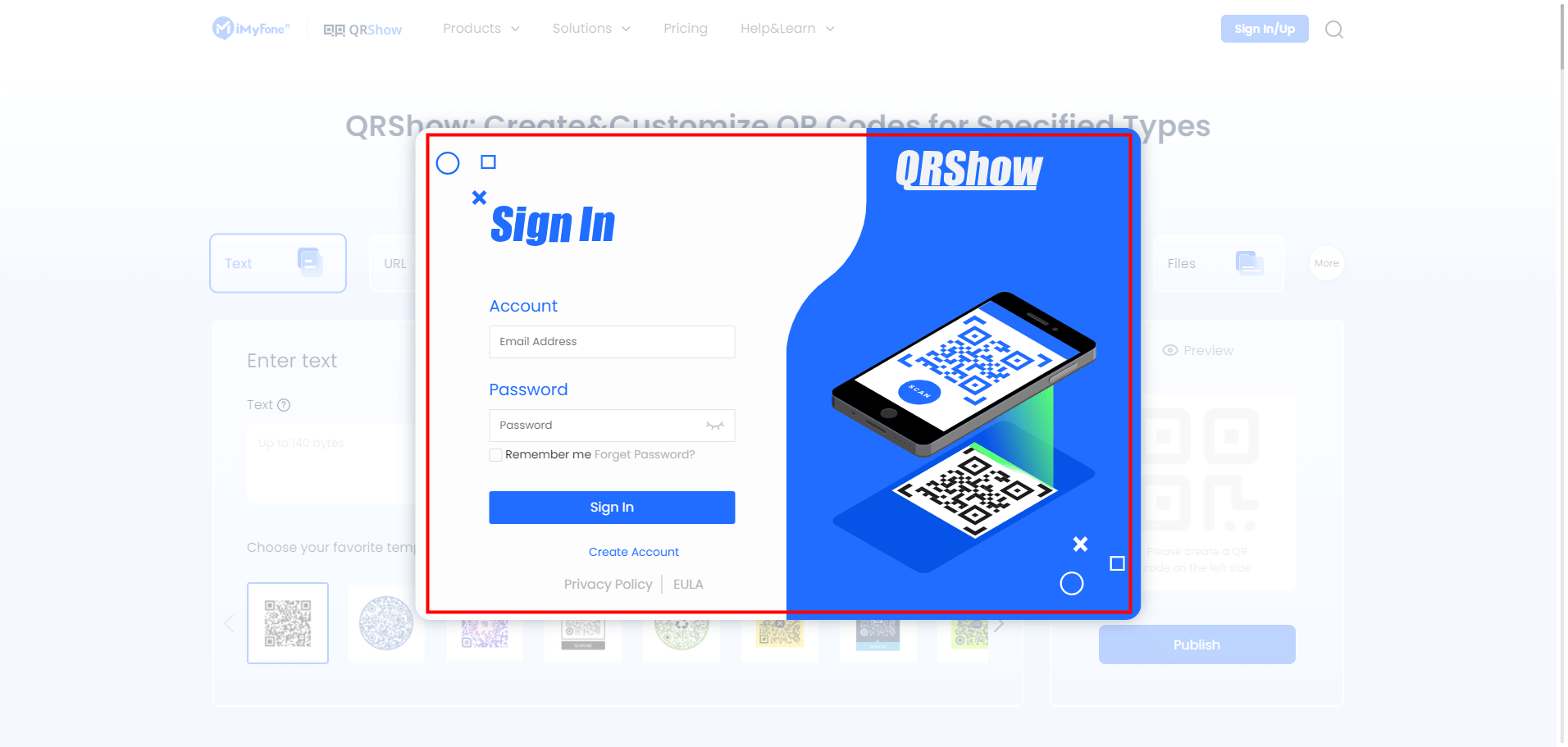
Step 2: Click 'Create QR Code' and then select 'Wi-Fi' from 'Static QR Code'.
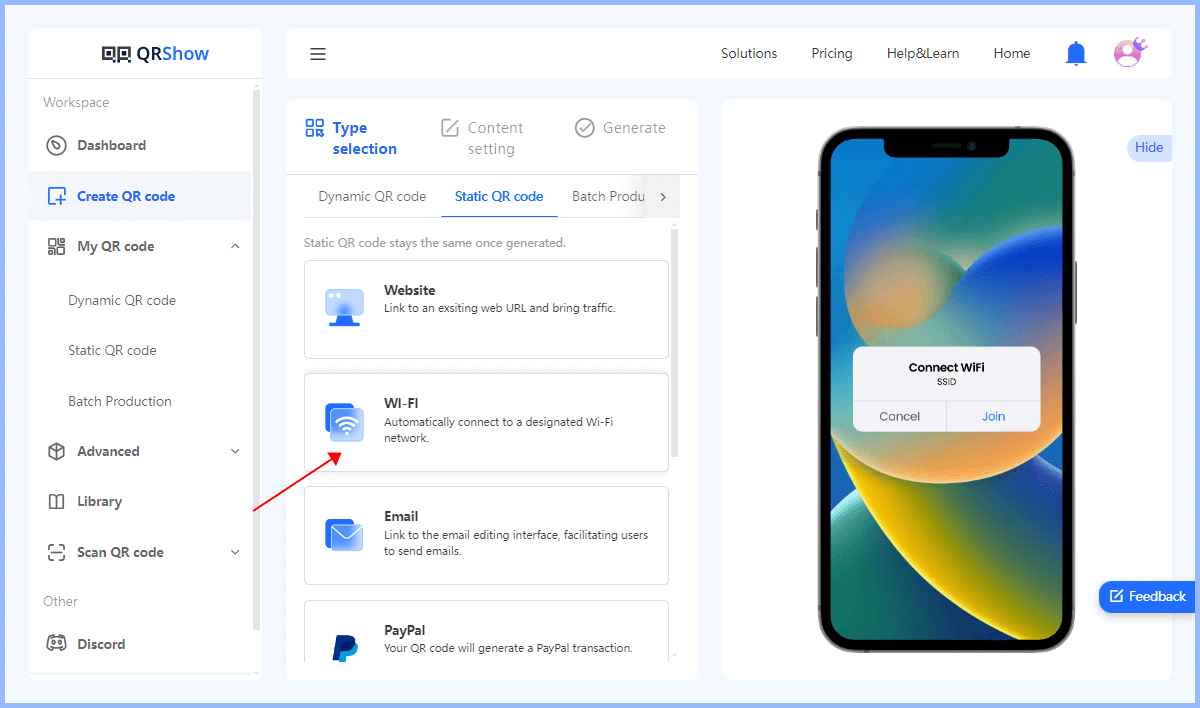
Step 3: Fill in the details about your Wi-Fi.
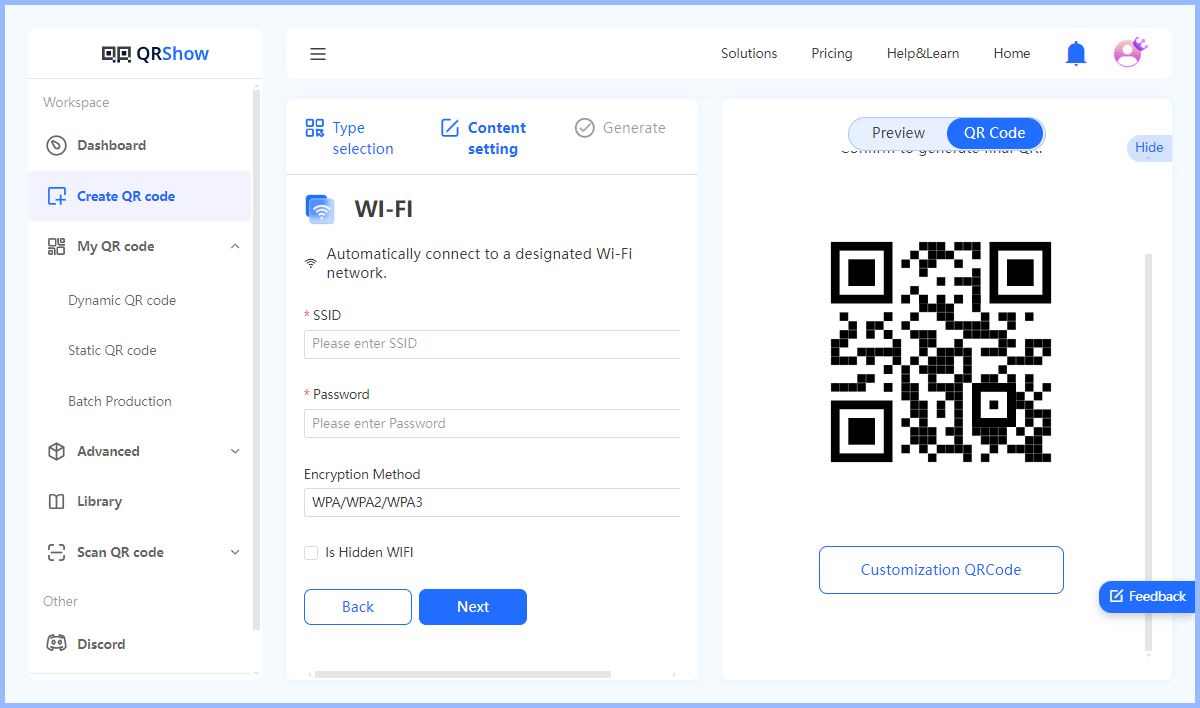
Optional: You can customize your QR code with logos, colors, templates, etc.
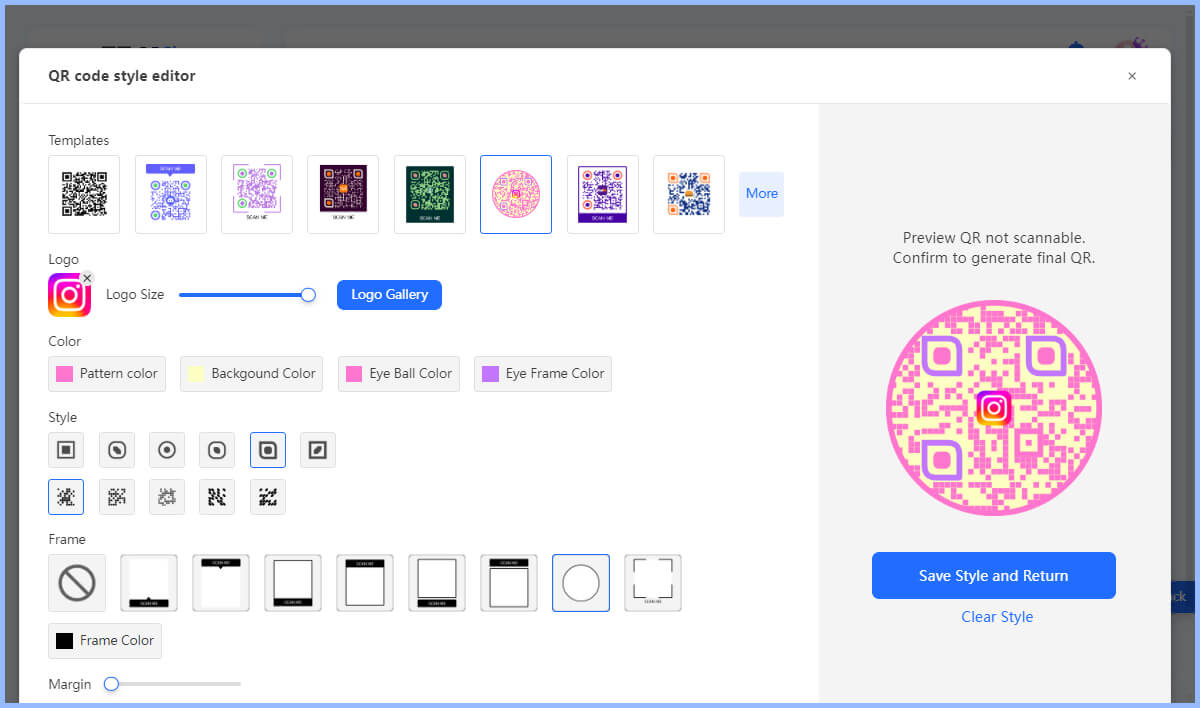
Step 4: Complete the process by generating and downloading the QR code.
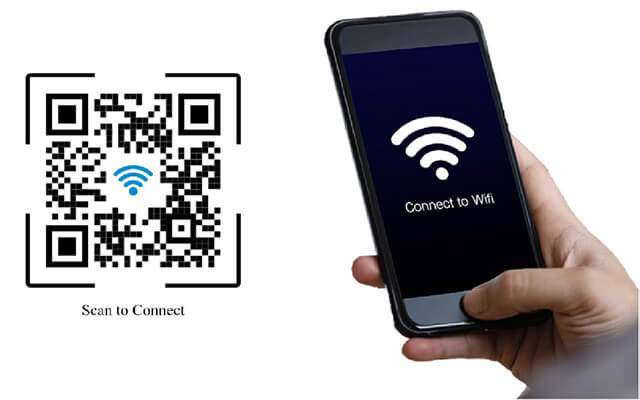
You can have the downloaded code printed and available on different surfaces. And uers can easily scan it to connect to your WiFi. Make a QR code for WiFi by clicking the button below!
Part 2: What Information Can Be Stored in a Wi-Fi QR Code
Before you can establish a connection with a router, another phone's hotspot, or any other local Wi-Fi connection, certain conditions need to be established. These conditions are also required when the connection is to be established using a Wi-Fi QR code. These conditions are name, password, and security type.
Network’s SSID: The Service Set Identifier or Network name is a sequence of numeric or alphabetic characters. It is the primary means of differentiating a network from others. Hence, it is used to identify specific networks.
Wi-Fi Password: If a network has a password, it has to be included when setting up a Wi-Fi QR code. However, this information is not compulsory if it's not set. The password is the network security. It is the combination of symbols, alphabets, and numeric characters.
Security Type: Aside from the Wi-Fi password, every Wi-Fi is encrypted using different security types. The most common examples are WPA2, WEP, WPA, etc. Sometimes the option could be void or none. This feature is for keeping wireless networks secure against interference like hacking.
Part 3: Benefits of Using Wi-Fi QR Codes
Several benefits are associated with using Wi-Fi QR codes for both the network owner and the user. These benefits are discussed in this section.
Secure connection: The first benefit is that it is reliable. You can restrict access to your Wi-Fi password. Hence, only those you allow access can make changes to the security type and password. Likewise, random people are less likely to gain access to your network.
Less effort: With a simple code generated, you can give access to multiple people simultaneously. Likewise, several people can connect to your network by scanning your Wi-Fi QR code. Hence, there isn't need to insert a password after scanning for the network.
Faster internet speed: Since access to your network will be well controlled, the network will function more speedily.
Reduce errors: Manually entering Wi-Fi passwords is error-prone for many people, especially complex passwords. QR codes eliminate this problem by providing an accurate and error-free method of sharing credentials.
Improve accessibility: Wi-Fi QR codes can be printed and posted in various places such as libraries, airports, and shopping malls. This is a quick and easy way for users to connect to the network without any help.
Part 4: Where to Use Wi-Fi QR Codes
Wi-Fi QR codes can be used in different places. Some of the most popular places will be discussed below.
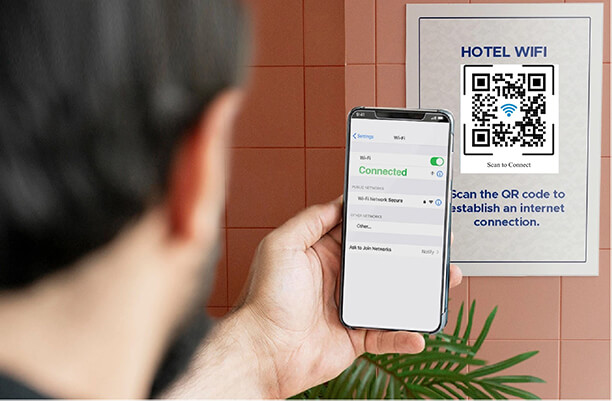
- Restaurants: You can generate a QR code for Wi-Fi in restaurants and café. Walk-in customers can use the QR code to access a free internet connection. Likewise, they can use the connection to make a mobile payment for their food.
- Events: You can create a QR code for Wi-Fi at an event. That way, your guests can have simple access to the internet.
- Business: The business environment is another popular place for using Wi-Fi QR codes. Executives, Managers, and all the members of the staff can join a Wi-Fi network with this technology.
- Hospitality Centers: Motels, Hotels, Inns, etc., are some of the places where Wi-Fi QR codes are very useful. Guests in any of these hospitality locations can gain access to the local network of the place with the QR code.
- Offices: Posting WiFi QR codes in common areas such as offices, meeting rooms, and lounges can make it easy for visitors and employees to quickly connect to the network.
- Museums and Galleries: Add WiFi QR codes to exhibition information panels for visitors to scan upon entry to provide users with free Wi-Fi.
Conclusion
Making QR code for WiFi is a good way as users can connect to your WiFi network with a quick and convenient process that can be done with most modern smartphones. For users, it is easy to connect to a Wi-Fi network without having to manually enter a password, which greatly enhances the user experience. Start creating your QR code for WiFi with QRShow now!









Rated Successfully!
You have already rated this article!