Are you tired of the hassle of collecting and sharing event photos? QR code photo sharing offers an exciting solution! All you need is a smartphone and a QR code. Simply snap a photo, generate a unique QR code, and let the magic happen!
In this article, we'll take a deep dive into the world of event photo sharing with QR code free. We'll explore the amazing features and benefits of this innovative technology, including seamless photo collection, real-time sharing, and easy access for all attendees. Plus, we'll provide you with step-by-step instructions on how to set up your own QR code photo sharing system.
Part 1. Benefits of Using QR Codes for Photo Sharing
QR codes are becoming increasingly popular in the photo sharing space due to their many advantages. Here are some of the main advantages of event photo sharing with QR code:
1. Very convenient
Guests can access the photo sharing platform by simply scanning the QR code, without having to download a specific app or remember a complicated URL.
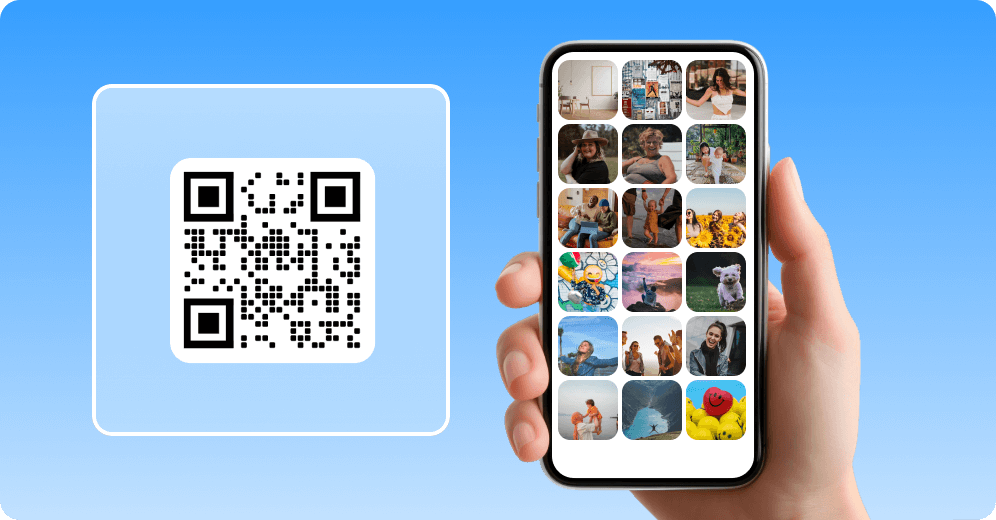
2. Real-time updates and sharing
QR codes also support real-time sharing, allowing attendees to upload and view photos while the event is ongoing. When new photos are added to the album, users who scan the QR code will immediately access the latest added photos.
3. Centralized management
All photos can be stored in one place, avoiding the trouble of scattered storage on different devices or social media. This makes subsequent organization and sharing more sparse.
4. Privacy protection
The QR code method of uploading photos can set privacy permissions to ensure that only authorized users can access and view photos, protecting the privacy of the subject.
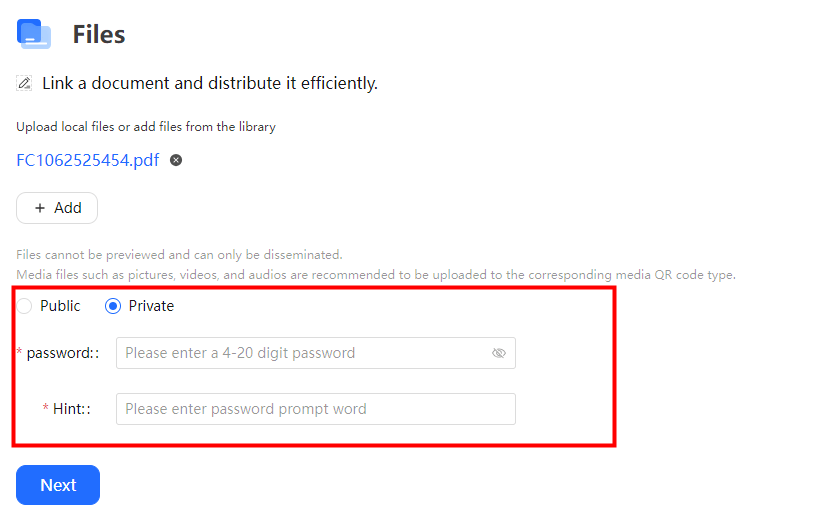
Part 2. How to Create a QR Code for Photo Sharing for Your Event
The process of setting up a free QR code to share event photos is very simple. Basically, you need a platform to host photos and then convert the photo sharing link into a QR code. Here is a step-by-step guide to use event photo sharing with QR code free:
- Generate a QR code for sharing photos, providing instant access to images without lengthy URLs.
- Personalize the color of your QR code, add a logo, and adjust the design, etc.
- Generate high-resolution QR codes that can be used for digital and print purposes.
- Track how many times, where, when, and more your QR code has been scanned.
Here is a step-by-step guide to use event photo sharing with QR code free:
Step 1: Generate a photo sharing link
Decide where you want to host your photos. Common options are Dropbox, Flickr, OneDrive, Google Photos. Here we will demonstrate how to create an album on Google Photos.
1: Go to Google Photos in a web browser and log in.
2: Click on the Albums tab on the left sidebar. Then click on the Create Album button on the top right.
3: Name the album and click on Add Photos to upload photos to the album.
4: Click on the Create Link button to generate the link. Then click on the Copy button to copy the link.
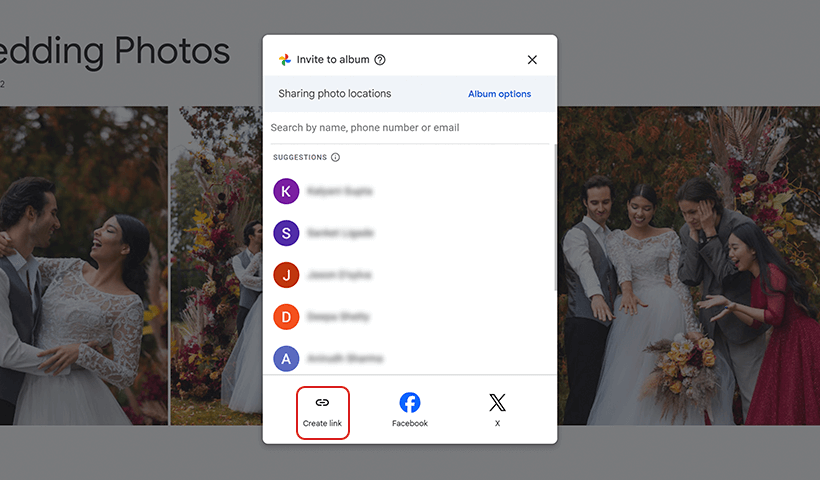
Step 2: Choose a QR Code Generator
To generate a free photo haring QR code for your event, you can choose QRShow. Log in to its dashboard for free.
Step 3: Paste the photo link
Click Create QR Code and select the Website option. Then paste the shareable link of the album into the designated field.
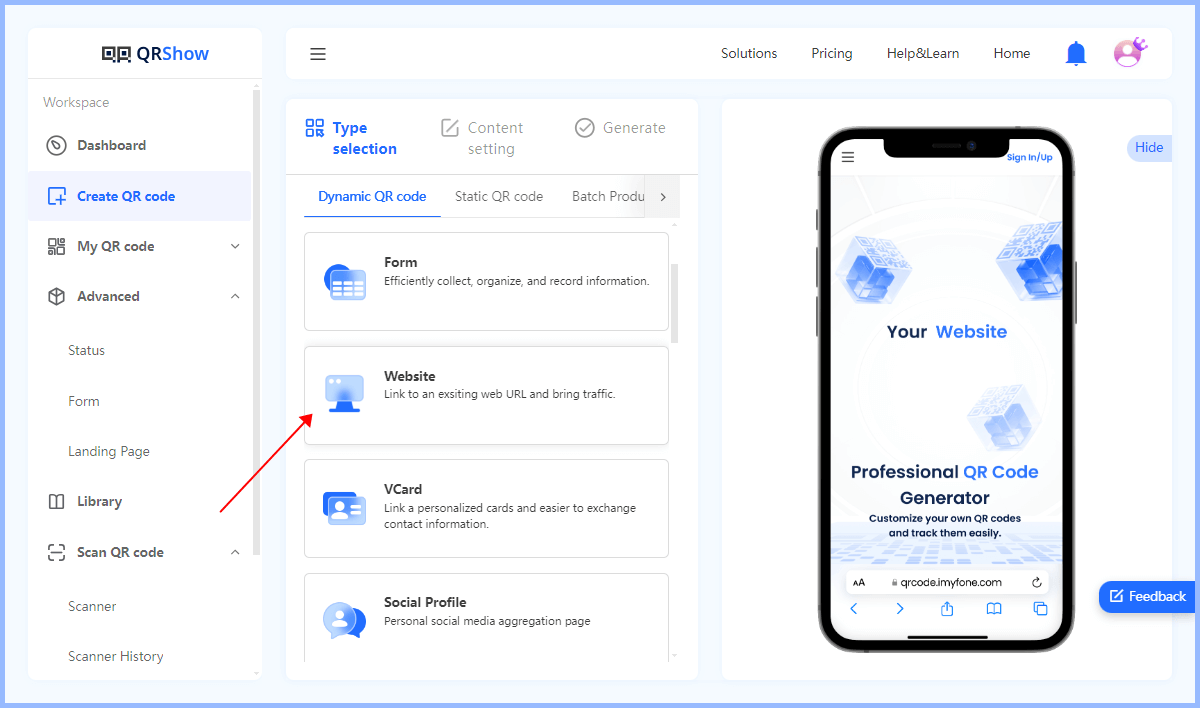
Optional: Customize the QR code
You can customize the QR code design, colors, logo, etc. to make it more suitable for your event.
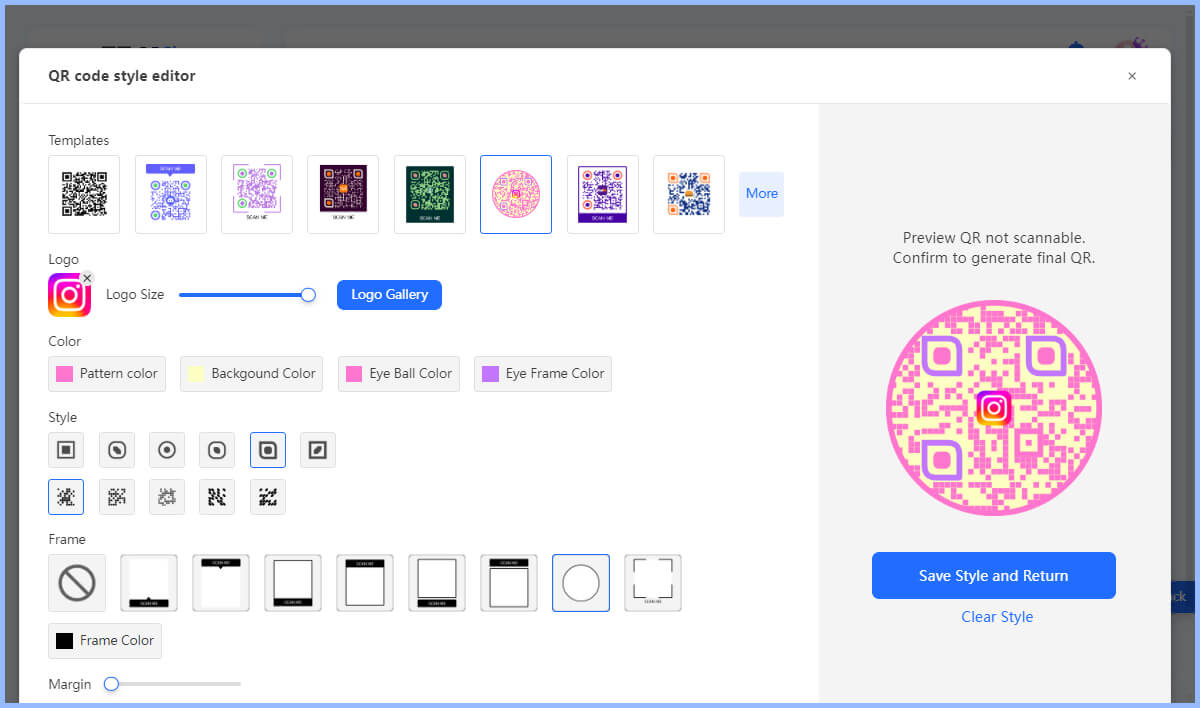
Step 4: Generate QR code
Click the button to create the QR code. Once generated, you can download the QR code image in various formats (PNG, JPEG, etc.).
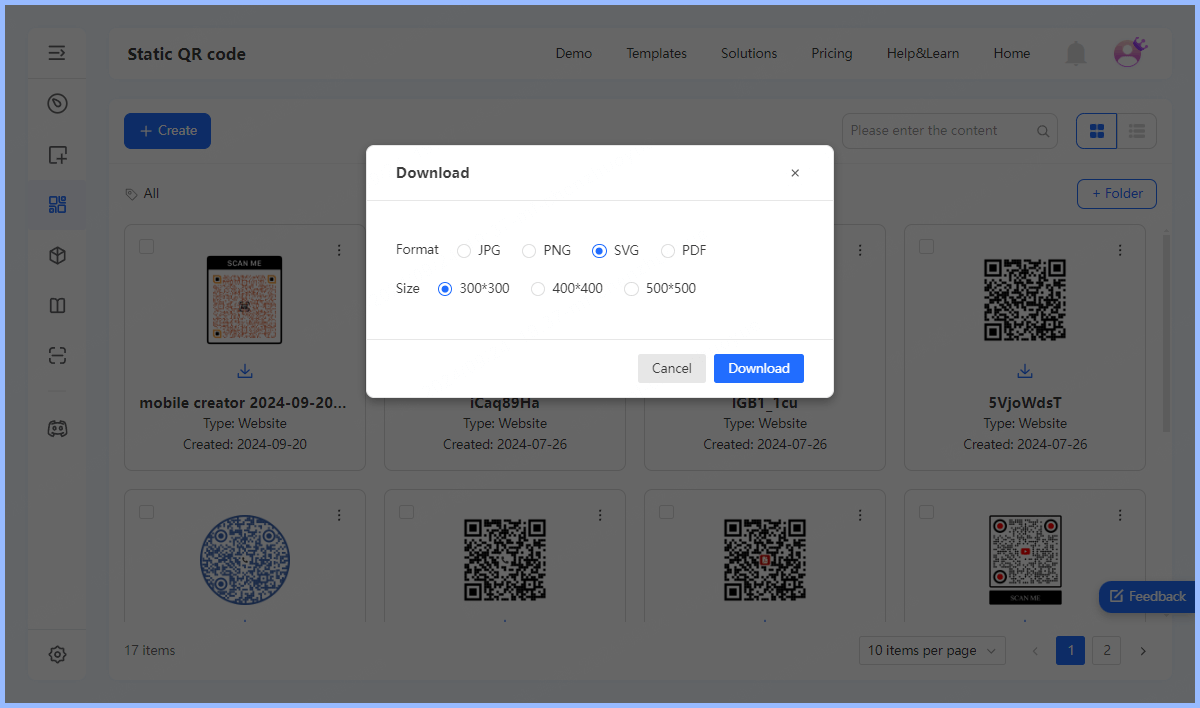
Step 5: Test the QR code
Before distributing the QR code, test it by scanning it with a smartphone. Make sure it directs you to the correct album and the photos are accessible. Finally, use it on the event you want.
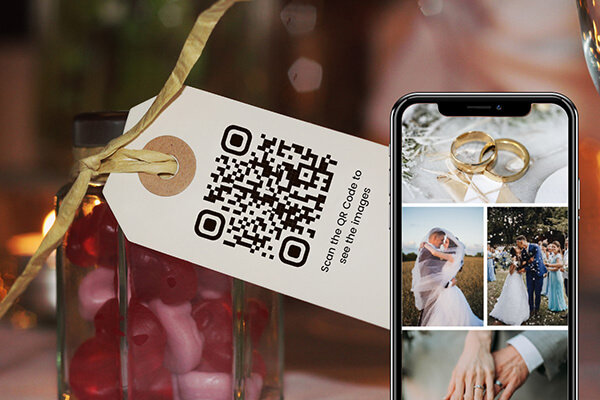
Part 3. Tips for Creating and Distributing QR Codes for Photo Sharing
Here are some helpful tips to ensure your photo-sharing QR codes are effective, user-friendly, and widely adopted:
1. Keep the URL short
If possible, use a URL shortener like Bitly to create a concise link before generating the QR code. QR codes with short URLs are simpler and therefore easier to scan.
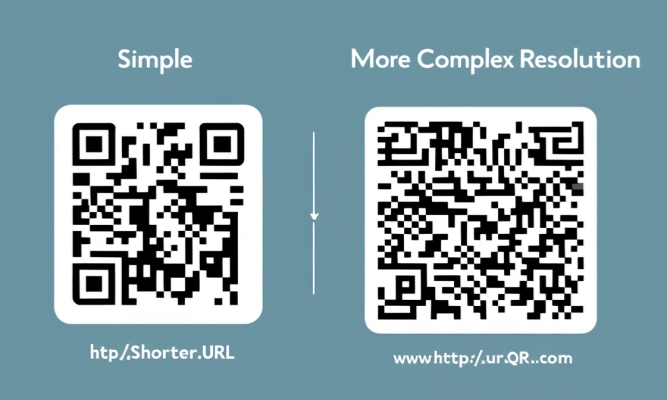
2. Add a call to action
Add a clear call to action near the QR code, such as "Scan to share your photo!" This encourages attendees to use the QR code.
3. Customize the QR code
If possible, customize the QR code with your event branding, colors, or logo. This makes it visually appealing and reinforces your event.
4. Ensure high contrast
Use high-contrast colors for the QR code and its background to ensure easy scanning. Dark codes on light backgrounds or vice versa work best.
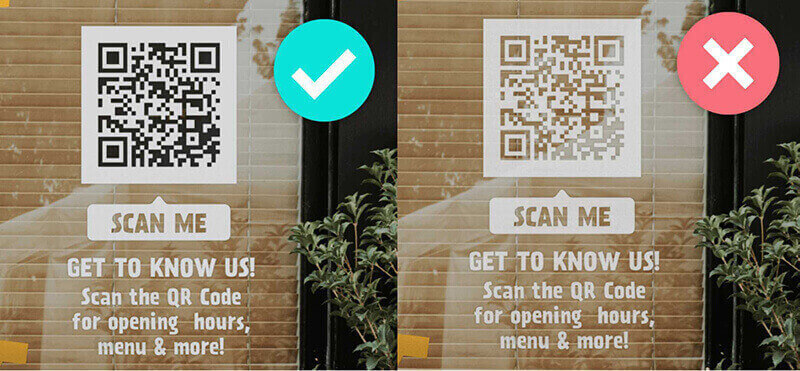
5. Promote the QR code to guests
Organizers should place QR codes strategically throughout the venue, such as on tables, signs. Clear information and communication about the photo-sharing process should be included in pre-event materials (e.g. invitations, social media posts). This helps set expectations and familiarize guests with the concept before they arrive.
Part 4. Creative Uses of QR Codes: Accessing Event Photos
QR codes can be used in creative ways to give attendees easy access to event photos. Here are some innovative ideas for using QR codes to enhance the photo sharing experience:
1. Photo Booths:
Place QR codes near photo booths or selfie stations. Once attendees scan the QR code, they are directed to a digital photo album or website where they can instantly view and download their photos.
2. Event Gifts:
Print QR codes on event gifts, such as t-shirts, tote bags, or stickers. Once scanned, the QR code unlocks exclusive event photos or provides access to a photo gallery.
3. Event Presentations:
Include QR codes in your event presentation or slideshow. Attendees can scan the QR code to access additional photos, behind-the-scenes footage, or related content.
4. Tabletop Tents:
Place QR codes on tabletop tents in dining areas or breakout rooms. Once scanned, attendees can enter a photo gallery showing off authentic moments or memorable interactions.
5. On Event Signage:
Display QR codes on event signage, banners, or posters. Attendees can scan the code to access photos from the event, including group photos or photos of key moments.
In Conclusion
A seamless and innovative way to share event photos using QR codes. It provides a user-friendly way to create collaborative albums, enhances engagement, and gives all attendees an opportunity to update photos in real time. For events ranging from weddings to anniversaries, QR code photo sharing brings a whole new level of interactivity to the experience. Harness the power of QR codes to elevate your event and foster connections between attendees!










Rated Successfully!
You have already rated this article!