In today's fast-paced world, efficiency and ease of access are paramount, especially when collecting and analyzing data. QRShow QR code generator for Google Forms. This tool significantly simplifies sharing surveys, feedback forms, and questionnaires. By transforming a cumbersome URL into a simple, scannable QR code, you can streamline data collection and engage your audience like never before.
This article will guide you through the essentials of creating a QR code for Google Form, from understanding what a Google Form QR code is to mastering the step-by-step process of generating one.
We will explore the myriad benefits of utilizing QR codes for Google Forms, including increased response rates and greater convenience for respondents. Moreover, we'll explore practical uses and best practices to ensure you're fully equipped to effectively implement Google Form QR codes in your data collection strategy. Whether you want to improve survey participation, streamline event check-ins, or enhance customer feedback mechanisms, this comprehensive guide has provided insights on Google Form QR code benefits and use cases.
Part 1: Simplify Data Capture with QR Codes and Google Forms
With the increasing reliance on digital platforms for data collection, integrating QR codes with Google Forms has become a game-changer. This powerful combination allows organizations to capture valuable insights and feedback from their target audience seamlessly. By leveraging the convenience and accessibility of QR codes, businesses, and institutions can unlock a world of possibilities for data-driven decision-making and gain a competitive edge in their respective industries through effective QR code solutions.
What is a Google Form QR Code?
A Google Form QR Code is a bridge that connects a QR Code to a Google Form URL. Users are directed to an online survey or questionnaire when this QR Code is scanned using a smartphone. This is particularly useful for collecting feedback, saving customer contact information, or creating intake forms. Google Forms, a part of the Google Docs Editing Suite, is a simple and free tool for creating online forms. These forms are customizable and accessible via a link, typically long and cumbersome to type manually.The QR Code is a shortcut, providing quick and error-free access to the Google Form QR code.
Part 2: Benefits of Using QR Code Generator for Google Forms
QR codes simplify accessing Google Forms by eliminating the need for manual URL entry. This key feature offers several benefits that enhance the user experience and streamline data collection efforts through efficient QR code access.
Reduction of Manual Typing Errors
The traditional method of accessing Google Forms involves typing lengthy URLs, which is prone to errors and can be cumbersome for users. By using QR codes, you ensure a smooth and error-free process. Scanning a QR code with a smartphone camera grants immediate access to the form, significantly reducing the chances of mistyping and ensuring higher accuracy in reaching the intended online destination.
Customization Options
QR codes can be generic or visually appealing. With platforms like QR Code Generator PRO, you have access to various QR code customization options that can align the QR code's appearance with your brand identity. You can choose from different colors, embed your company logo, and even incorporate unique edge designs or custom frames with specific calls to action. This level of QR code branding enhances the visual appeal and reinforces brand consistency across your materials.
Dynamic Updates and Scan Tracking
Dynamic QR codes offer the flexibility to update the linked Google Form URL without generating a new QR code. This is particularly beneficial if you need to correct a link or switch to a different form after the QR code has already been distributed. Additionally, these QR codes come with QR code tracking capabilities, allowing you to monitor metrics such as scan locations, times, and device types. This QR code analytics data is invaluable for assessing engagement levels and optimizing your strategies based on user interactions.
By incorporating QR codes into your Google Forms, you leverage a tool that simplifies access and enriches your data collection capabilities with enhanced aesthetics, error reduction, and valuable QR code solutions.
Part 3: How to Use a QR Code Generator to Create a QR Code for a Google Form
Step 1: Create Your Google Form
To start, navigate to Google Forms, select a template, or create a new form from scratch. Fill it with the questions you want your respondents to answer. This could be for surveys, quizzes, or registration forms.
Step 2: Get the Shareable Link
Once your form is ready, click on the 'Send' button at the top right corner of the page. You will be presented with various sharing options. Choose the link option, which provides a Google Forms link for your form. Click the 'Copy' button to save this link to your clipboard.
Step 3: Use a QR Code Generator
To create a Google Form QR Code, you must have your form ready. Open a new tab in your browser and visit a site like QRShow QR Code Generator or any other preferred QR code generator app supporting URL inputs. Paste the copied URL of your Google Form into the designated field in the QR code generator.
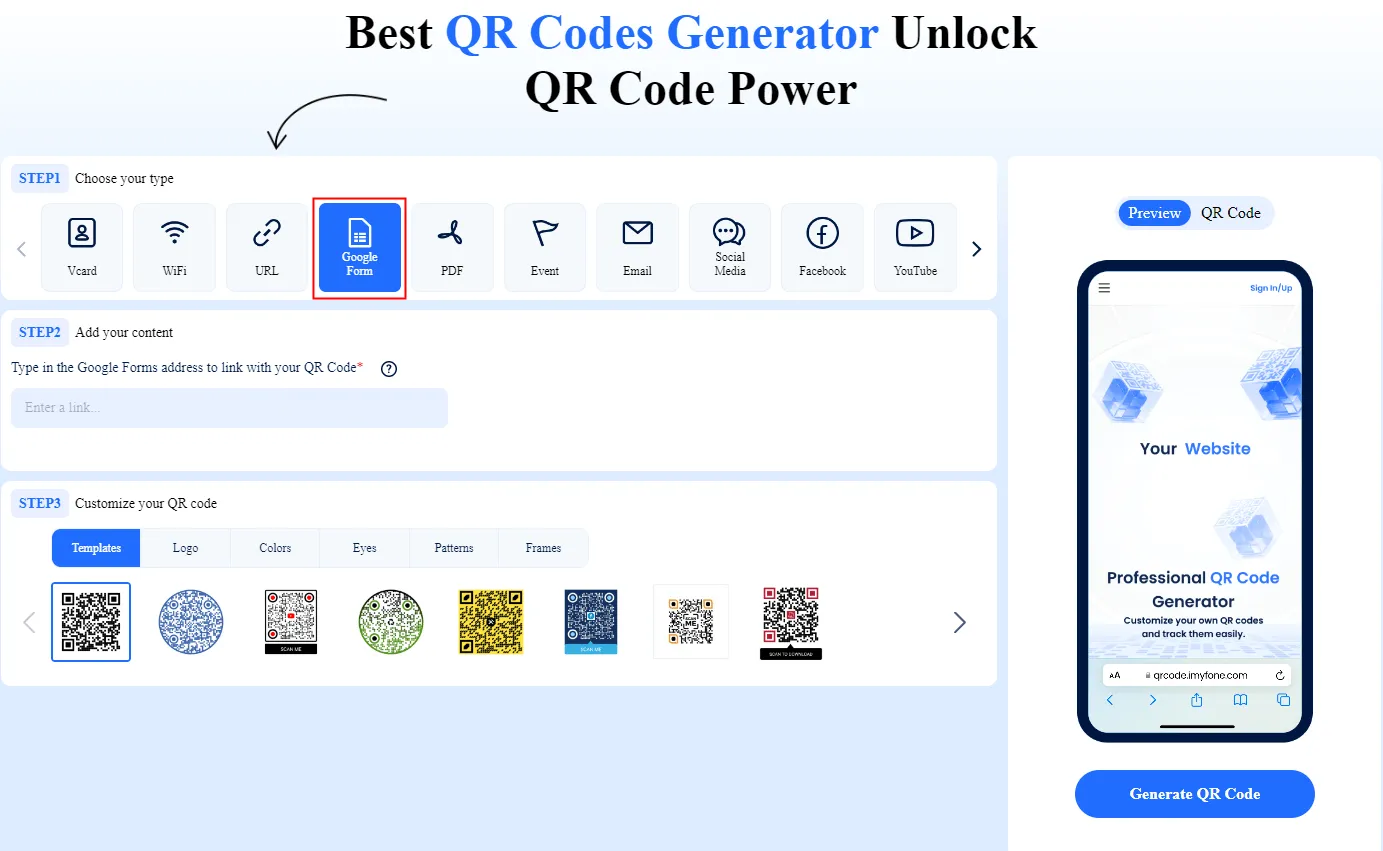
Step 4: Customize Your QR Code
QRShow QR Code Generator offers options to customize the appearance of your QR code. You can change the color and shape and add a logo to align the code with your brand's visual identity. This QR code customization makes it visually appealing and enhances brand recognition.
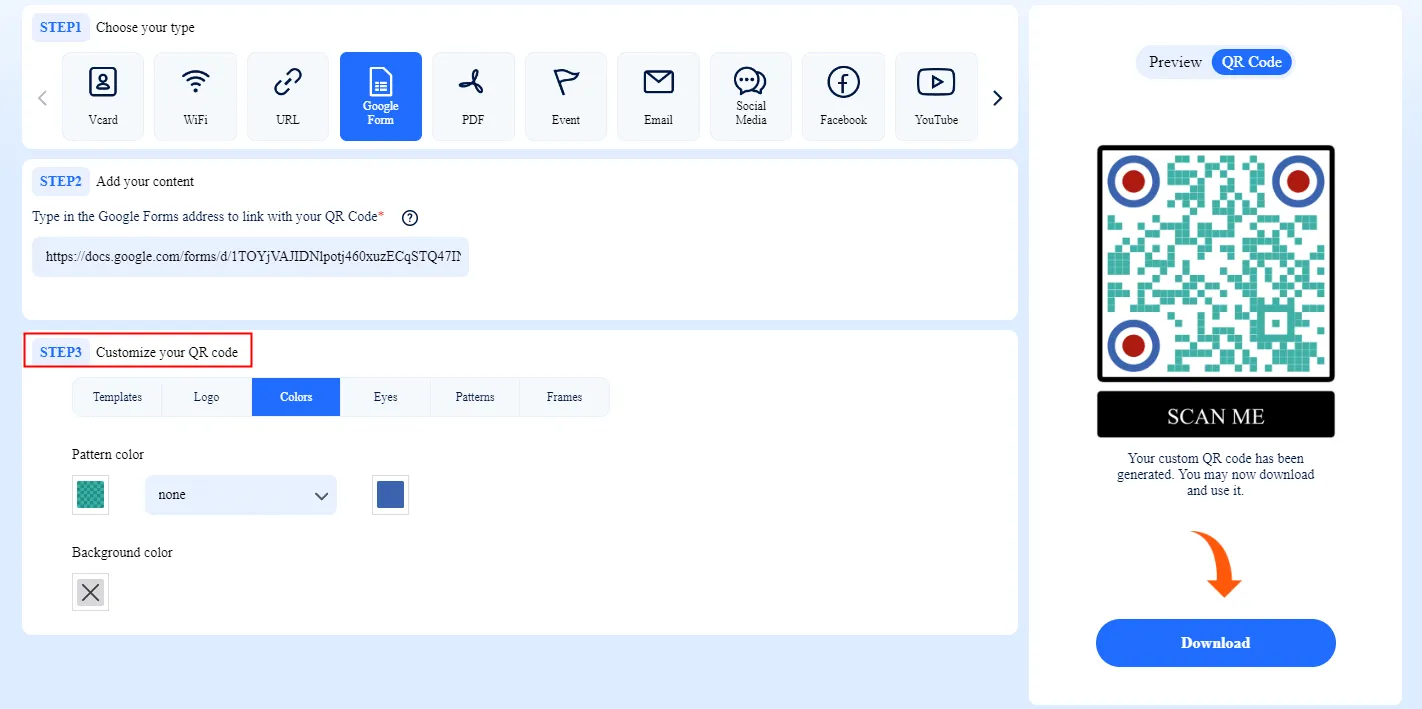
Step 5: Download and Test Your QR Code
After customizing, generate and download the QR code. Test the QR code image by scanning it with a mobile device to confirm that it directs to the intended Google Form. This step is crucial to ensure the QR code works correctly before distributing or printing it for broader use.

By these steps, you create a QR code that provides quick and easy access to your Google Forms, enhancing the user experience and increasing the likelihood of higher response rates.
Part 4: Practical Uses of Google Form QR Codes
QR codes for Google Forms offer a versatile and efficient way to streamline various processes across different sectors. These QR codes enhance user engagement and simplify data collection by providing quick access to forms through a simple scan. Below are some practical Google Form QR code use cases across different domains.
Customer Feedback
Customer feedback is crucial for any business looking to improve its services or products. QR codes make this process effortless by allowing customers to access feedback forms quickly. Place QR codes in strategic locations, such as at the point of sale or on product packaging, to encourage immediate feedback. This method is fast and timely, significantly increasing the likelihood of customers sharing their thoughts. Dynamic QR codes add further value by enabling real-time updates to the form and providing valuable analytics on scans, including the number of scans, scan times, and demographic details of the scanners. This approach enhances QR code marketing, QR code promotion, and overall QR code engagement.
Event Registrations
Event management can significantly benefit from using QR codes for Google Forms. By generating QR codes for event registration forms, organizers can simplify the registration process for attendees. This method is beneficial for event check-ins, where attendees can scan the QR code and register their attendance in seconds, bypassing the need for physical sign-in sheets. This speeds up the process and addresses health concerns in situations where physical contact is to be minimized.
Educational Purposes
Educational institutions can leverage QR codes for a variety of purposes. Teachers can use QR codes to collect attendance, making the process quicker and reducing the hassle of manual tracking. Additionally, QR codes can facilitate the collection of feedback from students and parents, helping schools identify areas where students may need additional assistance. Another innovative use is classroom voting, where QR codes can direct students to voting forms, streamlining the decision-making process. Moreover, QR codes can be used to promote school events by adding them to flyers and bulletins, ensuring that essential functions receive the attention they deserve.
Healthcare Applications
The healthcare sector stands to gain significantly from the adoption of QR codes. These codes can be used for various purposes, including accessing patient and staff forms, identifying patients correctly, and providing instructions for using medical equipment. QR codes simplify access to crucial healthcare information, saving patients and healthcare providers time. For example, new patients can scan a QR code to digitally fill out their health history forms, reducing administrative burdens. Similarly, QR codes on medical equipment can link to user manuals and troubleshooting tips, eliminating the need for physical documentation and speeding up the process of providing care.
In each of these applications, QR codes for Google Forms enhance the efficiency of the process and improve the user experience by making access to forms quick and error-free. QR codes offer a practical and innovative solution, whether gathering feedback, streamlining event registrations, facilitating educational processes, or improving healthcare services.
Part 5: Best Practices for Google Form QR Codes
When integrating QR codes for Google Forms into your data collection strategy, adhering to Google Form QR code best practices ensures a seamless experience for you and your audience. These practices are crucial, from guaranteeing the link directs users to the correct form to optimizing the form for user engagement. Here are some essential tips to consider:
Double-check the Link
Before distributing your QR code, it's imperative to confirm that the link within directs to the intended Google Form. A simple mistake in the URL can lead to confusion or a missed opportunity for data collection. Test the QR code using various devices and settings to ensure its reliability. Suppose you opt for a dynamic QR code. In that case, you can update the link without generating a new QR code, offering a safety net for any future changes.
Optimize Form Settings
The versatility of Google Forms allows for a wide range of customization, from question formats to presentation styles. Dive into the Google Form settings to tailor the form according to your needs, ensuring it's engaging and accessible for your audience. Remember, the goal is to make the form completion process as smooth as possible, encouraging higher response rates. Visit the Google Form help center to explore all available options and get your form up and running efficiently.
Keep QR Code Size Appropriate
The size of your QR code plays a significant role in its scannability. A QR code that's too small may be challenging to scan, especially from a distance. Aim for a minimum size of 0.8 inches by 0.8 inches (2 cm x 2 cm) for dynamic QR codes and 1.2 inches by 1.2 inches (3 cm x 3 cm) for static ones. If your QR code will be displayed on larger mediums, adjust the size accordingly to ensure it can be easily scanned from the intended viewing distance.
Brand Your QR Code
Customizing your QR code to reflect your brand not only enhances its visual appeal but also fosters brand recognition. Many QR code generators offer QR code customization options, allowing you to incorporate logos, select colors, and choose specific design patterns. However, it's essential to strike a balance between aesthetics and functionality. Ensure that your customizations do not hinder the QR code's scannability. Always include a clear call-to-action (CTA) to prompt users to scan the code, and consider framing the QR code to make it stand out.
By following these best practices, you can effectively implement QR codes for Google Forms in your data collection efforts, ensuring a user-friendly experience that maximizes engagement and response rates.
Part 6: Maximize Business Efficiency with QRShow QR Generator
QRShow QR Generator is an innovative and powerful tool designed to simplify the process of creating custom QR codes linked to Google Forms. With QRShow, users can effortlessly generate QR codes that directly connect to their Google Forms, streamlining the process of gathering information, feedback, or responses from a diverse range of audiences. This versatile tool is an invaluable asset for businesses, educators, event organizers, and individuals seeking a convenient and efficient means of data collection.
Simplified QR Code Creation Process
QRShow QR Generator revolutionizes the creation of QR codes by providing a user-friendly interface that allows for seamless customization. Users can effortlessly embed their Google Forms links into QR codes, eliminating the need for manual entry or distribution of lengthy URLs. This simplification not only saves time but also enhances the overall user experience, making it easier for respondents to engage with the content linked to the QR code.
QRShow QR Generator empowers users to create custom QR codes linked to Google Forms, offering a seamless and efficient means of data collection and interaction. Whether it's for business, education, or personal use, this tool streamlines the process of gathering information and feedback, ultimately contributing to enhanced engagement and informed decision-making.
Efficiency and Convenience
QRShow QR Generator simplifies the data collection process by allowing users to encode various types of information into a QR code. This can range from website links and contact details to product information and event invitations. By simply scanning the QR code, individuals can instantly access and store the encoded data, eliminating the need for manual entry and reducing the risk of errors.
Enhanced Data Security
Additionally, the QRShow QR Generator enhances data security by allowing the encryption of sensitive information within the QR codes. This ensures that confidential data remains protected throughout its lifecycle, providing peace of mind to both businesses and individuals.
The QRShow QR Generator presents itself as a compelling solution for streamlining data collection processes and maximizing efficiency. By embracing this innovative tool, users can unlock new levels of productivity and convenience in managing their data.
Part 7: Conclusion
The exploration of QR codes as a transformative tool for streamlining data collection through Google Forms underscores the marriage of convenience and efficiency. As we've navigated through the creation, benefits, and practical uses of QR codes for Google Forms, it's evident that this technology offers a seamless bridge between the digital and physical worlds. By harnessing the power of QR codes, businesses, educators, and healthcare providers can enhance user engagement, minimize errors, and unlock a wealth of analytical data to inform their strategies.
In embracing these innovations, organizations are not only simplifying access to crucial information but are also setting the stage for a more interactive and responsive data collection ecosystem. Whether it's through gathering instant feedback, facilitating event registrations, or streamlining healthcare processes, the integration of QR codes with Google Forms promises a future where information exchange is instantaneous and barrier-free. As we move forward, the continued adoption and refinement of this technology will undoubtedly yield even greater efficiencies and insights, empowering users and providers alike in the quest for data-driven excellence.


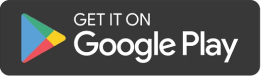
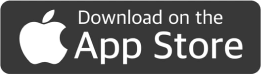










Rated Successfully!
You have already rated this article!