In search of a healthy, safe, quick and convenient way to serve your customers, restaurants are looking for innovative solutions to enhance the overall dining experience. QR codes are the solution! Using QR code menus in your restaurant allows customers to enjoy contactless dining while maintaining social distance and hygiene standards. Today, we will dive into the many benefits of QR code menus, focusing on how they enhance the dining experience, how to create a contactless QR code menu, and more.
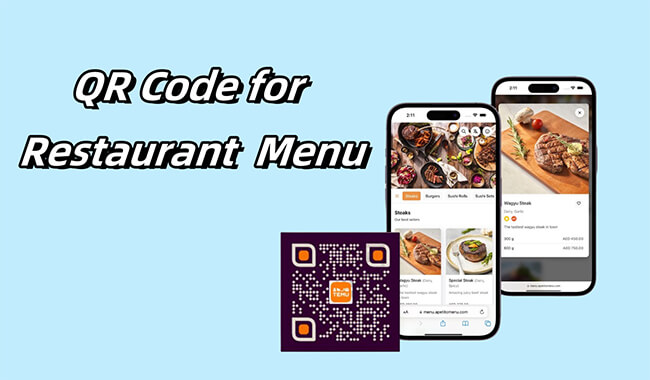
Part 1: What Is a QR Code Menu?
A QR code menu is a digital representation of a restaurant's menu. Customers can access a restaurant's menu by scanning a QR code with their smartphone, after which they can order, pay, and more. Typically, restaurants will post this QR code on tables or walls. This offers diners a convenient way to interact without a physical menu.
Part 2: Benefits of QR Codes in Restaurants
1. Instant Access to Menus without Waiting
QR code menus allow diners to instantly access the menu and place orders, pay, etc. by simply scanning the QR code with their smartphones. This eliminates the need to wait for the waiter to bring the physical menu or queue up to pay. This greatly simplifies the dining process and improves customer satisfaction.
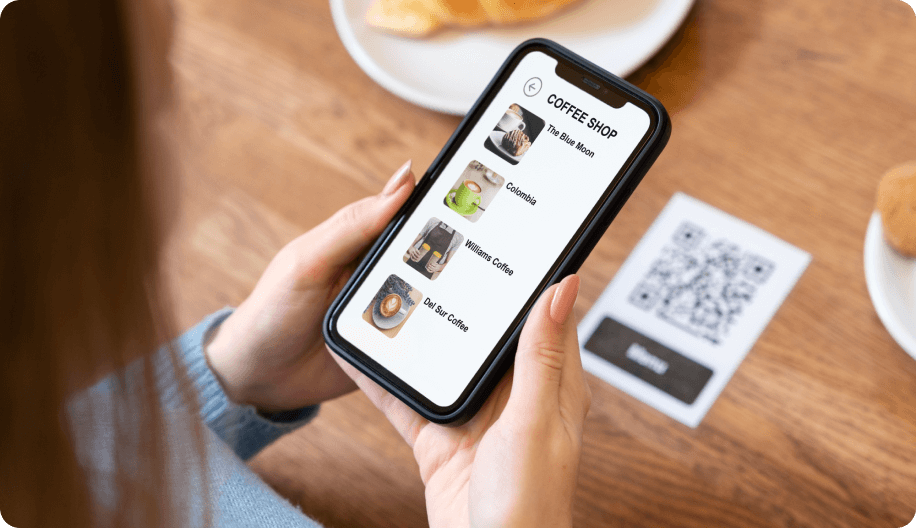
2. Reduce Printing Costs
Compared to physical menus, QR codes can greatly reduce the cost of printing.
3. Easily Update Menus
Dynamic QR codes allow you to update menu content without having to regenerate a QR code. This not only cuts down on printing costs, but also allows you to update daily specials or new dishes in real time. Even better, you can change the link at any time.
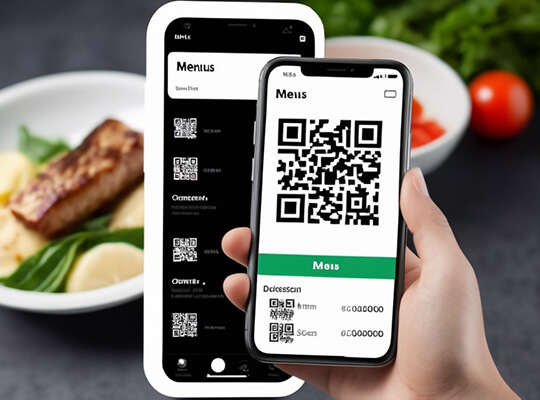
4. Contactless Ordering
Customers can complete their order by simply scanning the QR code once with their mobile phone, without using a physical menu. This contactless dining experience can greatly achieve safety and health standards.
5. Collect Customer Feedback
In addition to the basic functions of ordering and payment, you can also embed customer feedback functions in the QR code. You can use customer feedback to improve your dishes.
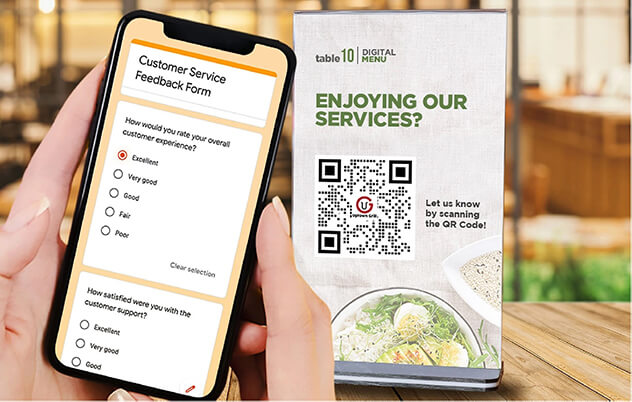
6. Cashless Payment
In today's digital age, consumers are increasingly preferring online payments without having to carry cash with them at all times. The QR code menu provides users with such a solution, and everything can be done on a mobile phone.
Part 3: How to Create a Contactless Menu QR Code
Want to create a QR code menu? iMyFone QRShow is a one-stop solution. You can convert your existing digital menus, such as URLs, images, PDFs, etc., into QR codes in one click. You can also use its Form function to create a digital menu and then convert it into a QR code in one click.
You can also customize the appearance of the QR code, such as logos, colors, templates, etc. to match your brand. After creating the QR code, you can update your menu at will without generating a new QR code.
- Create dynamic QR codes for your menus and update them at any time without changing the QR code itself.
- Create menus in various formats, such as web pages, PDFs, or even create menus directly and generate QR codes.
- Real-time tracking of QR code scan times, locations, and devices used.
- Supports batch generation of menu QR codes, save you much time.
Here is a detailed guide on how to create a QR code for a restaurant menu:
1. Already Have a Digital Menu:
Step 1. Prepare your digital menu
Please prepare a digital menu, which can be a PDF, web page, or Google Form, etc.
Step 2. Navigate to the QRShow dashboard and enter your menu
Log in or register for the QRShow QR code generator to enter the dashboard. Select a QR code option according to your menu format, such as Website, Document, Image, etc. Then upload your menu file.
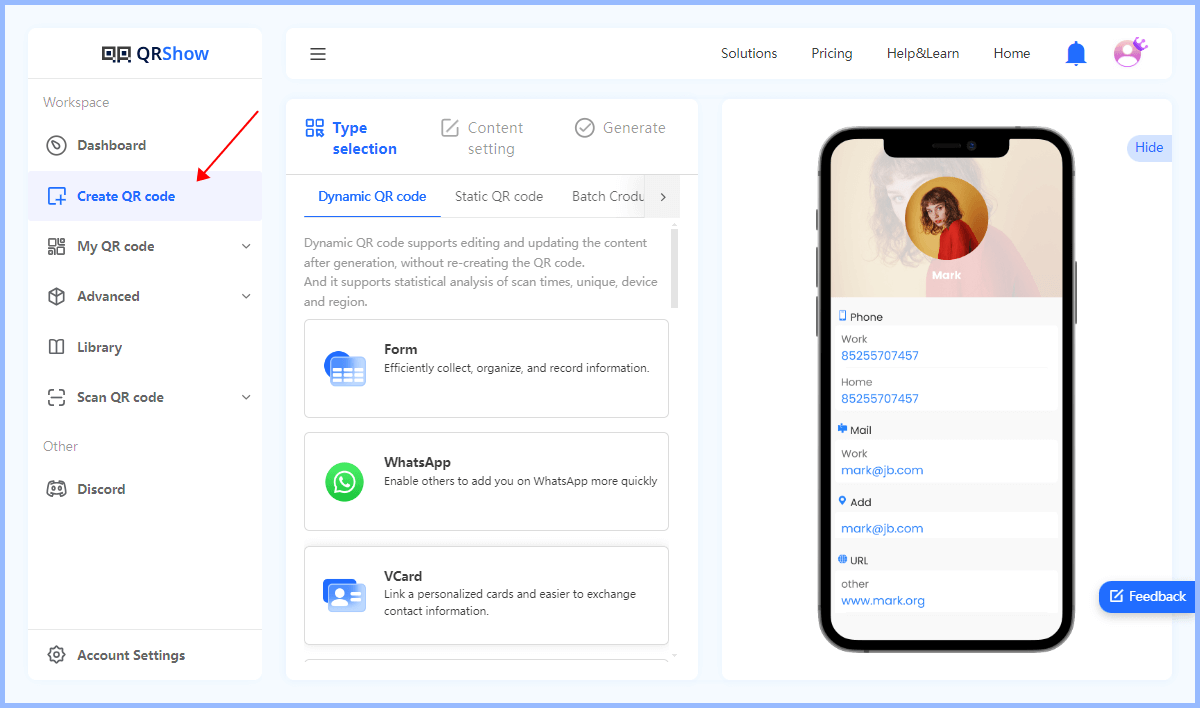
Step 3. Generate QR code
Before generating the QR code, you can customize the QR code to match your restaurant. You can change the color, add a logo, and choose a design that matches your brand identity. After that, click Generate to generate a QR code for your restaurant.
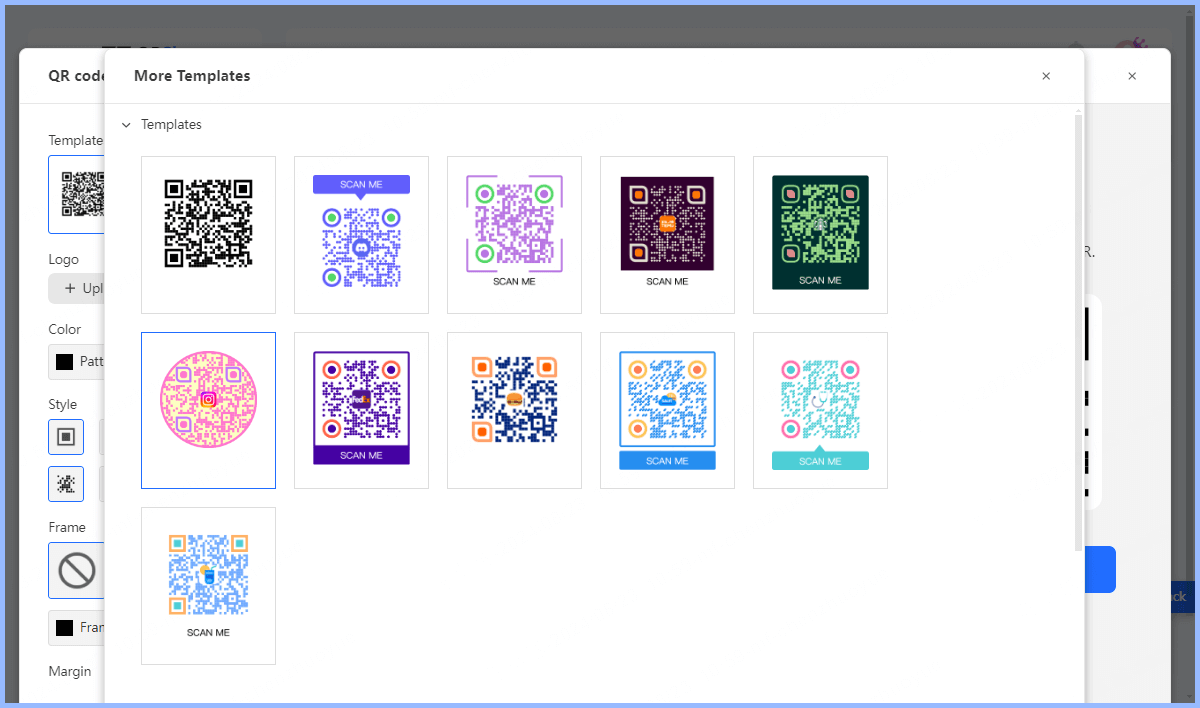
2. No Digital Menu:
Step 1. Navigate to the QRShow dashboard and create your digital menu
Navigate to the QRShow dashboard and select Form.
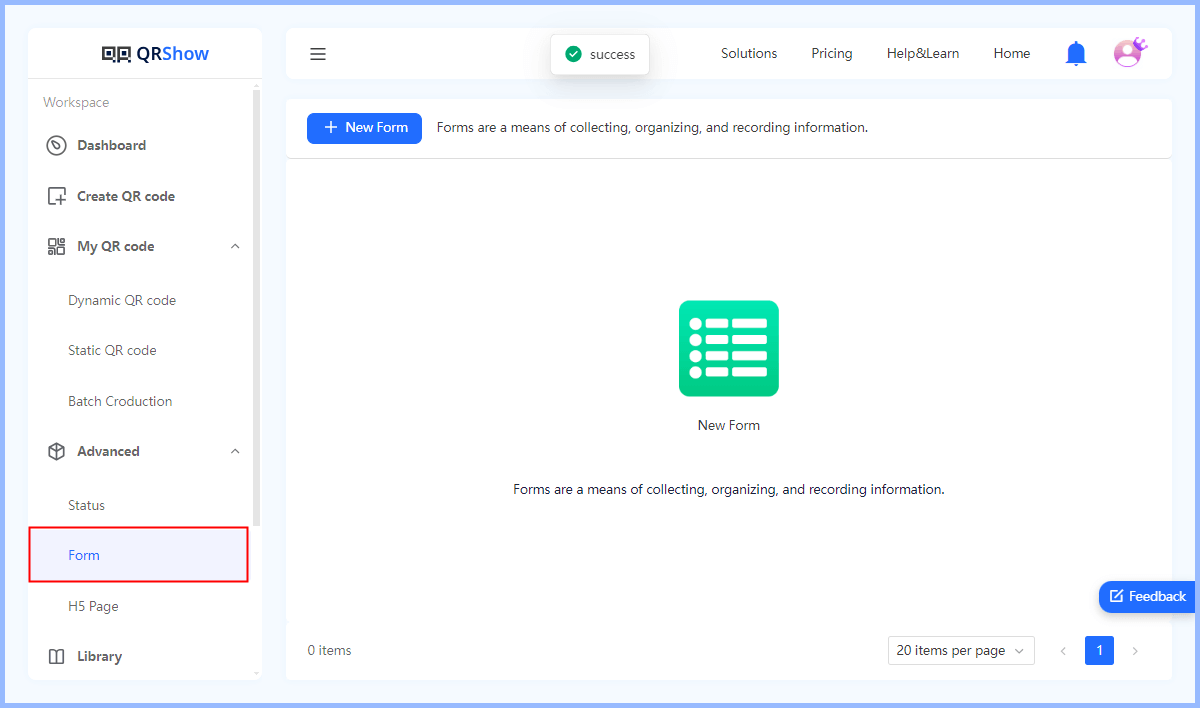
You can then select Product to price your menu, add images, etc. Once you are done, click Save.
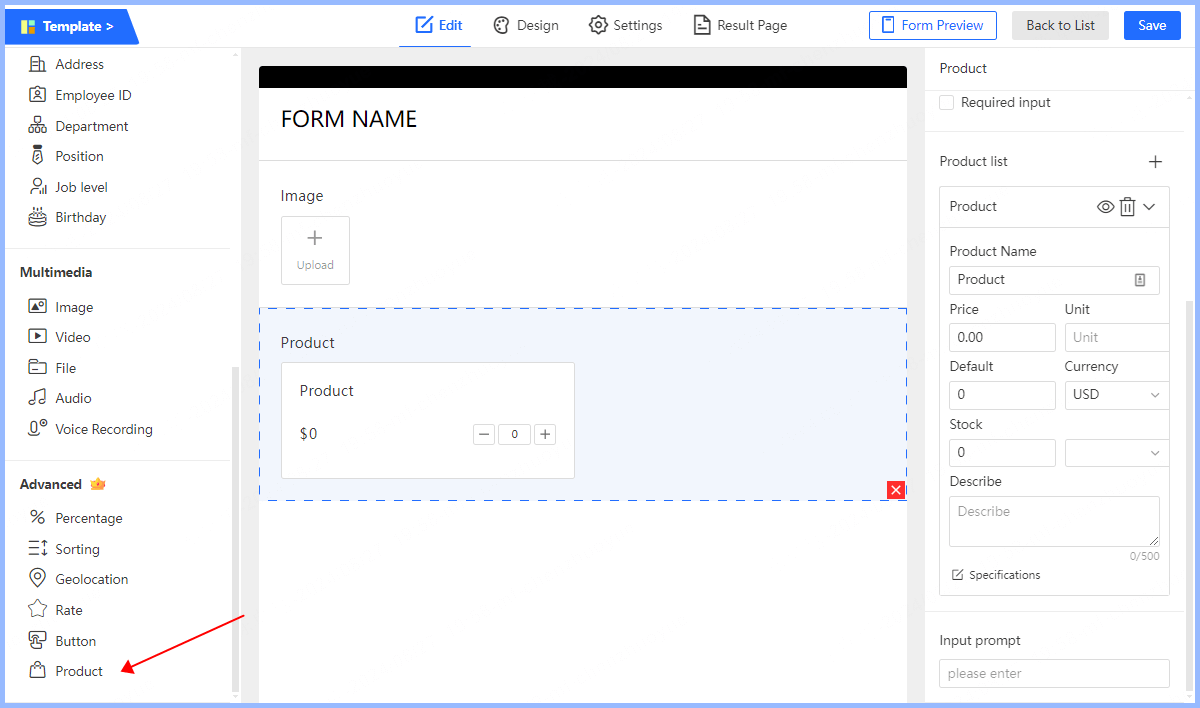
Step 2. Preview your menu and name your menu QR code
Name your menu QR code and click Next. You can also customize the appearance of your QR code by adding relevant brand logos, changing colors, etc.
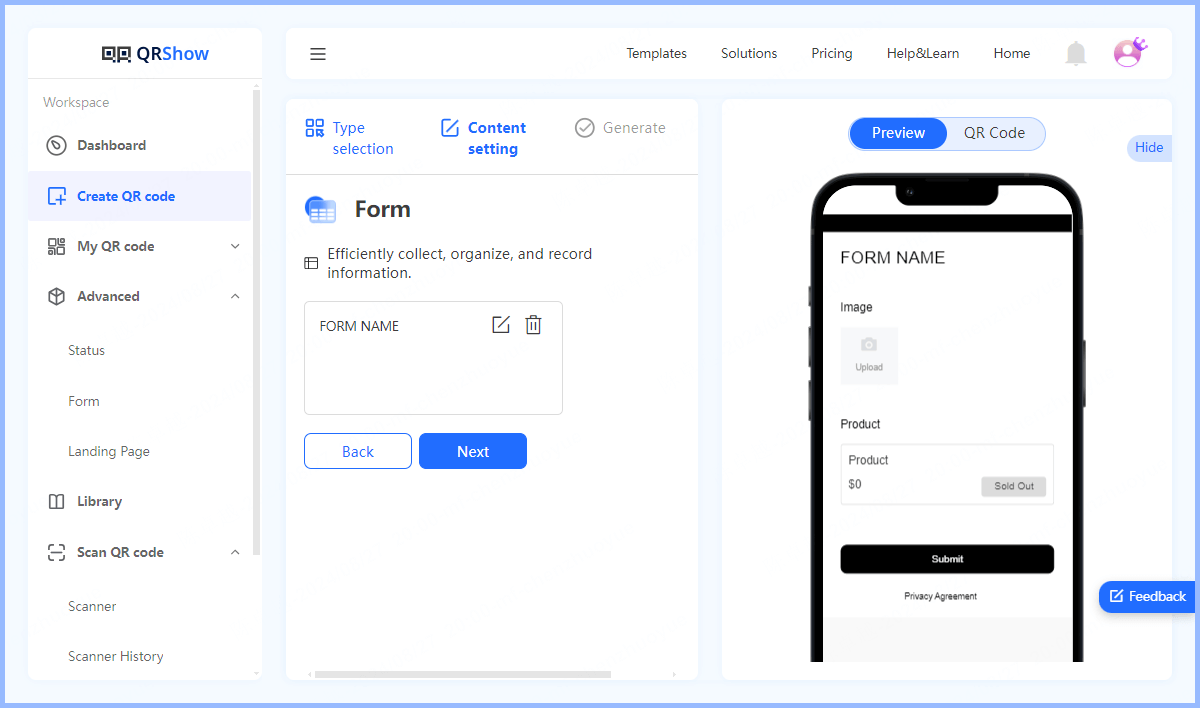
Step 3. Generate QR code
Click Generate to quickly generate your menu QR code. Then you can choose to download it as your preferred format.
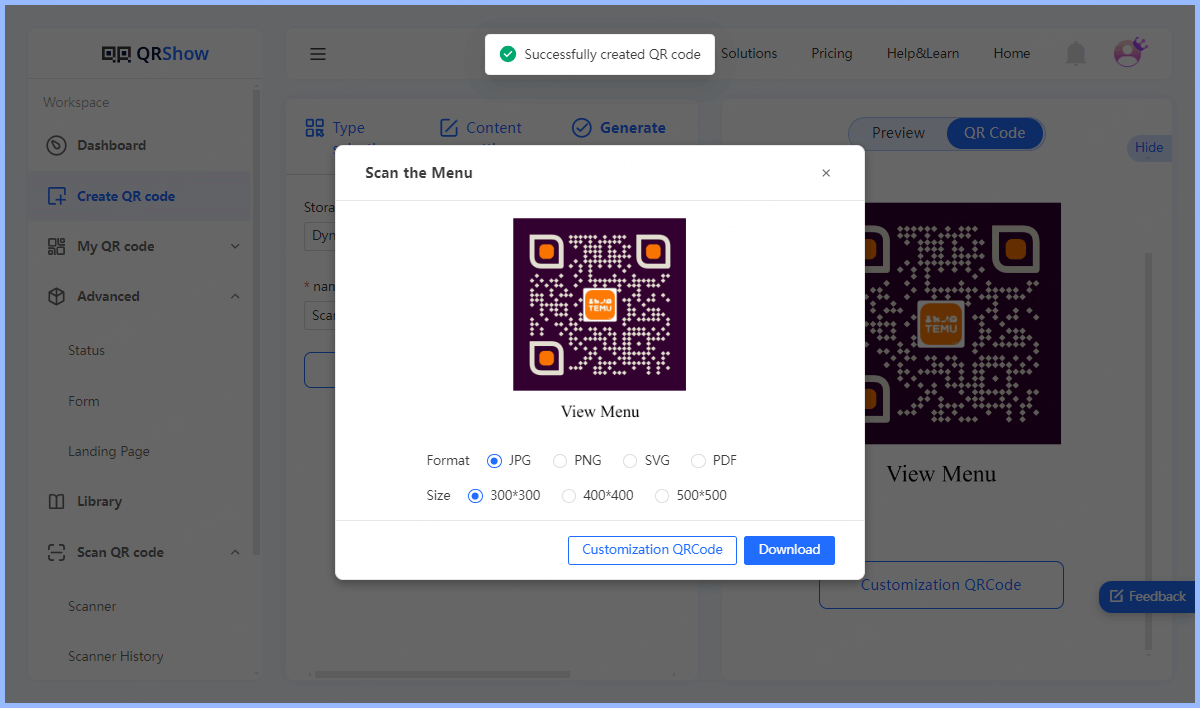
After generating the QR code, you need to test the QR code with your phone to make sure it can be easily scanned and the menu content is correct. After testing, you can print it out and paste it in your restaurant.
Part 4: How to Use QR Code for Restaurant Menu
You can use menu QR codes in various places in the restaurant to improve the diners' user experience. Here are some common places to use QR codes.
1. On the Table
You can place a menu QR code on each table with a call to action telling customers to scan and place an order. Then they can scan directly to view the menu, place an order, or get other information.
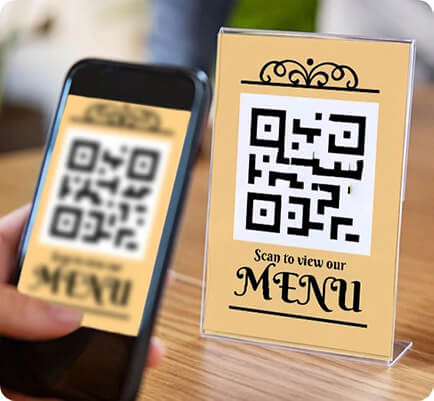
2. At the Entrance of the Restaurant
Post a QR code at the entrance of the restaurant so that customers can scan it when they enter to view the menu or get relevant information about the restaurant.
3. Restaurant Walls or Display Boards
Place a QR code on the wall or display board of the restaurant so that customers can clearly see the QR code and then scan it to get information such as special recommendations, promotions, or restaurant stories.
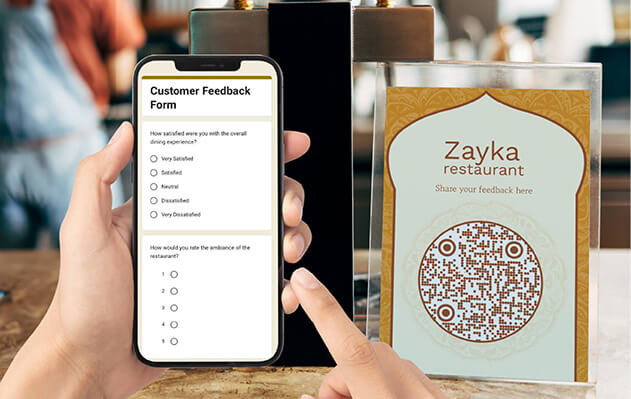
4. Paper Menus
You can also print a QR code on a paper menu so that users can scan and place an order directly without waiting for the waiter.
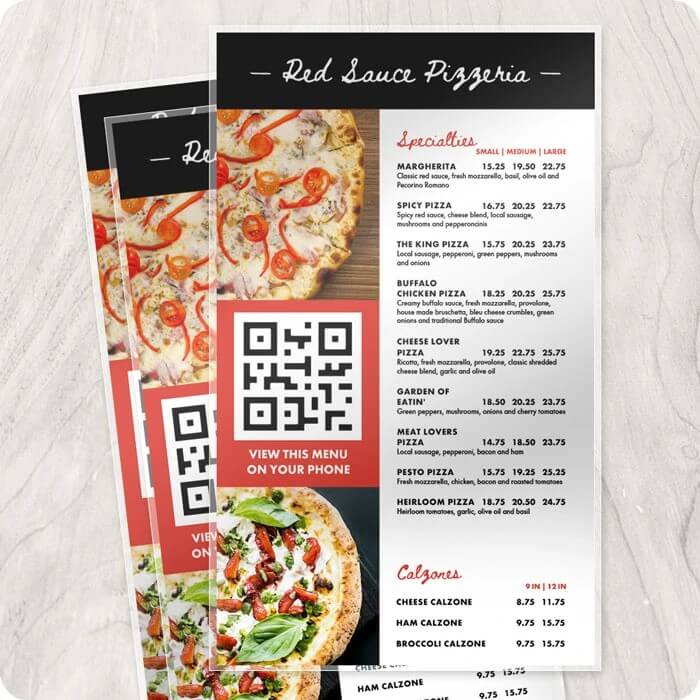
5. Tableware or Food Packaging, etc.
Print a menu QR code on tableware or food packaging so that customers can scan it when they dine in to order takeout and/or participate in feedback.

Part 5: FAQs about QR Code Menu
1. What QR Codes at Restaurants Lead to?
QR codes in restaurants can lead to different places, such as menus, promotions and discounts, chef profiles, customer feedback, reservations, social media, and more.
2. Are There Any Free QR Code Generator for Restaurant Menu?
Yes, there are some free QR code generators available online that allow you to create QR codes for restaurant menus. For example, QRShow QR code generator allows you to create QR codes for various purposes, including URLs that link to your restaurant menu, PDFs, images, and even create a menu directly on it and convert it into a QR code.
3. How to Scan a QR Code at a Restaurant?
To scan a QR code menu, simply open the camera app on your smartphone and point it at the QR code. Your phone will automatically recognize the code and display a notification or prompt to open the menu link. Or you can use a dedicated QR code scanner to scan the QR code. (QRShow includes a free QR code scanner.)
4. Is It Safe to Scan QR Code Menus?
Generally speaking, it is safe to scan QR code menus. However, always confirm the source of the QR code before scanning. Avoid scanning if it is from an unknown or suspicious source.
5. Can I Update My Menu in a QR Code?
Yes, you can update your menu in a QR code, you just need to create a dynamic QR code. Dynamic QR codes allow you to update the content linked to the QR code without changing the QR code itself. You can modify the menu or any other information associated with the QR code at any time.
View also: Dynamic vs Static QR Codes
Conclusion
In short, QR code menus provide a range of benefits for customers and restaurants. They provide customers with a contactless and convenient way to access menus, place orders, pay, give feedback, etc. If you are a restaurant owner, it is highly recommended that you use QRShow to create a QR code menu for free! This will not only enhance the customer's dining experience, but also improve the restaurant's operational efficiency.









Rated Successfully!
You have already rated this article!