In the era of digital music streaming, Spotify has established itself as a leading platform, providing users with access to millions of songs, podcasts, and playlists. Even though one of the innovative features Spotify offers is code, in some necessary scenarios we will still need to generate a Spotify QR code.
In this article, we will delve into what a Spotify QR code is, how to create one, and the various ways you can use it to enhance your music-sharing experience. Whether you're a casual listener, a DJ, or a music marketer, this guide will help you make the most of Spotify QR codes.
- Part 1. What is A Spotify QR Code
- Part 2. What’s the difference between Spotify Code and Spotify QR Code
- Part 3. How to make a Spotify QR Code
[Step-By-Step] - Part 4. Creative Ways to Use Spotify QR Codes
- Part 5. FAQ about Spotify Playlist QR code
- -How to Get Spotify Playlist Code?
- -Practices for Using Your Spotify QR Code
Part 1. What is A Spotify Code ?
A Spotify code is a unique, scannable code that links directly to a specific song, album, playlist, or podcast on Spotify. These codes can be scanned using the Spotify app, making it incredibly easy for users to share and discover new music. Unlike traditional URLs or text links, codes provide a seamless and visually appealing way to connect with music content.
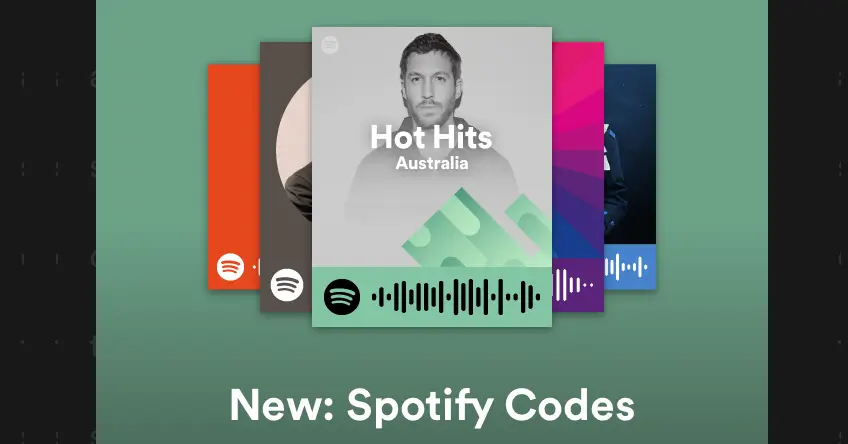
Part 2. What’s the difference between Spotify Code and Spotify QR Code
| Spotify Codes | Spotify QR Codes | |
|---|---|---|
| Design | Sound wave-like bar codes | Traditional QR code grid pattern |
| Usage Context | Exclusively within the Spotify app | Versatile can be used across various platforms |
| Customization | Limited to Spotify’s design | Highly customizable with third-party tools |
| Scanner Required | Spotify app scanner only | Any generic QR code scanner |
| Ease of Use | Direct integration with Spotify ecosystem | More universally accessible |
| Tracking & Analytics | No built-in tracking | Possible with some third-party QR code generators |
From this comparison, you should understand the difference between the two and why we sometimes need to use third-party software to generate Spotify QR codes. iMyFone QRShow is one of the most outstanding Spotify QR code generators among many available options.
Using iMyFone QRShow to generate Spotify QR codes offers customization, tracking, and versatility that Spotify Codes lack. It allows for personalized designs, integration with various platforms, and advanced analytics to track scans. iMyFone QRShow provides a flexible solution for broader marketing strategies and ensures accessibility through any QR code scanner, not just the Spotify app. Click the button and try it out!
Part 3 : How to Create a Spotify QR Code [Step-By-Step]
Creating a Spotify QR code with iMyFone QRShow is a straightforward process. Here's a step-by-step guide to help you generate a customized Spotify QR code using iMyFone QRShow:
Step 1: Prepare Your Spotify Link
Open Spotify: Launch Spotify on your device or open the Spotify web player.
Find the Content: Navigate to the song, album, playlist, or podcast you want to share.
Copy the Link: Click on the three dots next to the content's title. Select "Share" and then "Copy Spotify URL."
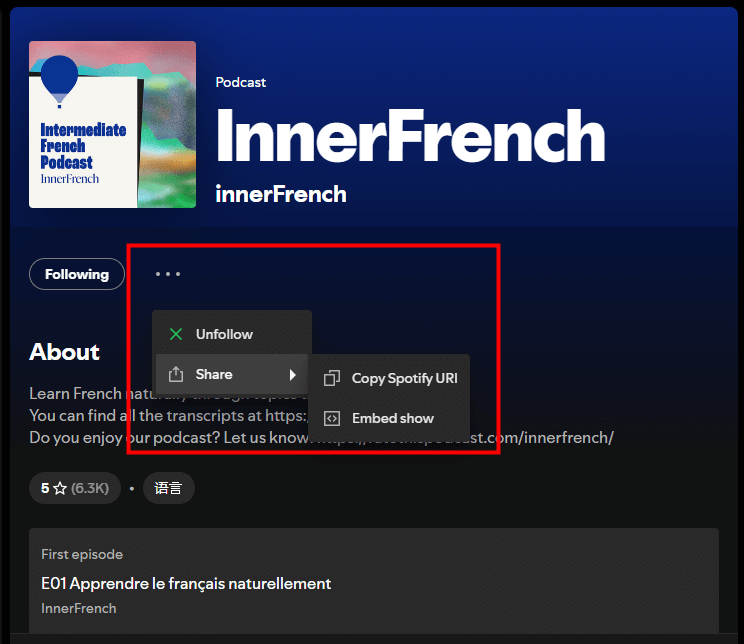
Step 2: Sign Up
- Generate QR codes for your websites, images, Spotify playlist, etc.
- Help to share your Spotify playlist and all of the songs you like.
- Customize your QR code with images, logos, frames, etc.
- Batch create QR codes, edit QR codes without creating a new one.
Step 3: Select QR Code Type for Spotify
Choose the type of QR code you want to create. For Spotify links, select "Website." Then paste the Spotify Link you copied earlier in the URL field.
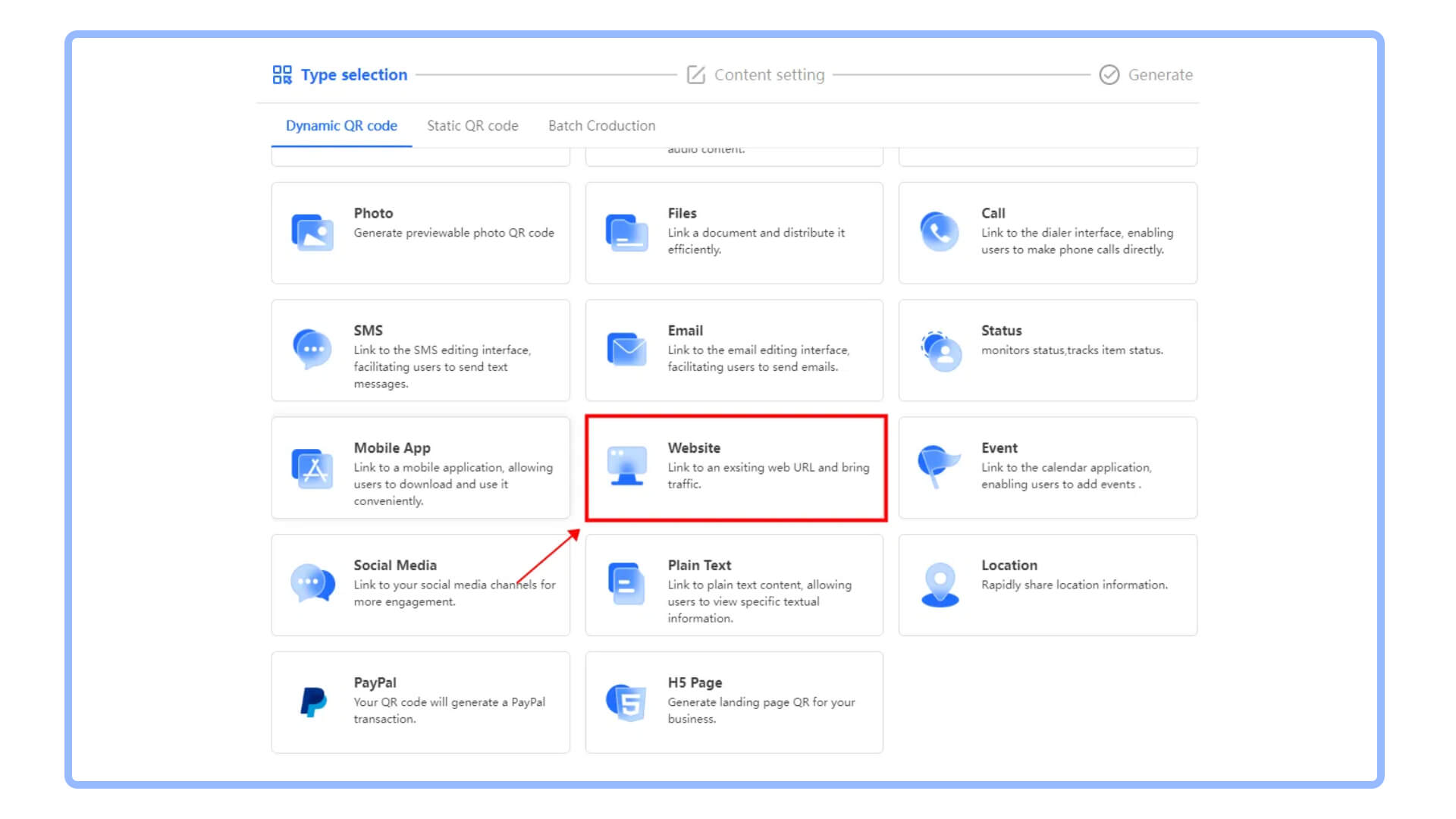
Step 4: Styling with Spotify QR code generator
Color: Change the color of the QR code to match your brand or personal preference.
Logo: Add a logo or image to the center of the QR code for branding.
Frame: Choose a frame style and add text to provide context about the QR code.
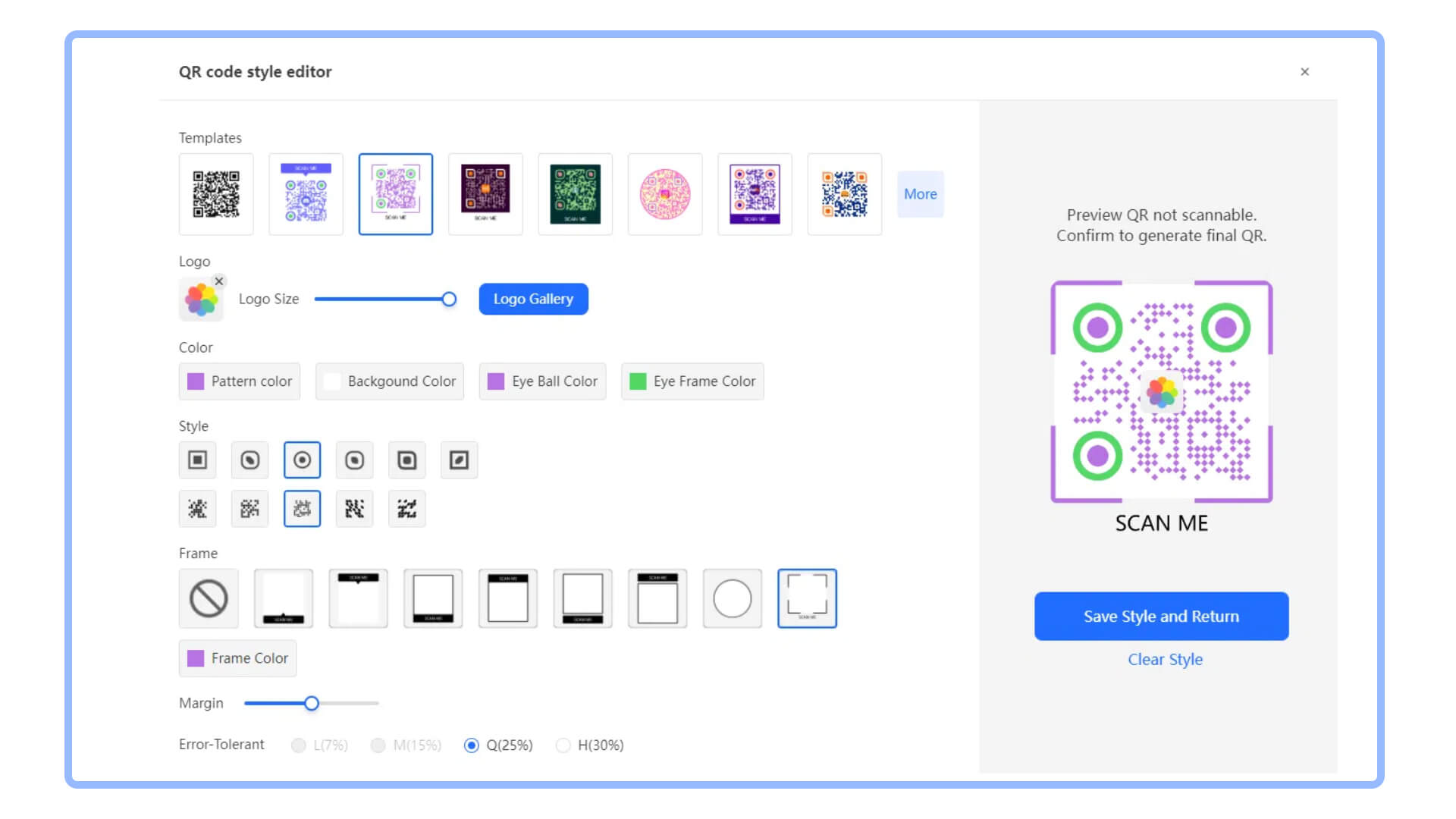
Step 5: Save and Use the Spotify QR Code
Click on the "Generate" button to create the QR code. Save the generated QR code to your device in your preferred format (e.g., PNG, JPG). Create your own Spotify QR code now!
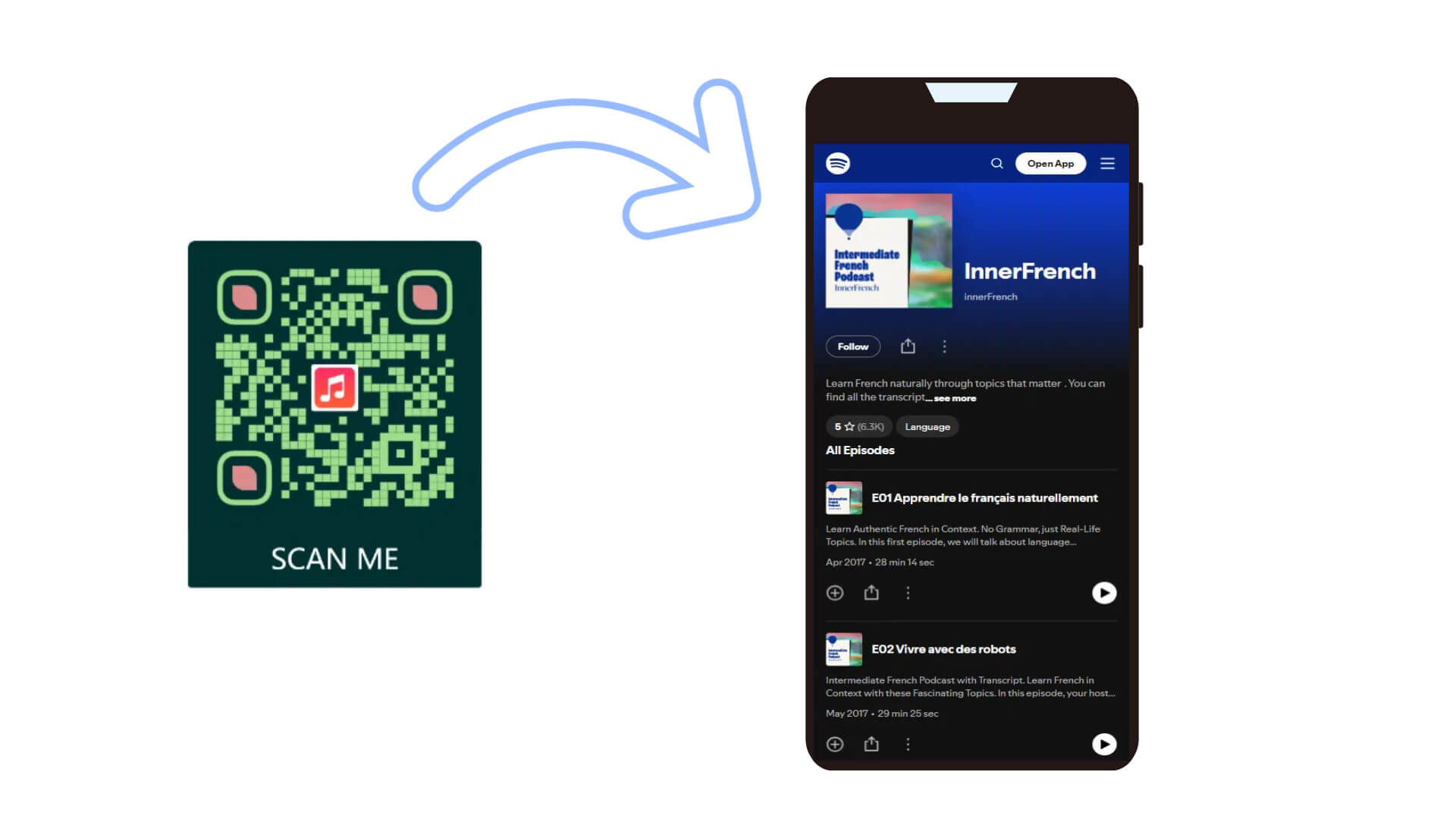
Part 4 : Creative Ways to Use Spotify QR Codes
1. Social Media Sharing
Share your Spotify QR codes on social media platforms like Instagram, Facebook, Twitter, and TikTok. This allows your followers to quickly access your music recommendations or playlists.
2. Printed Materials
Incorporate Spotify QR codes into printed materials such as flyers, posters, business cards, and event tickets. This is particularly useful for musicians, DJs, and event organizers who want to promote their music or events. Coca-Cola integrated Spotify QR codes in its Coke Studio platform, placing illustrative QR codes in high-traffic areas like movie theaters and stadiums. These QR codes directed users to exclusive music videos and content, enhancing engagement with the brand.

3. Merchandise
Add Spotify QR codes to merchandise like t-shirts, hats, and stickers. Fans can scan these codes to access exclusive playlists or content, creating a more interactive and engaging experience.
4. Events and Parties
Enhance your events and parties by sharing Spotify QR codes for curated playlists. Guests can scan the codes to instantly access the music being played, ensuring everyone is on the same musical page.
5. Music Marketing
For musicians and bands, Spotify QR codes are a powerful marketing tool. Include these codes in your album artwork, promotional materials, and digital campaigns to drive traffic to your music on Spotify. During the debut of his song "Escape Plan," Travis Scott utilized a drone to display a massive QR code in the sky. This unique approach garnered over 80,000 impressions, demonstrating how QR codes can create significant buzz for music releases.

Part 5 : FAQ
1) How to Get Spotify QR Code
Log in and click on the Me icon at the top of your homepage. Select View Profile to navigate to your profile page. Your profile URL is located under Public profile & URL at the top-right corner. Highlight and copy the URL, which should start with”www.linkedin.com/in.”
2) Best Practices for Using Spotify QR Codes
Ensure High-Quality Images: Make sure the QR code image is high-resolution and clear. This ensures that it can be easily scanned by any device.
Test the Code: Before sharing or printing your QR code, test it to ensure it directs to the correct content. This helps avoid any potential issues for your audience.
Provide Clear Instructions: When sharing your QR code, provide clear instructions on how to scan it. This is especially important if your audience may not be familiar with QR codes.
Keep It Relevant: Ensure the content linked to your QR code is relevant and valuable to your audience. Whether it's a playlist, song, or podcast, it should resonate with those scanning the code.
Monitor Engagement: Track the engagement and usage of your Spotify QR codes. This can provide valuable insights into how your audience interacts with your content and help you refine your sharing strategy.
Conclusion
QR codes for Spotify are a powerful and versatile tool for sharing music and enhancing your listening experience. By understanding how to create, scan, and use these codes effectively, you can streamline the way you share your favorite tunes with others. Whether you're a music enthusiast, a professional DJ, or a marketer, incorporating Spotify QR codes into your toolkit can open up new avenues for engagement and discovery.









Rated Successfully!
You have already rated this article!