Imagine being able to split a dinner bill with just a quick scan, no cash, no cards required. Venmo QR codes give you that fast, efficient, contactless way to pay. In this article, we'll take you through the world of Venmo QR codes, revealing how they work in detail.
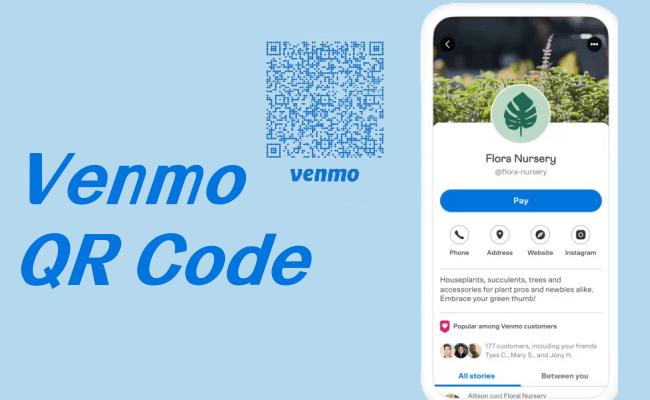
Part 1. What Is a Venmo QR Code?
Venmo is an electronic banking app that allows users to transfer funds quickly and easily. A QR code for Venmo is directly linked to the user's Venmo account and are designed to simplify the payment process. Instead of entering the recipient's name, phone number, email address, or Venmo link, you simply point your smartphone camera at the code and confirm the transaction.
Part 2. How to Get Venmo QR Codes
Finding your QR code for Venmo is a simple process that allows you to make transactions quickly and easily. Here's how to do it:
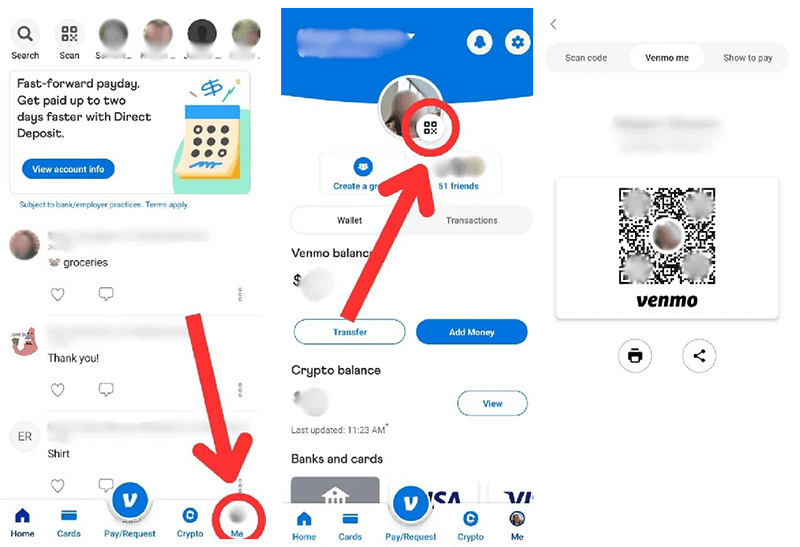
Step 1: Open the Venmo app.
Step 2: Go to the Me tab and tap the QR code button next to your profile picture.
Step 3: You can save the QR code or simply tap the Share button to send the code via email, SMS, etc.
Note: This QR code is unique and cannot be customized. If you would like to generate a Venmo QR code for your business with a branded logo, please navigate to Part 5.
Part 3. How to Print Venmo QR Codes
Once you've found your Venmo QR code, printing it out is easy. Here are the steps.
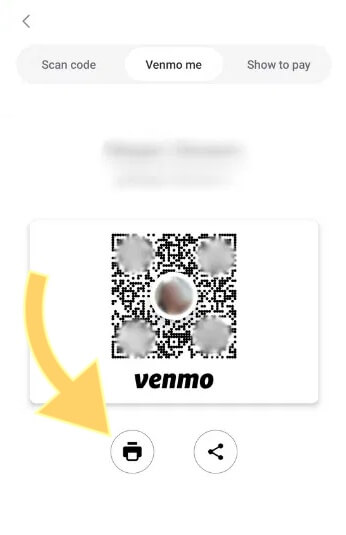
Step 1. Once you've found your QR code, just click on the first printer icon.
Step 2. Then follow the instructions to print out your QR code.
Step 3. You can print it out as a high-quality PDF copy.
Part 4. How to Scan a Venmo QR Code
Scanning a QR code for Venmo is a quick and efficient way to pay or transfer money without cash or cards. Here is a step-by-step guide on how to scan a Venmo QR code using your smartphone:
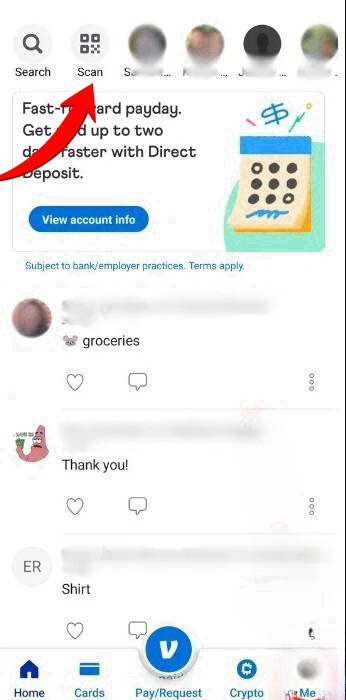
Step 1: Open the Venmo app.
Step 2: On the Home section, tap on the QR code icon, which will take you to a scanner.
Step 3: If this is your first time using a QR code scanner, the app may ask for permission to access your camera. Grant permission to proceed.
Step 4: Position your camera over the QR code you want to scan and align it properly.
Step 5: After scanning the QR code, the app will display the payment details. Review the information to ensure accuracy and complete the transaction.
Part 5. How to Make a Custom Trackable Venmo QR Code using QRShow
QRShow Venmo QR Code Generator allows you to create custom trackable Venmo QR codes. This is a great way to personalize your QR codes and see how often and where your QR codes are scanned. Here is a step-by-step guide on how to make a Wenmo QR code using QRShow:
Step 1: Open the Venmo app and follow the steps in Part 1 to find your QR code. Then Click on the "Share" option to copy your unique Venmo link.
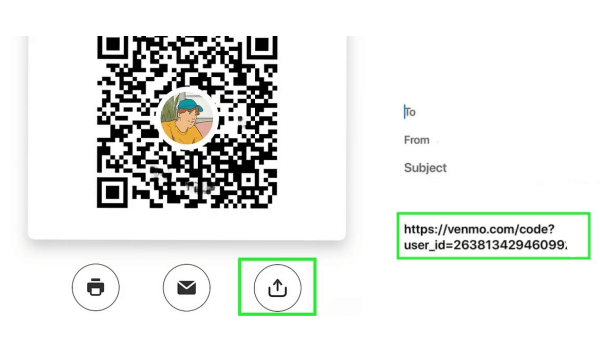
Step 2: Visit the QRShow website and log in or create an account as needed.
Step 3: Click on Create QR Code and select the Website option. Then paste the Venmo payment link you just copied.
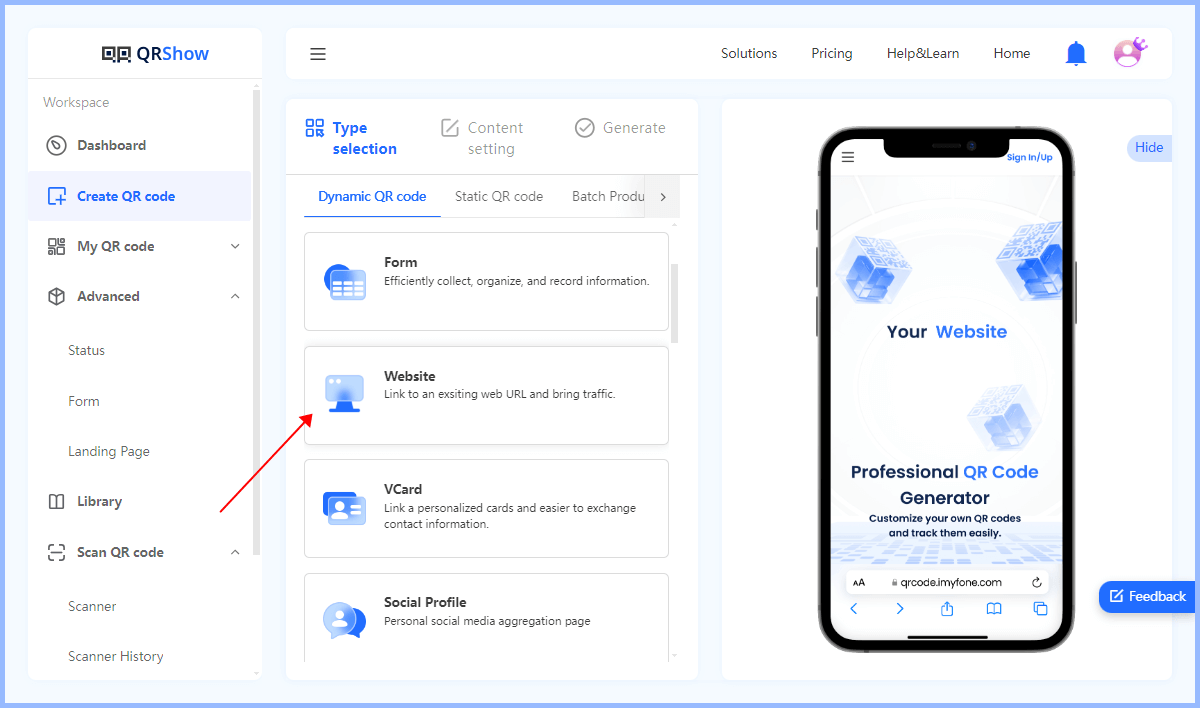
Optional: QRShow allows you to customize your QR code with various options including color, logo, or tweaking the design.
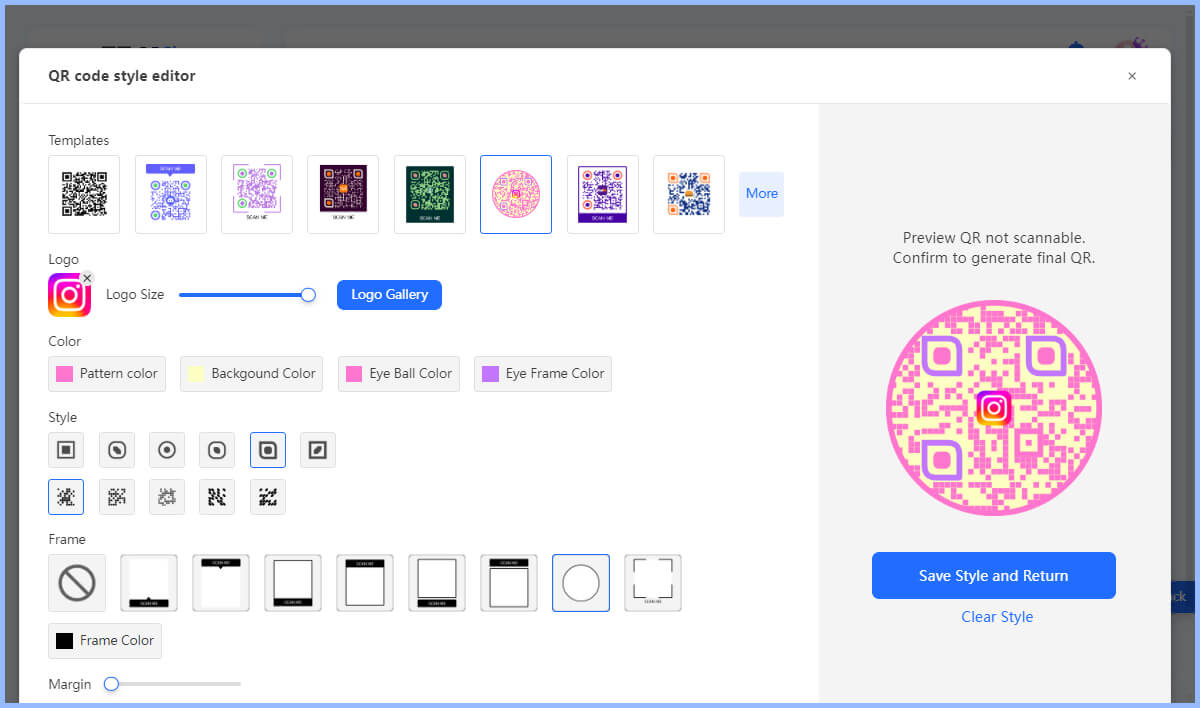
Step 4: Click Generate to generate a personalized QR code for your Venmo.
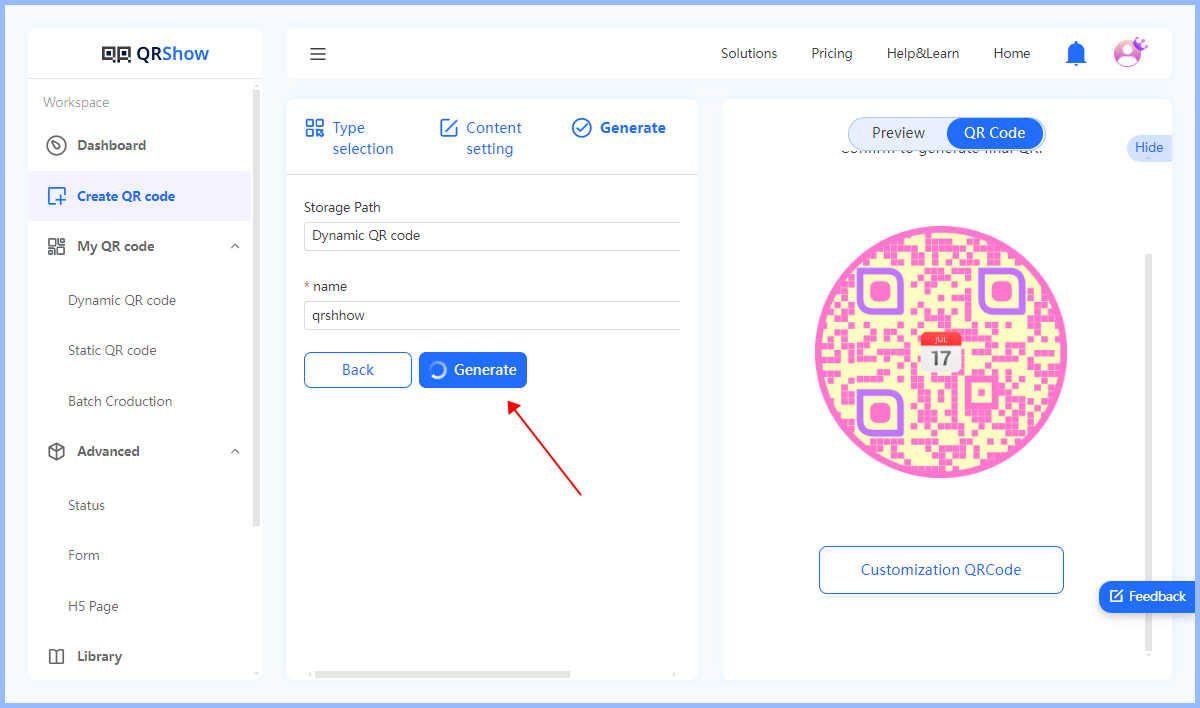
Step 5: Finally, you can download and share or print your QR code in the format you prefer. Then anyone who scan the QR code can pay to you without entering the long link.
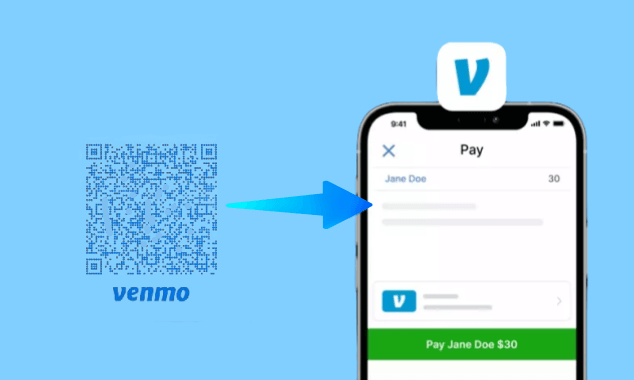
Step 6: After distributing your QR code, you can analyze how your QR code is being scanned using its tracking feature.
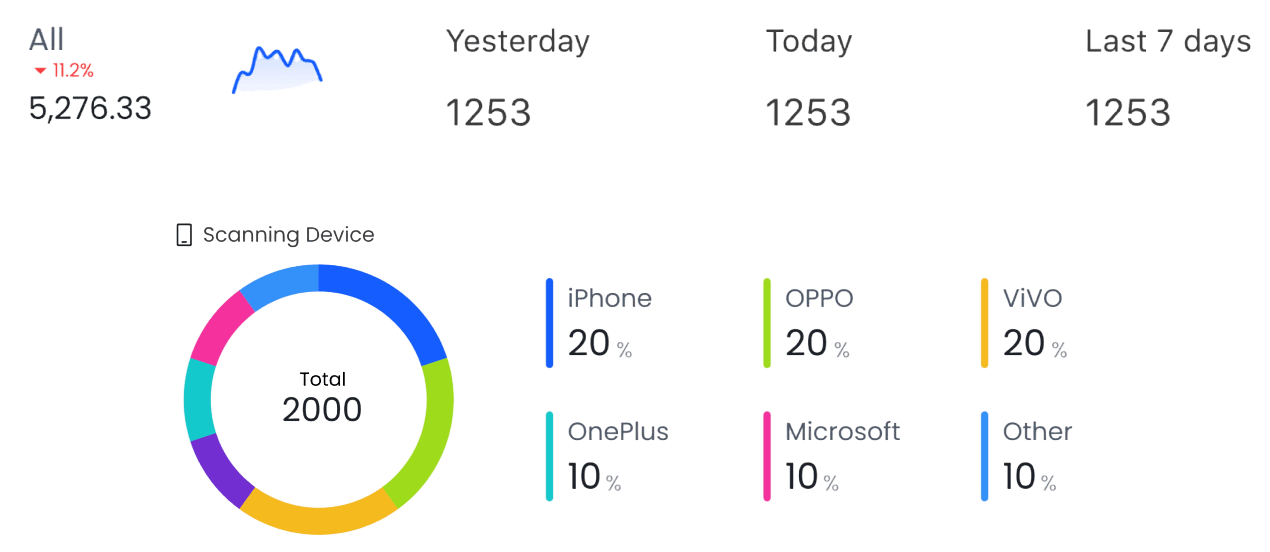
Part 6. Tips for Getting the Most Out of Venmo QR Codes
Effective use of QR codes for Venmo can enhance your payment process and improve the user experience. Here are some tips to help you make the most of Venmo QR codes:
1. How to Use
You can use Venmo's QR codes to send and receive payments. Once users scan the QR code, they can instantly transfer money directly to your linked account. You can share the QR code with family or friends. For businesses such as sales, restaurants, etc., you can also use QR codes to enable customers to pay quickly.
2. Security Measures
It is best to set a privacy encryption in your Venmo QR code. You can set a password for your QR code with iMyFone QRShow, which determines the visibility of your transactions.
3. Educate Your Audience
If possible, demonstrate how to scan the QR code, or inform users what will happen after your QR code is scanned.
4. Test before Deployment
It is best to test your QR code on multiple devices before printing or distributing it to ensure that it works properly.
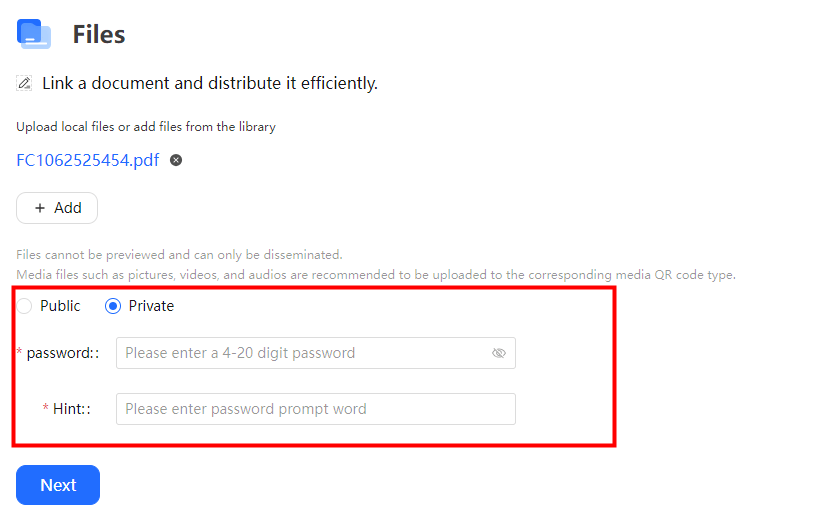
Conclusion
Venmo QR codes make digital payments powerful, seamless, secure, and efficient. Whether you are an individual or a business, you can use it to simplify the way you pay. Notably, you can also use third-party tools to generate a custom QR code and monitor the scan data of the QR code.









Rated Successfully!
You have already rated this article!