WhatsApp is the most popular messaging app, and it is now available for the web. WhatsApp Web is designed to allow users to access their messages and contacts directly from a web browser. Scanning the QR code logs you into WhatsApp Web. Today we will answer your questions about WhatsApp Web QR codes and how to generate a customizable QR code for WhatsApp Web.
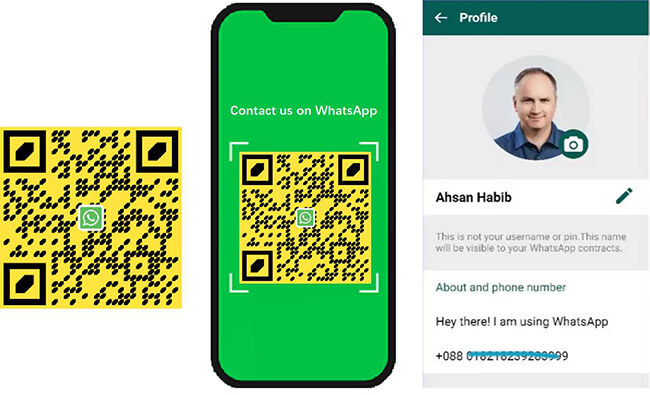
- Part 1. What Is WhatsApp Web & Benefits
- Part 2. How to Find QR Code on WhatsApp Web
- Part 3. How to Access WhatsApp Web Using QR Codes
- Part 4. How to Create a QR Code for WhatsApp
(Customizable and Trackable) - Part 5. How to Scan the QR Code on WhatsApp
- Part 6. Practical Uses of WhatsApp QR Codes
- Part 7. FAQs
Part 1. What Is WhatsApp Web & Benefits
WhatsApp Web is a web version of WhatsApp that is available in a browser, allowing users to access their WhatsApp account from a desktop or laptop. To use WhatsApp Web, users need to scan a QR code displayed on the web page with their smartphone, after which it is able to sync their mobile WhatsApp account, providing a seamless experience across devices.
Benefits of Using WhatsApp Web:
Real-time sync: Messages and conversations are synced in real time between the mobile app and the web interface.
Cross-device & browser compatible: WhatsApp Web is compatible with Windows and Mac computers. It also works with a variety of web browsers, including Google Chrome, Mozilla Firefox, Microsoft Edge, and Safari.
Real-time sync: Messages and conversations are synced in real time between the mobile app and the web interface.
Seamless workflow: Users can manage their WhatsApp messages while working on other tasks on their computer.
Efficient communication: Quickly switch between different applications and WhatsApp Web without having to pick up your phone frequently.
Part 2. How to Find QR Code on WhatsApp Web
"Where can I find my WhatsApp QR code?" Every WhatsApp user has their own QR code. This QR code can be shared with others so they can find you quickly and easily. In this section, we will show you how to find your unique QR code.
For Android:
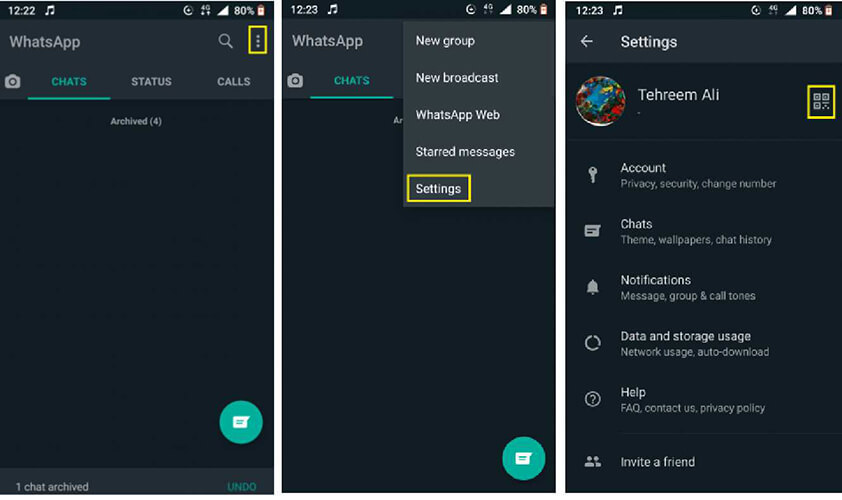
Step 1. Open the WhatsApp app and tap on 'More' at the top right. Then select 'Settings'.
Step 2. Tap on the 'QR Code' next to your user name.
For iPhone:
Step 1. Open WhatsApp and tap on 'Settings'.
Step 2. Tap on the 'QR Code' next to your user name.
Part 3. How to Access WhatsApp Web Using QR Codes
WhatsApp Web allows you to use WhatsApp on your computer's browser simultaneously. You can send and receive messages, make voice and video calls, and access other WhatsApp features. Next we will guide you on how to access WhatsApp Web using the QR code so that you can access WhatsApp seamlessly.
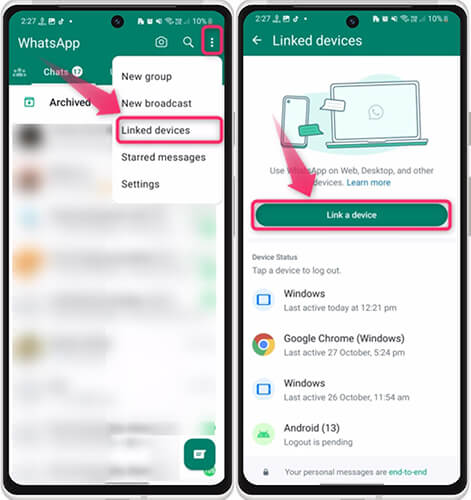
Step 1. On your computer, navigate to WhatsApp Web.
Step 2. On your smartphone, tap on 'More' > 'Linked devices' > 'Link a Device'.
Step 3. You will see a QR code scanner open. Use it to scan the QR code displayed on the webpage on your computer.
Step 4. Once the QR code is scanned, you will be logged into WhatsApp Web.
Part 4. How to Create a QR Code for WhatsApp (Customizable and Trackable)
While everyone has their own WhatsApp QR code, it doesn't allow for customization. Therefore, if you want to create one that is personal to you or want to use for marketing campaigns, we recommend creating your own QR code. iMyFone QRShow is a professional QR code generator that can create custom QR codes for WhatsApp. You can also track dynamic QR codes, such as how many times they were scanned, where they were scanned, and more.
Below is a step-by-step guide on how to generate a WhatsApp QR code.
Step 1. Go to QRShow QR Code Generator's website. And then select 'WhatsApp'.
Step 2. Eneter your WhatsApp link and change the title and subtext if you want.
Step 3. You can customize your WhatsApp QR code with templates, logos, colors, eyes, patterns, and frames.
Step 4. Finally, click the 'Generate QR Code' button to get your WhatsApp QR code.
Step 5. If you'd like to track the scan data, go to QRShow dashboard and sign in to your account. For details, you can check this post: How to Track QR code.
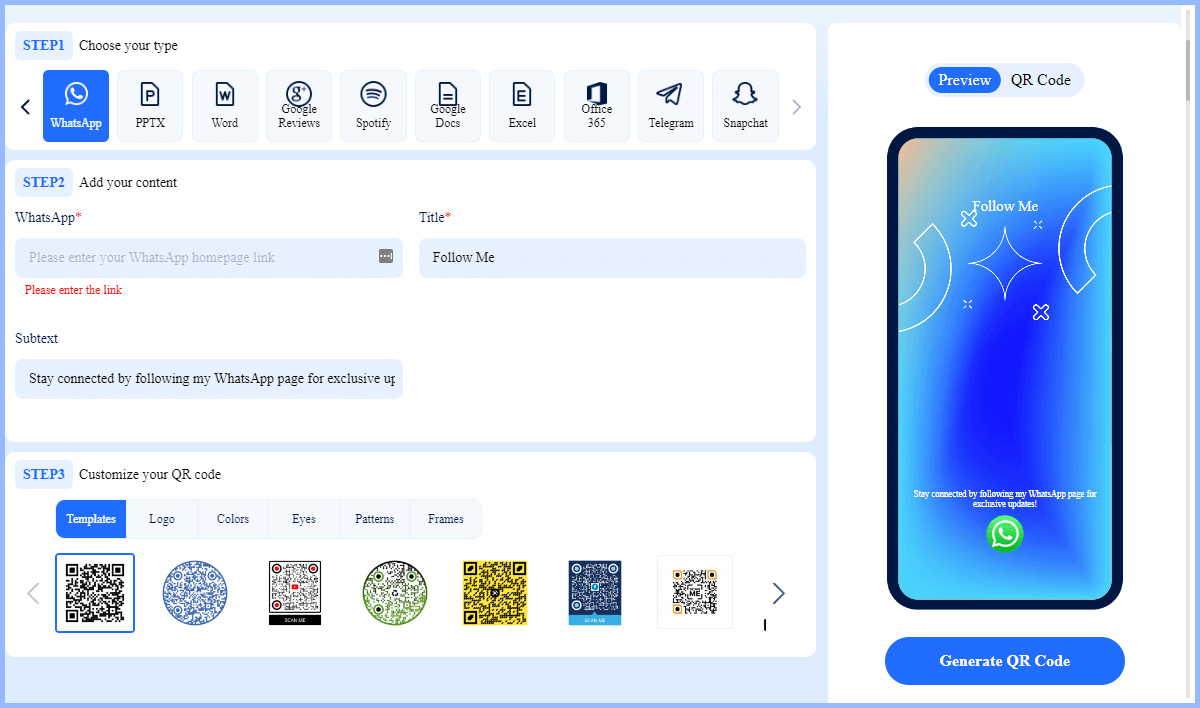
Part 5. How to Scan the QR Code on WhatsApp
Scanning a QR code on WhatsApp is a simple process that will allow you to get the other person's profile, and add them to your contacts. Here I will show you three methods to scan a QR code on WhatsApp.
Method 1. Use WhatsApp Scan Code Function
Open WhatsApp on your mobile phone and tap on 'Settings'.
Tap on the QR code next to your name.
Choose 'Scan Code' > 'OK'.
Then you can hold your smartphone and scan a QR code. Alternatively, you can choose 'WhatsApp QR Code' and then select a QR code from your photos.
Method 2. Use WhatsApp Camera
Open WhatsApp and tap the 'Camera' icon to scan the QR code.
Method 3. Use WhatsApp Chat
Open WhatsApp and open a chat with anyone.
Tap on the 'Camera' icon and choose 'Photos'. Then select the QR code from your photos and scan it.
Alternatively, you can:
Open WhatsApp and tap 'New Chat'.
Choose 'New Contact' and then tap 'Add via QR Code'.
Next, you can directly scan a QR code or tap 'Photos' to scan a QR code.
Part 6. Practical Uses of WhatsApp QR Codes
The practical applications of a WhatsApp QR code are varied. It offers a versatile and efficient way to facilitate communication, marketing, and more. Here are some practical uses for WhatsApp QR codes:
Business cards: You can print WhatsApp QR codes on your business cards, and customers can quickly get in touch with you when they scan the QR code.
Social media: The WhatsApp QR code can be displayed onto your social media profiles, you can make it easy for followers to get in touch with you directly via WhatsApp.
Email signature: attaching a WhatsApp Web QR code to your email signature makes it easy for your recipients to find you on WhatsApp via a scan.
Flyers, posters, and more: The WhatsApp QR code can be printed on flyers, brochures, posters, and more. This makes it easier for users to make inquiries or get special offers.
Customer support: Place WhatsApp QR codes on your website or product packaging to allow users to get customer support on WhatsApp by scanning the QR code.
Part 7. FAQs
1. What Is WhatsApp QR Code?
A WhatsApp QR code is a two-dimensional barcode that is used to store a WhatsApp profile. Essentially, it is a shortcut to a WhatsApp account.
2. What Is WhatsApp QR Code Generator?
WhatsApp QR code generator is a tool that allows users to create QR codes for their WhatsApp accounts. Compared with the official WhatsApp QR code, the QR code generated by the generator generally provides more customization options and can better match the brand image. In addition, some advanced QR code generators provide tracking functions to count the number of scans and user behavior of the QR code.
3. Why I Get a Message of "No Valid QR Code Detected WhatsApp"?
If you get the "no valid QR code detected" error when trying to scan a WhatsApp QR code, you can try the following solutions:
Check the clarity of the QR code
Align the QR code correctly
Refresh the QR code
Check your network connection
Update the WhatsApp app
Align the QR code correctly
Clean your camera
Check your permission settings
Restart your device
4. How to Delete QR Code in WhatsApp?
QR codes in WhatsApp cannot be deleted, but you can reset WhatsApp QR codes to make previous codes invalid. To do that, open WhatsApp and tap on 'More' > 'Settings'. Then tap on the QR code icon and choose 'More' > 'Reset QR code' > 'Reset' > 'OK'.
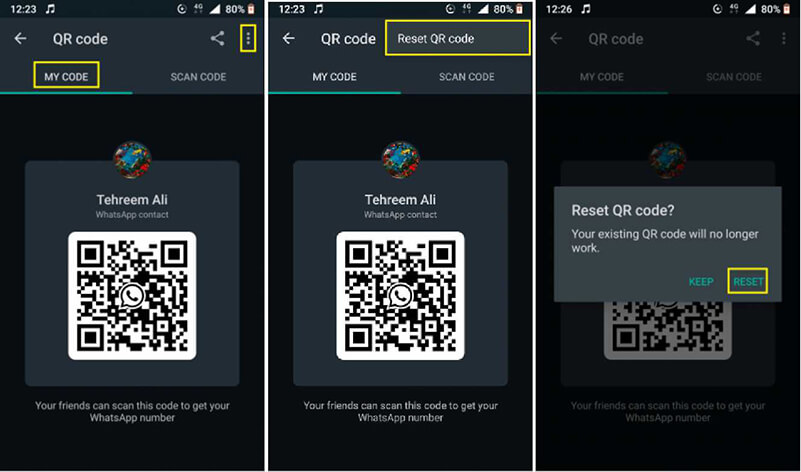
Conclusion
In conclusion, the WhatsApp QR code generator is a powerful tool that can make your life easier and improve your business's efficiency. Whether you're an individual looking to streamline your WhatsApp usage, or a business seeking to enhance customer communication, this tool can be highly beneficial. Don't wait - start using the QRShow today, and experience the benefits for yourself!









Rated Successfully!
You have already rated this article!