QR codes, short for Quick Response Codes, can store a variety of information. It is a faster and more efficient way for users to access information or perform actions by simply scanning the QR code with a smartphone or QR code reader.
While generating a QR code is relatively simple, ensuring its functionality and effectiveness is essential. Therefore, QR code test is an essential step. Today we will show you how to test QR code.
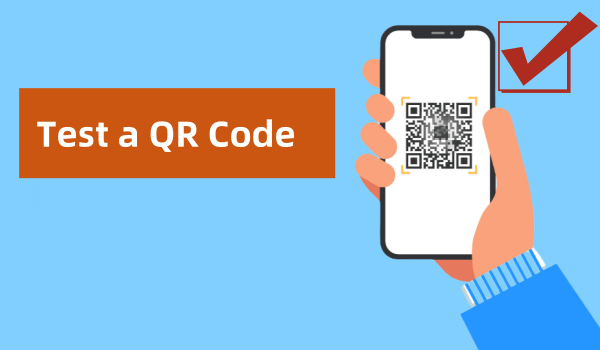
Part 1. How to Test If a QR Code Works
Testing a QR code is a simple process. Just scan it with your phone or a QR code scanner to see if it works. Here is a step-by-step guide to help you test a QR code:
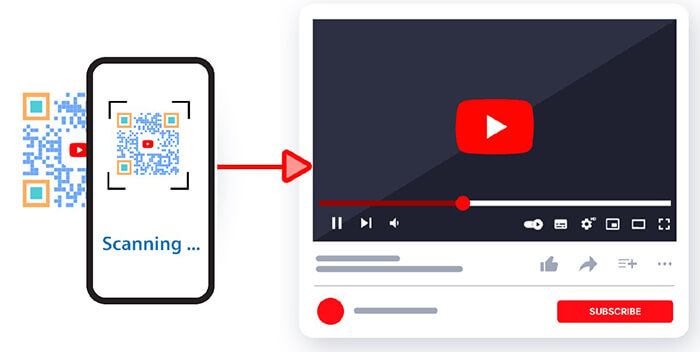
Step 1. Open the camera on your mobile device.
Step 2. Point the camera at the QR code and hold it still.
Step 3. After scanning, it will display the encoded information, such as a URL or text. Click on the link or read the information to verify its accuracy.
Part 2. Things to Check When Testing QR Codes
When performing a QR code test, it's important to ensure it functions properly and provides the expected user experience. Here's a comprehensive list of things to check during testing:
1. Scannability
Make sure the QR code is printed or displayed clearly without any obstructions. Check that the QR code is of adequate size and resolution. Everything is done to make the QR code easy to scan.
2. Content Accuracy
Check that the information the QR code links to is correct, such as the correct URL, text, contact information, etc.
3. Compatibility
Test the QR code on a variety of devices, including different smartphone models and operating systems.
4. Background
Make sure there is a clear contrast between the QR code and the background it is placed on, otherwise it will be difficult to scan.
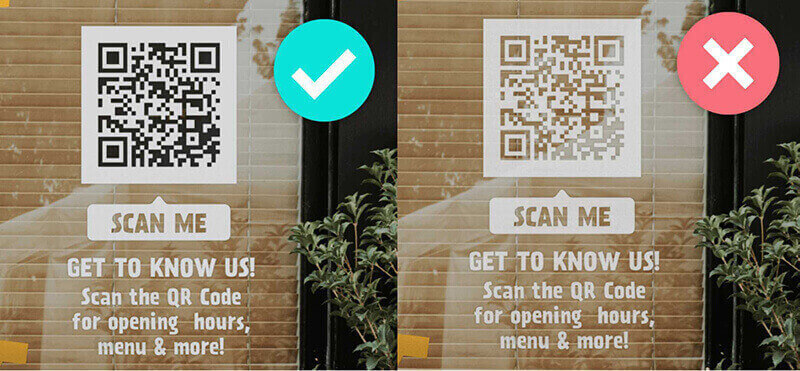
5. Scanning Distance
Scan the QR code at different distances, and the long distance needs to be able to be scanned from a few meters away.
6. Functionality
If the information stored in the QR code has other functions, such as rsvp, jump links, etc., make sure the functions are normal and usable.
7. User Experience
If the QR code directs users to a landing page, evaluate whether the page loads quickly and displays well on mobile devices.
Part 3. QR Code Sample for Testing
Want a sample to test the QR code functionality? Using iMyFone QRShow you can create any type of QR code. Here we show a URL QR code it creates for you to test. Scan it to see if it works.
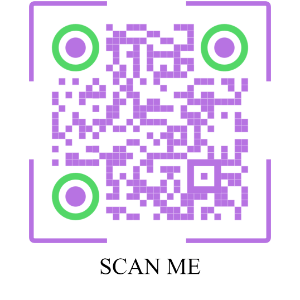
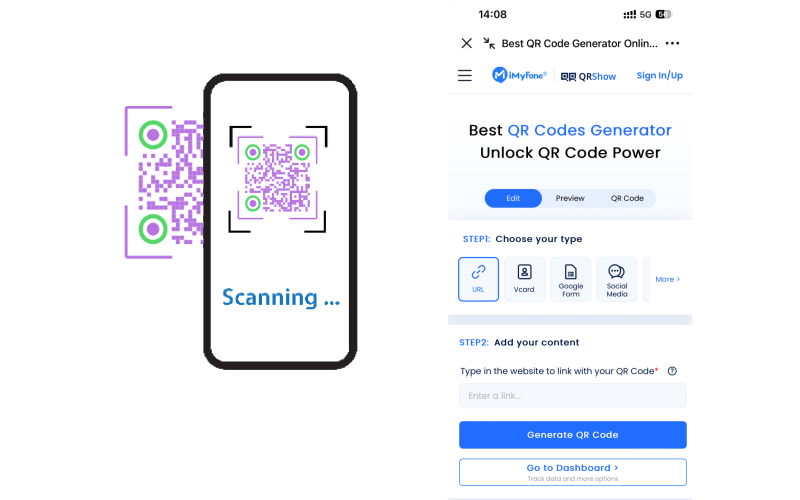
FAQs
1. Why is it important to test QR codes?
Testing QR codes ensures that they are scannable, accurate, and lead to the expected content. Otherwise, you may lose potential users if the QR code is not usable.
2. How to test QR codes without a phone?
Without a phone, you can use a QR code scanner to test the QR code. Some QR code scanners support scanning QR codes in desktop applications, such as QRShow.
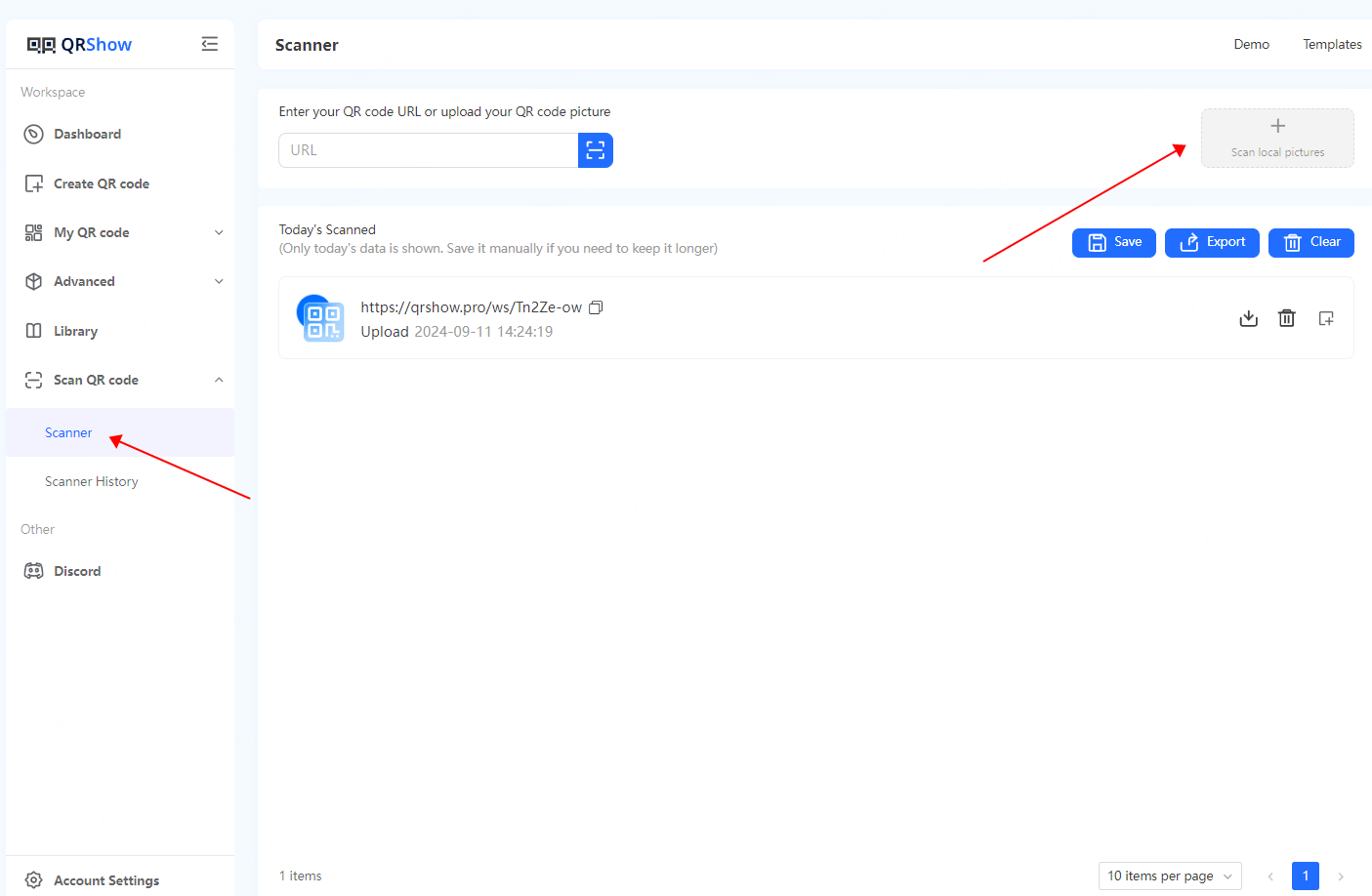
3. What should I check when testing a QR code?
Scannability at different distances
Accuracy of the encoded information
Functionality of the link or content
User experience of the landing page
Compatibility across various devices and apps
4. What should I do if my QR code is not scannable?
If the QR code is not scannable, there may be the following problems, please check and compare one by one:
Low contrast between the QR code and the background
The QR code is damaged or distorted
The QR code is too small
The QR code is printed poorly
Conclusion
Testing the QR code is a critical step to ensure that it works properly and provides a seamless user experience. By following the tips and testing methods provided above, you can ensure that the QR code is usable before deployment. In addition, if you want to generate a QR code, we recommend that you use iMyFone QRShow.









Rated Successfully!
You have already rated this article!