Contrary to popular belief, business cards are not outdated. In fact, you can design your business card to reflect your personal or professional image by breaking the rules. So you can have a transparent business card, a unique shape, or even a social media business card QR code. This article will introduce the most modern way - to integrate social media into your business card QR code and print it on your business card. Read on for all the tips to make your business card stand out.
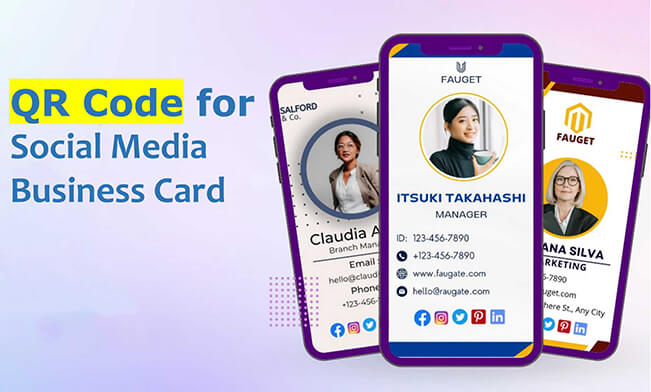
- Part 1: What Are Social Media Business Card QR Codes?
- Part 2: How to Create a QR Code for Social Media Business Cards
- Part 3: Why Do You Need a Social Media QR Code Business Cards?
- Part 4: Use Cases for Social Media Business Card QR Codes
- Part 5: Best Practices for Creating Social Media Business Card QR Codes
Part 1: What Are Social Media Business Card QR Codes?
A social media business card QR code is a special QR code integrated into your business card that allows recipients to quickly access your social media profiles by scanning it with their smartphones.
Traditional business cards generally contain name, company name, address, email and phone contact information. However, the advent of QR codes has made business cards different. You can link all your social media to the same QR code and print it on your business card. Users can scan the QR code to instantly access your social media profiles, making it easier for them to contact you online.
Part 2: How to Create a QR Code for Social Media Business Cards
You can easily create business cards with social media logos or social media profiles QR codes using the free QR code generator -- iMyFone QRShow. It is very user-friendly and simple to use, so you can have your QR codes in several steps.
- Create vCard, social media link, social media profile and many other QR codes for free.
- Generate both static and dynamic QR codes based on your needs.
- Track the number of scans, the devices, places and others in real-time.
- Customize your business QR codes with templates, logos, frames, etc.
- Download the QR code generated in different formats and then print it to your business cards.
Step 1: Create your QRShow account and sign in to enter the QR dashboard.
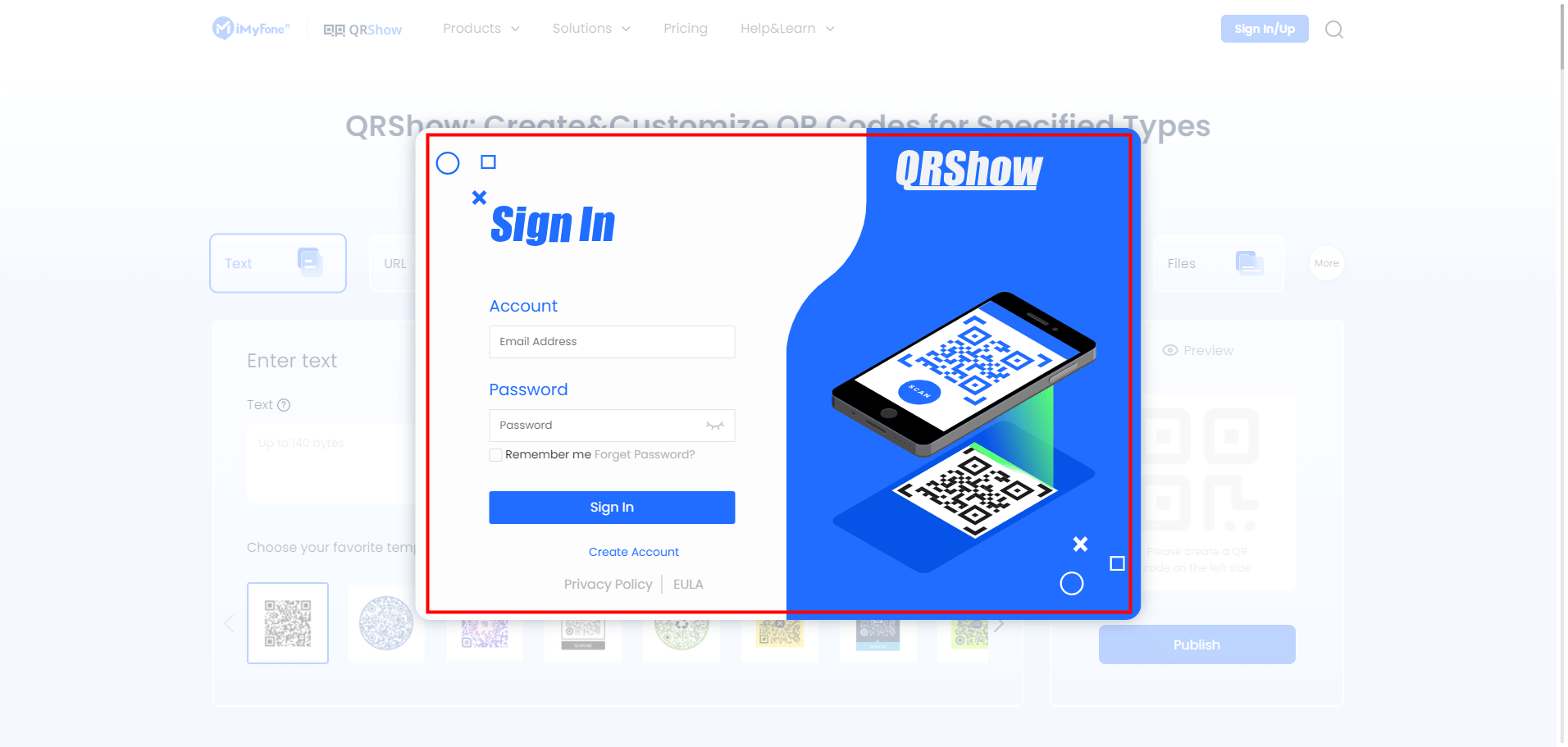
Step 2: Click Create QR Code and choose the QR code type. For social media business cards, you can choose vCard or social media profile. Here we will choose vCard.
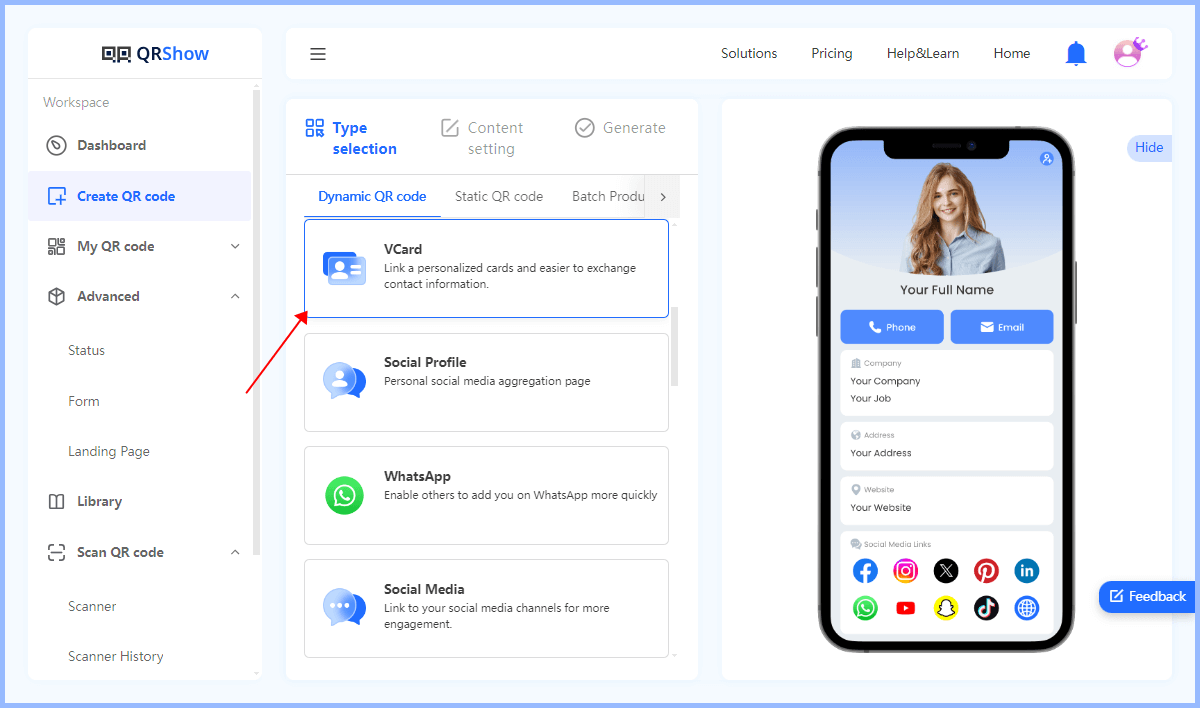
Step 3: Enter your digital business card content. You can choose a vCard design template, colors, upload images, and more.
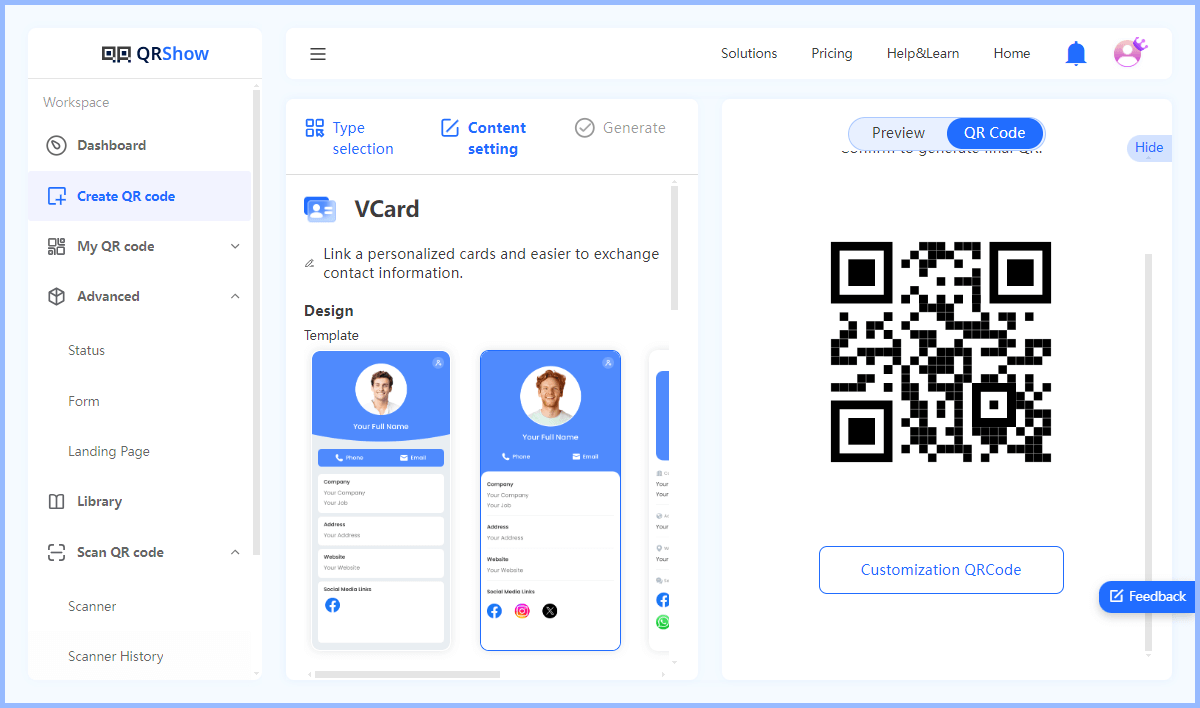
You can also choose to link to your multiple social media platforms and provide links to them.
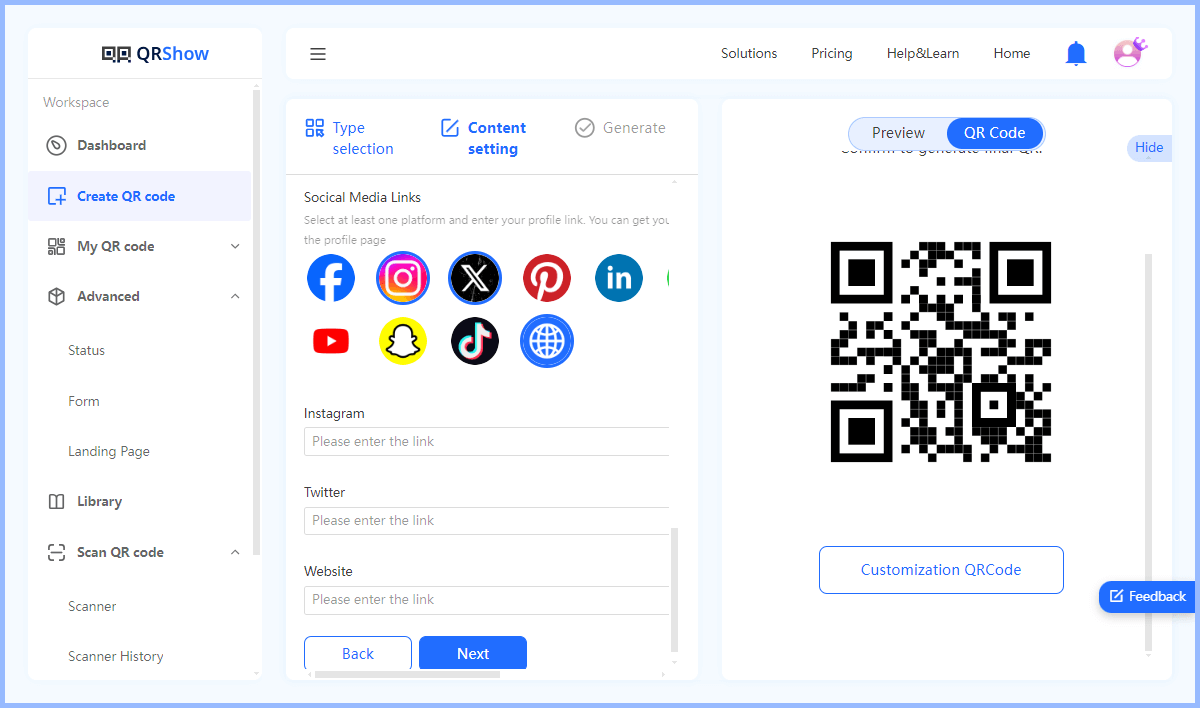
Step 4: Then you can customize the QR code such as adding your social media logo, changing templates or frames.
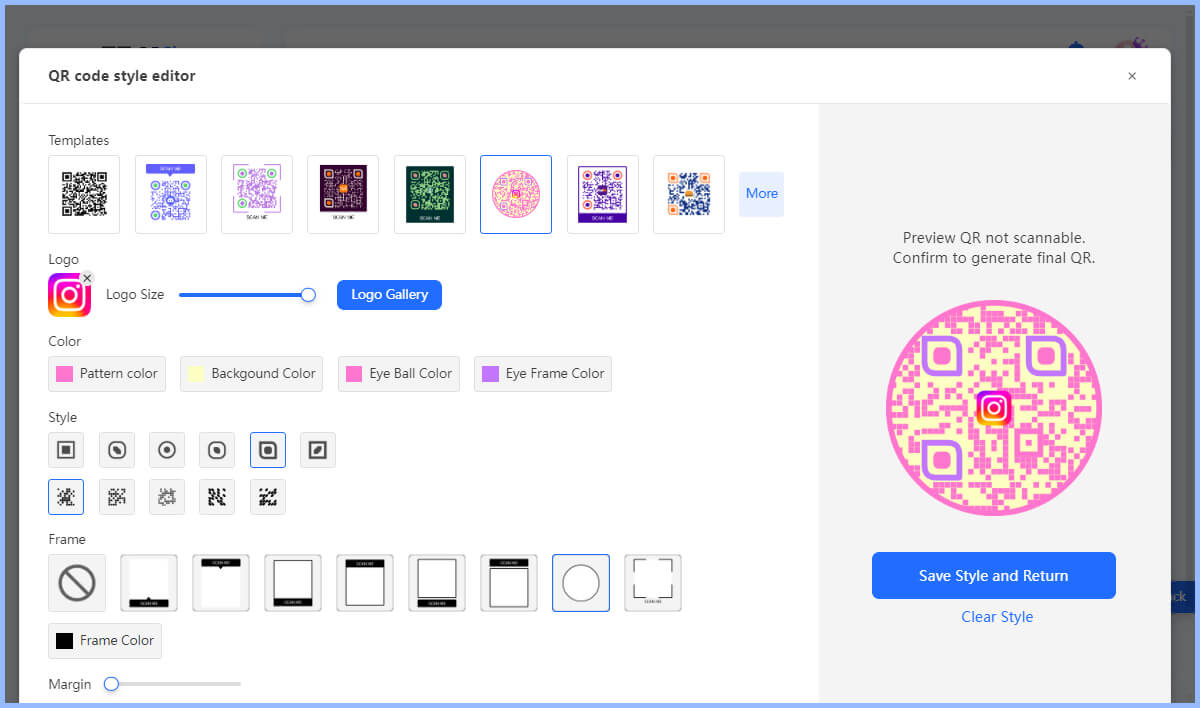
Step 5: Finally, click Generate and download it as a high-resolution image. Add it to your business card and users can easily scan it for your social media profiles.
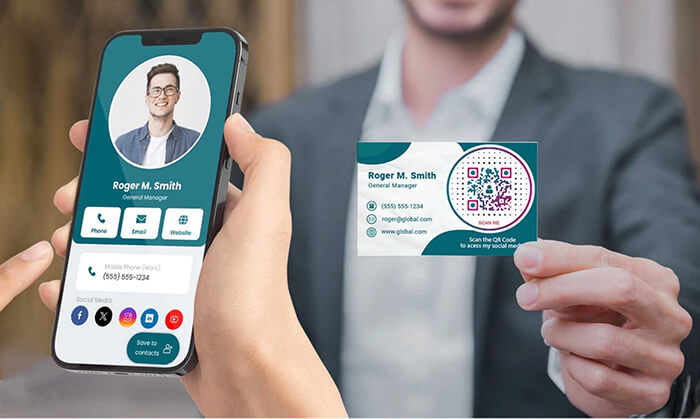
Part 3: Why Do You Need a Social Media QR Code Business Cards?
If you are still wondering about the importance of having your social media handle on your business card, this section is for you.
1. Easy Access
Scan the QR code to instantly access all your social media profiles without having to manually enter the link or ID. Potential clients can easily get in touch with you through the QR code.
2. Uniqueness
Business cards with social media icons make you stand out. Also, it adds a modern and professional feel.
3. Save Space
One QR code can add multiple social media links without cluttering the business card with text. This helps to keep the design clean. In addition, the landing page can be used to add the rest of the relevant information, such as your website or contact details.
4. Increase Engagement
QR codes entice users to scan to know what is included. This greatly encourages users to interact with your social media profiles. This can increase followers, likes, and interactions.
5. Trackable Metrics
Some QR code generators like QRShow offer analytics that allow you to track how many times your QR code has been scanned, where it was scanned, etc. This data can provide valuable insights into the effectiveness of your networking efforts.
View also: How to Track QR Code Scans
Part 4: Use Cases for Social Media Business Card QR Codes
Social media business card QR codes can greatly improve your productivity. Here are some examples of where these QR codes are particularly useful:
1. Restaurants
QR codes can link to a restaurant's social media. Customers can check out a restaurant's opening hours, menu, offers, location, etc. through social media without searching. This is sure to bring more traffic and customers to the restaurant.
2. Retail and E-commerce
Retailers can use QR codes on business cards to link to social media pages that offer exclusive promotions, discounts, or new product announcements. This encourages customers to follow social media profiles to get the latest information and build a loyal customer base.
3. Real Estate Agents
Real estate agents can link QR codes to their social media profiles, which contain property listings, virtual tours, and customer testimonials. Make it easy for potential buyers to connect with agents on social media, ask questions, and stay informed of new listings.
Part 5: Best Practices for Creating Social Media Business Card QR Codes
Real estate agents can link QR codes to their social media profiles, which contain property listings, virtual tours, and customer testimonials. Make it easy for potential buyers to connect with agents on social media, ask questions, and stay informed of new listings.
1. QR Code Design
Customize your QR code with brand colors and logos so that it is consistent with your overall brand. This can also increase the QR code's recognizability and entice users to scan it. Also, make sure that the QR code's foreground color must be darker than the background color. Otherwise, the QR code will be difficult to scan.
2. Ensure High-quality Printing
Before printing your business card, be sure to apply the correct size for your QR code. If the QR code is too small, it will be difficult to read. Generally speaking, the minimum size is 2 x 2 cm (0.8 x 0.8 inches). Also, it is recommended to use the SVG format when saving your QR code, which will save your QR code in a high-resolution format.
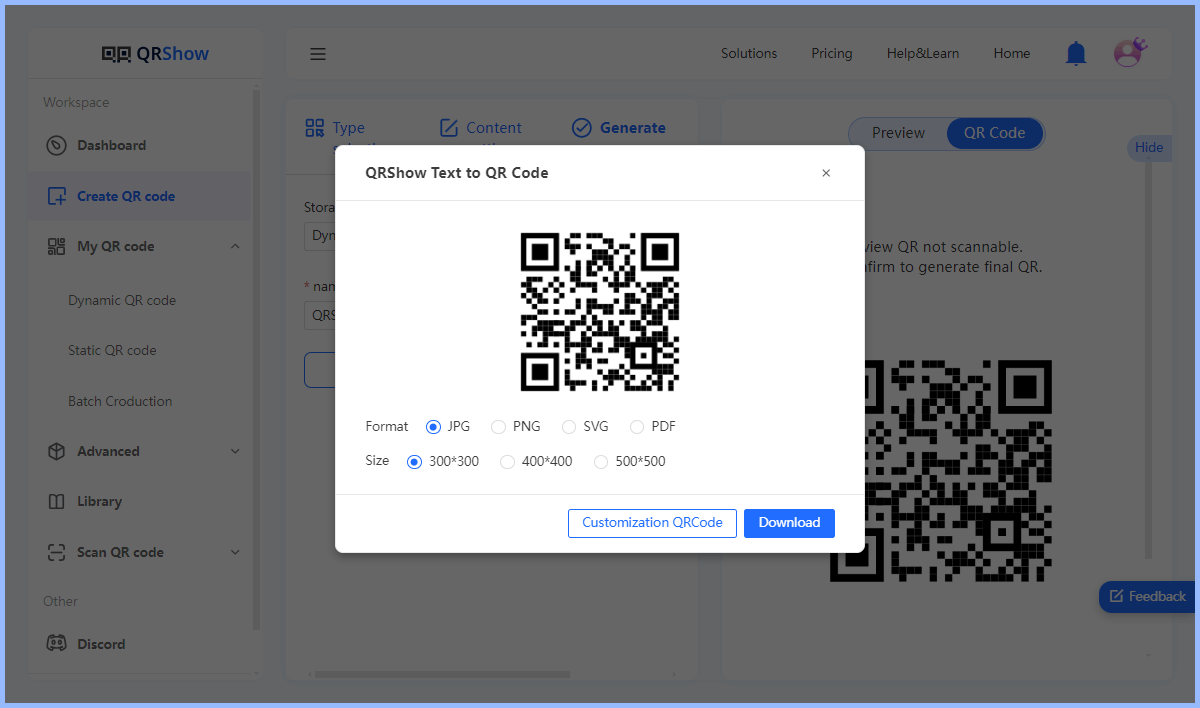
3. Provide a Clear Call to Action
Include a short description or icon that indicates that the QR code can be scanned and where it will lead users after scanning. You can add a call to action such as "Follow us on social media."

4. Use Dynamic QR Codes
Dynamic QR codes allow you to update the URL or content linked to the QR code without changing the code itself. This is great for keeping your information up to date without having to reprint your business cards. In addition, dynamic QR codes often come with analytics, allowing you to track scans, locations, and other useful metrics.
5. Link to a Mobile-friendly Page
Users typically scan QR codes using their phones. Therefore, make sure the landing page or social media profile that links to the QR code is mobile-friendly.
Conclusion
Social media business card QR codes are a powerful and modern tool that enhances professional networking and marketing efforts. By integrating social media QR codes into your business cards, you can allow users to quickly and easily access your social media profiles and get in touch with you. By following the steps above to create a QR code as well as best practices and utilizing the full potential of QR codes, you can drive greater engagement and success in your professional work.









Rated Successfully!
You have already rated this article!