Cash App is the leading platform for peer-to-peer money transfers, providing a seamless and user-friendly experience to millions of users. It allows individuals to instantly send and receive money, pay bills, and even invest in stocks and Bitcoin, among other things. All of this can be done conveniently from a smartphone.
So do you know Cash App QR codes? Today, we'l dive into the features and benefits of Cash App payment QR codes and provide a step-by-step guide on their use. Whether you're an experienced Cash App user or new to the platform, this guide will equip you with the knowledge to leverage QR codes for a smoother payment experience.
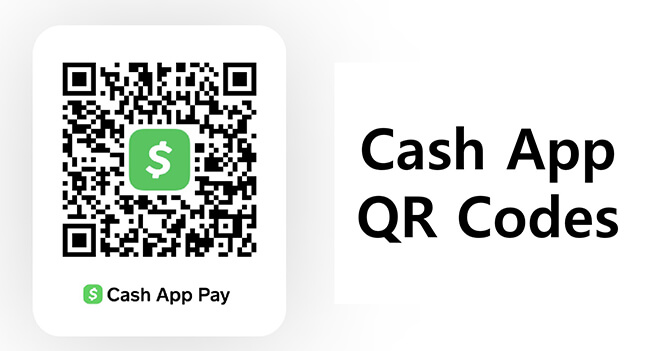
Part 1. What Is a QR Code on Cash App?
QR codes on Cash App are unique scannable codes that facilitate fast and secure transactions within the Cash App ecosystem. These two-dimensional barcodes can be scanned using a smartphone camera, instantly directing users to perform specific actions, such as making payments or accessing information. In the context of digital payments, QR codes provide a fast, contactless, and secure way to complete transactions without the need for cash or card swiping.
Part 2. How to Get Cash App QR Code
The Cash App QR code acts as a unique identifier for your account and contains specific information related to your Cash App account. Getting a Cash App payment QR code is a simple process that allows you to make transactions quickly and easily. Whether you want to receive a payment from a friend or a customer, having your own QR code can simplify the process. Here is a step-by-step guide to getting a QR code for Cash App:
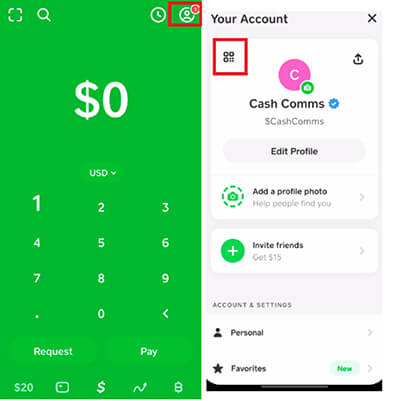
Step 1: Open Cash App.
Step 2: Tap on your profile icon, usually located in the top right corner of the home screen. This will take you to your account settings and personal information.
Step 3: In your profile settings, look for an option labeled "QR Code" at the top-left corner. This section is specifically for managing your transaction QR codes. Tap on it to display your unique Cash App QR code.
Part 3. How to Scan Cash App QR Code
Scanning a Cash App QR code is simple and allows you to quickly make payments or send money, etc. without having to manually enter the details. Here's a step-by-step guide to scanning a Cash App QR code using your smartphone:

Step 1: Open Cash App.
Step 2: On the Cash App home screen, look for the QR scanner icon. It's usually located in the top-left corner of the screen and is represented by a small square.
Step 3: Tap the QR scanner icon to activate your phone's camera. Point your phone's camera at the QR code to scan it.
Part 4. Benefits of Using Cash App QR Codes
Cash App QR Codes offer a range of benefits that make transactions more efficient, secure, and convenient, thereby enhancing the user experience. Here are some of the key benefits of using Cash App payment QR codes:
1. Uniqueness
Each QR code generated by Cash App is unique to a user or transaction, ensuring that payments are sent directly to the right account. This uniqueness helps prevent errors and enhances security.
2. Ease of Use
QR code for Cash App eliminates the need to manually enter payment details, such as phone numbers or email addresses. Users simply scan the code to initiate a transaction, making the process faster and more convenient.
3. Contactless Transactions
In an age where contactless payments are gaining popularity, Cash App QR codes offer a sanitary and efficient way to complete transactions without physical contact or the exchange of cash.
4. Versatility
QR codes on Cash App can be used for a variety of purposes, including personal transactions, commercial payments, and even charitable donations. This versatility makes them a valuable tool for individuals and organizations.
5. Security
Cash App employs strong security measures to protect transactions conducted through QR codes. This includes encryption and authentication protocols that safeguard user data and prevent unauthorized access.
Part 5. Tips for Using Cash App QR Codes
Using Cash App QR codes can greatly enhance your transaction experience, but it’s important to use them wisely to maximize their benefits and ensure security. Here are some practical tips for using Cash App payment QR codes effectively:
1. Ensure Proper Scanning Conditions
Displaying a QR code on screen is the most common way to pay or receive money with the app. However, if you’re in direct sunlight during a transaction, it can be difficult to scan the QR code with your smartphone. Also, make sure the QR code is well-lit when scanning. Poor lighting can make it difficult for your smartphone camera to accurately read the code.
2. Provide Clear Payment Instructions
While most people are aware of contactless payments with Cash App, adding clear instructions is still necessary. Today, more than half of Americans use some form of contactless payments. Still, you should make sure the person you’re transacting with knows how to pay with Cash App. You never know if they're unfamiliar with the app or have never used a QR code.
3. Verify Payment Details
Always check the payment details that appear after scanning a QR code. Make sure the recipient’s information is correct before confirming the transaction. Avoid scanning QR codes from unknown or untrusted sources to prevent potential scams or fraudulent transactions.
4. Monitor Transactions
Keep an eye on your transaction history in Cash App to quickly identify any unauthorized or suspicious activity.
5. Generate a Custom QR Code Using a QR Code Generator
You can also try an advanced method - generate a custom QR code with a logo using QRShow's advanced QR code generator. It allows you to customize the color, icon, logo, etc. of the QR code to expand the influence of your brand. In addition, dynamic QR codes also allow you to monitor real-time scanning, as well as change the QR code content at any time without regenerating the QR code. Whether you are doing it personally or for marketing, it is a good choice.
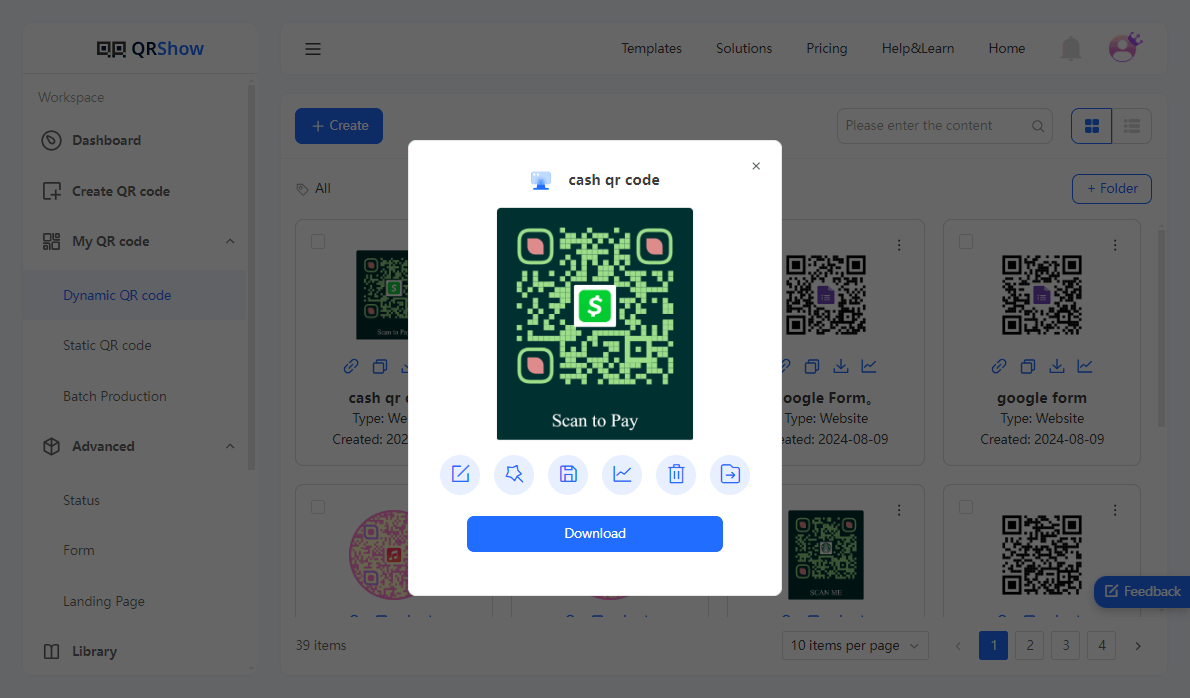
Added: Where Is the QR Code on Cash App Card?
When you first receive a Cash App card, it will usually come with a QR code printed on the card packaging or accompanying documentation. This QR code is mainly used to activate the card. Here's how to activate your new Cash App Card:
Step 1. Locate the QR code printed on your physical Cash App card.
Step 2. Open Cash App on your smartphone.
Step 3. Tap the card icon located at the bottom of the screen to access your Cash card settings.
Step 4. If you're activating a new card, you may be prompted to scan the QR code that came with the card packaging.
Step 5. Scan the QR code and the steps will link the physical card to your Cash App account, enabling you to make purchases and access funds.
Conclusion
Cash App QR Codes simplify the process of sending and receiving money, combining convenience, speed, and security. By leveraging QR codes, users can enjoy a seamless transaction experience without having to manually enter payment details, making it easier to manage personal finances and conduct business transactions.









Rated Successfully!
You have already rated this article!