QR codes have revolutionized the way we share information, allowing users to quickly and easily access documents simply by scanning. They eliminate the need for lengthy URLs or physical copies, streamlining the sharing process. Today, we'll walk you through how to make a QR code for a Google Docs for easier information sharing. You'll get two ways, one official and one more professional.
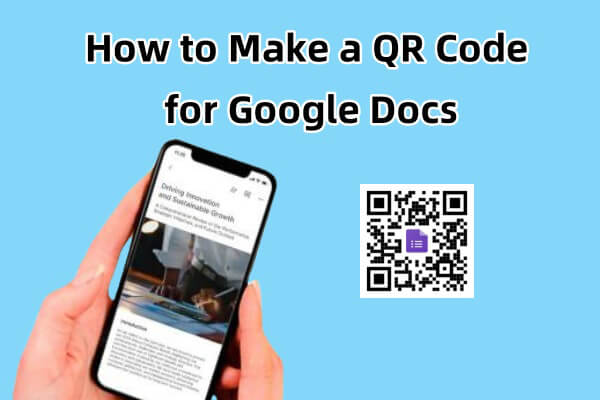
Part 1. What Is a Google Docs QR Code?
Google Docs QR Code is a QR code used to link directly to Google Docs. Once scanned, the document is instantly accessible without having to manually enter the URL or navigate through a web browser.
Using a QR code for Google Doc not only simplifies the way you share documents, but also allows you to print the QR code on a variety of physical materials, saving costs.
Part 2. How to Create a QR Code for a Google Docs Directly
Google Chrome has a built-in feature that allows you to generate a QR code for any web page. So, Google Docs documents can also take advantage of this feature. This method is a simple process, follow these steps to generate QR code for Google Docs:
Step 1. Open Google Chrome and open the Google Docs document for which you want to create a QR code.
Step 2. Click on the Share icon next to the URL address bar of the document. Choose the Create QR Code option. This will generate a QR code for your Google Doc document.
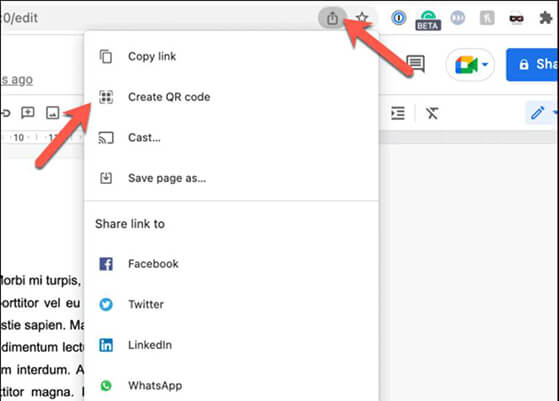
Alternatively, right-click on the page and select Create QR Code for This Page.
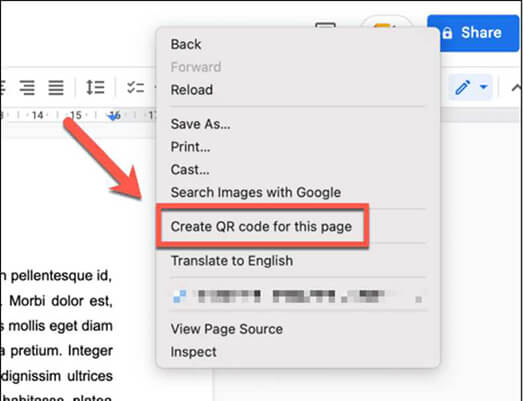
Step 4. Capture the QR code using a mobile phone or click Download to download it as an image to share elsewhere.
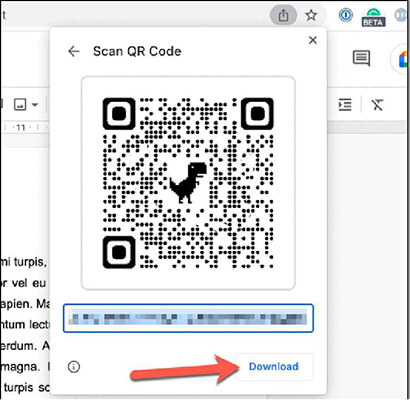
Part 3. How to Make a QR Code for a Google Docs Professionally
In addition to using the built-in functionality of Google Chrome, you can also use iMyFone QRShow, a professional QR code generator, to create QR codes for your Google Doc. It enables you to customize the appearance of the QR code to align with your brand, and also track the data of the QR code being scanned.
- Easily generate QR codes from your Google Docs, Google Forms, etc.
- Personalize your QR codes with a variety of design options including colors, shapes, and logos.
- Create dynamic QR codes that can be updated with new links without changing the QR code itself.
- Provides analytics to monitor how many times your QR codes are scanned, where the scans are coming from, and more.
Here is a detailed guide on how to create a QR code for a Google Doc:
Step 1: Open the Google Docs file for which you need to generate a QR code.
Step 2: Click the URL button at the top and choose Copy to copy the URL of the document.
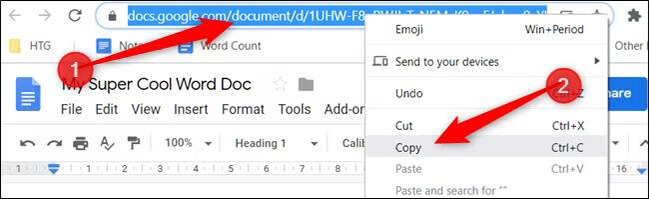
Step 3: Navigate to the QRShow QR code generator dashboard by clicking the button below.
Step 4: Once launched the QRShow dashboard, click Create QR Code > Website. Enter the copied link into the QR code generator.
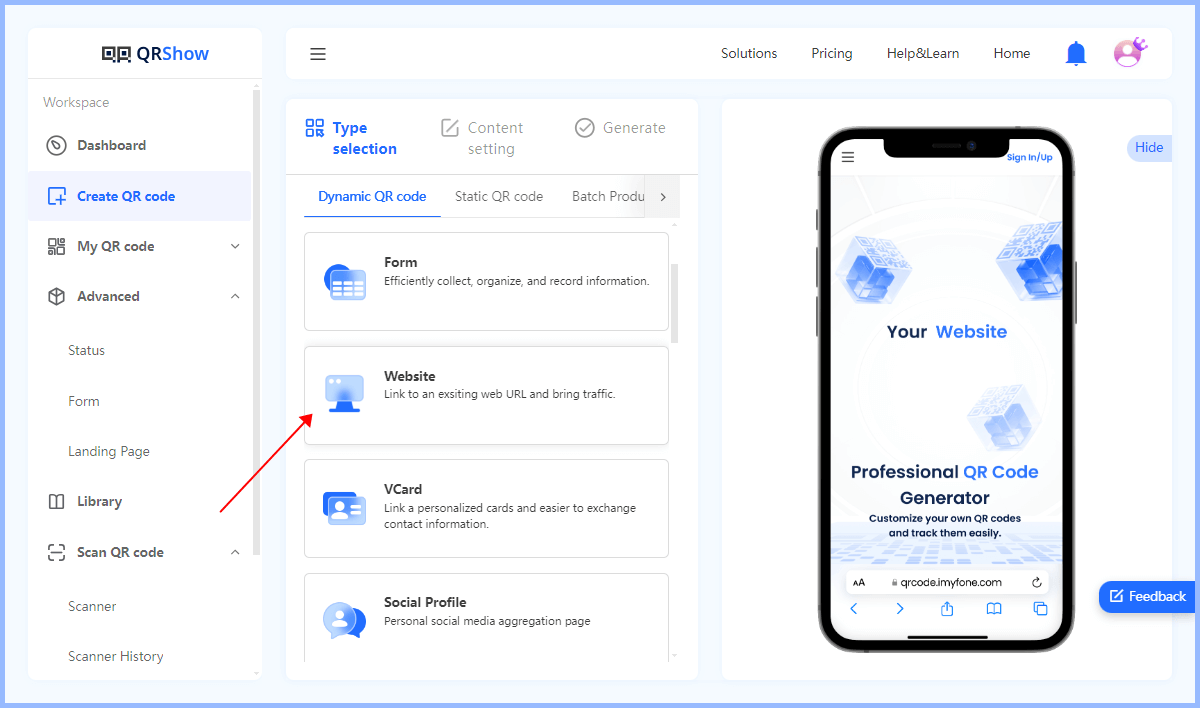
Optional step: Customize the appearance of the QR code, such as adding a logo, changing the color, or choosing a unique design.
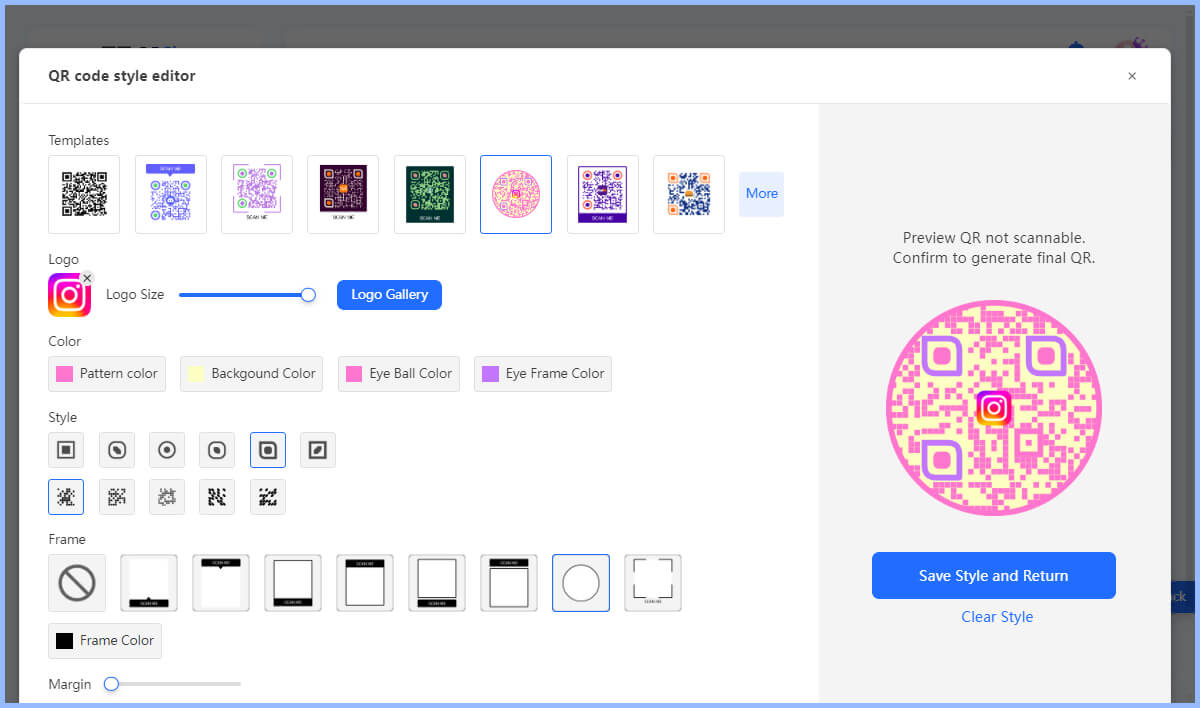
Step 5: Click Generate to generate your Google Doc QR code. Then you can download it as your prefered format.
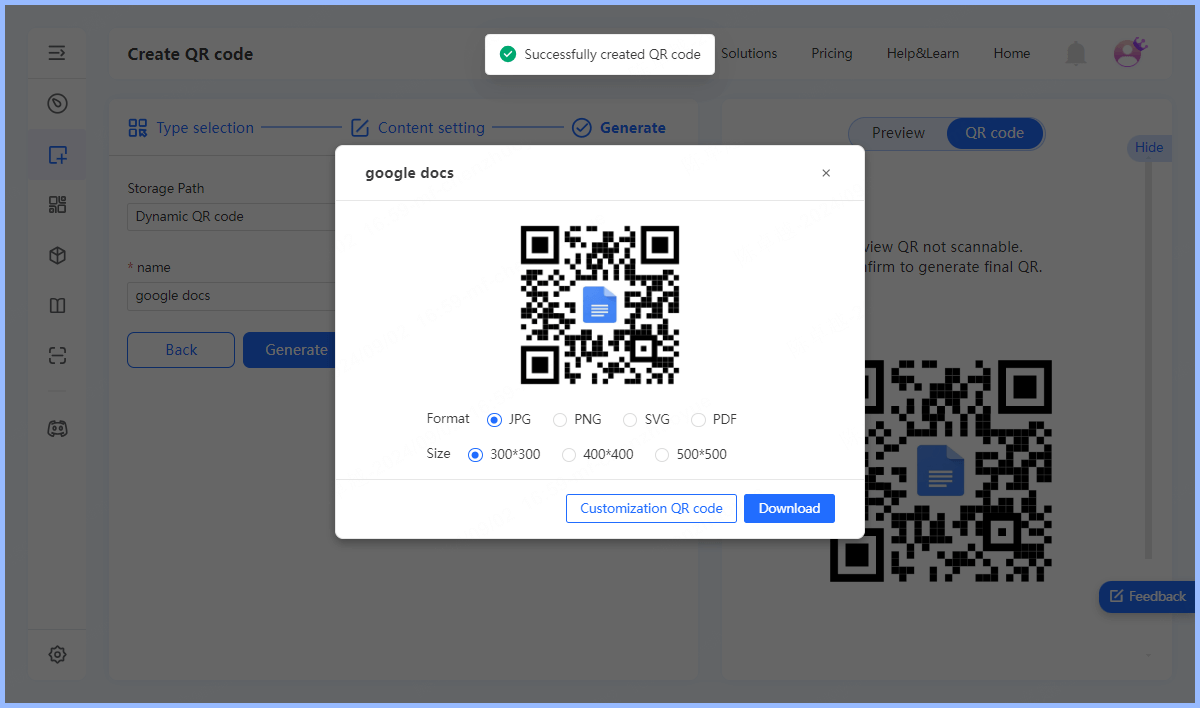
Step 6: Now you can scan the QR code with your smartphone to test if it leads to the correct Google Doc.
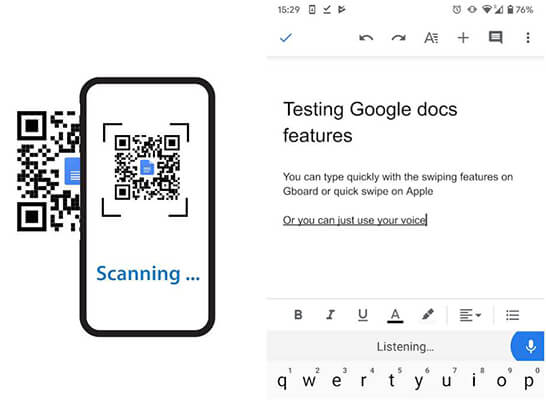
Part 4. Why Using a Google Docs QR Code Generator?
Using a QR code generator to create a QR code for Google Doc has several advantages that make document sharing more efficient, accessible, and professional. QR code generators have more advantages than official ones. Here are the benefits of using a QR code generator:
1. Editable URL
Even after the QR code is generated, you can easily modify the Google Docs file that the QR code links to. This saves time and effort. You can easily modify the URL associated with the QR code.
2. Set an Access Password
For private files, you can set an access password for it when creating the QR code. Only after entering the correct password can you access your Google Docs file.
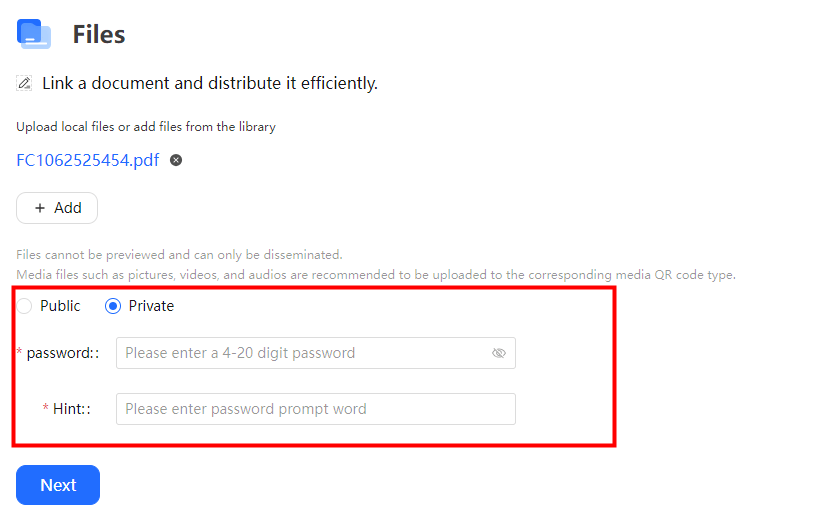
3. Simplified Document Sharing
Users can quickly access Google Docs by simply scanning the QR code with their smartphone camera, without having to type in a long URL or browse through multiple web pages.
4. Offers Customization and Branding
QRShow QR code generator allows customization, allowing you to incorporate brand colors, logos, design elements, etc. into the QR code. This not only enhances the professional appearance of the QR code, but also makes it more attractive to the audience.
5. Provides Real-time Tracking and Analytics
QRShow, an advanced QR code generator, provides analytics that allow you to track the scan time, operating system, and location of the QR code. This data can provide valuable insights into user behavior and engagement.
View also: How to Track the QR Code Scans
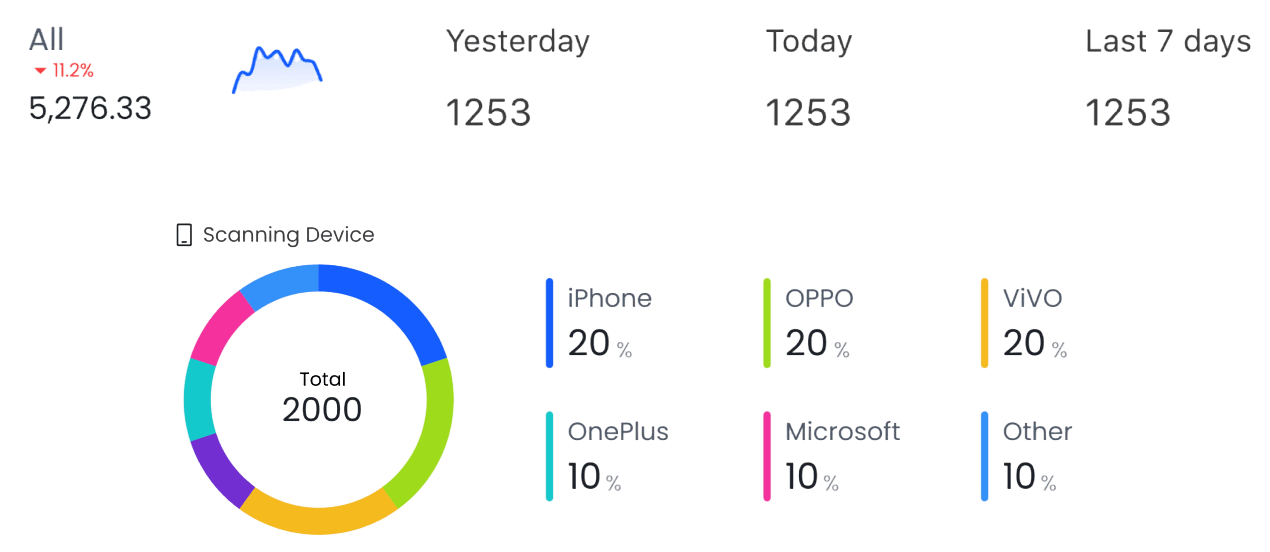
Conclusion
Creating a QR code for Google Docs is a simple process that can significantly improve the accessibility and shareability of your documents. You can either use the built-in function of Google Chrome to generate a QR code directly, or you can use a professional QR code generator like QRShow to create a customizable, trackable QR code.









Rated Successfully!
You have already rated this article!