QR code, this small two-dimensional barcode can store various data, such as URL, text, image, etc. When you scan the QR code, you can get the encoded information. So can you store PDF in a QR code? Yes. Using a professional QR code generator such as iMyFone QRShow, you can convert 2 PDF into 1 QR code free. This page will take you to an in-depth study of how to convert a PDF to a QR code.
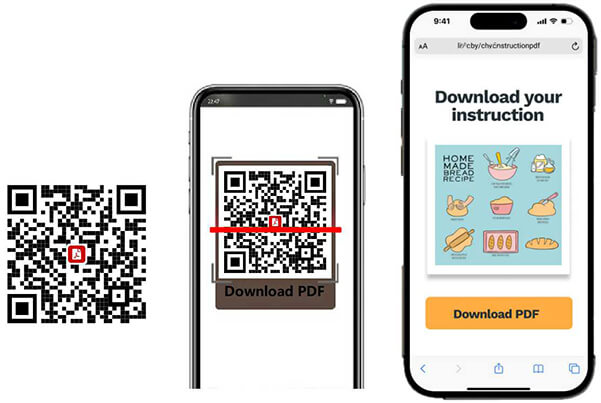
Want to generate your PDF QR code right away? Simply upload your PDF file below and generate a QR code in one click! (You can add multiple PDF files and turn them into one QR code.)
Part 1. How to Generate QR Code for PDF: 3 Simple Steps
To convert PDF to QR code, you need a QR code generator. We recommend you the most professional one, iMyFone QRShow. It is a reliable tool that guarantees the security and privacy of your PDF data. With it, you can generate QR codes for various contents, including PDF, Excel, Word, resume, etc. In addition, it allows you to customize the color, logo, template, etc. of the QR code, and you can also track the data of the QR code being scanned.
Batch convert PDF and other document files to QR code easily.
Make PDF QR codes private so only people who know the password can view them.
Track the data of the dynamic PDF QR code, knowing how many people scan it, where it scanned, etc.
Customize the QR code with templates, color, frame, logos, more.

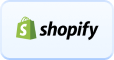
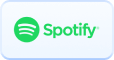
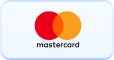
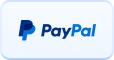
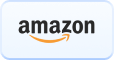
Below is a step-by-step guide on how to turn a PDF into a QR code.
Step 1: Go to the QRShow website and log in or sign in to an account. Click Create QR code and then select Files.
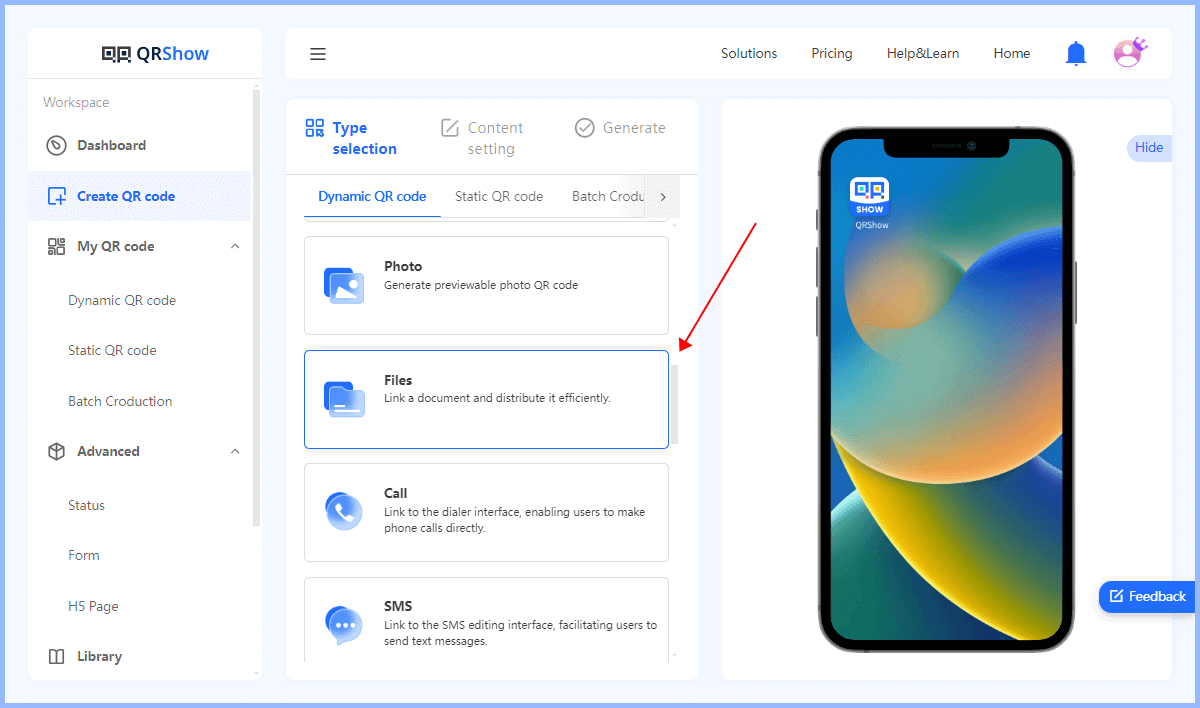
Step 2: Upload your PDF file by dragging & dropping or by clicking Add. (You can upload multiple PDF files as you want, and then convert 2 PDF into 1 QR code free.)
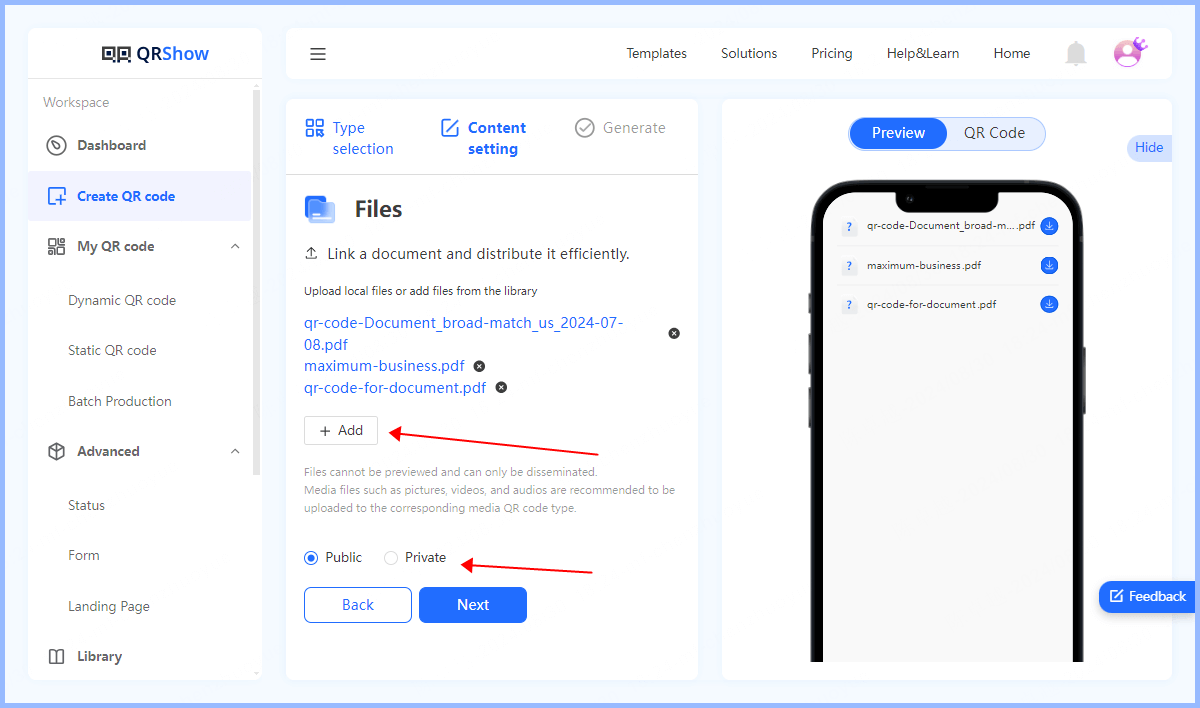
Step 3: Before generating a PDF QR code, you can customize its appearance. You can also skip this step if you think the original appearance is okay.
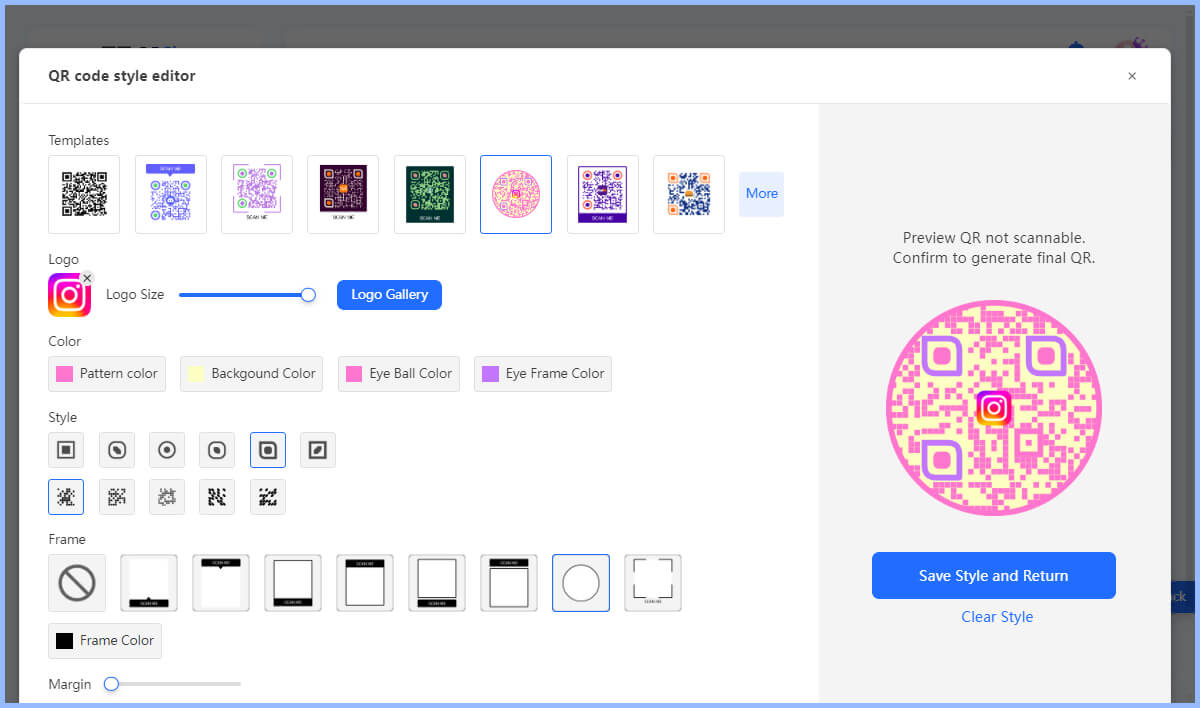
Step 4: Finally, click Generate QR Code to convert PDF to QR code. After that, you can download the QR code as different formats you want.
Part 2. Tips for Creating QR Code for PDF
When creating PDF QR codes, we have the following suggestions to improve the effectiveness of your QR codes.
1. Customize Your QR Code
If you are creating a PDF QR code for commercial purposes, then we recommend customizing the QR code to align with your brand tone. With iMyFone QRShow, you can customize the QR code template, color, logo, frame, eye, and pattern.
2. Set the QR Code to Private
If your PDF contains sensitive information, we recommend that you set the QR code to private. QRShow just allows you to set a password for your QR code. Only people who know the password can open this QR code and access your PDF. This greatly guarantees security.
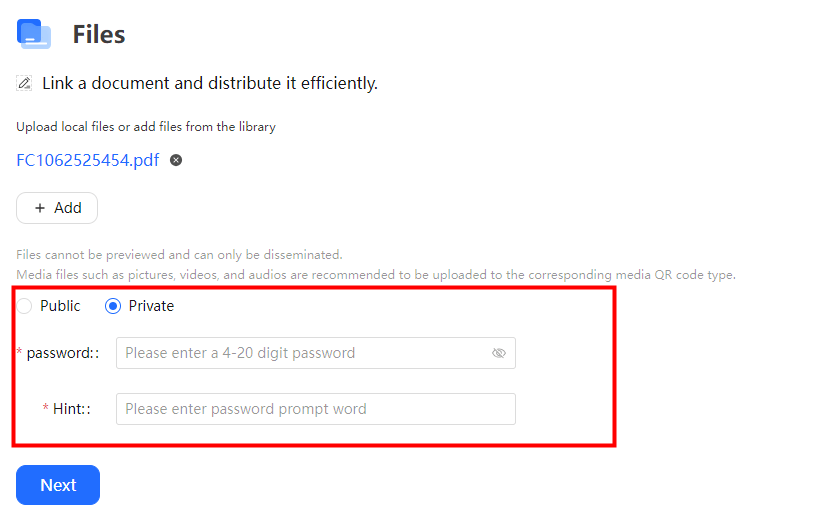
3. Monitoring and Analysis
Dynamic QR codes allow you to track QR code scans in real time. With QRShow, you will be able to track the unique and total number of times the QR code has been scanned, the time it was scanned, the location, operating system, etc. You can analyze and optimize the campaign based on the scan data.
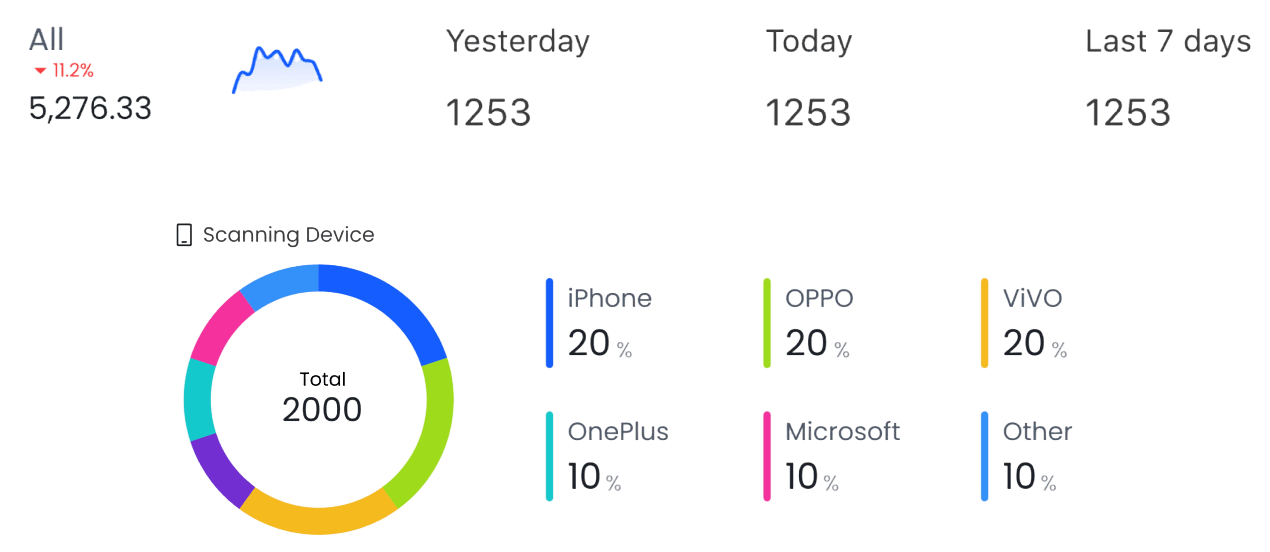
4. Edit or Replace the PDF File
If you generate a dynamic QR code, you will be able to edit the PDF file without having to regenerate a QR code. This means that the QR code can remain the same, while you can edit the PDF and change it completely. You can always keep the file up to date.
5. Test the QR Code
It is best to test whether the QR code can be scanned on multiple devices and whether your PDF content is clear and correct.
6. Add a CTA
QR codes are a cost-effective marketing strategy. Therefore, you can insert action tasks and even link the page to your company website (if the page is not a subset of your website).
Part 3. Benefits of Using a PDF QR Code
Portable Document Format (PDF) is one of the most popular text formats. In this section, we will be highlighting how having this file format as a QR code is beneficial.
1. Streamlining Information Sharing
Advanced elements like multimedia content often lead to larger PDF file sizes, which can hinder seamless information sharing as it may take too long to upload or transfer bulky PDFs. QR codes eliminate this issue by allowing you to share multimedia content seamlessly, without the need for complex or lengthy URLs within your document. This reduces clutter and provides a cleaner, more visually appealing presentation.
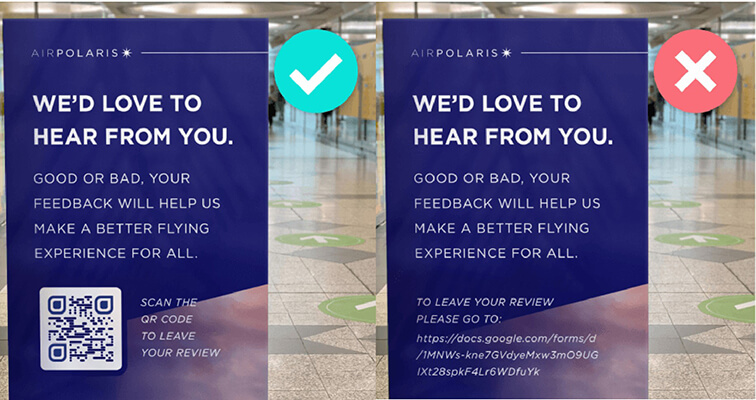
2. Integrating Multimedia Content
If you prefer to communicate through visuals, QR codes are a valuable asset. They can link to a wide range of multimedia content, including audio, video, and interactive 3D models, making your presentations more engaging and captivating for your audience.
3. Modifying File Information Effortlessly
Dynamic QR codes allow you to modify file information without reprinting your entire document. You can change the QR code's destination at any time, ensuring your audience always has access to the most up-to-date information, which is crucial in dynamic environments where information constantly changes.
4. Boosting Print Marketing and Customer Engagement
QR codes are an effective way to enhance customer engagement with your products, events, or print marketing materials through strategic QR code marketing. They offer a seamless way for customers to learn more about your offerings without increasing print costs or disrupting the visual design of your brand, thanks to thoughtful QR code design. When customers scan your QR codes, they engage directly with your brand, resulting in higher brand awareness, recall, and eventually, more sales and revenue through effective QR code engagement.
Part 4. Use Cases of a PDF QR Code
PDF QR codes are suitable for various industries and scenarios. Here are some of the best real-world use cases:
- Product Launch and Promotion
- Detailed Product Descriptions
- Real Estate and Property Fairs
- Interactive Billboards
- Event Invitations
- Digital Newspapers and Magazines
PDF QR codes can play a crucial role in product launch and promotion campaigns. By adding QR code product tags to packaging or marketing materials, businesses can provide customers with easy access to additional information about the product, such as features and specifications. This can help businesses build a loyal customer base and increase brand awareness.
Businesses can use QR codes to provide users with detailed product descriptions in PDF format, allowing them to access comprehensive information about the product's functions with just a single click. This is particularly useful for household appliances and other products that require detailed descriptions.

PDF QR codes can be a game-changer for real estate and property fairs. By adding QR codes to property flyers or brochures, businesses can quickly direct potential buyers to more information about the property, such as photos or property maps. This can help potential buyers better understand the property and make informed decisions.
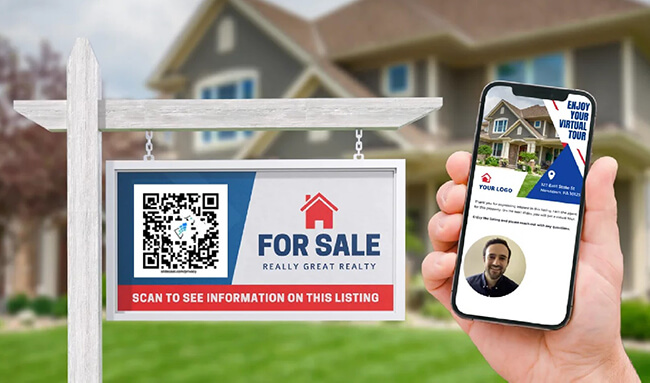
Imagine the impact of a PDF QR code on a property billboard or hoarding – it can instantly deliver a QR code brochure to passersby who scan it. This innovative approach bridges the gap between the physical and digital worlds, offering potential buyers immediate access to detailed information about the property, including images and specifications, right from their smartphones.
For annual school events, administrators can add PDF QR Codes to invitations, redirecting attendees to the event's agenda, list of performances, event participants, and more upon scanning.

Instead of printing large quantities of newspapers or magazines, schools can share a digital version by adding a PDF QR Code to a one-page flyer, prompting students to scan and view the digital content. User Manuals and Documentation.
Part 5. FAQs
1. What Information Does a PDF QR Code Contain?
It depends on what information is included in your PDF. Once the user scans your PDF QR code, they will see all the information in the PDF you shared.
2. How to Add QR Code to PDF Document?
To add a QR code to a PDF document, you need to first download the QR code and save it as an image on your computer. Then open the PDF document and click "Insert" > "Image" to upload the QR code image.
3. Can I Download PDF from QR Code?
Yes, you can download PDF from QR code. You can scan the PDF QR code with your smartphone camera or QR code scanning app. You will be able to access all the information of the PDF file and choose to download it to your device.
Conclusion
In this article, we explored various aspects of linking a PDF document to a QR code. You can use QRShow to generate a custom QR code in seconds and track the scanned data in real time. PDF QR codes are an affordable and efficient solution that have applications in various fields including marketing, education, healthcare, retail, tourism, and more. If you also want to convert PDF to QR code, try iMyFone QRShow, a reliable and fast tool for free now!









Rated Successfully!
You have already rated this article!