Snapchat is a fun and popular app where you can share pictures and videos with friends. Want to learn how to generate your own Snapchat QR code ? Or maybe you want to learn how to customize a Snapchat QR code and add friends to share interesting content by scanning it. In this guide, we'll learn all about Snapchat QR codes and how to use them easily.
Part 1. What is a Snapchat QR Code?
A Snapchat QR code, or Snapcode, is a unique image made up of black dots on a yellow background with the Snapchat ghost logo in the middle. Each Snapcode is different and acts like a digital fingerprint for your Snapchat account. When someone scans your Snapcode, they can quickly add you as a friend on Snapchat without typing in your username.
Snapchat QR codes are a key feature driving user engagement. As of 2023, Snapchat had over 375 million daily active users. Snapcodes make it easy to add friends, unlock filters, and access exclusive content by simply scanning a code. For businesses, Snapcodes offer a powerful tool for marketing and customer interaction. For example, companies like Nike and McDonald's have used Snapcodes in campaigns, leading to millions of interactions.
Snapchat's recent reports indicate a 20% year-over-year increase in user interaction with AR features, showcasing the growing impact of Snapcodes in enhancing user experience and brand reach.
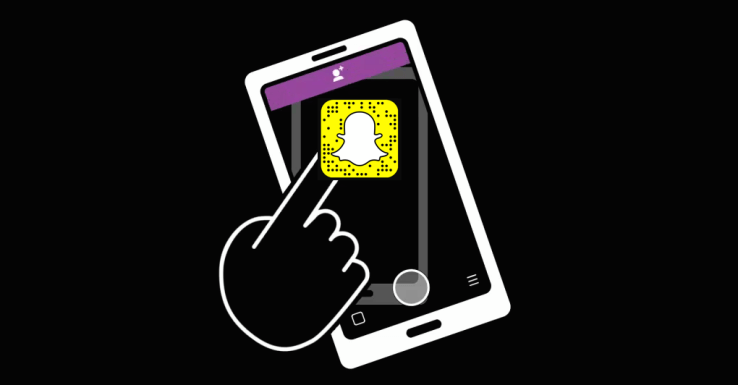
Part 2. How to Create a Snapchat QR Code?[Complete customization]
Although Snapchat has a built-in tool to generate QR codes, QR codes created with iMyFone QRShow have more advanced customisation features. In particular, you can design your own logo tag, and create a more personal "Scanning Profile". You can also track relevant data (e.g. time and number of times the code was scanned).
Creating a customized Snapchat QR code with iMyFone QRShow is simple and fun. Here’s a step-by-step guide:
Step 1: Sign Up for Free
- Generate a customized Snapchat QR code to make your profile stand out.
- Reflects your personal style or brand identity by personalized Snapchat QR codes.
- Customize your QR code with images, logos, and frames for others to recognize and remember.
- Batch create QR codes, edit QR codes without creating a new one.
Step 2: Select QR Code Type
Choose the type of QR code you want to create. For Snapchat, select the "Social Profile" option.
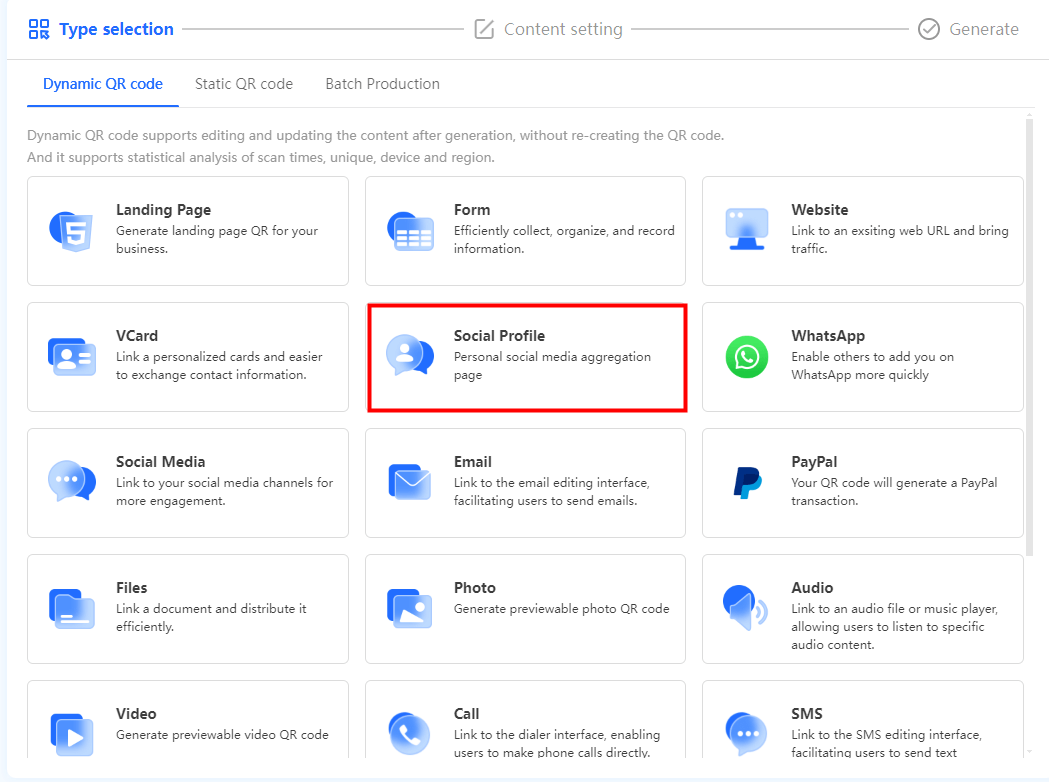
Step 3: QR Code Content Setting for Snapchat
Set a title and banner for your QR code, then fill in the subtitle and subtext as needed. Input your Snapchat profile URL. This will link your QR code to your Snapchat account.
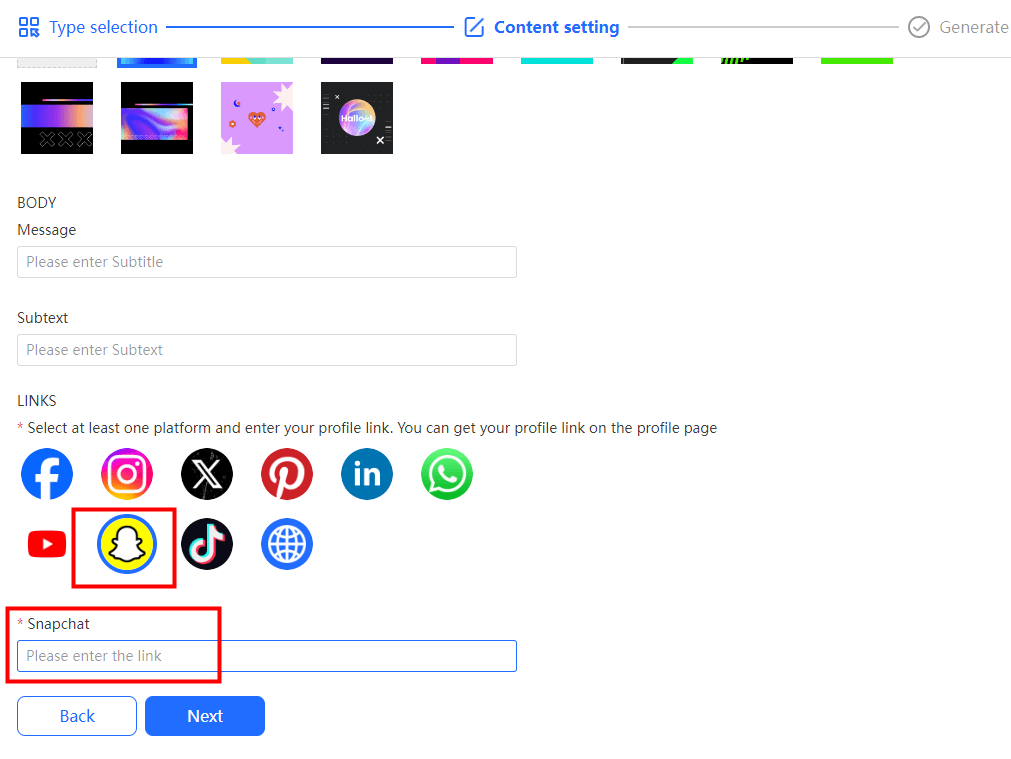
Step 4: Customize Your QR Code
Use the customization options to change colors, add a logo, or insert graphics.
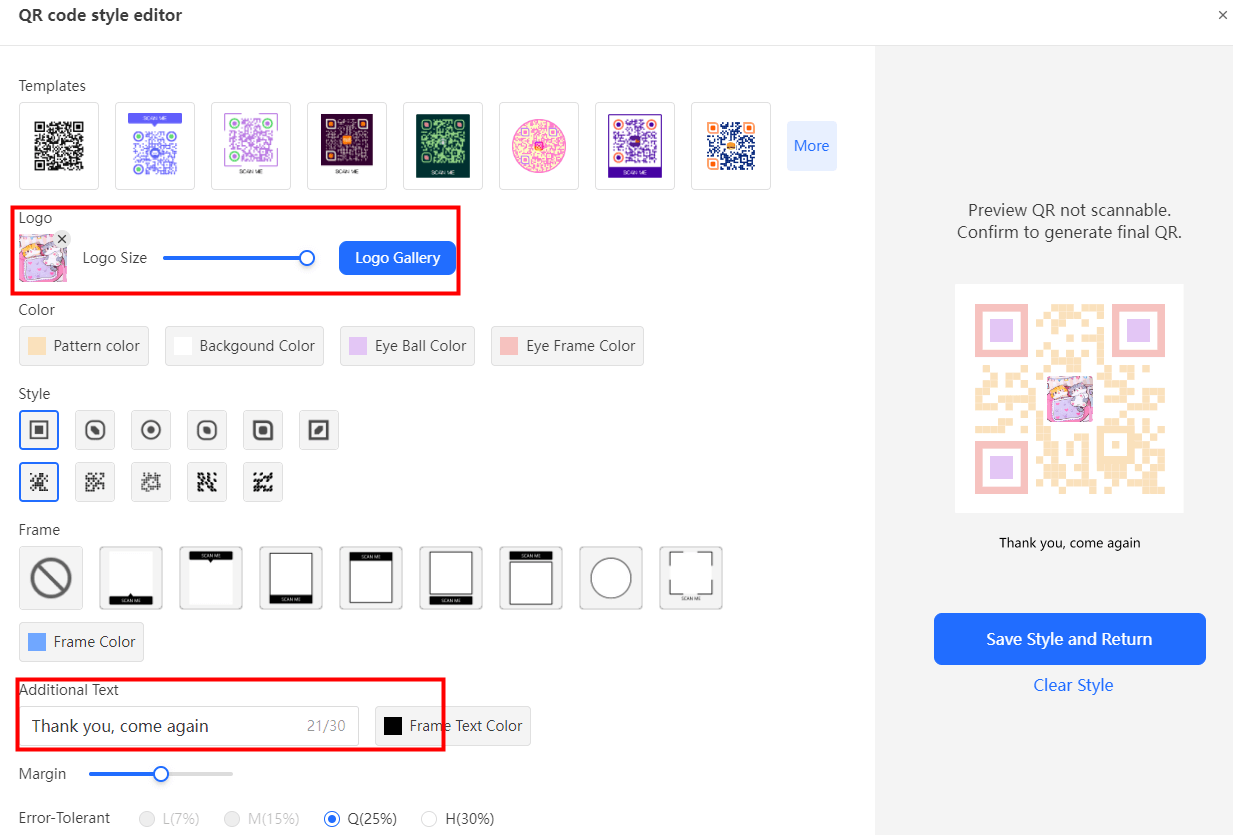
Step 5: Generate and Download
Once you’re happy with your design, generate the QR code and download it to your device. Share your new, customized Snapchat QR code with friends or use it in your marketing materials.
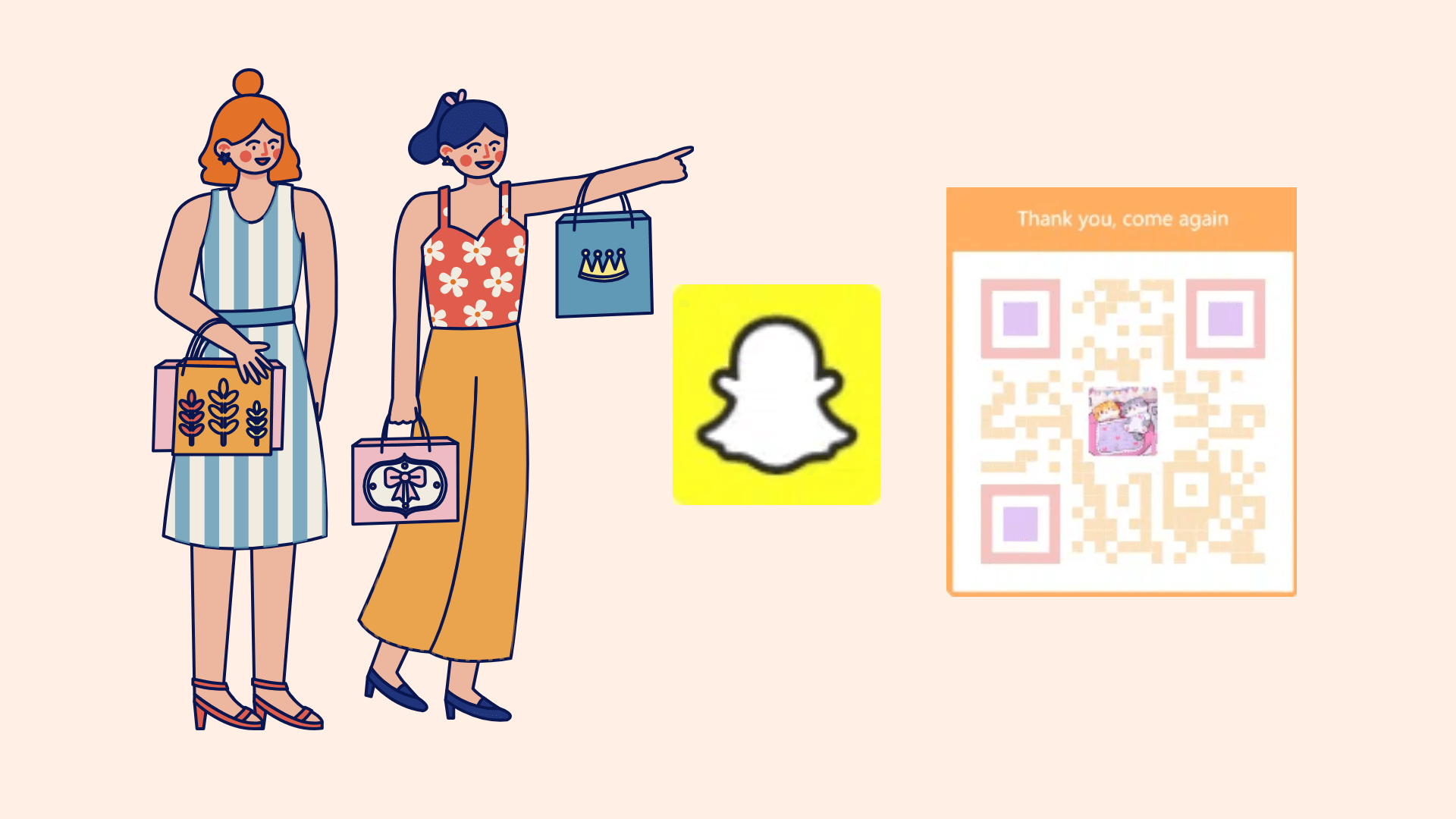
Part 3. Supercharge Your Snapchat QR Codes
While Snapchat’s built-in Snapcode generator is useful, using a tool like iMyFone QRShow offers many additional benefits. Here’s why you should consider iMyFone QRShow for creating your Snapchat QR codes:
1. Dynamic QR Codes
iMyFone QRShow allows you to create dynamic QR codes. Unlike static Snapcodes, dynamic QR codes can be updated with new information without changing the original code. This is perfect for businesses that want to change promotions or individuals who want to update their contact details.
2. Customization Options
With iMyFone QRShow, you have extensive customization options. You can change the colors, add logos, and even include graphics that match your brand or personality. This makes your Snapcode more attractive and engaging.
3. Tracking and Analytics
One of the standout features of iMyFone QRShow is the ability to track and analyze the performance of your QR codes. You can see how many people have scanned your code, where they are located, and when they scanned it. This data is invaluable for businesses looking to measure the success of their marketing campaigns.
4.Ease of Use
The iMyFone QRShow interface is user-friendly, making it easy for anyone to create and manage their QR codes. You don’t need to be tech-savvy to make the most of this powerful tool.
Part 4. More Ways to Customize Snapchat QR Code
While the basic Snapcode is great, you can make it more personal by customizing it. Here's how you can do that:
1. Add a Bitmoji: Connect your Bitmoji account to Snapchat, and your Bitmoji will appear in the center of your Snapcode.
2. Change the Background: Snapchat allows you to change the background of your Snapcode to a picture of your choice.
3. Personalize Your Profile:The more personal and fun your Snapcode looks, the more likely people will scan it!
4. Add your Logo and Personalised Bio: With imyfone QRshow, you can upload your own personalised logo. You can also design funny and eye-catching code-scanning slogans. Try it now!
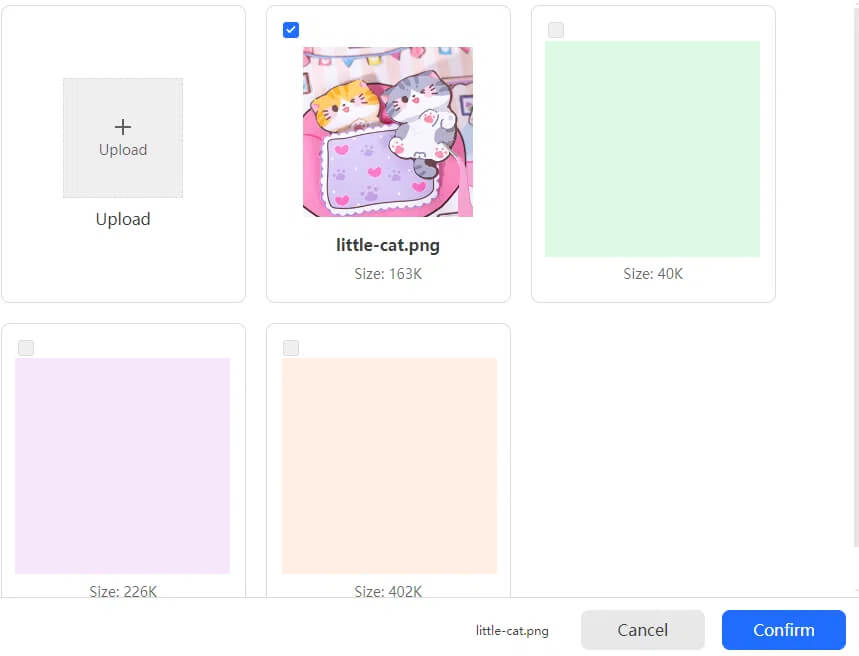
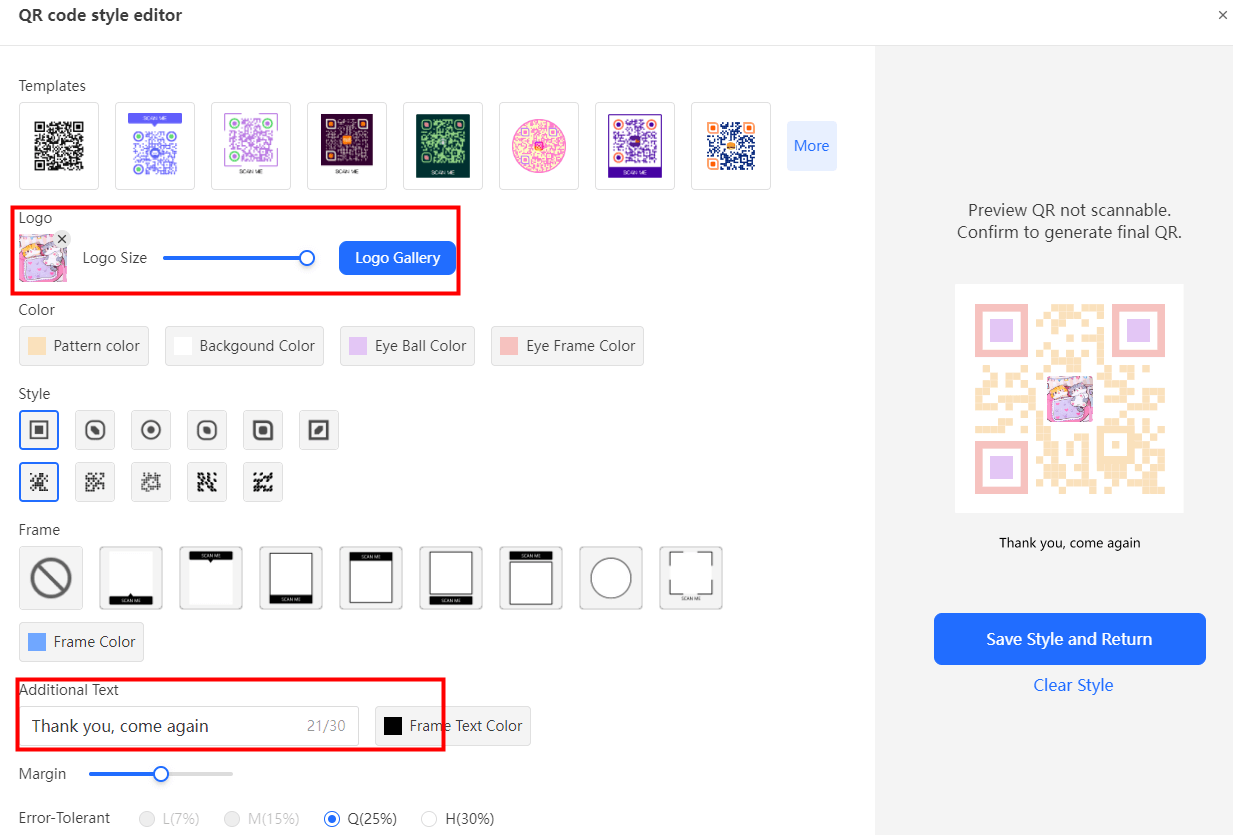
Part 5. FAQs of Snapchat QR Code
1. Open Snapchat: Open the Snapchat app on your phone.
2. Go to the Camera Screen: Make sure you’re on the camera screen, ready to take a picture.
3. Point Your Camera at the Snapcode: Point your phone's camera at the Snapcode you want to scan.
4. Press and Hold the Snapcode: Hold your finger on the Snapcode on your screen until the app recognizes it.
5. Add Friend or Unlock Content: Once the Snapcode is scanned, you can add the person as a friend or unlock special content like filters.
1. Open Snapchat: Launch the Snapchat app on your phone.
2. Access Camera: The app opens directly to the camera. If not, tap the camera icon.
3. Scan the QR Code: Point your camera at the Snapchat QR code (also known as a Snapcode) of the person you want to add. Ensure the code is centered within the screen.
4. Add Friend: Once the Snapcode is scanned, a profile will pop up. Tap "Add Friend" to send a friend request.
Yes, you can scan a QR code from your camera roll on Snapchat. Here’s how:
Open Snapchat: Launch the Snapchat app on your phone.
Access Camera: The app opens directly to the camera.
Open Memories: Tap on the small photos icon beneath the capture button to access your camera roll.
Select the Image: Choose the photo with the QR code from your camera roll.
Scan the Code: Snapchat will automatically detect the QR code in the image and scan it.
Conclusion
Snapchat QR codes are a fantastic way to connect with friends, unlock fun features, and promote your business. By using iMyFone QRShow, you can enhance your Snapcodes with dynamic features, extensive customization, and powerful analytics. Whether you’re an individual looking to spice up your Snapchat profile or a business aiming to engage more customers, iMyFone QRShow offers the tools you need to make your QR codes stand out.









Rated Successfully!
You have already rated this article!