"How do I create a QR code for a link?"
You may want to convert your URL to a QR code so you can easily share it. Actually, whether you're a business owner looking to promote your website or an individual looking to share a link with friends, it's useful to know how to turn a link into a QR code. In this article, we'll walk you through a detailed process that will make it easy for you to share your information and engage with your audience in new ways. So, let's dive into the power of QR codes!
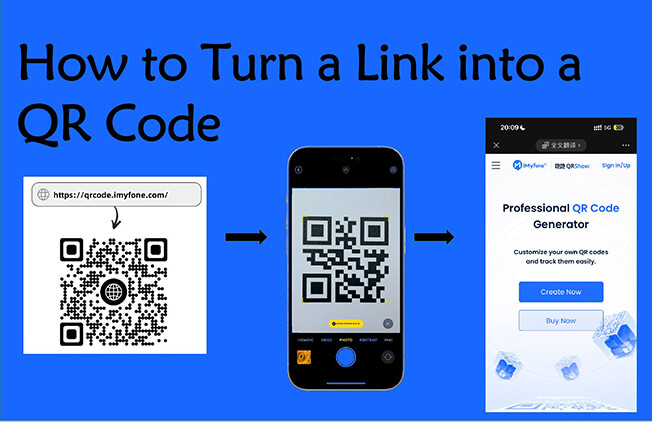
Part 1. How to Turn Link into QR Code - Easy Steps
Turning a link into a QR code is a simple process that can be accomplished using a variety of links to QR code generator tools. Choosing the right URL to QR code generator will get you more results with less effort. Luckily, iMyFone QRShow is such a free QR code generator that allows you to create a variety of QR codes for your links, URLs, and more in just a few minutes. Now, let's see how to create a QR code for a link using iMyFone QRShow in simple steps.
Generate static and dynamic QR codes for free.
Create QR codes for links, websites, URLs, texts, vcards, social media, emails, etc.
Track and analyze QR code scanning time, location, user device, etc.
Create QR codes in batches, unlimited creation of QR codes.

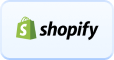
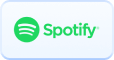
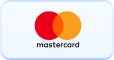
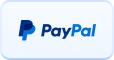
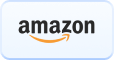
Step 1. Launch iMyFone QRShow
Go to QRShow QR code generator and choose 'Dashboard' at the top right. If you are a new user, there will be 'Register' instead. Simply enter your email address to register a free account and get started.
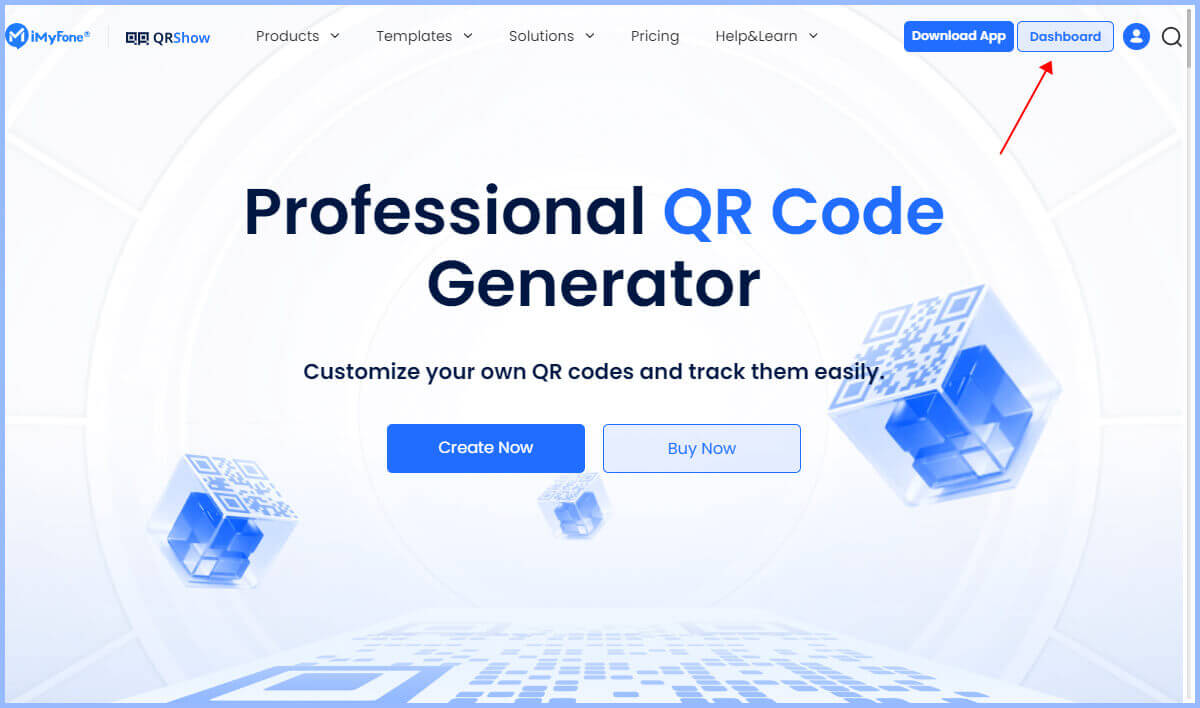
Step 2. Choose Dynamic QR Code
Once you launch the QRShow dashboard, choose 'My QR code' > 'Create QR code'. Then you can select 'Dynamic QR code' or 'Static QR code'. We suggest you select 'Dynamic QR code' because it allows you to change the destination URL without creating a new code.
View also: Dynamic QR Code vs Static QR Code
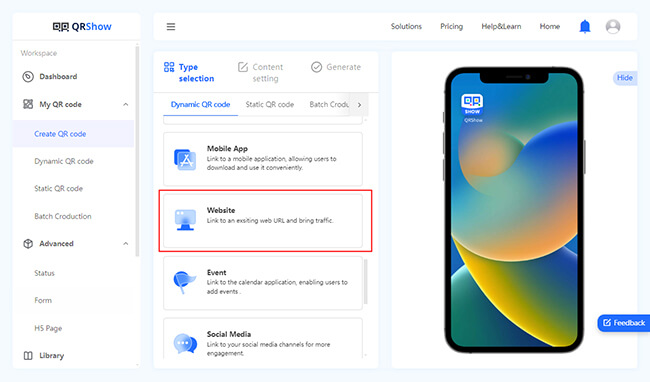
Step 3. Copy & Paste Your Link
Now you can copy and paste your link into the URL tab. This could be the URL for your website's homepage, a specific product page, or any other URL you want your audience to access. After that, click 'Next'. And you need to give your QR code a name, which can be anything you want.
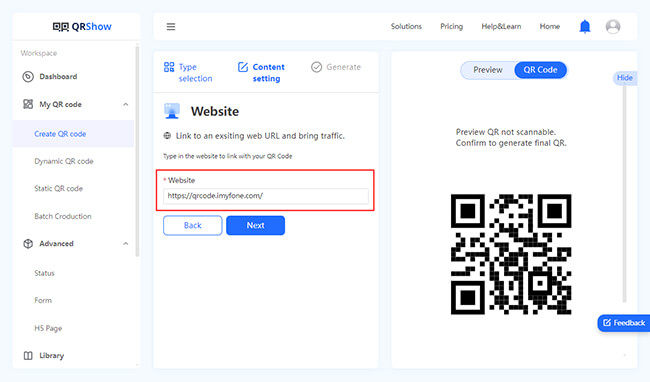
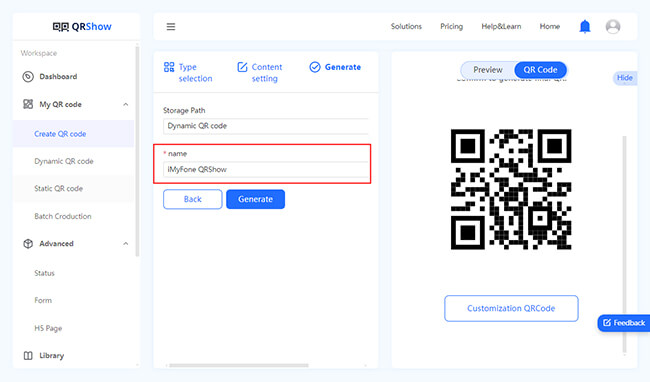
Optional: Customize Your QR Code
Before generating a URL QR code, you can customize it in many ways, such as choosing a template, logo, color, style, frame, margins, etc. You can customize the QR code the way you want it to stand out and match your aesthetic.
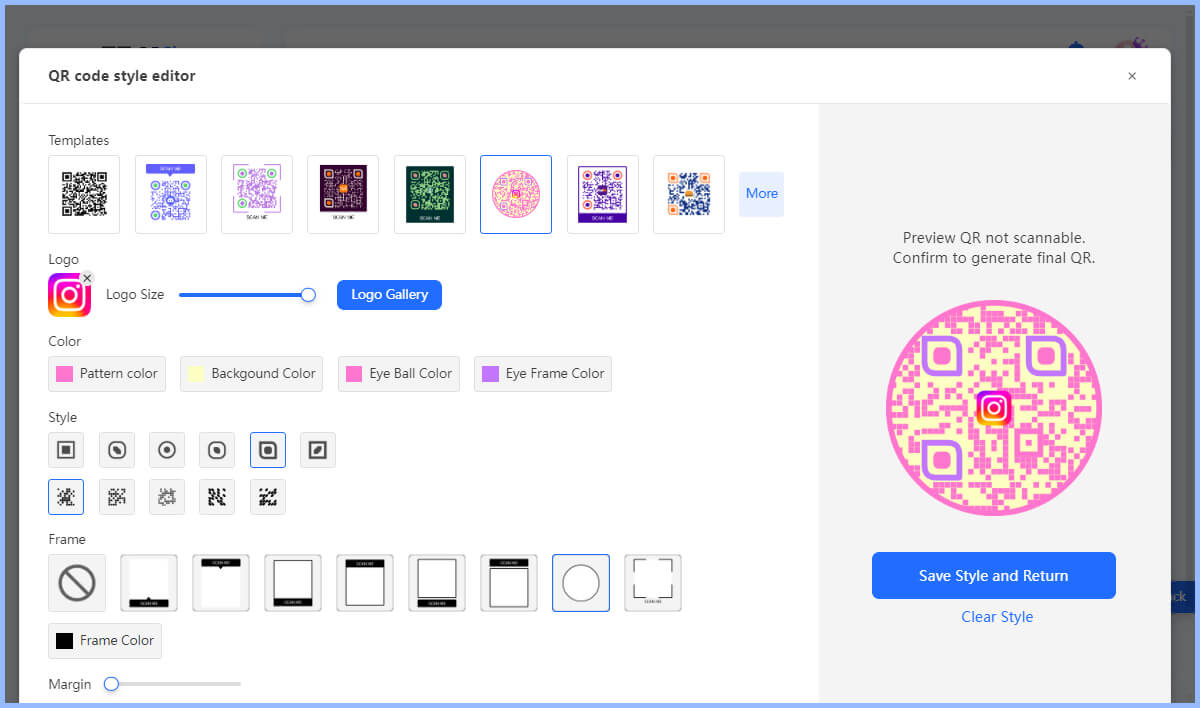
Step 4. Generate Your QR Code
Now you can click on 'Generate' to convert link to QR code. You can download it in the format and size you prefer.
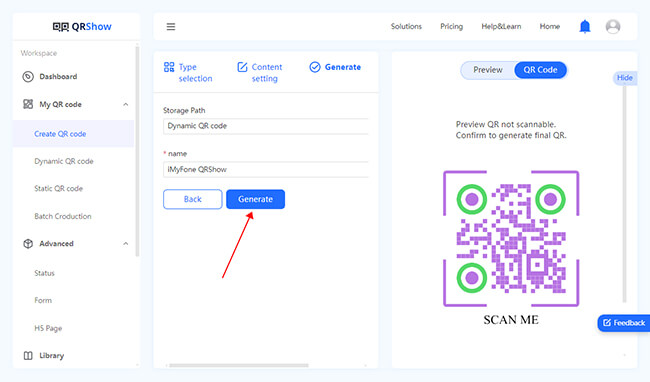
Step 5. Test Your QR Code
Before you officially launch your QR code, it's a good idea to try and test your QR code with different devices, apps, and environments. Check that the content you scanned is what you want the link to say.
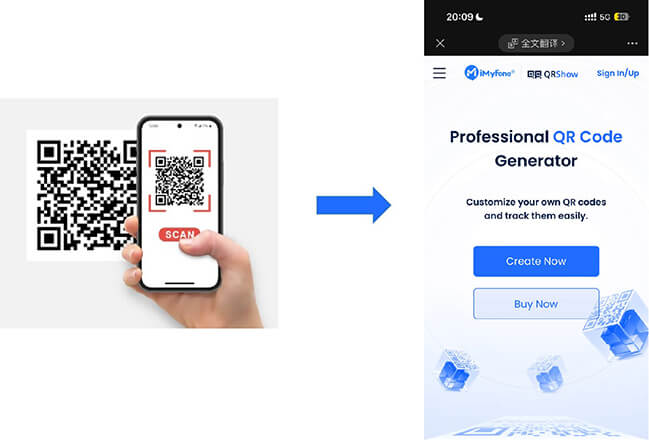
Want to generate your own link QR code right away? Simply enter your link below and generate a QR code in one click! Whether it's a website, social media, product page, event invitation, etc., it can help you easily get it done.
Part 2. Tips for Converting Links to QR Codes
iMyFone QRShow makes creating a QR code for a link a very simple process. But there are some tips you can follow to ensure your QR codes are effective and aligned with your goals.
1. Choose a reliable QR code generator
Using a reputable QR code generator like QRShow that offers customization options and analytics will make your QR codes more powerful.
2. Batch QR Code Production
The batch QR code creation feature is particularly useful when you need to generate a large number of QR codes for different purposes. Thankfully, iMyFone QRShows allows you to import data sets in batches without having to manually enter the data for each QR code.
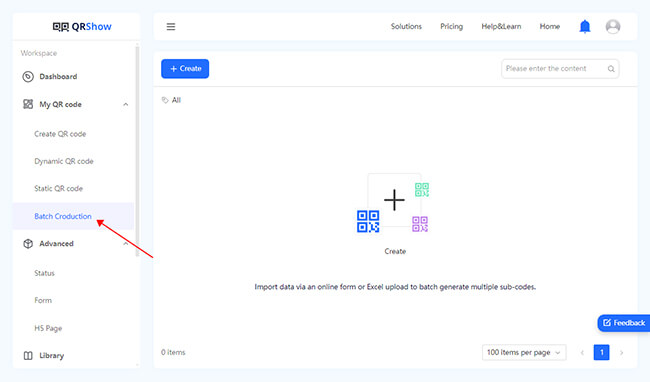
3. Choose a dynamic QR code
Dynamic QR codes allow you to update the destination URL without changing the QR code itself. For this reason, it's best to generate dynamic QR codes instead of static ones.
4. Customize your QR code
You can customize the color, style, size, and other elements of the QR code to make the QR code as attractive and recognizable as possible.
5. Track and analyze your QR code
Use a QR code generator like QRShow that provides tracking and analysis functions to monitor the scanning frequency, scanning location, and other relevant indicators of the QR code. You can use the collected data to improve your strategy.
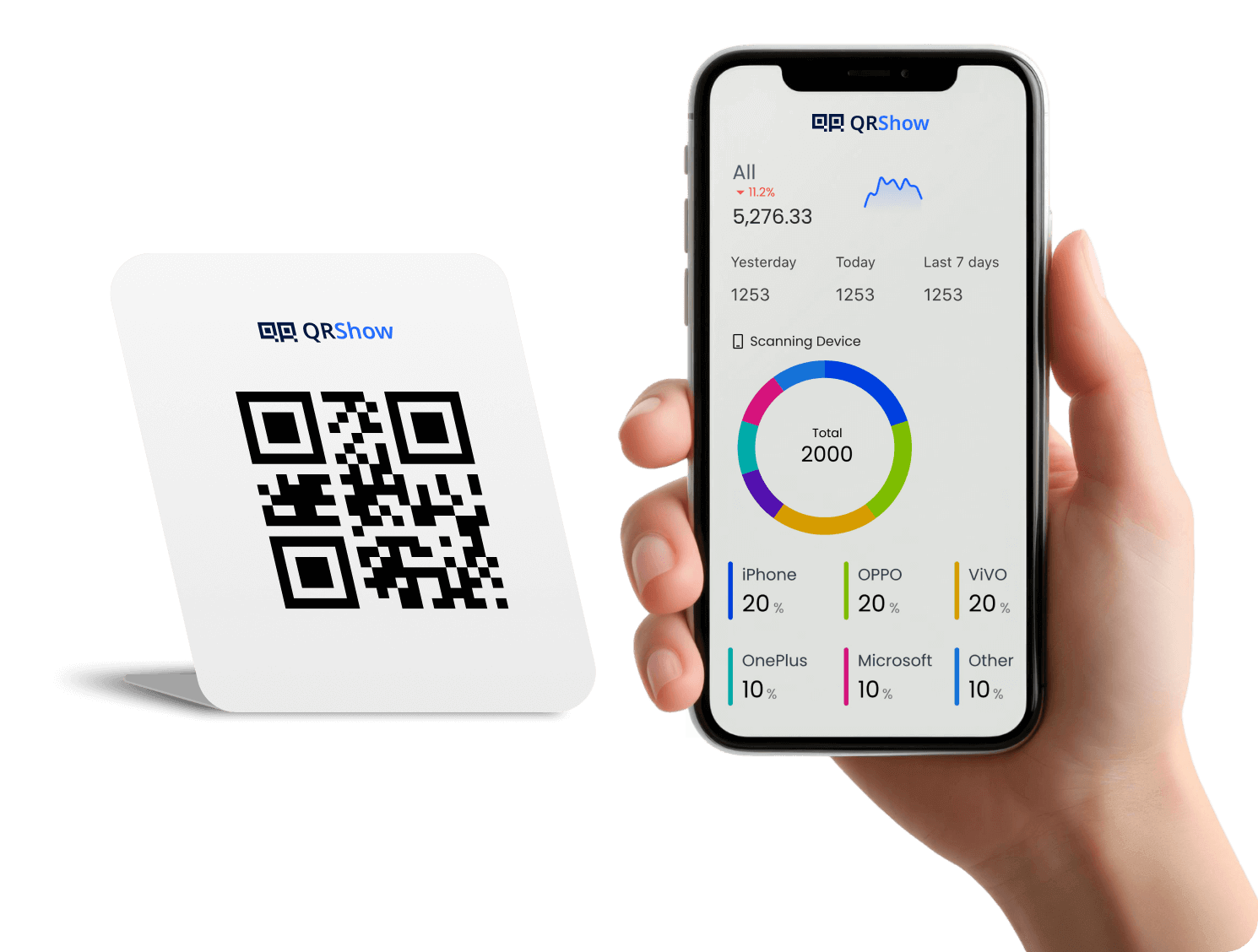
6. Add a call to action
Add a short description or call to action near the QR code to encourage users to scan by telling them what they can get after scanning the QR code. For example, "Scan here for coupons", "Scan to get a discount", and so on.
View also: How to Generate Call to Action QR Code

7. Ensure high-quality scanning and printing
Make sure the QR code is large enough for easy scanning. In most cases, the minimum recommended size for a QR code is 2 x 2 cm (0.8 x 0.8 inches). If you need to print, make sure to use a high-resolution image so that the QR code is clear and easy to read.
8. Test your QR code
Before rolling out your website QR code, always test it to ensure it works properly and points to the right place. You can test your generated QR code on multiple devices and QR code scanning apps.
Thankfully, iMyFone QRShow has all of the features mentioned above, and you can start using it right now for free!
Part 3. Benefits of Turning Links into QR Codes
Converting URL to QR code has a variety of benefits, both for businesses and individuals. Here are some of the main advantages:
1. Easy access: Scanning a QR code to access a link is much more convenient and faster than manually entering a long URL. In addition, this ease of use minimizes errors.
2. Versatility: QR codes can be used as a variety of links, including websites, URLs, event details, and more.
3. Tracking and analytics: Many QR codes support tracking how often the QR code is scanned and provide real-time analytics. This can provide valuable insights into the behavior of your target users.
Part 4. FAQs about Making QR Codes for Links
A QR code for a link is a specialized type of QR code that encodes a URL or web address. When scanned by a smartphone or QR code reader, it allows the user to quickly access the linked website or webpage without the need to manually type in the URL.
To make a QR code for a link, you can use a good QR code generator. For detailed steps, you can follow Part 1.
Yes, many QR code generators such as iMyFone QRShow allow you to make QR codes for links for free. They typically let you generate an unlimited number of static QR codes for free, but the number of dynamic QR codes is often restricted.
Also, some of them may offer advanced features or premium options that require payment. For basic use cases, the free versions of QR code generators are usually sufficient. If you need advanced features, you might consider opting for a paid plan.
Yes, many QR code generators offer various customization options. Like QRShow, it allows you to customize the QR code's color, logo, shape, design, background, frame, and text, among other things.
Yes, you can track your QR code with a QR code generator that offers analytics and tracking features. For example, iMyFone QRShow does this. You can use its tracking feature by selecting Dynamic QR Code when generating the QR code. Then it can track total scans, unique scans, repeat scans, scanned countries, scanned devices, scan times, and more. You can regularly review analytics to track the performance of your QR code campaigns.
Yes, you can use a QR code to link to multiple URLs in several different ways. Simply use a dynamic QR code with URL redirection to link to different URLs.
Part 5. In Conclusion
Now you know how to turn a link into a QR code. Choosing a QR code generator like QRShow can make the process simple and efficient. Whether you are an individual who wants to share some information or a business that wants to market, a QR code is a very good choice. So, what are you waiting for? Start converting your links into QR codes now!









Rated Successfully!
You have already rated this article!