In today's competitive job market, resumes are a crucial step. It determines whether a company will invite you for an interview. Introducing a QR code in your resume can be a unique way to attract the attention of potential employers. This article will explore the benefits of using QR code on resumes, guide you on how to create them, and share best practices for implementation. In addition, you can also convert your resume to QR code.
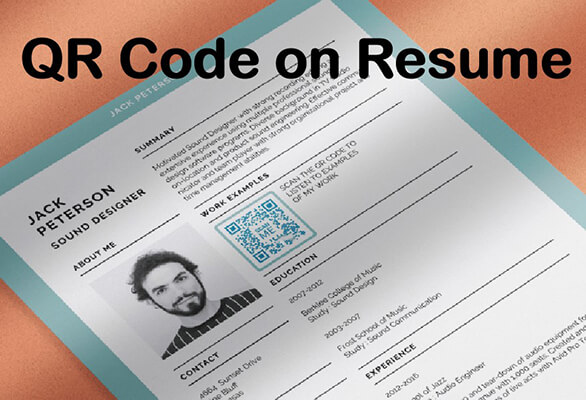
Part 1: Best Ways to Use QR Codes in Your Resume
A QR code on resume can redirect users to information about their work history, portfolio sites, social media profiles, PDFs, text, and more. It can provide recruiters with more information and an interactive experience, helping you stand out in your job search. Here are some of the best uses for QR codes on resumes:
1. Link to an Online Portfolio
For creative professions such as designers, photographers, writers, etc., a QR code can link to your online portfolio to showcase your best work.
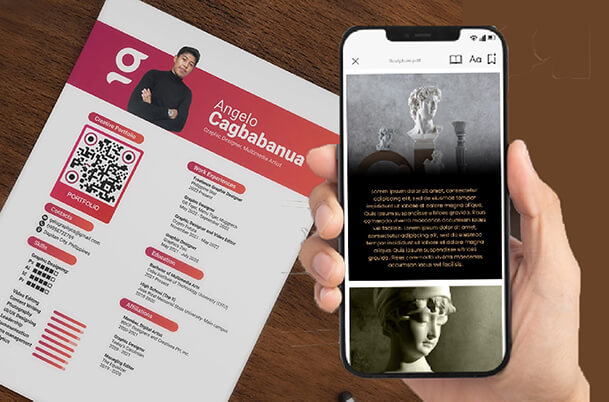
2. Link to LinkedIn Profile
By linking to LinkedIn with a QR code, recruiters can quickly view your full professional background, skills, endorsements, and recommendation letters. These can give recruiters a deeper understanding of your professional network and influence.
3. Video Introduction
Use a QR code to link to a short video introduction that shows your communication skills and personality. Videos can give recrui ters a more intuitive impression of you and increase the chances of an interview.
4. Link to a Personal Website or Blog
If you have a personal website or blog, a QR code can guide recruiters to visit and learn about your professional interests and opinions.
5. Link to GitHub or Other Project Platforms
For developers or engineers, the QR code can link to the GitHub project to show your coding ability and project experience. You can provide detailed information and contributions of the project to help recruiters better assess your technical ability.
6. Online Certificates or Awards
Verify your qualifications and achievements by linking to the online certificate or award page through the QR code. This can enhance the credibility of your resume.
Want to link your information to a QR code and put it on your resume now? The ribbon below allows you to convert a link to a QR code! Or you can continue reading to Part 2 to learn more about how to do it or go to the full product.
Part 2: How to Create a QR Code for Resume (Editable and Trackable)
iMyFone QRShow is a trusted free QR code generator for resume. It is very fast and easy to use. It is able to create editable and trackable QR codes for your resume, thus enhancing your job search experience.
- Create a QR code for your resume FOR FREE.
- Various QR code types including static and dynamic are supported.
- The resume QR code you generated can be password-protected.
- You can track the data of your resume QR code with this tool.
Learn how to generate QR code for resume now!
Step 1: Go to iMyFone QRShow website and sign up for an account. Or you can click the button below to go to the QRShow dashboard.
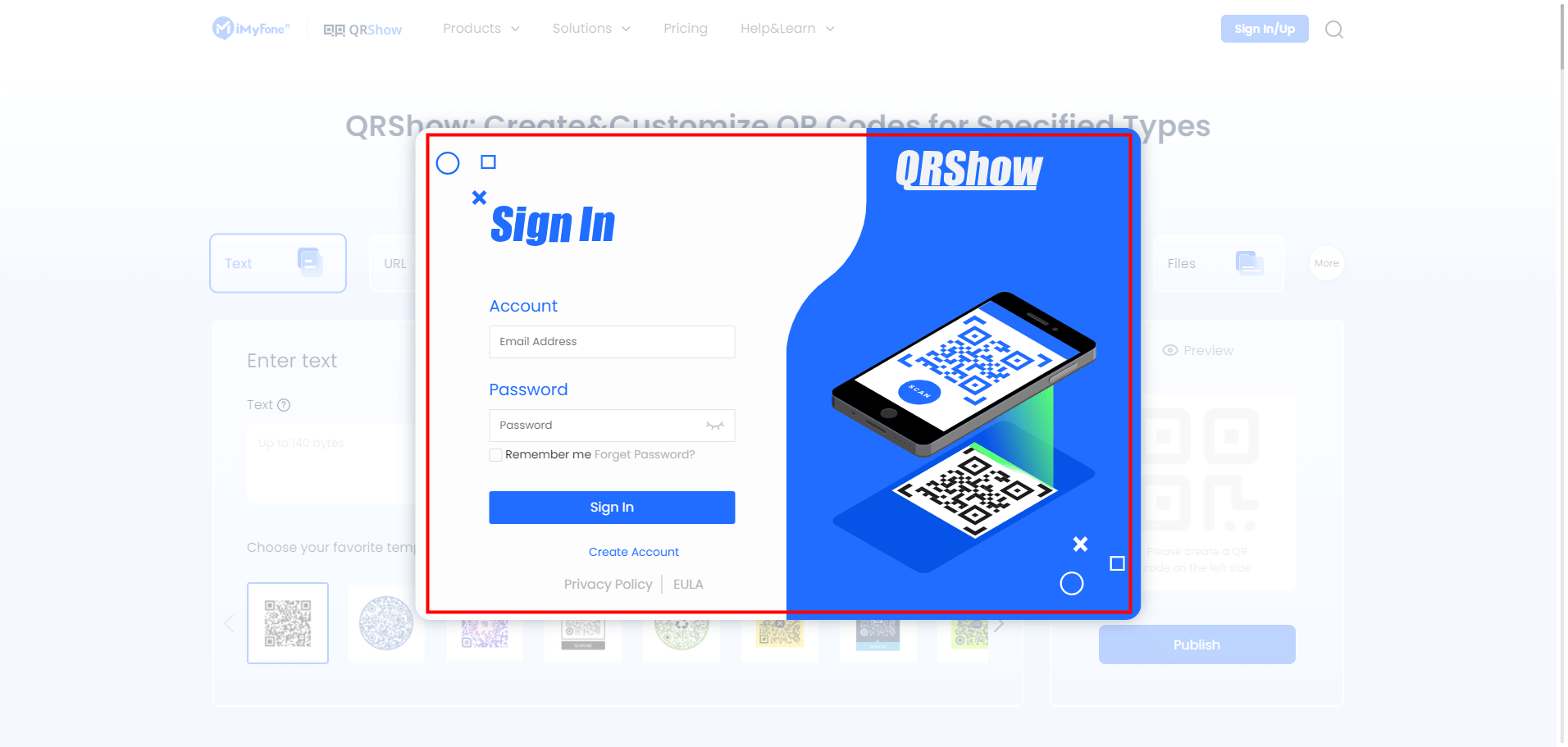
Step 2: Click Create QR Code and then pick the QR type that you want to generate: text, URL, PDF, image, social media, etc. To make the QR code you create editable and trackable, you need to select Dynamic QR Code. Then enter the content you want to link to.
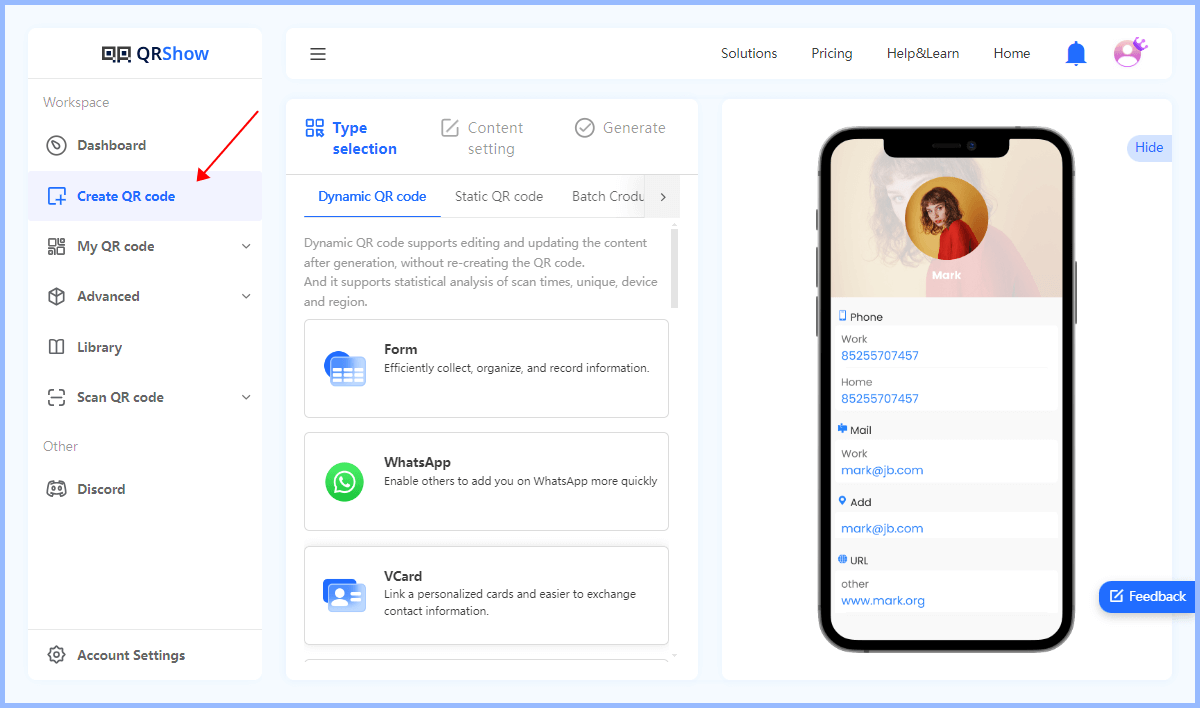
Step 3: Customize your QR code, such as using templates, adding your logo, etc.
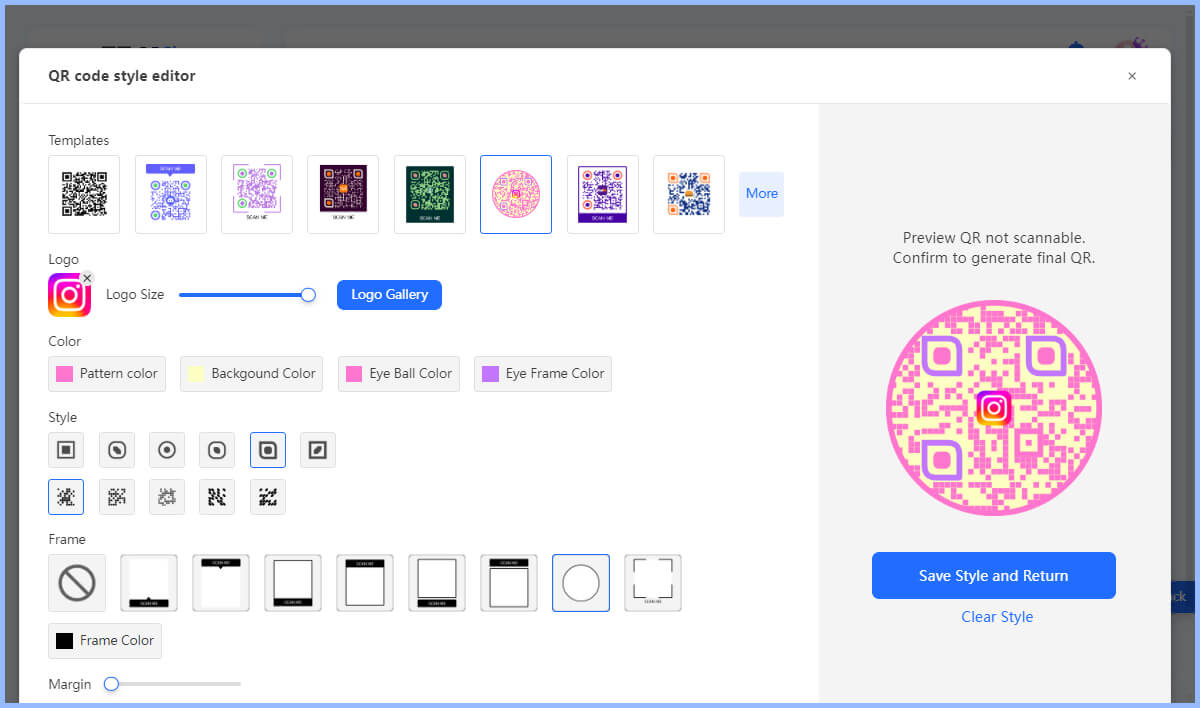
Step 4: Finally, click Generate to create a QR code for resume. Then download the QR code and attach them on your resume file.
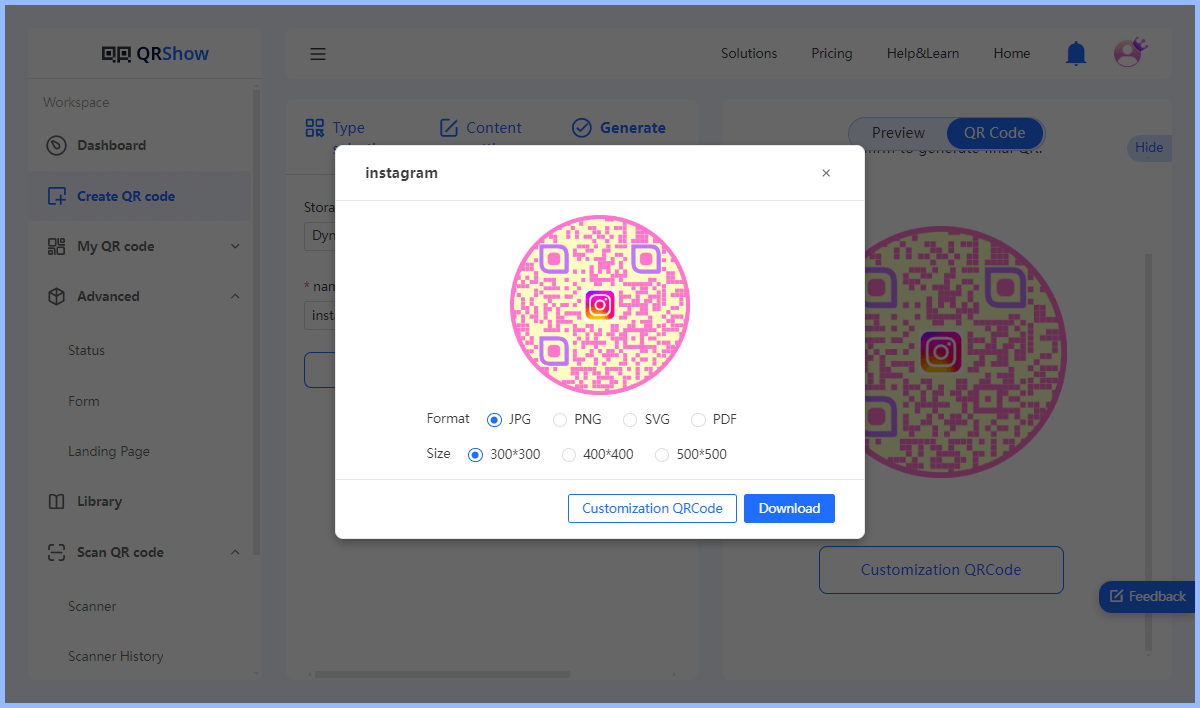
Part 3: Best Practices for Using QR Codes in your Resume
Using a QR code on resume is an effective way to stand out. Here are some best practices to ensure you use QR codes effectively:
1. Ensure Relevance
Make sure the QR code links to content that adds value to your application, such as a portfolio that highlights your relevant skills and experience.
2. Ensure the QR Code Is Easy to Scan
Keep the QR code design simple to ensure it is easy to scan. Avoid overly complex patterns or colors that may interfere with scanning. Also, match the design of the QR code with the overall aesthetic of your resume.
3. Position and size
Place the QR code where it is visible but does not distract from the main content of your resume. Common locations include near your contact information or at the bottom of the page. Also, make sure the QR code is large enough to be easily scanned, but not so large that it overwhelms the resume. Generally, a size of about 1 inch x 1 inch is sufficient.
View also: How Small Can a QR Code Be
4. Provide Context
Add a brief description next to the QR code, such as "Scan to view my portfolio, so employers know what the QR code contains.
5. Keep Your Content Updated
Make sure the content linked to by the QR code is current and relevant. If using trackable QR codes, monitor analytics to understand how often and where they are scanned, and adjust your strategy accordingly.
Part 4: Benefits of Using QR Codes on Resume
Whether it is a QR code attached to your resume or a QR code leading to your resume landing page, there are a lot of benefits for you to harness. Check this section out for these benefits.
Make your one-page resume more informative: Your resume can be only a page, but recruiters can access more information about you than that page. You can achieve this by inserting additional information using a resume QR code.
Stand out from other applicants: In this jet age, employers are more interested in tech-savvy employees. While generating a QR code might not be equivalent to having a programming skill, it at least shows you are implementing a technological tool. It also shows that you are thinking outside the box.
Be more space efficient: QR codes allow you to include a lot of information without cluttering your resume. This is especially useful for linking to detailed work samples or extensive project descriptions.
Easy to update and edit: With dynamic QR codes, you can update the linked content without changing the QR code itself. This means you can keep your information current and relevant without having to reprint your resume.
Additional Tips: How to Convert Resume to QR Code
Converting your resume to a QR code is a strategic way to share information quickly and efficiently. Here are some tips to help you convert your resume to a QR code effectively:
Step 1. Choose the Right Format
Saving your resume as a PDF file is the most commonly used and widely used format.
Step 2. Use a Reliable QR Code Generator
Choose a QR code generator that supports dynamic QR codes and provides tracking capabilities. Some popular options include QRShow QR Code Generator. Choose a dynamic QR code so you can update the linked content without changing the QR code itself.
Step 3. Create a QR Code
Customize your QR code's appearance and make sure it's still easy to scan. Then convert your resume PDF file to a QR code.
Step 4. Test Your QR Code
Test your QR code to make sure it works and your resume displays correctly on all devices.
Conclusion
You can make your resume stand out by using QR codes in your resume. You can access your resume through QR codes or attach QR codes to your resume to get more information about you. You can keep your content updated and gain insights into employer engagement through analytics. All of this can be done with a powerful QR code generator, iMyFone QRShow.









Rated Successfully!
You have already rated this article!