In today's digital age, securing your online presence has become more critical than ever. With the increasing number of cyber threats and data breaches, it's essential to take proactive steps to protect your accounts. One of the most effective ways to enhance the security of your Twitter account is by using a Twitter code generator app for two-factor authentication (2FA). This comprehensive guide will walk you through everything you need to know about code generator apps for Twitter, their benefits, how to set them up, and best practices for using them.
- Part 1. What is a Twitter Code Generator App?
- Part 2. Popular Twitter Code Generator Apps
- Part 3. How to Set Up a Code Generator App for Twitter
- Part 4. Troubleshooting Common Issues
- Part 5. How Do I Log into Twitter without Verification Code
- Part 6. Common Questions About Twitter Code Generator App
Part 1. What is a Twitter Code Generator App?
A Twitter code generator app is a mobile application that generates time-based one-time passwords (TOTPs) used for two-factor authentication. When you enable 2FA on your Twitter account, you'll need to enter a code generated by the app and your password. This extra layer of security ensures that even if someone gains access to your password, they won't be able to log in without the code from your 2FA app.
Simply put, it means linking your Twitter account to a third-party code generator App for Twitter. Every time you log in, you must use this Twitter code generator app to generate a six-digit code. The benefit is that it provides double protection for your Twitter account. The downside is that if you reset your phone or PC, logging into your account again can become difficult.
Imagine you have a locker at school. You use a key to lock it so that no one can steal your things. A Twitter code generator is like adding an extra lock to your locker.
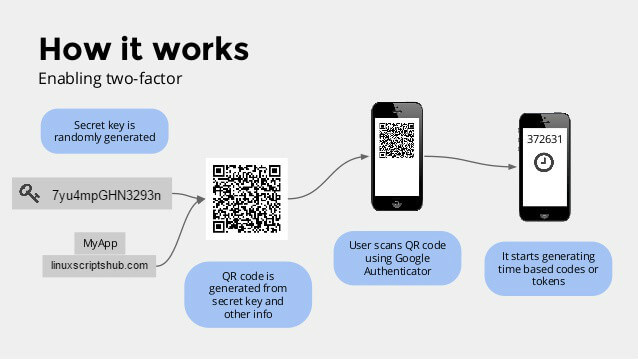
Part 2. Popular Twitter Code Generator Apps
Several apps are available for generating 2FA codes. Here are some of the most popular ones:
1. Google Authenticator
Google Authenticator is a mobile app developed by Google that provides two-step verification to enhance account security. It generates time-based one-time passwords (TOTP) and HMAC-based one-time passwords (HOTP), requiring users to enter a code from the app in addition to their regular password. These codes change every 30 seconds and do not require an internet connection, making the app reliable even in areas with limited connectivity.
Key features of Google Authenticator include its ability to generate codes offline, support for both TOTP and HOTP, and the convenience of QR code scanning to quickly set up authentication for different accounts. This added layer of security helps protect against unauthorized access.
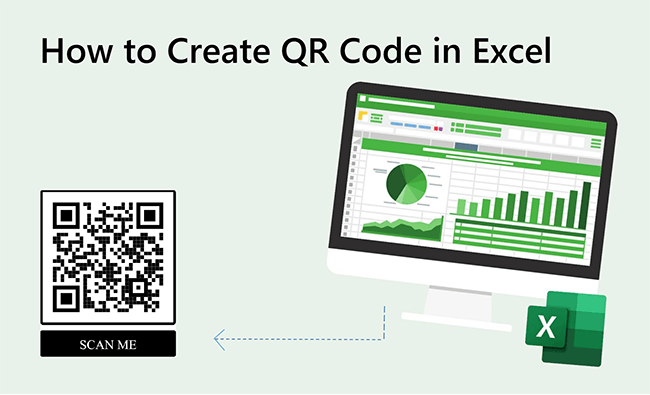
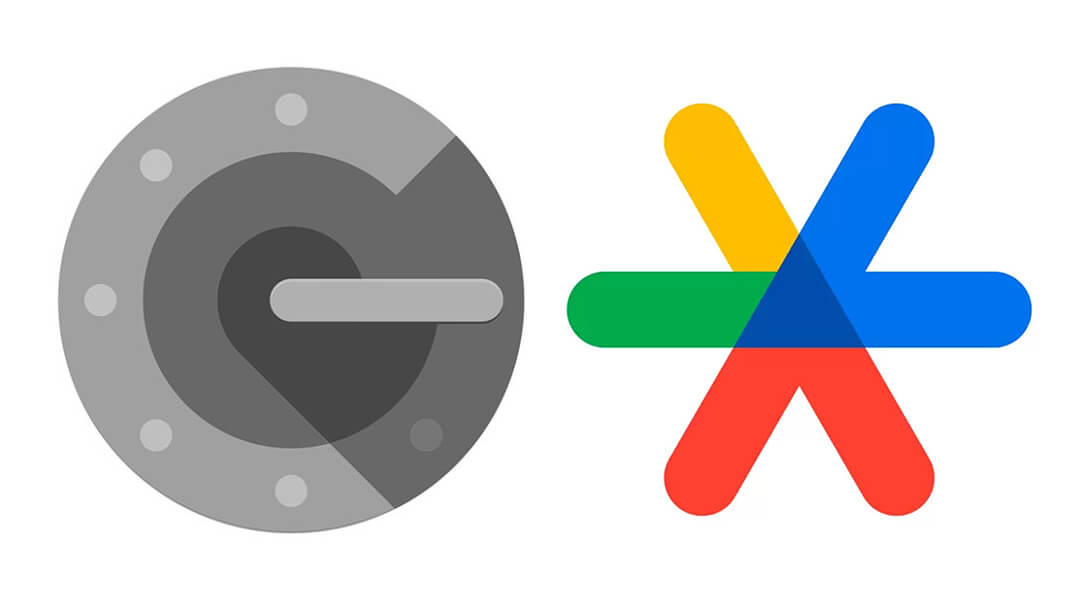
2. Authy
Authy is a mobile and desktop app designed to provide two-factor authentication (2FA) for enhanced security of online accounts. It generates time-based one-time passwords (TOTP) and allows users to secure their accounts with an additional verification step beyond the traditional password. Authy supports multiple devices, meaning you can access your authentication tokens on both your smartphone and computer, and it also offers cloud backup, ensuring you can recover your tokens if you lose your device.
Key features of Authy include multi-device synchronization, which allows users to manage their 2FA tokens across several devices, and encrypted cloud backups, providing an extra layer of security and convenience. The app is compatible with a wide range of services and platforms, making it a versatile tool for protecting sensitive information and preventing unauthorized access.
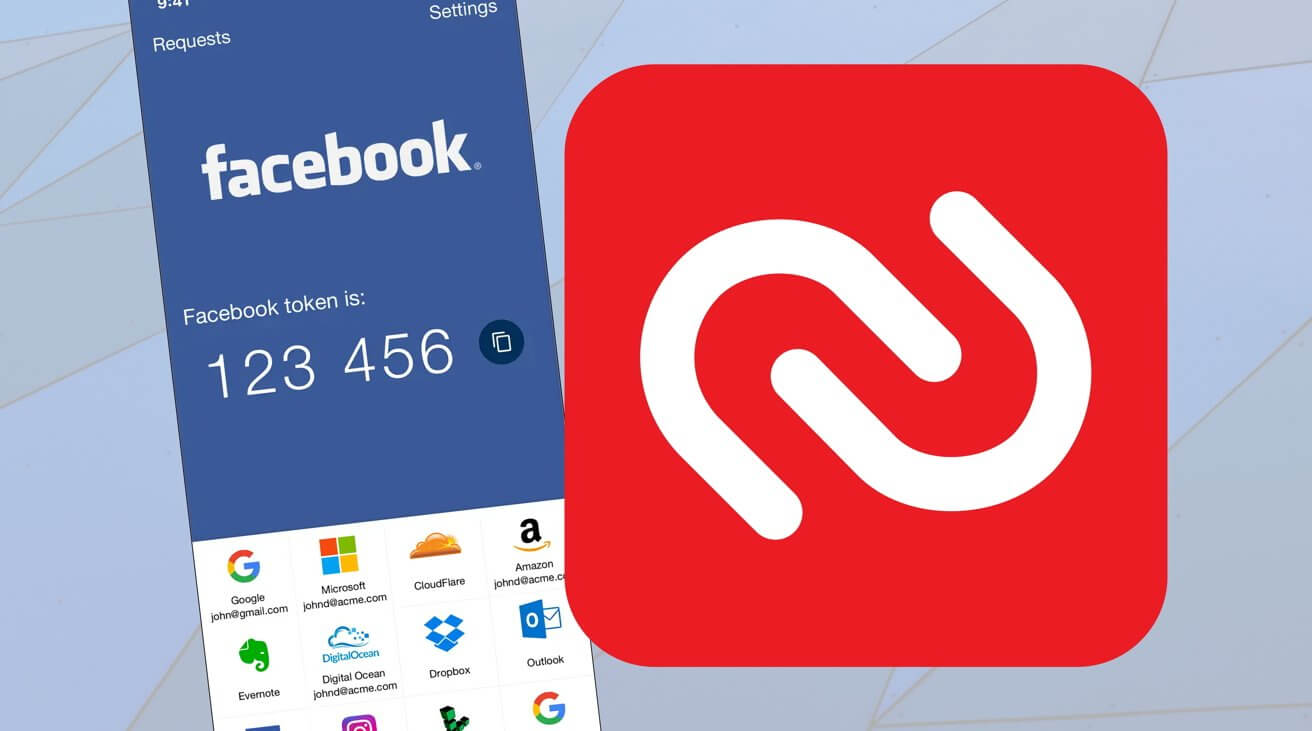
3. Microsoft Authenticator
Microsoft Authenticator is a mobile app designed to provide secure two-factor authentication (2FA) for online accounts. It generates time-based one-time passwords (TOTP) and push notifications, enabling users to verify their identity in addition to using their regular password. The app also supports passwordless sign-ins, allowing users to log into their Microsoft accounts and other services using biometric methods such as fingerprint or facial recognition.
Key features of Microsoft Authenticator include its seamless integration with Microsoft services, support for multi-device usage, and the ability to manage multiple accounts within the app. It also offers cloud backup, ensuring that users can recover their authentication tokens if they switch or lose their devices. This added layer of security helps protect against unauthorized access and enhances the overall security of user accounts.
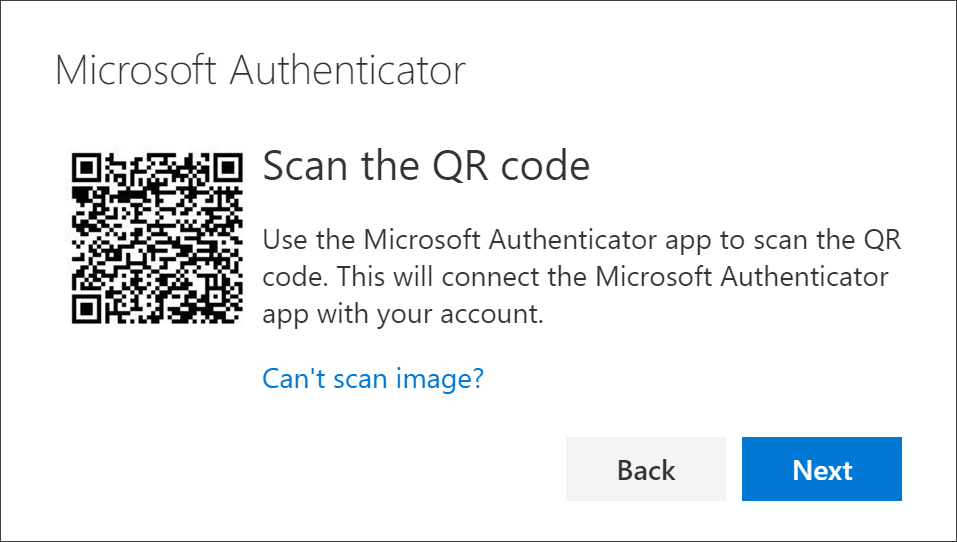
4. iMyFone QRShow
While iMyFone QRShow cannot generate verification codes required for Twitter login, it offers several highly recommended features in other areas. This app is designed to create customized QR codes that serve a variety of purposes, such as linking to social media profiles, websites, and contact information. Its intuitive and user-friendly interface allows users to generate professional-looking QR codes with ease. The versatility of iMyFone QRShow makes it an excellent tool for anyone looking to share information quickly and efficiently.
- Generate QR codes for your links, Facebook, WhatsApp, etc.
- Make it easier to share Twitter at networking events, on business cards, or online.
- Customize your QR code with images, logos, frames, etc.
- Enhances visibility and simplifies connection processes by providing a scannable link directly to your Twitter.
Extensive customization options
iMyFone QRShow allows you to customize the design and color, and even add your logo, ensuring the QR code aligns perfectly with your brand identity. With more control over the appearance, your QR codes can be more visually appealing and better integrated into marketing materials.

Robust tracking and analytics features
With built-in analytics, you can track the performance of your QR codes, including how many times they were scanned and from which locations, providing valuable data for optimizing your campaigns.
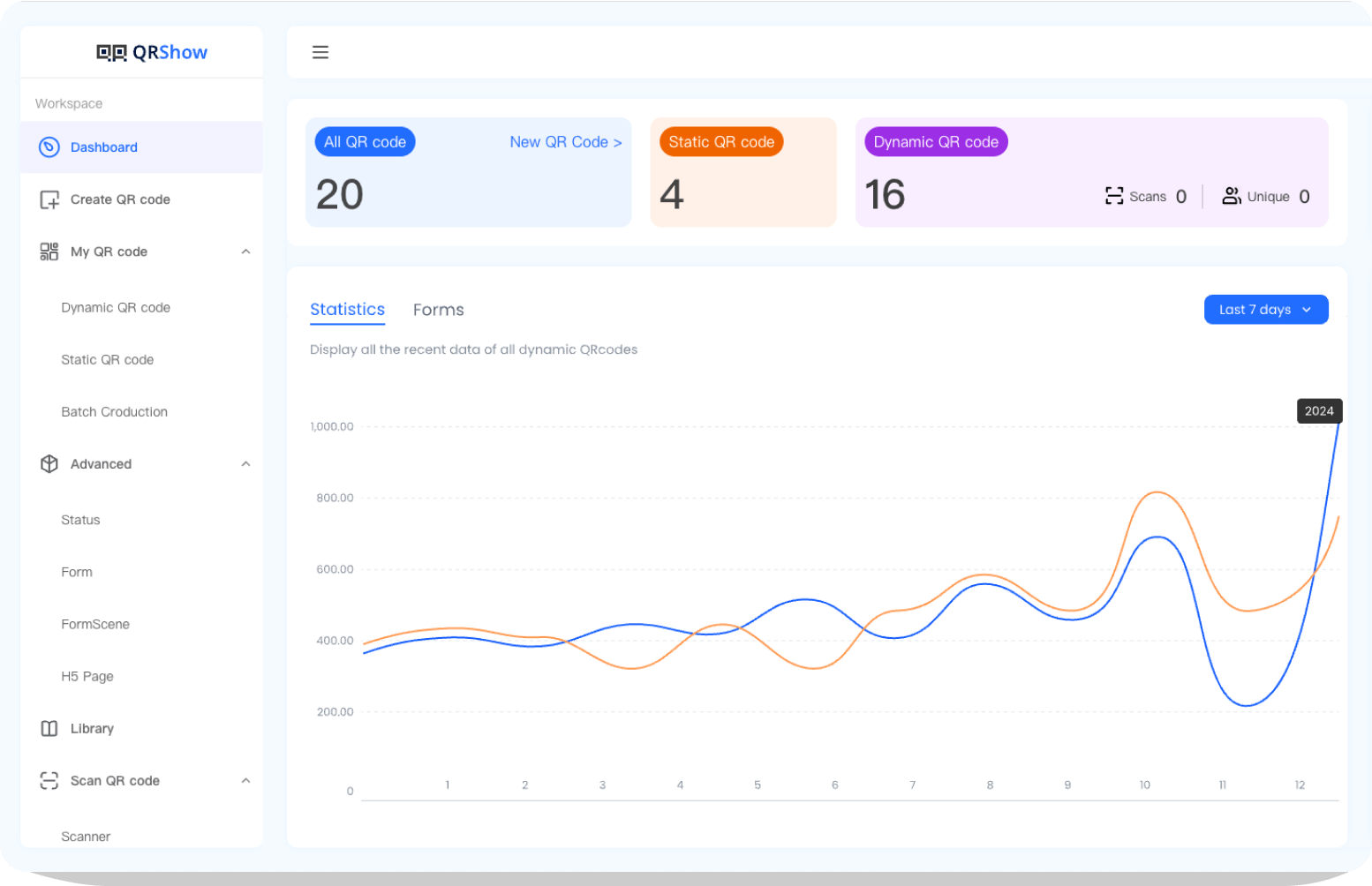
Part 3 . How to Set Up a Code Generator App for Twitter?
Setting up a Twitter code generator app is straightforward. Here's a step-by-step guide:
Step 1. Download and Install the App:
Choose a 2FA app from the list above and download it from your device's app store.
Step 2. Log in to Your Twitter Account
Go to 'Settings and Privacy' > 'Account' > 'Security'. Select 'Two-Factor Authentication' and choose 'Authentication App' as your 2FA method. Open the 2FA app, select 'Add Account', and scan the QR code displayed on your Twitter screen. The app will generate a 6-digit code. Enter this code on Twitter to complete the setup. Despite their reliability, you may encounter issues while using a Twitter code generator app. Here are some common problems and solutions: 1. Code Mismatch Ensure your device's time is set to automatic. Time discrepancies can cause codes to mismatch. 2. Lost Device If you lose your device, use the recovery codes provided by Twitter to log in and disable 2FA temporarily. 3. App Issues If the app isn't generating codes, try reinstalling it or using an alternative app. 1. Use Account Recovery Options Twitter provides a few account recovery options if you're unable to log in: 2. Check for Recovery Codes If you're still logged into Twitter on another device (e.g., a smartphone or tablet), you can access your account settings to disable two-factor authentication or find your backup codes. 3. Check Other Devices When you set up two-factor authentication (2FA) on Twitter, you were provided with backup codes. If you have these saved somewhere, you can use one of them to log in. 4. Contact Twitter Support 1) Go to the Twitter Support page. 2) Select "I cannot log in to my account." 3) Follow the prompts to submit a support request. 5. Additional Tips Check Your Email: Sometimes, Twitter will send a login alert or a verification request to your registered email address. Check all your email folders, including spam or junk folders. Update Contact Information: Once you regain access to your account, ensure your contact information is up-to-date and that you have backup codes stored in a safe place. Incorporating a Twitter code generator app into your security measures is a wise decision to protect your account from unauthorized access. By understanding how these apps work, setting them up correctly, and following best practices, you can enjoy a safer and more secure online experience. Don't wait until it's too late—secure your Twitter account today with a reliable code generator app .Step 3. Navigate to Security Settings
Step 4. Enable Two-Factor Authentication
Step 5. Scan the QR Code
Step 6. Enter the Generated Code
Part 4 . Troubleshooting Common Issues
Part 5 . How do I log into Twitter without a Verification Code?
Part 6 . FAQ
Conclusion









Rated Successfully!
You have already rated this article!