QR codes have transformed the way we exchange data, making the process faster and more efficient. But did you know you could also "go to QR code from image"? Yes, you heard it right! This blog will take you through a comprehensive guide on how to convert image to QR code, leveraging the power of QR codes beyond just text and URLs.
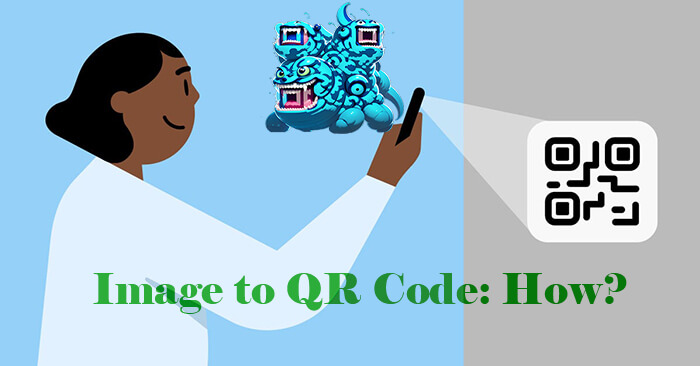
Part 1. How to Turn Image into QR Code
iMyFone QRShow makes converting images to QR codes a simple process. It is an excellent QR code generator that can help you generate various types of QR codes including images, text, URL, Word, Excel, and more. It also has other powerful features such as batch generation, tracking scanning, etc. With it, you can not only generate QR codes but also scan them.
- Create dynamic image QR codes and track the scan data.
- Support uploading multiple images at once and convert them into one QR code.
- Customize image QR code with templates, colors, frames, branding logos, etc.
- You can set the image QR code as private and the password is required to access the content.
Below is a step-by-step guide on how to put an image in a QR code.
Step 1. Choose a Reliable QR Code Image Generator
Launch QRShow's website and click 'Sign in/up' at the top right. You will then see this button change to the dashboard. Click on 'Dashboard' to go to this QR code generator.
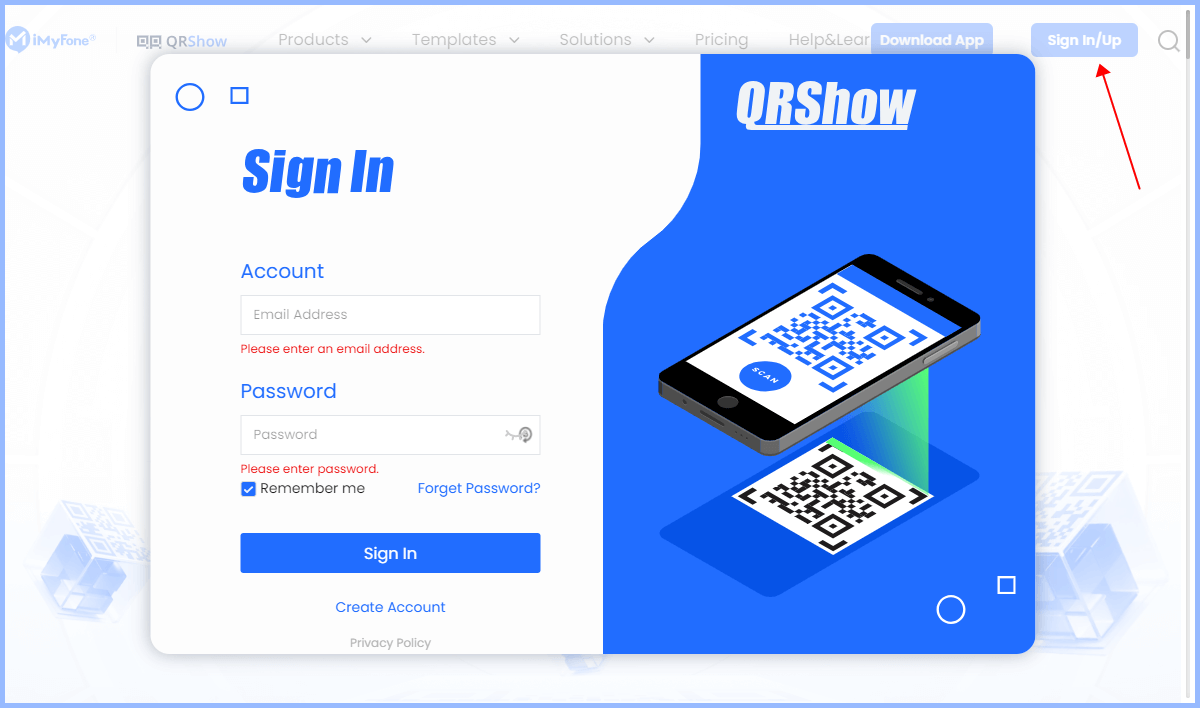
Step 2. Upload Your Images
Once launched the QRShow dashboard, click 'Create QR code' > 'Dynamic QR code' > 'Photo'. Then click 'Add' to upload your images. And you can choose to set the QR code as private. Then click 'Next' and give your QR code a name.
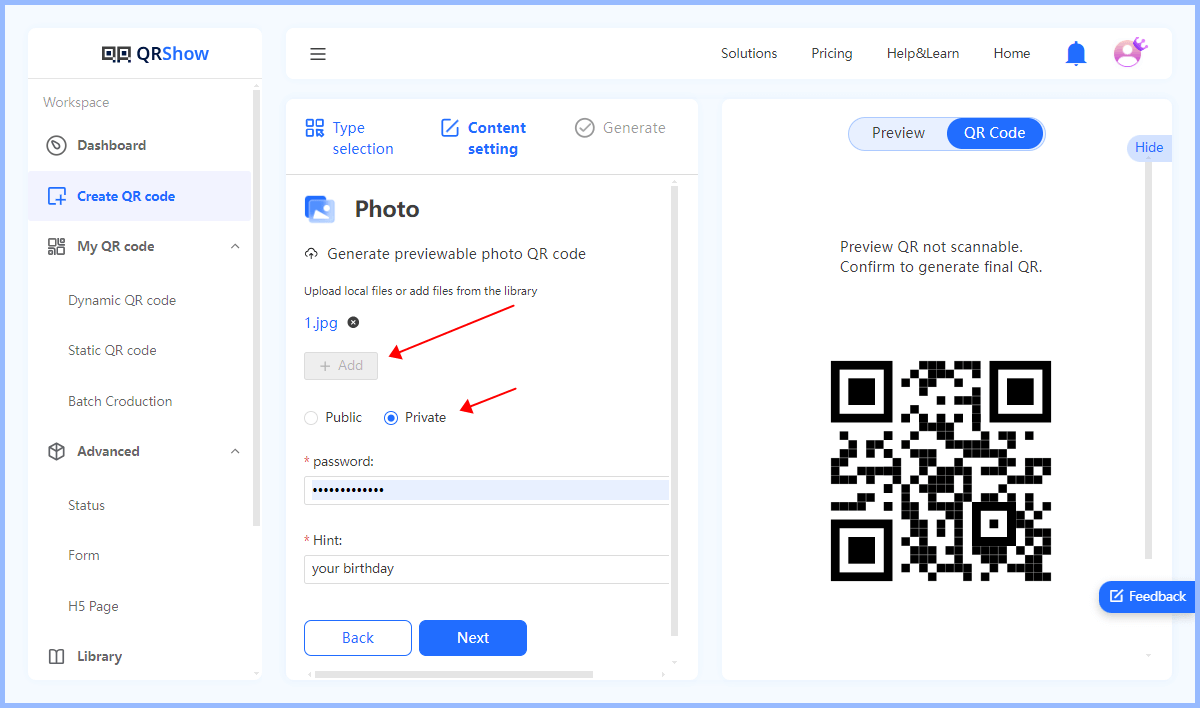
Optional: Customize Your Image QR Code
After uploading your image, you can click 'Customize QR Code' to match your branding and design preferences. You can customize the colors, design, add a logo, and more.
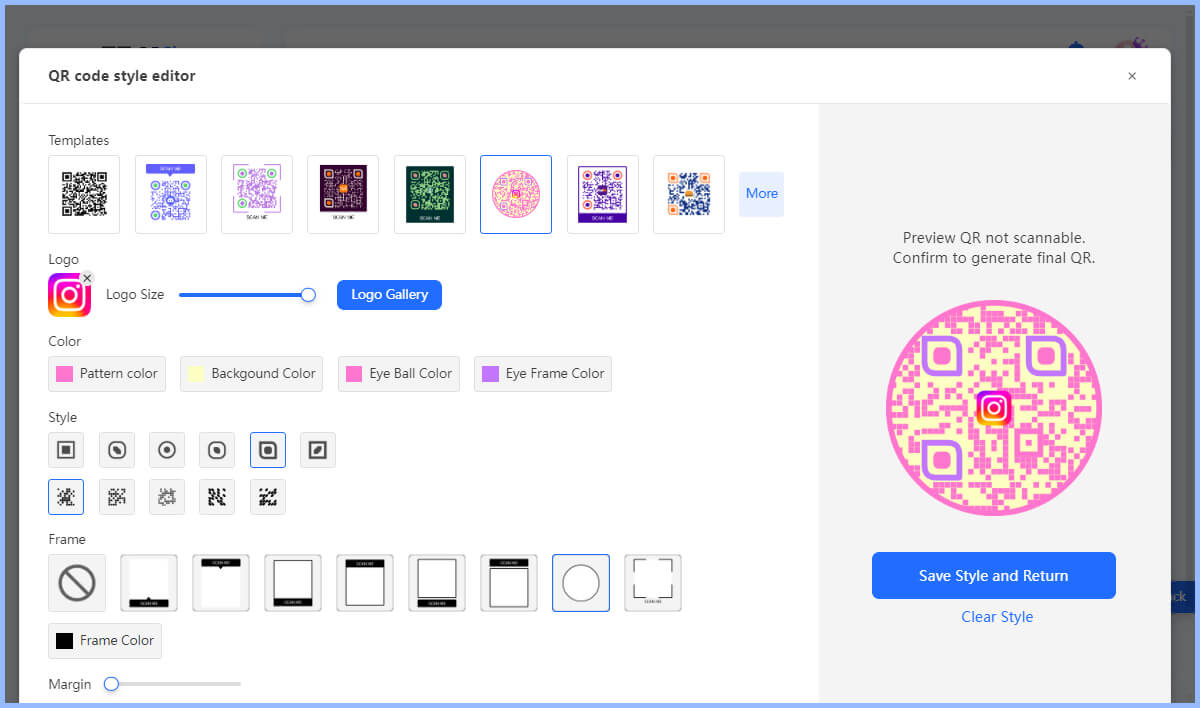
Step 3. Create QR Code with Image
Finally, click 'Generate' to turn image into QR code. You can then download your QR code in different formats, such as PNG, JPEG, SVG, and PDF.
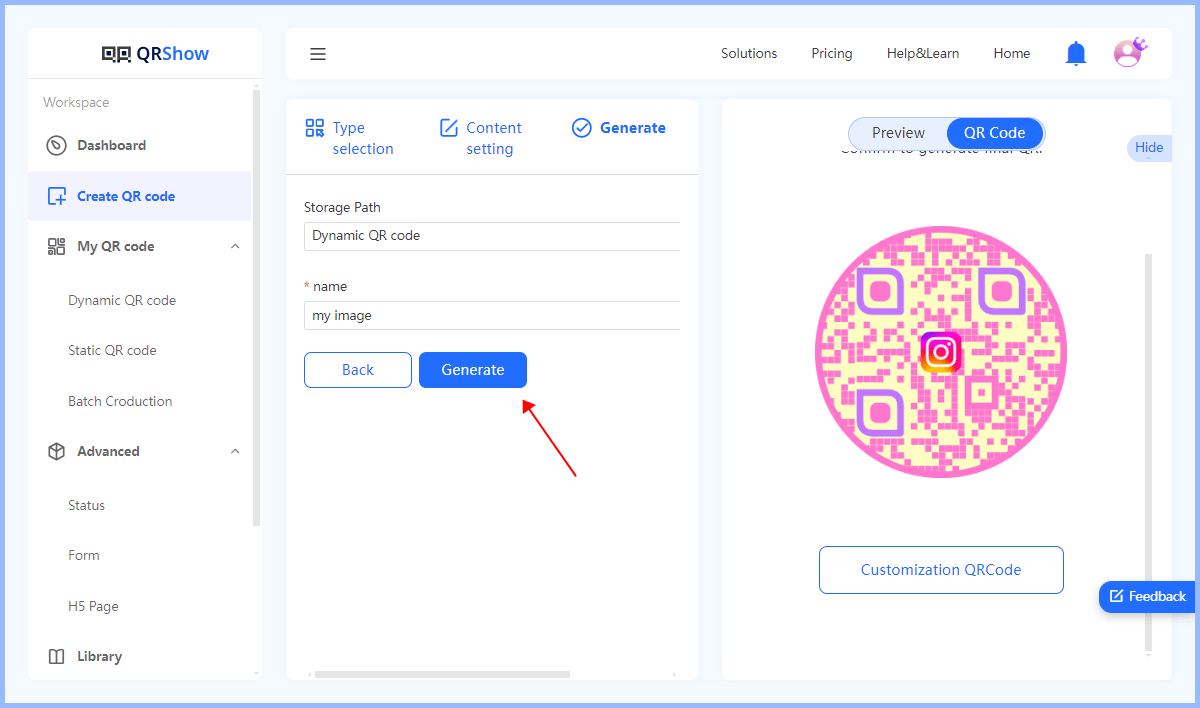
Step 4. Test Your Image QR Code
We recommend testing your image QR code to make sure it works properly. Simply scan your QR code with a different device and check if it is the image you placed.
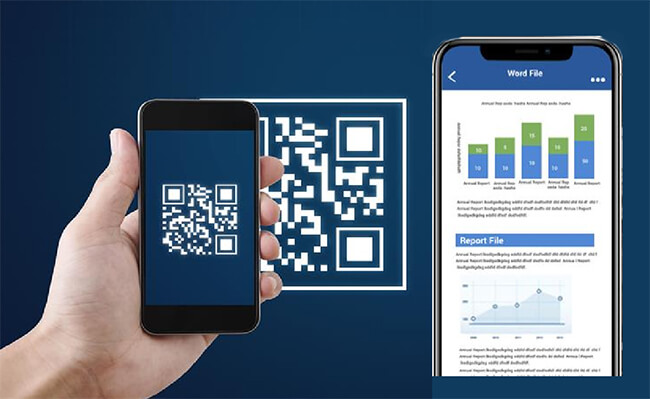
If you want to create one QR code for many images, iMyFone QRShow can still help you with that. Just choose the Files type from the first step and upload more than 1 picture to turn them into QR code.
Part 2. How to Replace Images in a QR Code
Want to replace the image contained in the QR code? Don't worry, QRShow can easily do it. Since you generate a dynamic QR code, you can use QRShow to edit the QR code content while ensuring that the QR code is still scannable. Here is a step-by-step guide on how to do this:
View also: Dynamic vs Static QR Code
Step 1. Start by opening the QRShow dashboard and then choose 'My QR code' > 'Dynamic QR code'. Then find the image QR code you created before.
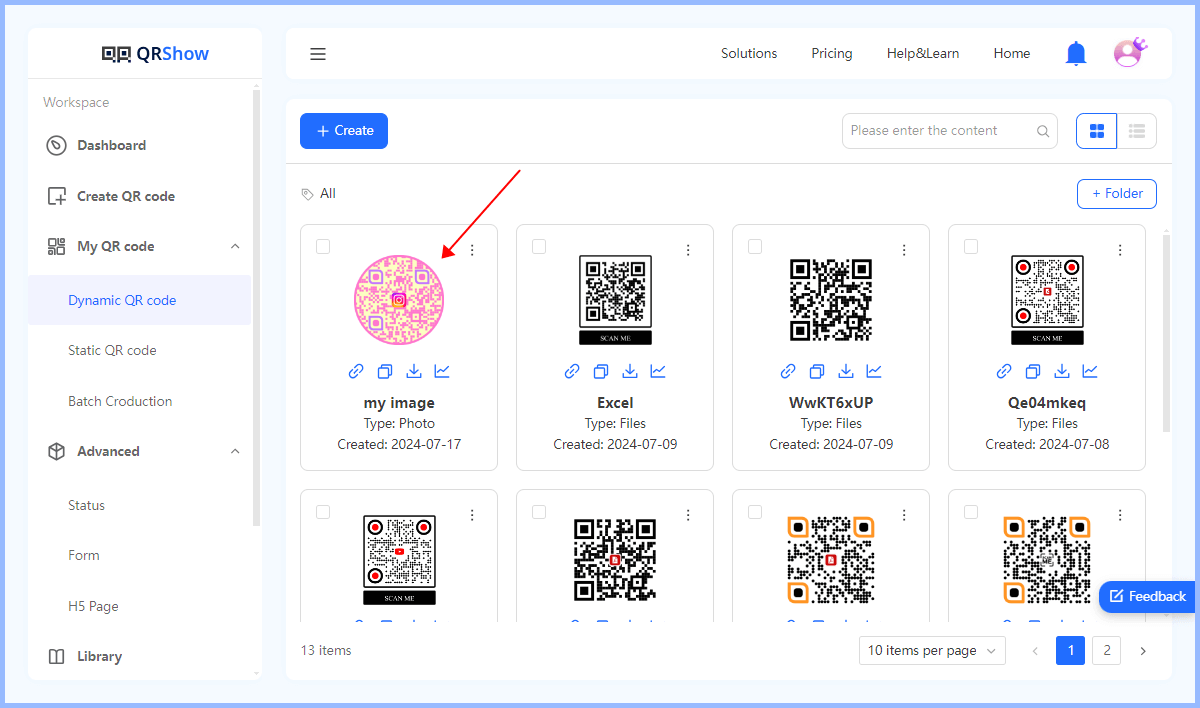
Step 2. Click the first 're-edit' icon and you are allowed to replace the existing image. You can also change the QR code name, customize QR code, etc.
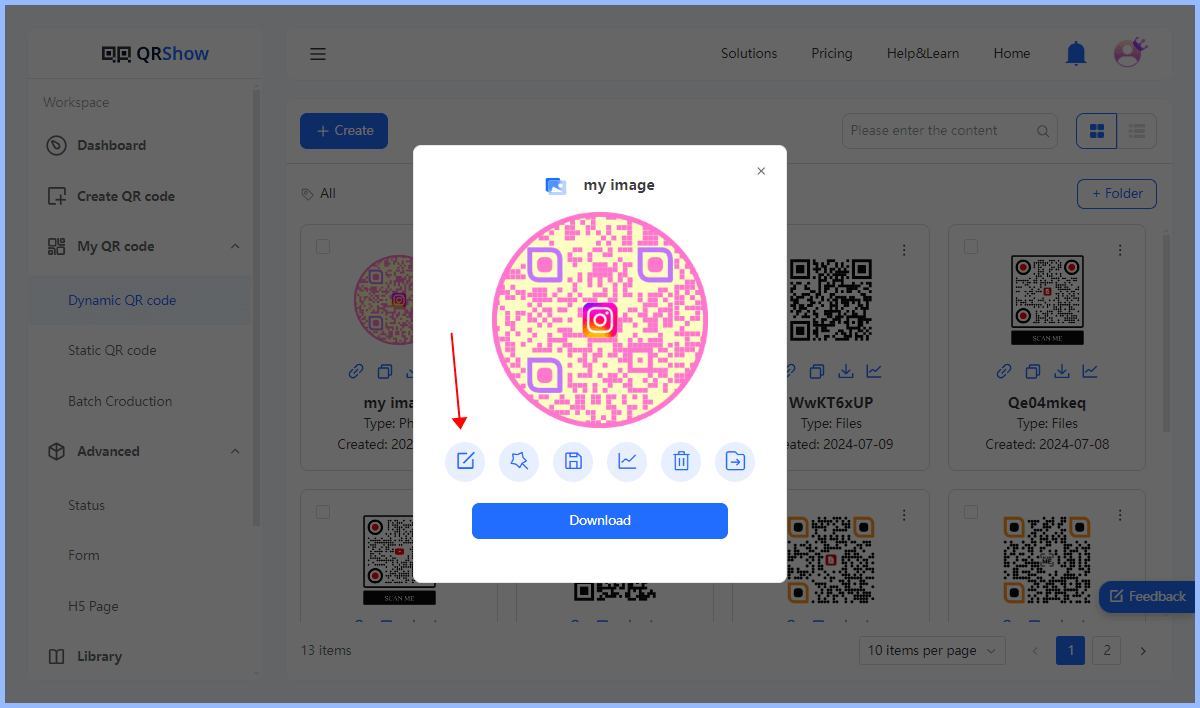
That's what dynamic QR codes and QRShow bring to the table. You don't have to recreate your QR code, print or distribute new ones. You can effectively replace or embed the image in your QR code while ensuring it remains functional and scannable.
Part 3. Benefits of Creating QR Code from Image
Creating a QR code from an image has several advantages, especially when it comes to marketing, branding, and user engagement. Here are the main benefits:
Interactivity: QR codes provide an interactive element to your marketing or information dissemination strategy. They can be scanned using a smartphone, taking the user directly to the image or the information linked to it, thus offering a seamless user experience.
Creativity: Instead of sending an image via email or messaging app, you can create a QR code that holds the image. This could be a fun and innovative way to share holiday photos, special announcements, or even invitations. For businesses, image QR codes can be an effective marketing tool. It allows businesses to engage with their customers in a unique and interactive way, enhancing the overall customer experience.
Space-saving: QR codes can store a large amount of data in a small physical space. This means you can provide a lot of information or a high-resolution image without taking up much physical space on your product, packaging, or promotional materials.
Versatility: QR codes can be used across various platforms and mediums, both digital and physical. They can be printed on paper, displayed on a screen, or even etched onto physical items, making them a versatile tool for different uses.
Part 4. Best Practices for Using Image QR Codes
Converting images into QR codes can have many practical applications. Next, we will show you some of the industries where it can be used.
1. Retail
Many product packaging has QR codes that contain multiple images, detailed product descriptions, promotions, etc. Customers can scan the QR code to get more information and access product information and online purchase options.
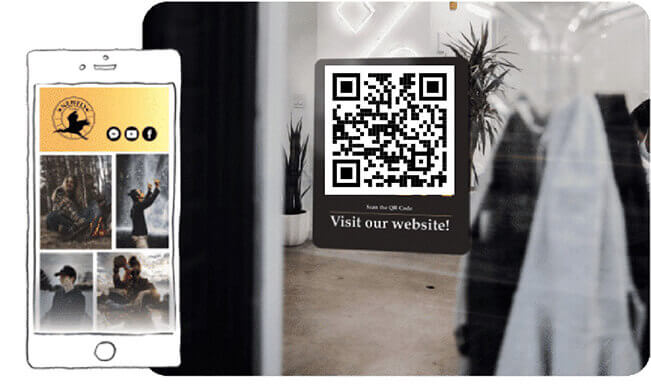
2. Catering
Restaurants generally support QR code scanning and ordering, which contains detailed information about the dishes including pictures. This reduces queues and optimizes the ordering and payment process.

3. Tourism
The tourism industry uses image QR codes to provide customers with more detailed multimedia content. Users can scan the QR code and then link to online navigation and travel information.
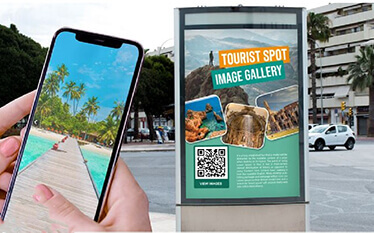
4. Healthcare
Some medical and clinics use image QR codes to simplify the process of users making online appointments. In addition, they can also provide medication information, hospitalization records, etc.
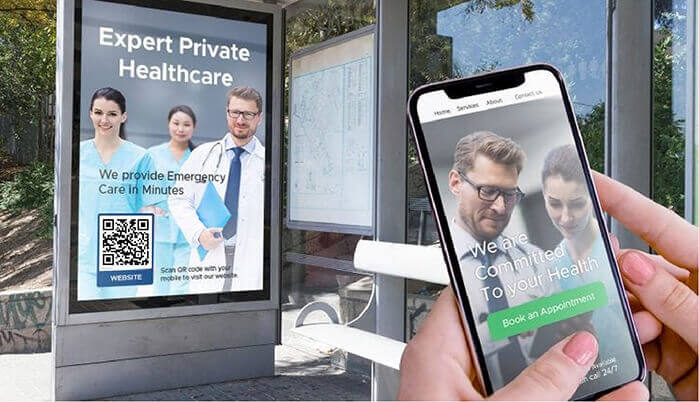
5. Education
In the education industry, image QR codes are also very convenient. Students can scan the QR code on the textbook to get more picture information. The QR code on the campus can provide campus navigation information.
View also: QR Code in Education

Part 5. Best Practices for Using Image QR Codes
That's what dynamic QR codes and QRShow bring to the table. You don't have to recreate your QR code, print or distribute new ones. You can effectively replace or embed the image in your QR code while ensuring it remains functional and scannable.
To maximize the use of image QR codes, you need to consider their design, functionality, user experience, and more. Here are some tips to ensure that your image QR codes are both beautiful and useful:
1. Consider the size of the QR code
The minimum size of a QR code is 2 x 2 cm (0.8 x 0.8 inches), so you need to make sure the QR code is large enough to be scanned. In addition, if your QR code needs to be scanned from a distance, you need a larger QR code.
View also: How Small Can a QR Code Be
2. Use high-quality images
Make sure to use the highest resolution possible to ensure clarity. Blurry images may affect the overall appearance and may not be easy to scan.
3. Test the QR code functionality
If you want to distribute your QR code, it is best to test the QR code using multiple devices and QR code readers.
4. Provide a clear call to action
You can add a short description or call to action near the QR code, which will encourage your audience to scan the QR code. For example, you can add, "Scan to learn more."
5. Use dynamic QR codes whenever possible
There are two advantages of dynamic QR codes. One is that you can change the QR code content without having to create a new QR code. The second is that dynamic QR codes allow you to track and analyze data from QR code scanning.
Part 6. FAQs About Image QR Code
Conclusion
In conclusion, converting images to QR codes is a powerful tool that offers a myriad of possibilities. From businesses looking to enhance their marketing campaigns to individuals seeking a fun way to share images, the scope of image QR codes is vast. With this comprehensive guide on how to create a QR code for an image, you're now equipped to explore the digital potential that lies in QR codes. So go ahead, start converting, and unlock new possibilities!









Rated Successfully!
You have already rated this article!