QR codes can store almost any information you can think of, including Emails, URLs, music, pictures, and more. Today we'll focus on Email QR codes. You can scan them using your smartphone or a QR code reader. Once scanned, it automatically opens a draft Email sent to the specified Email address. It's easy to use, versatile, and offers numerous benefits that can improve business efficiency. Read on to learn more.
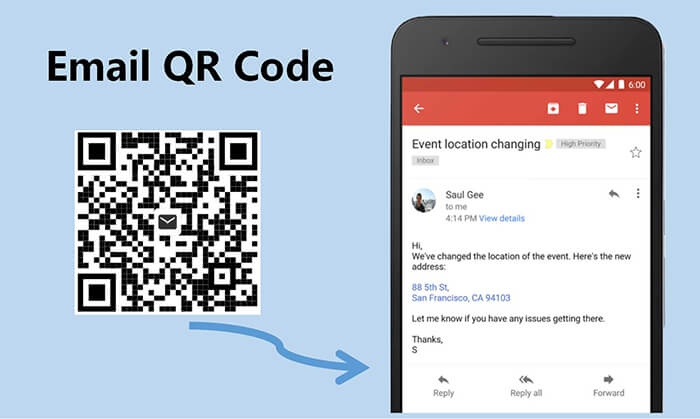
Part 1. What Email Information Can Be Stored in a QR Code
An Email QR Code is a QR code that simplifies the process of sending Emails. Generally, you can use a QR code generator to create a QR code for an Email.
What Email information can be stored in a QR code?
Recipient Email address
Subject
Body
CC (carbon copy) and BCC (blind carbon copy) fields
Part 2. How to Create QR Code for Email Address: 3 Simple Steps
When it comes to choosing a QR code generator for Email, there are several factors to consider. Firstly, consider the features that the generator offers. Some generators allow you to track scanning data, which can provide valuable insights for your marketing strategies. Others offer design customization options, allowing you to tailor the QR code's appearance to match your brand.
Secondly, consider the generator's user-friendliness. The process of creating a QR code should be simple and intuitive, even for those with little technical knowledge. Lastly, consider the cost. While many QR code generators offer free services, they may include watermarks or have limited features. Paid options, on the other hand, offer more functionalities and customization options.
Luckily, iMyFone QRShow is a comprehensive QR code generator which has all the above features. This Email QR code generator can be applied into various situations. It is definitely the best choice for you.
- Create Email QR codes, SMS QR codes, WhatsApp QR codes, etc. FOR FREE.
- Track the data of the Email QR code like the scan devices, scan time, and more.
- Customize your Email QR code with templates, colors, frames, logos, etc.
- Batch create static Email QR codes and dynamic QR codes.
Here's a step-by-step guide on how to make a QR code for an Email address.
Step 1: Go to iMyfone QRShow website and then select the Email QR code type.
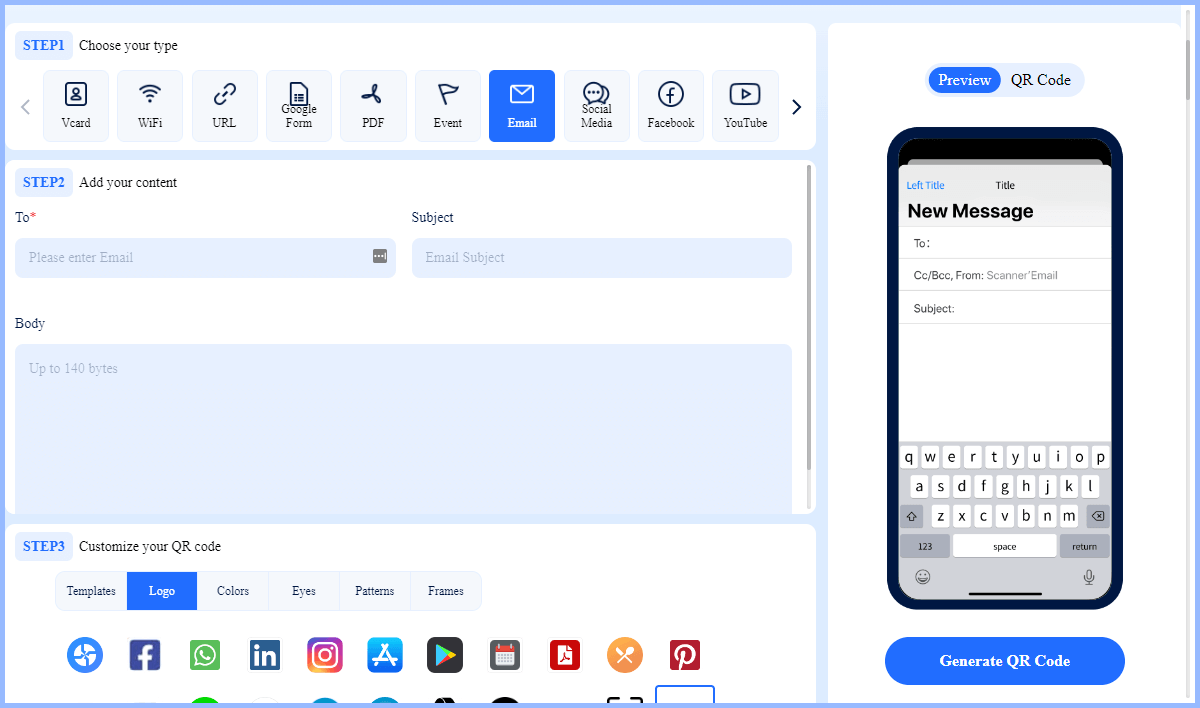
Step 2: Enter the recipient Email address. You can also add a subject and body of the message.
Optional: You can customize the QR code by changing the color, adding a logo, or choosing a template.
Step 3: Finally, click the Generate QR Code button to create the Email QR code. Then you can download it in your preferred format (e.g. PNG, JPEG, SVG).
Part 3. Best Tips for Creating an Email QR Code
When implementing Email QR codes, there are several best practices to keep in mind.
1. Add Your Own Style
This is an optional step. However, adding your own style to the QR code is a plus for both individuals and companies. For individuals, it makes the QR code more attractive. For companies, it can expand the brand's influence.
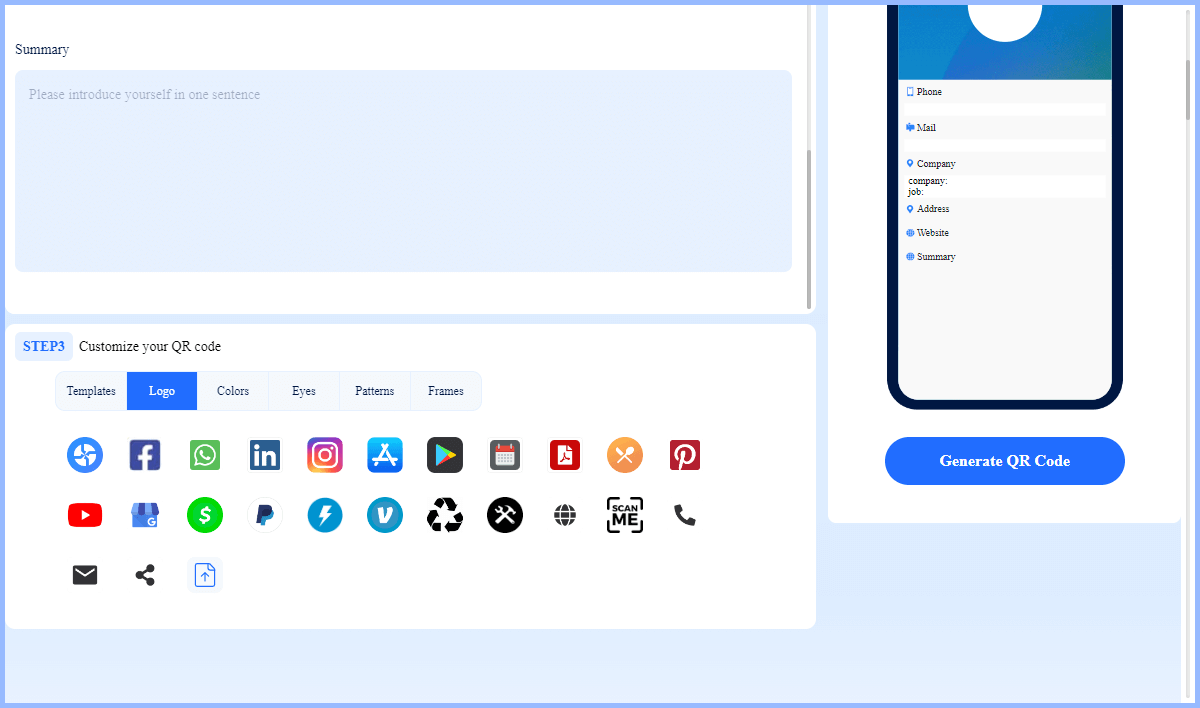
2. Make Sure Your Email QR Code Is Easily Scannable
This means that the QR code should be large enough and contrast well with the background. We recommend a minimum size of 2 x 2 cm (0.8 x 0.8 in). Also, if you are printing your QR code, make sure it is clear enough.
View also: How Small Can a QR Code Be
3. Test Your Email QR Code before Distributing It
This will help you identify and fix any issues, ensuring your QR code works as intended.
4. Track Your Email QR Code Scans
This is an additional feature of dynamic QR codes. With QRShow, you will be able to see data on the QR code being scanned, including the date, time, device type and location of each scan event. This allows you to understand your target audience and make necessary adjustments to your strategy.
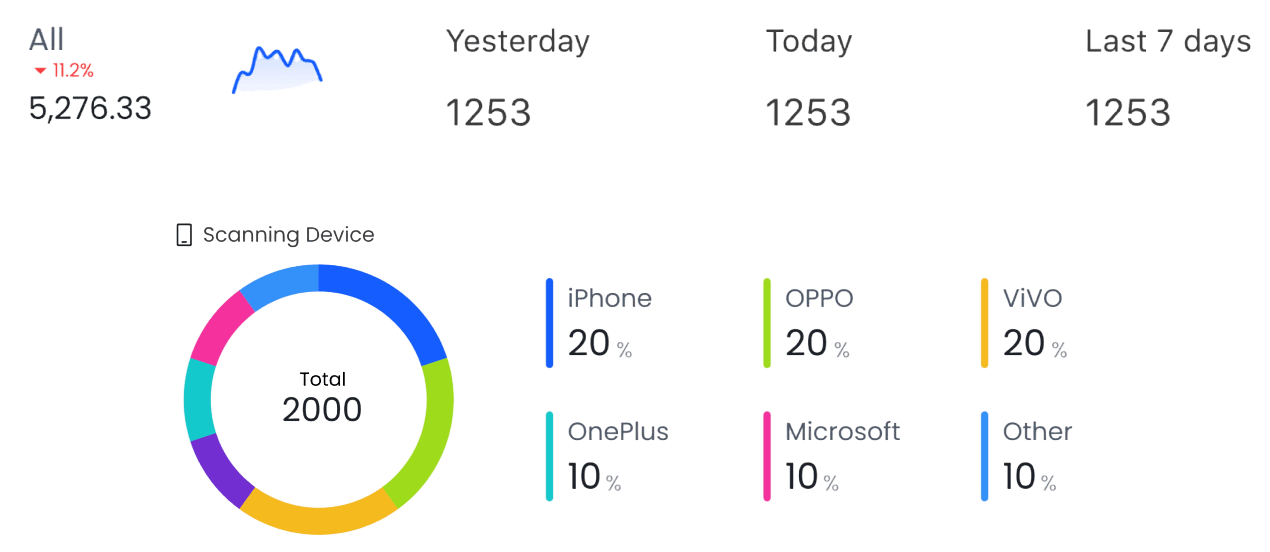
5. Provide Clear Instructions
While many people are familiar with QR codes, some may not know how to scan a QR code or what it does. By providing clear instructions, you can ensure a smooth experience for all users.
6. Different Printing Formats
QR Code can be printed and saved in a variety of formats, so how to choose?
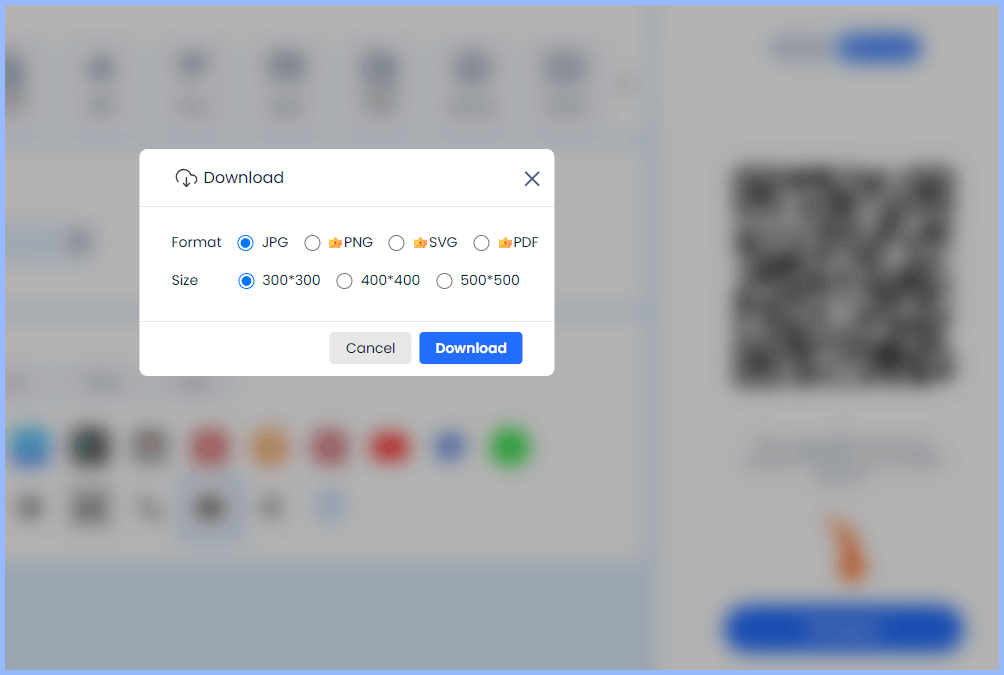
PNG is lossless compression, so the image quality is high, it supports transparent backgrounds, and is very suitable for use on web pages.
JPEG is a lossy compression image format, but the file size is small. It is suitable for printed materials with small files, such as flyers and posters.
SVG is a vector graphics format that can be infinitely enlarged without distortion, which is very suitable for high-resolution printing.
PDF supports high-resolution images and vector graphics, which is suitable for documents that require high-quality printing, such as manuals and brochures.
Part 4. Practical Uses of Email QR Codes
Email QR codes have a variety of uses, both for individuals and companies.
1. Business Cards
You can include an Email QR code on your business cards so that potential customers or partners can easily contact you.
2. Promotional Materials
You can also print an Email QR code on promotional materials such as brochures, banners, posters, etc. This allows people to scan the QR code and quickly get in touch with you.
3. Email Signatures
Email QR codes can be used in Email signatures. Not only does this make your Emails look more professional, but it also provides a convenient way for recipients to contact you or forward your details to others.
4. Retail and E-commerce
Placing an Email QR code on product packaging, receipts, etc. can encourage customers to provide feedback or reviews.
5. Real Estate
Real estate agents can include Email QR codes on brochures, signs, etc., allowing potential buyers to quickly request more information or arrange a viewing.
Part 5. FAQs
1. Why Convert Email to QR Code?
There are many benefits to using Email QR codes.
It improves communication efficiency. Instead of typing in an error-prone Email address, users can simply scan a QR code to send an Email. This saves time and effort, especially when dealing with long, complex Email addresses.
It improves engagement. By making it easy for customers to contact your business, you can build better relationships and improve customer service. It also provides an innovative way to connect with your audience, differentiating your business from competitors who are still stuck in traditional communication methods.
It's affordable. Email QR codes can be created for free or at a low cost, and can be easily integrated into all forms of marketing materials, from business cards to promotional banners. This makes them an affordable solution for businesses of all sizes.
2. How to Scan QR Code on iPhone from Email?
The process of scanning a QR code in an Email on your iPhone is very simple.
Open the Email, find the QR code image that needs to be scanned, and then save it to your phone. (If downloading is not supported, you can also take a screenshot.)
Open the camera and find the QR code image from the gallery. It will automatically scan your QR code.
3. Can You Make a QR Code for an Email Address?
Sure. It is easy to make a QR code for Email by using a QR code generator such as iMyFone QRShow. For detailed steps, you can navigate to Part 1.
4. How to Add QR Code in Email Signature Outlook?
Adding a QR code to your Email signature in Outlook is a great way to provide additional information in a convenient and scannable format.
Use QRShow to generate your QR code signature and download it to your computer in a suitable format.
Open Outlook and click "New Email".
Choose the "Signature" icon > "Signatures" from the "Insert" tab.
Choose "New" and name the signature and then click "OK".
Click the "Image" icon to upload your QR code picture and click "Insert".
Conclusion
In conclusion, Email QR codes are a powerful tool that can enhance business efficiency. They offer a convenient and innovative way to streamline communication, improve customer engagement, and stand out from the competition. Use a reliable Email QR code generator like iMyFone QRShow and give your business a competitive edge. So why wait? Start exploring the potential of Email QR codes today!









Rated Successfully!
You have already rated this article!