Contact QR code is a new technology that is designed to make the sharing and storage of contact information easier. The QR code for contact info encrypts your information in a way that gives anyone with a smartphone immediate access to your contact details.
Using QR code contact card, manual entry is eliminated, saving time and reducing errors. With QR code contact, your networking event, business card, and professional interaction will be more efficient and accurate. Contact info QR code can easily be created using an advanced tool such as iMyFone QRShow.
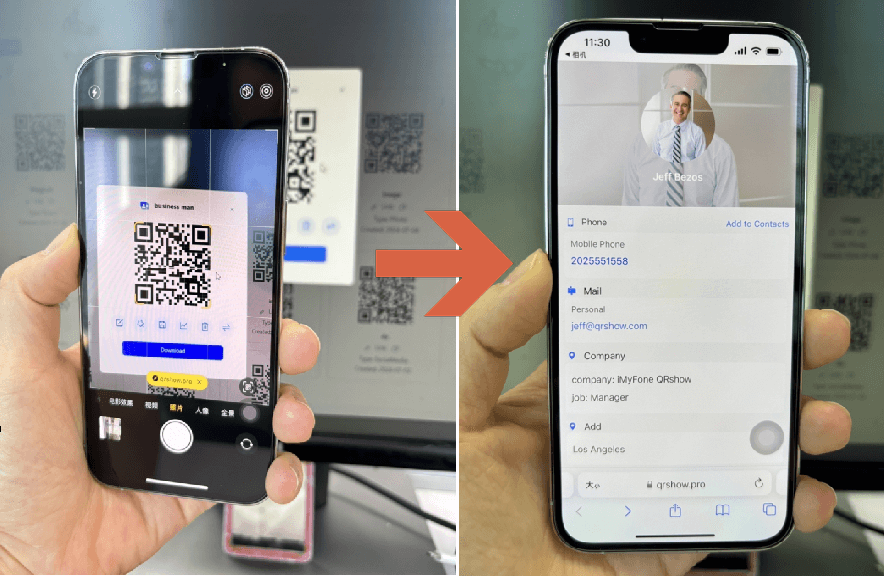
The purpose of this guide is to demonstrate advanced features and practical application examples related to the creation of contact QR code generator. Check below:
1. Easily Generate Contact QR Code with Guide
It is highly recommended to use iMyFone QRShow to create QR code contact info. With iMyFone QRShow, QR codes can be used for a variety of purpose, such as displaying contact information and URLs. The following is a step-by-step guide on how to create a Contact QR code using iMyFone QRShow:
Step-by-step guide to create QR code for contact info
On iMyFone contact QR code maker, choose the vCard option, which creates QR codes specifically for contacts. Next, enter the contact information. The fields include: name, phone number, address, company name, job title, ect.
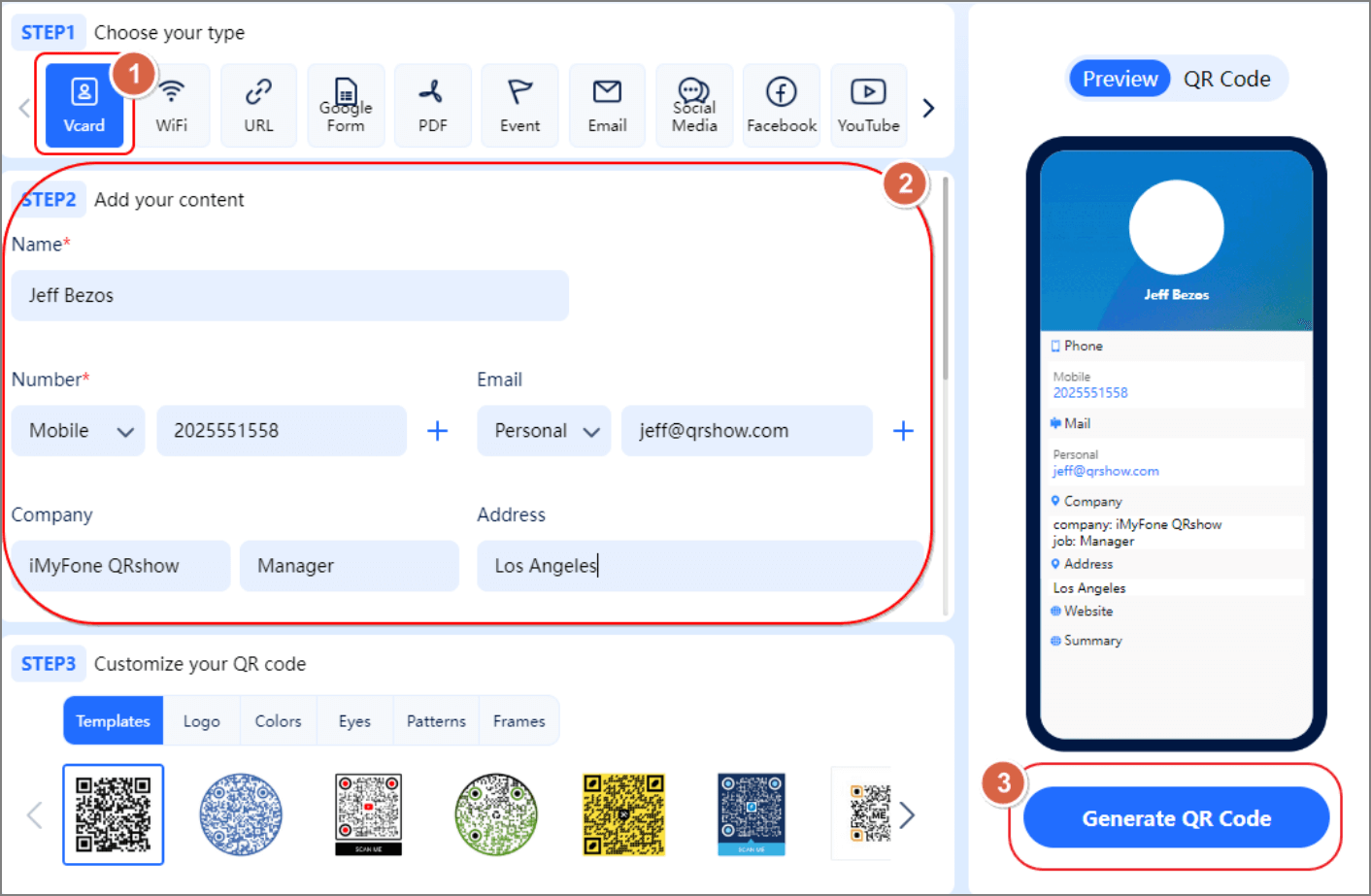
By customizing the appearance of your QR code with iMyFone QRShow, you can match the branding of your business or personal identity. Here are some options:
The last step, click the Generate QR Code button on the right. Now just download it for further use!
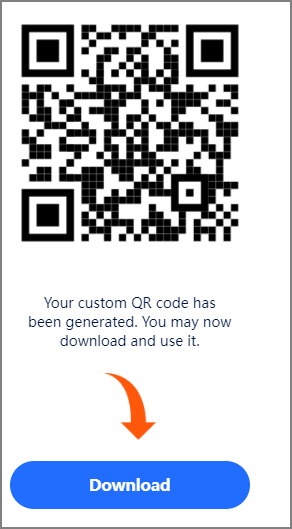
So if you expect the more detailed information, you can sign up for an account to access more features, such as upload the contact profile pic.
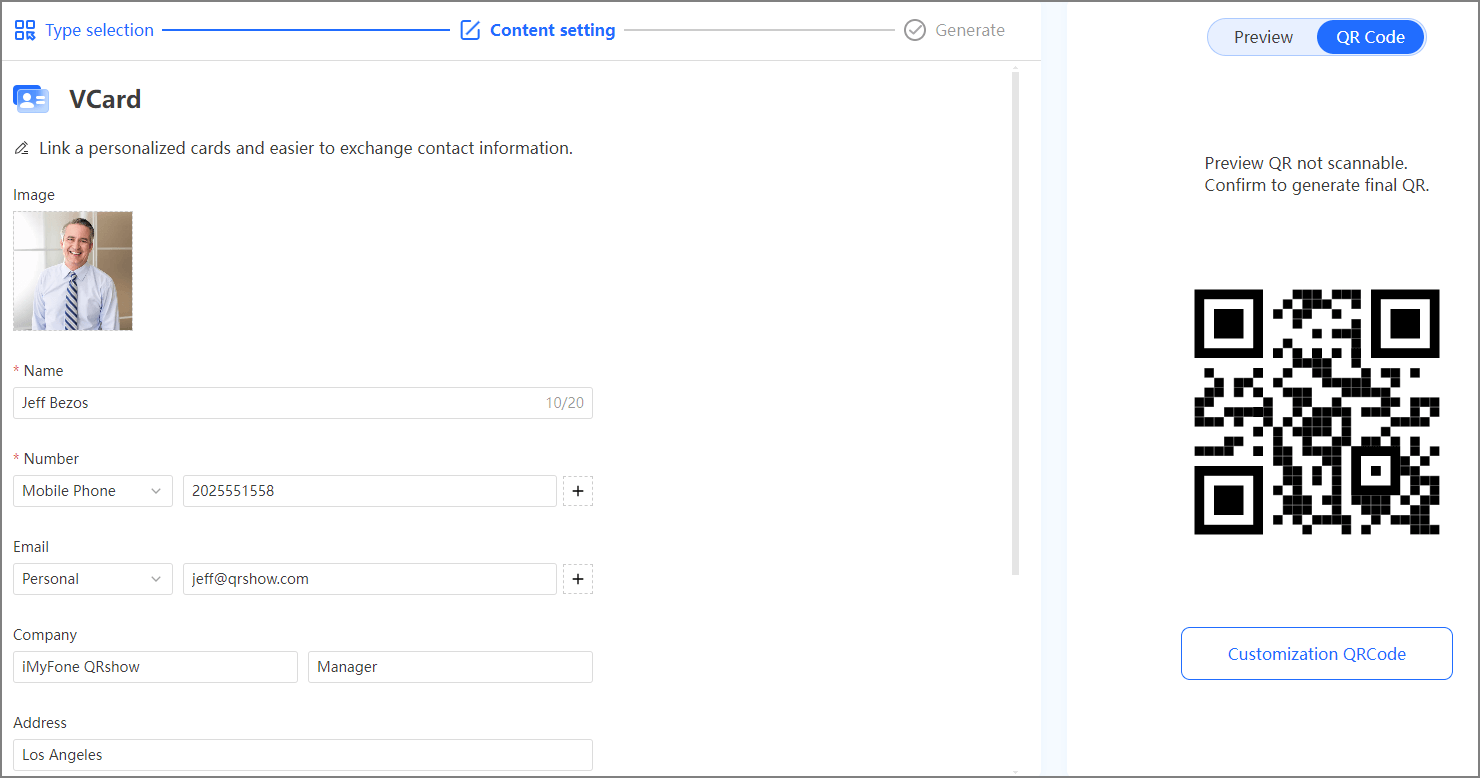
So, what will it display when people scan this contact QR code? Well, they will get a contact with the information that you filled in. When press the Add to Contacts, on iPhone for example, all of the information will be added as a new contact and save on your phone. When you press the mobile, it starts a call.
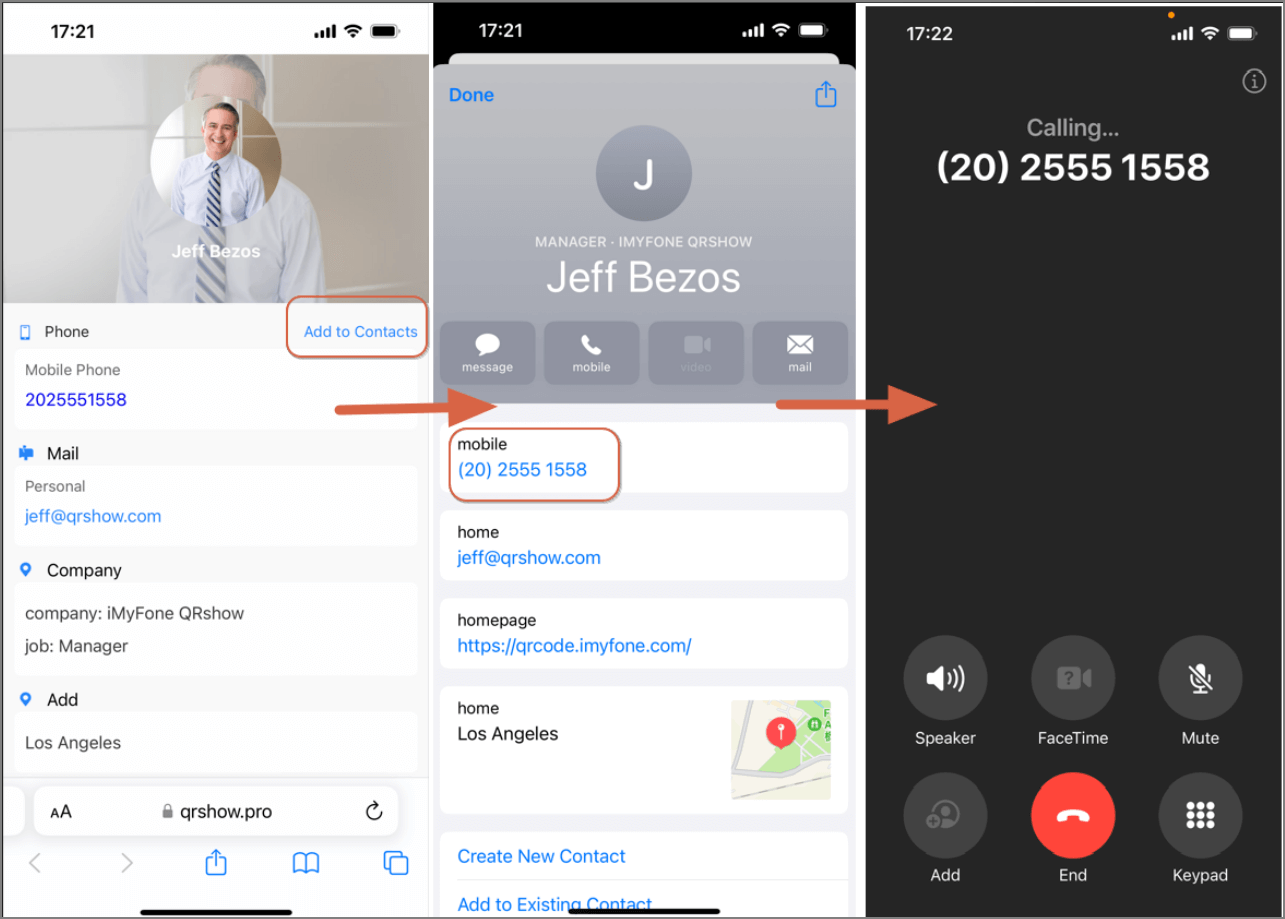
2. How to Generate a QR Code for Multiple Contacts
iMyFone QRShow also offers batch production, allowing you to generate QR codes for a number of contacts at once. Businesses and organizations may find this particularly helpful when creating QR codes for a large number of employees or clients at once. Here are steps to follow to create QR code for multiple contacts.
An accounts are required to operate batch production. Please use your credentials to login or create a new account if you do not already have one.
The Batch QR Code option is accessible from the main menu or dashboard after logging in. On this page, you can view the batch production process. Now fill in the information that you expect to show on the vcard. It is possible to download a template file from the batch production page. Most common file formats are Excel or CSV, containing columns for names, phone numbers, emails, and addresses.
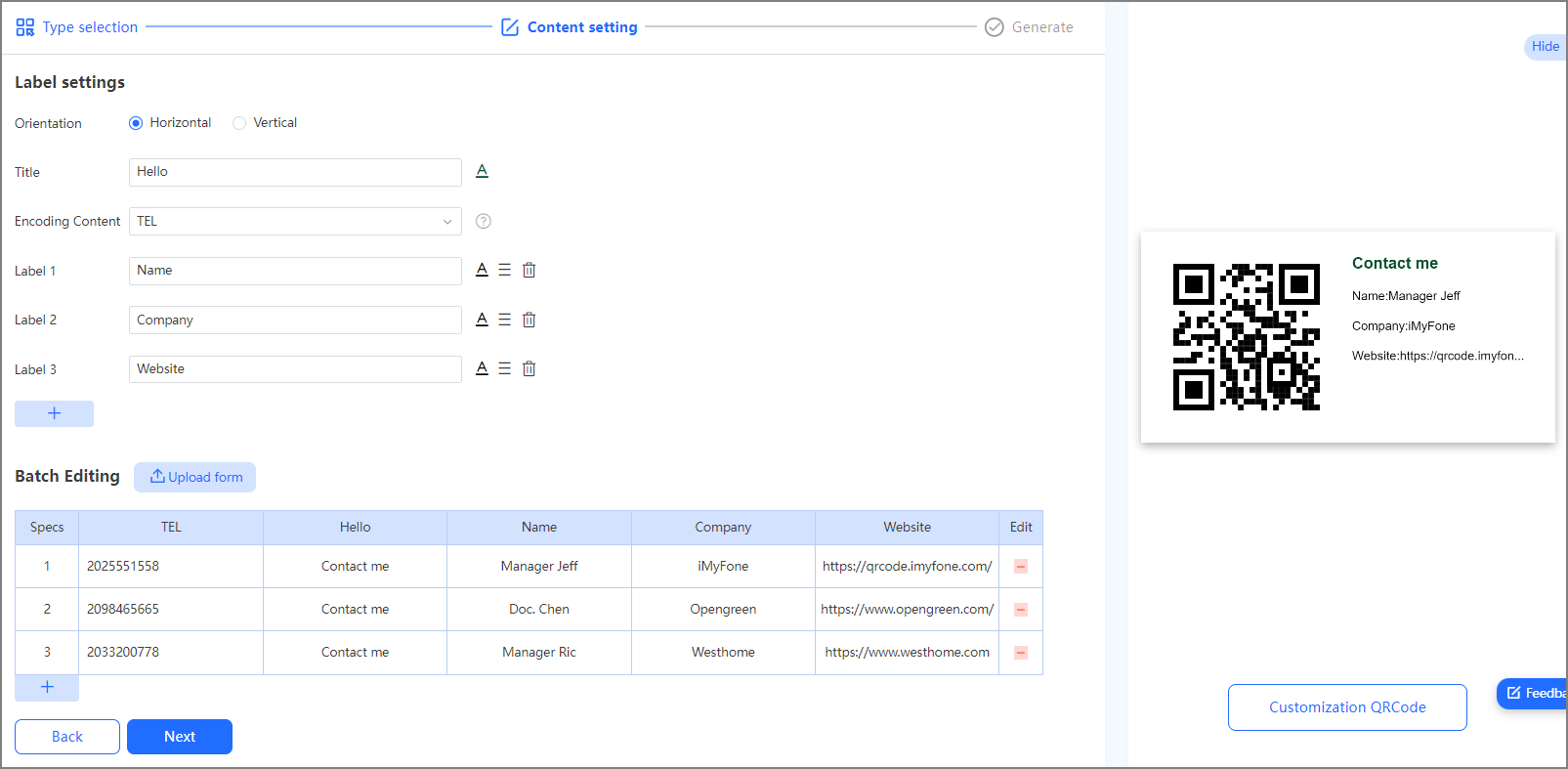
Click Generate. QR codes will be generated via iMyFone QRShow for all the contacts in your batch. Download file containing QR code for multiple contacts.
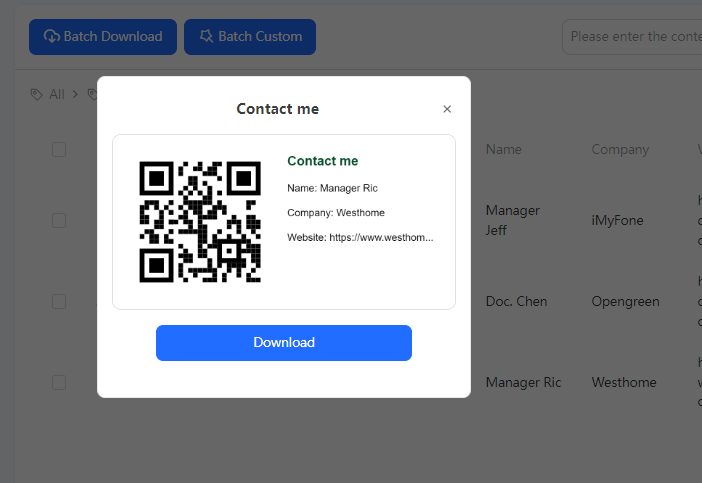
There are a number of features that come with iMyFone QRShow beyond just creating QR codes for contacts:
QRshow allows users to customize QR codes in a variety of ways. With customizable color schemes, logos, and frame styles, QR codes can match the branding of your company or brand.
It is possible to identify the number and location of scans for the purposes of evaluating their effectiveness. By doing this, you will be able to measure the effectiveness of your QR code campaigns.
It allows for the addition of passwords to QR codes to enhance privacy and security. By using QR codes, it is possible to protect the information contained within by controlling access only to authorized parties.
The QR code information can be edited with iMyFone QRShow without having to create another QR code. This is especially useful if you periodically update your contact information.
3. Why People Need a Contact QR Code
It is possible to use contact QR codes for a variety of purposes, including:
Networking events are often a venue for professionals to share contact information. By sharing their details via Contact QR codes, participants can avoid handing out business cards.
The Contact QR code can be included on a job seeker's resume in order to provide potential employers with their contact information quickly and easily so that they are able to contact them.
Add a QR code to your business cards to bring your business cards up to date. By using this method, the recipient can save your contact information instantly, thereby reducing the likelihood of the card being lost.
Students and parents can access contact information for teachers and educational institutions via Contact QR codes.
There are several benefits to supplying attendees with a Contact QR code, which allows them to access information about speakers, schedules, and other pertinent information, adding to the overall conference experience.
4. FAQ about Contact QR Code
Conclusion
Sharing your contact information via a QR code is a simple yet powerful method. By using iMyFone QRShow, you can create contact QR code customized QR codes quickly and efficiently. Whether you’re exchanging contact information for personal reasons, business, or events, a Contact QR code makes things easier. Start using iMyFone QRShow and you will enjoy the magic of generating QR code for contact information.









Rated Successfully!
You have already rated this article!